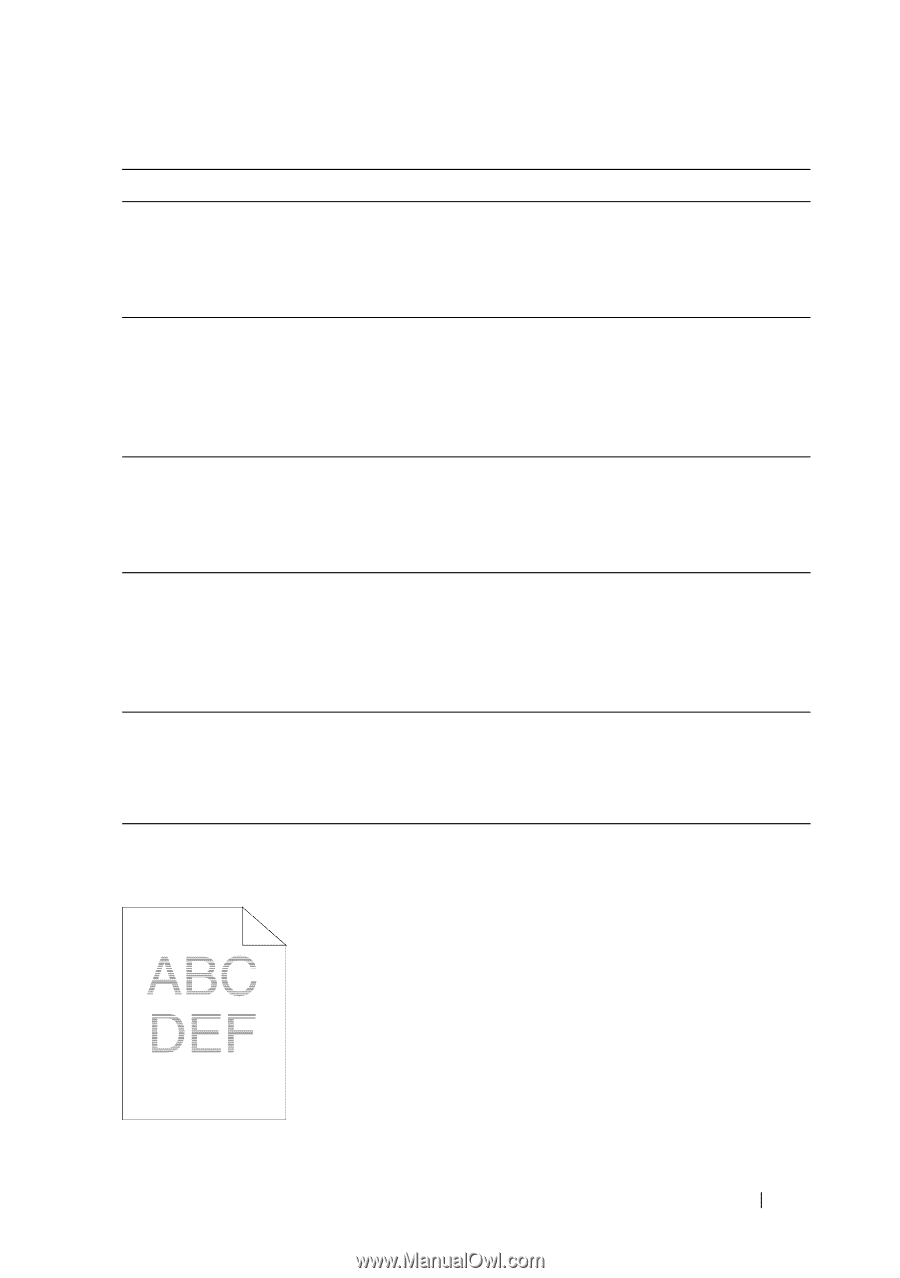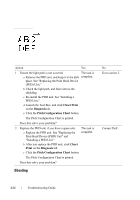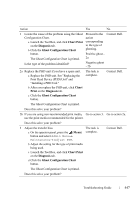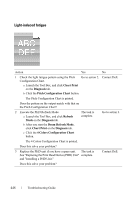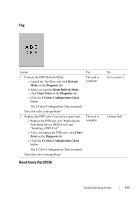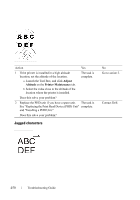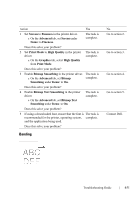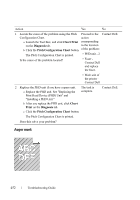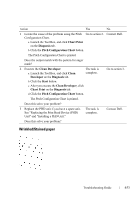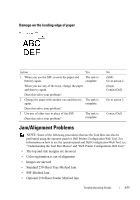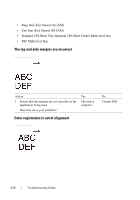Dell 2150cn User Manual - Page 453
Banding, Screen, Fineness, Advanced, Items, Print Mode, High Quality, Graphics, Bitmap Smoothing
 |
UPC - 884116047919
View all Dell 2150cn manuals
Add to My Manuals
Save this manual to your list of manuals |
Page 453 highlights
FILE LOCATION: C:\Users\fxstdpcadmin\Desktop\0630_UG??\Mioga_SFP_UG_FM\Mioga_SFP_UG_FM\section28.fm Action Yes 1 Set Screen to Fineness in the printer driver. a On the Advanced tab, set Screen under Items: to Fineness. The task is complete. Does this solve your problem? 2 Set Print Mode to High Quality in the printer driver. a On the Graphics tab, select High Quality from Print Mode. The task is complete. Does this solve your problem? 3 Enable Bitmap Smoothing in the printer driver. The task is a On the Advanced tab, set Bitmap complete. Smoothing under Items: to On. Does this solve your problem? 4 Enable Bitmap Text Smoothing in the printer driver. a On the Advanced tab, set Bitmap Text Smoothing under Items: to On. The task is complete. Does this solve your problem? 5 If using a downloaded font, ensure that the font is The task is recommended for the printer, operating system, complete. and the application being used. Does this solve your problem? Banding No Go to action 2. Go to action 3. Go to action 4. Go to action 5. Contact Dell. D E L L C ON F I D E N T I A L - P R E L I M I N A RY 9 / 1 3 / 1 0 - F O R P R O O F O N LY Troubleshooting Guide 451