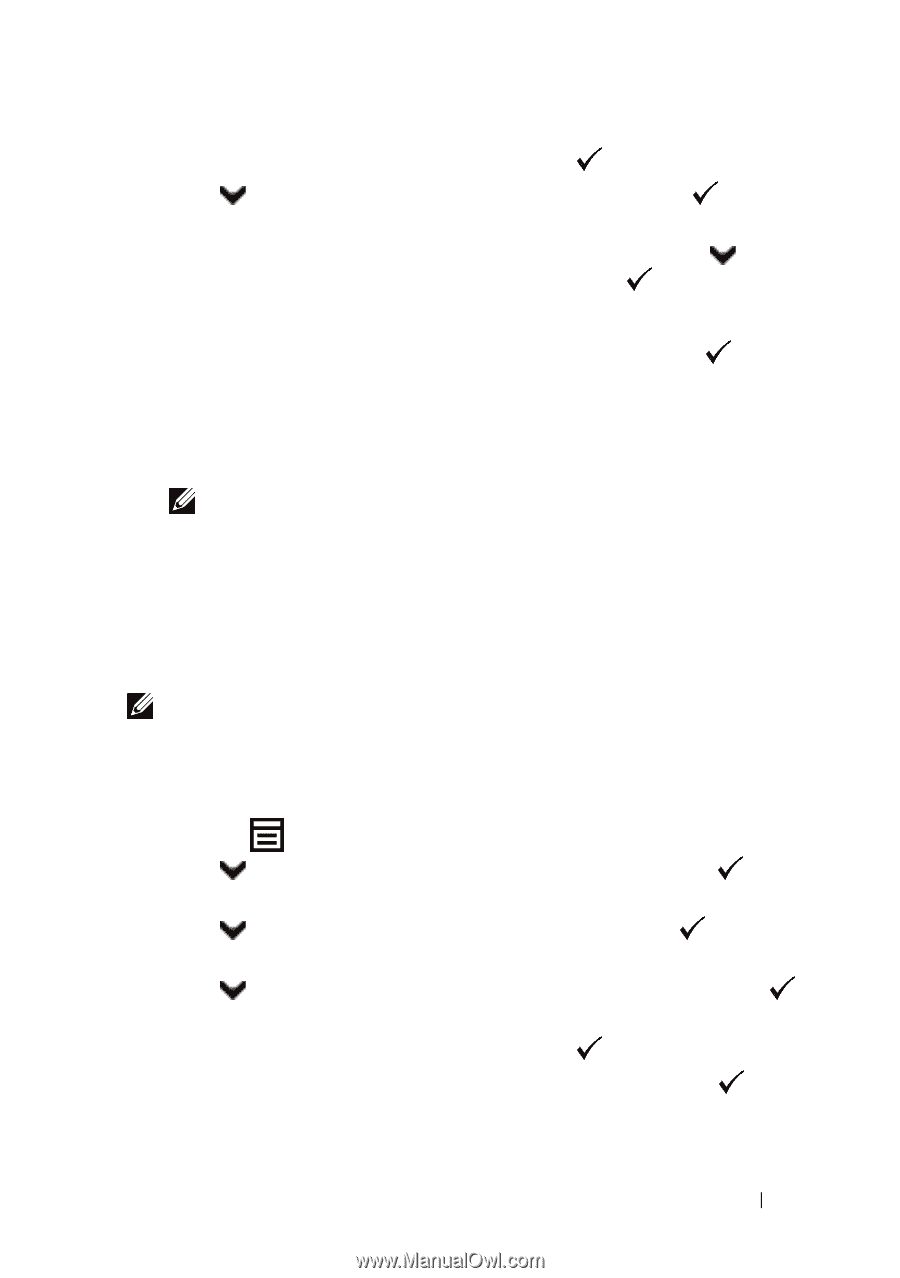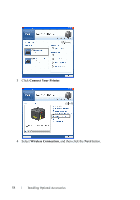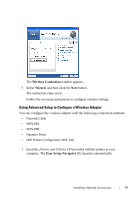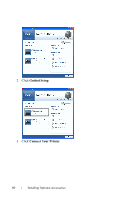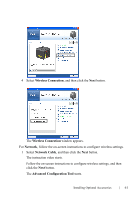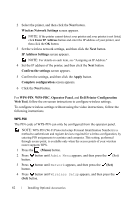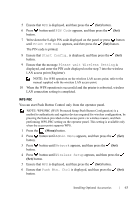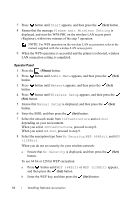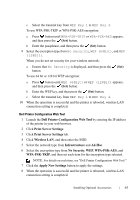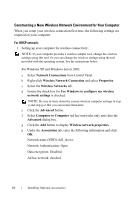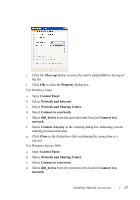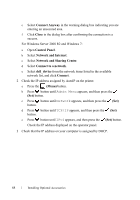Dell 2150cn User Manual - Page 65
PIN Code, Print PIN Code, Start Config., Please wait Wireless Setting, Admin Menu, Network - printer manual
 |
UPC - 884116047919
View all Dell 2150cn manuals
Add to My Manuals
Save this manual to your list of manuals |
Page 65 highlights
5 Ensure that WPS is displayed, and then press the (Set) button. 6 Press button until PIN Code appears, and then press the (Set) button. 7 Write down the 8-digit PIN code displayed on the panel or press button until Print PIN Code appears, and then press the (Set) button. The PIN code is printed. 8 Ensure that Start Config. is displayed, and then press the (Set) button. 9 Ensure that the message Please wait Wireless Setting is displayed, and enter the PIN code displayed on the step 7 into the wireless LAN access point (Registrar). NOTE: For WPS operation on the wireless LAN access point, refer to the manual supplied with the wireless LAN access point. 10 When the WPS operation is successful and the printer is rebooted, wireless LAN connection setting is completed. WPS-PBC You can start Push Button Control only from the operator panel. NOTE: WPS-PBC (Wi-Fi Protected Setup-Push Button Configuration) is a method to authenticate and register devices required for wireless configuration, by pressing the button provided on the access point via wireless routers, and then performing WPS-PBC setting on the operator panel. This setting is available only when the access point supports WPS. 1 Press the (Menu) button. 2 Press button until Admin Menu appears, and then press the (Set) button. 3 Press button until Network appears, and then press the (Set) button. 4 Press button until Wireless Setup appears, and then press the (Set) button. 5 Ensure that WPS is displayed, and then press the (Set) button. 6 Ensure that Push Btn. Ctrl is displayed, and then press the (Set) button. Installing Optional Accessories 63