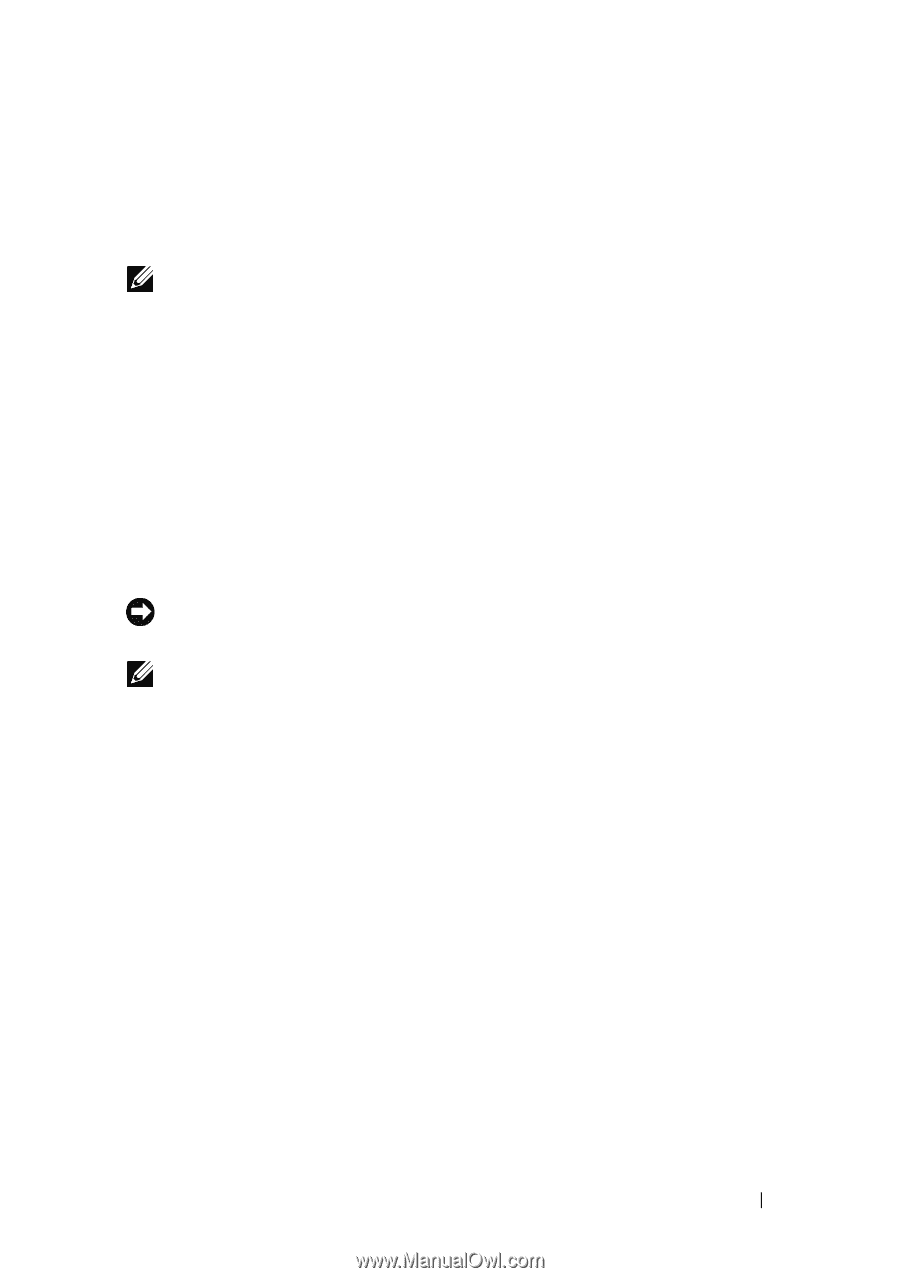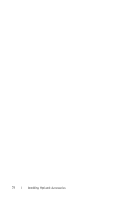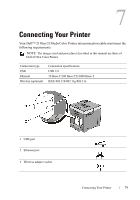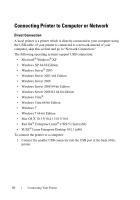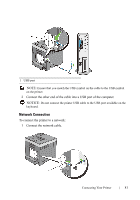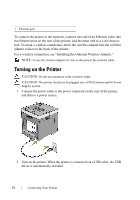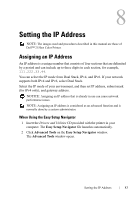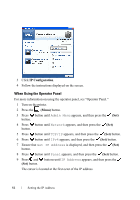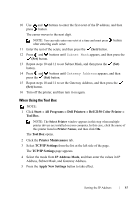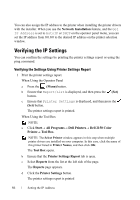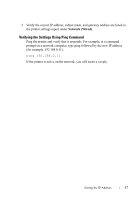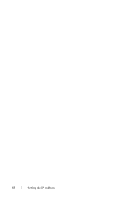Dell 2150cn User Manual - Page 85
Setting the IP Address, Assigning an IP Address, When Using the Easy Setup Navigator
 |
UPC - 884116047919
View all Dell 2150cn manuals
Add to My Manuals
Save this manual to your list of manuals |
Page 85 highlights
8 Setting the IP Address NOTE: The images used and procedures described in this manual are those of Dell™ 2150cn Color Printer. Assigning an IP Address An IP address is a unique number that consists of four sections that are delimited by a period and can include up to three digits in each section, for example, 111.222.33.44. You can select the IP mode from Dual Stack, IPv4, and IPv6. If your network supports both IPv4 and IPv6, select Dual Stack. Select the IP mode of your environment, and then set IP address, subnet mask (for IPv4 only), and gateway address. NOTICE: Assigning an IP address that is already in use can cause network performance issues. NOTE: Assigning an IP address is considered as an advanced function and is normally done by a system administrator. When Using the Easy Setup Navigator 1 Insert the Drivers and Utilities CD provided with the printer in your computer. The Easy Setup Navigator file launches automatically. 2 Click Advanced Tools on the Easy Setup Navigator window. The Advanced Tools window opens. D E L L C ON F I D E N T I A L - P R E L I M I N A RY 9 / 1 3 / 1 0 - F O R P R O O F O N LY Setting the IP Address 83