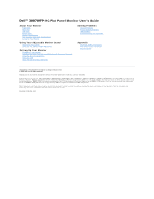Dell 3007WFP User Guide
Dell 3007WFP - UltraSharp - 30" LCD Monitor Manual
 |
View all Dell 3007WFP manuals
Add to My Manuals
Save this manual to your list of manuals |
Dell 3007WFP manual content summary:
- Dell 3007WFP | User Guide - Page 1
Dell™ 3007WFP-HC Flat Panel Monitor User's Guide About Your Monitor Front View Back View Side View Bottom View Monitor Specifications Dell Soundbar (Optional) Specifications Caring for Your Monitor Using Your Adjustable Monitor Stand Organizing Your Cables Using the Tilt, Swivel, Height Adjustment - Dell 3007WFP | User Guide - Page 2
Back to Contents Page About Your Monitor Dell™ 3007WFP-HC Flat Panel Monitor User's Guide Front View Back View Bottom View Side View Card Reader Specificatoins Monitor Specifications Dell Soundbar (Optional) Specifications Caring for Your Monitor Front View 1. Decrease Brightness button 2. Increase - Dell 3007WFP | User Guide - Page 3
desired height. Bottom View 1. Power - Connect the power 2. Dell Soundbar power connector - Connect for the Soundbar (optional) 3. DVI connector - Connect your computer DVI cable USB upstream port - Connect the USB cable that came with your monitor to the monitor and the computer. Once this cable is - Dell 3007WFP | User Guide - Page 4
1. Card reader supports the following card types: - Compact Flash (CF I/II) - Microdrive - Security Digital (SD/Mini SD) - Memory Stick (MS/MS Pro, MS Pro Duo) - Smart Media (SM) - Multimedia Card (MMC) 2. USB downstream port Monitor Specifications Power Management Modes If you have VESA's DPM - Dell 3007WFP | User Guide - Page 5
Serial Bus (USB) Interface This monitor supports High-Speed Certified USB 2.0 interface.* Data Rate Power Consumption High speed 480 Mbps 2.5W (Max., each port) Full speed 12 Mbps 2.5W (Max., each port) Low speed 1.5 Mbps 2.5W (Max., each port) USB ports: l 1 upstream - rear l 4 downstream - 2 on - Dell 3007WFP | User Guide - Page 6
1.10-00 1.40 1.40 1.30 4.2 Max. capacity 128 GB 32 GB 128 MB 32 GB 128 MB/32 GB 256 MB 256 MB 256 MB 32 GB General Model number 3007WFP-HC Flat Panel Screen type Screen dimensions Preset display area: Horizontal Vertical Pixel pitch Viewing angle Luminance output Contrast ratio Faceplate coating - Dell 3007WFP | User Guide - Page 7
(without stand) Height Width Depth Stand dimensions: Height (Compressed) Height (Extended) Width Depth Weight (monitor only) Weight (with packaging) Environmental Digital DVI-D TMDS (Dual Link), 600mV for each differential line, positive polarity at 100 ohm input impedance with HDCP Support 100 to - Dell 3007WFP | User Guide - Page 8
12,000 ft) max 12,192 m (40,000 ft) max 501.92 BTU/hour (maximum) 399.5 BTU/hour (typical) Dell Soundbar (Optional) Specifications System Frequency Response 95 Hz to 20 kHz @ 10 dB below avg. SPL Total Power Output Headphone Jack Output Power Input Sensitivity for Rated Output Input Impedance 10 - Dell 3007WFP | User Guide - Page 9
Dell™ 3007WFP-HC Flat Panel Monitor User's Guide CAUTION: Safety Instructions FCC Notice (U.S. Only) Contacting Dell Your Monitor Setup Guide CAUTION: Safety Instructions CAUTION: Use of controls, adjustments service personnel. l High temperatures can cause problems. Don't use your monitor in - Dell 3007WFP | User Guide - Page 10
the manufacturer's instruction manual, may cause Guide. Contacting Dell To contact Dell electronically, you can access the following websites: l www.dell.com l support.dell.com (support) For specific Service Area, Website and E-Mail Address Website: www.dell.com.ai E-mail: la-techsupport@dell - Dell 3007WFP | User Guide - Page 11
: [email protected] Customer Care Technical Support Technical Support Services Sales Website: www.dell.com.aw E-mail: [email protected] Technical Support (XPS) General Support Website: support.ap.dell.com E-mail: support.ap.dell.com.contactus General Support Website: support.euro.dell.com - Dell 3007WFP | User Guide - Page 12
bus., government) Spare Parts Sales & Extended Service Sales E-mail: [email protected] General Support Website: www.dell.com/cl E-mail: [email protected] Sales and Customer Support Technical Support website: support.dell.com.cn Technical Support E-mail: [email protected] Customer Care - Dell 3007WFP | User Guide - Page 13
from Guayaquil) Website: www.dell.com/ec E-mail: [email protected] General Support Website: support.euro.dell.com E-mail: [email protected] Technical Support Customer Care Switchboard Sales under 500 employees Fax Sales over 500 employees Fax Website: support.euro.dell.com Home and Small - Dell 3007WFP | User Guide - Page 14
Service Switchboard Sales Fax E-mail: [email protected] General Support E-mail: [email protected] General Support E-mail: [email protected] General Support Website: support.ap.dell.com Technical Support E-mail: [email protected] Technical Support (XPS) Technical Support (Dimension - Dell 3007WFP | User Guide - Page 15
Switchboard E-mail: [email protected] Support Technical Support (XPS) Support (Dimension, PDA, Electronics and Accessories) Sales Fax Switchboard Customer Technical Support (Austin, Texas, U.S.A.) Customer Service (Austin, Texas, U.S.A.) Fax (Technical Support and Customer Service) (Austin, Texas - Dell 3007WFP | User Guide - Page 16
Support (Dimension, Inspiron, and Electronics and Accessories) Technical Support (PowerApp, PowerEdge, PowerConnect, and PowerVault) Customer Care Transaction Sales Corporate Sales E-mail: [email protected] Customer Technical Support Sales Customer Service Main E-mail: la-techsupport@dell - Dell 3007WFP | User Guide - Page 17
: support.euro.dell.com E-mail: [email protected] Technical Support Customer Care Fax Tech Fax Switchboard (Sales) Website: support.euro.dell.com E-mail: [email protected] Gold Queue Technical Support Customer Care Sales Fax Switchboard Technical Support, Customer Service, and Sales (Penang - Dell 3007WFP | User Guide - Page 18
Website: support.ap.dell.com E-mail: support.del.com.cn/email Technical Support for XPS Technical Support (OptiPlex, Latitude, Inspiron, Dimension, and Electronics and Accessories) Technical Support (servers and storage) Customer Care Transaction Care Corporate Sales Website: support.ap.dell.com - Dell 3007WFP | User Guide - Page 19
Service and Support Employee Purchase Program (EPP) Customers Dell Sales Dell Outlet Store (Dell refurbished computers) Software and Peripherals Sales Spare Parts Sales Extended Service and Warranty Sales Fax Dell Services you want to save the files. Your Monitor Setup Guide (.pdf ) (11 MB) NOTE: PDF - Dell 3007WFP | User Guide - Page 20
to Contents Page Setting Up Your Monitor Dell™ 3007WFP-HC Flat Panel Monitor User's Guide Connecting Your Monitor Installing the Utility Tool (Microsoft® Windows® Operation Systems) Using the Front Panel Buttons Using the OSD Using the Dell Soundbar (Optional) Connecting Your Monitor CAUTION: Before - Dell 3007WFP | User Guide - Page 21
Using the Front Panel Buttons Use the buttons on the front of the monitor to adjust the image settings. Down (-) and Up (+) Power Button and Indicator Touch - or + to activate the on-screen display (OSD). Use these buttons to decrease/increase the brightness ranges. Use the power button to turn - Dell 3007WFP | User Guide - Page 22
is a four-speaker, two-channel speaker that can be attached to your monitor. Located on the Soundbar are a: Rotary volume and on/off control to adjust the overall system level, a green LED for power indication, and two audio headset jacks. 1. Attach mechanism 2. Power/volume control 3. Power - Dell 3007WFP | User Guide - Page 23
Contents Page Solving Problems Dell™ 3007WFP-HC Flat Panel Monitor User's Guide General Problems Product Specific Problems USB Problems Troubleshooting Your Soundbar CAUTION: Before you begin any of the procedures in this section, follow the safety instructions. General Problems The following table - Dell 3007WFP | User Guide - Page 24
. Unable to view Brightness OSD while adjusting brightness of the monitor Monitor brightness changes however no OSD appears Cannot adjust the monitor with the buttons on the front panel No change in monitor brightness settings l If you are using a Microsoft® Windows® operation system, install - Dell 3007WFP | User Guide - Page 25
Page Using Your Adjustable Monitor Stand Dell™ 3007WFP-HC Flat Panel Monitor User's Guide Organizing Your Cables Using the Tilt, Swivel, and Height Adjustment Organizing Your Cables After attaching all necessary cables to your monitor and computer, (See Connecting Your Monitor for cable attachment

Dell™ 3007WFP
-HC Flat Panel Monitor User's Guide
Information in this document is subject to change without notice.
© 2006 Dell Inc. All rights reserved.
Reproduction in any manner whatsoever without the written permission of Dell Inc.
is strictly forbidden.
Trademarks used in this text:
Dell™, PowerEdge™, PowerConnect™, PowerVault™, Dell™ Dimension™, Inspiron™, OptiPlex™, Latitude™, Dell Precision™
and
Dell | EMC
are trademarks of
Dell Inc;
Microsoft, Windows
and
Windows NT
are registered trademarks of Microsoft Corporation;
Adobe
is a trademark of Adobe Systems Incorporated, which may be registered in
certain jurisdictions.
ENERGY STAR
is a registered trademark of the U.S. Environmental Protection Agency. As an ENERGY STAR partner, Dell Inc. has determined that this product
meets the ENERGY STAR guidelines for energy efficiency.
EMC
is a registered trademark of EMC Corporation.
Other trademarks and trade names may be used in this document to refer to either the entities claiming the marks and names or their products. Dell Inc. disclaims any
proprietary interest in trademarks and trade names other than its own.
November 2006 Rev. A00
About Your Monitor
Front View
Back View
Side View
Bottom View
Monitor Specifications
Dell Soundbar (Optional) Specifications
Caring for Your Monitor
Using Your Adjustable Monitor Stand
Organizing Your Cables
Using the Tilt, Swivel, Height Adjustment
Setting Up Your Monitor
Connecting
Your Monitor
Installing the Utility Tool (Microsoft
®
Windows
®
Operation Systems)
Using the Front Panel Buttons
Using the OSD
Using the Dell Soundbar (Optional)
Solving Problems
General Problems
Product Specific Problems
USB Problems
Troubleshooting Your Soundbar
Appendix
CAUTION: Safety Instructions
FCC Identification Information
Contacting Dell