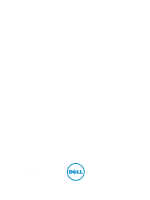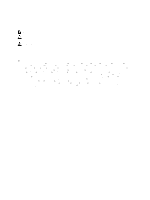Dell 341-1626 Owners Manual
Dell 341-1626 - PERC 320 Dual Channel PCI Manual
 |
View all Dell 341-1626 manuals
Add to My Manuals
Save this manual to your list of manuals |
Dell 341-1626 manual content summary:
- Dell 341-1626 | Owners Manual - Page 1
Dell PowerEdge T320 Systems Owner's Manual Regulatory Model: E20S Series Regulatory Type: E20S001 - Dell 341-1626 | Owners Manual - Page 2
of data and tells you how to avoid the problem. WARNING: A WARNING indicates a potential for property damage, personal injury, or death. © 2013 Dell Inc. Trademarks used in this text: Dell™, the Dell logo, Dell Boomi™, Dell Precision™ , OptiPlex™, Latitude™, PowerEdge™, PowerVault™, PowerConnect - Dell 341-1626 | Owners Manual - Page 3
Contents Notes, Cautions, and Warnings 2 1 About Your System...9 Front-Panel Features And Indicators-Tower Mode 9 Front-Panel Features And Indicators-Rack Mode 14 LCD Panel Features...15 Home Screen...16 Setup Menu...16 View Menu...17 Diagnostic Indicators...17 Hard-Drive Indicator Patterns...19 - Dell 341-1626 | Owners Manual - Page 4
Deleting Or Changing An Existing System And/Or Setup Password 37 Using Your System Password To Secure Your System 38 Operating With A Setup Password Enabled...38 Entering The UEFI Boot Manager...39 Using The Boot Manager Navigation Keys...39 Boot Manager Screen...39 UEFI Boot Menu...40 Embedded - Dell 341-1626 | Owners Manual - Page 5
Removing A Hard Drive Or A Hard-Drive Adapter From A Hard-Drive Carrier 60 Installing A Hard Drive Or A Hard-Drive Adapter Into A Hard-Drive Carrier 61 Hard Drives-Cabled...61 Removing The Internal Hard-Drive Bay...62 Installing The Internal Hard-Drive Bay...63 Removing A Cabled Hard Drive...63 - Dell 341-1626 | Owners Manual - Page 6
...121 System Board...121 Removing The System Board...121 Installing The System Board...122 4 Converting The System From Tower Mode To Rack Mode 125 Safety Instructions...125 Preparing A System For Conversion From Tower Mode To Rack Mode 125 - Dell 341-1626 | Owners Manual - Page 7
A Non-Redundant Power Supply 132 Troubleshooting Redundant Power Supplies...132 Troubleshooting Cooling Problems...133 Troubleshooting Cooling Fans...133 Troubleshooting System Memory...133 Troubleshooting An Internal USB Key...134 Troubleshooting An SD Card...134 Troubleshooting An Optical Or Tape - Dell 341-1626 | Owners Manual - Page 8
Removing LCD Messages...151 System Error Messages...151 Warning Messages...167 Diagnostic Messages...167 Alert Messages...167 10 Getting Help...169 Contacting Dell...169 - Dell 341-1626 | Owners Manual - Page 9
1 About Your System Front-Panel Features And Indicators-Tower Mode Figure 1. Front-Panel Features and Indicators-2.5 Inch Hot-Swappable Hard-Drive Chassis 9 - Dell 341-1626 | Owners Manual - Page 10
1 Tape drive (optional) One optional 5.25 inch tape drive. NOTE: If your system is installed with a double-width GPU card, the system supports only one 5.25 inch removable media storage device. 2 Optical drive 2 (optional) 3 Optical drive 1 (optional) Up to two optional SATA DVD-ROM drive - Dell 341-1626 | Owners Manual - Page 11
Used to troubleshoot software and device driver errors when running progress mode. To reset integrated Dell Remote Access Controller (iDRAC) ( to record system information such as Service Tag, NIC, MAC address, and are USB 2.0-compliant. Your system supports one of the following configurations: • - Dell 341-1626 | Owners Manual - Page 12
Item Indicator, Button, or Icon Description Connector • Up to sixteen 2.5 inch hot-swappable hard drives Figure 3. Front-Panel Features and Indicators-3.5 Inch Cabled Hard-Drive Chassis NOTE: Cabled hard-drive systems are not rackable. Item Indicator, Button, or Icon Connector 1 Tape - Dell 341-1626 | Owners Manual - Page 13
to troubleshoot software and device driver errors when running certain operating systems. This button can be pressed using the end of a paper clip. Use this button only if directed to do so by qualified support you to record system information such as Service Tag, NIC, MAC address, and - Dell 341-1626 | Owners Manual - Page 14
3 System identification button Used to troubleshoot software and device driver errors when running certain operating systems . This button can be pressed using the end of a paper clip. Use this button only if directed to do so by qualified support - Dell 341-1626 | Owners Manual - Page 15
slide-out label panel which allows you to record system information such as Service Tag, NIC, MAC address, and so on. 6 LCD panel Displays : If your system is installed with a double-width GPU card, the system supports only one 5.25 inch removable media storage device. 11 Tape drive (optional) - Dell 341-1626 | Owners Manual - Page 16
• The LCD backlight is off when the system is in standby mode and can be turned on by pressing either the Select, Left, or Right indicator button on the LCD panel. • The LCD backlight remains off if LCD messaging is turned off through the iDRAC utility, the LCD panel, or other tools. Figure 5. LCD - Dell 341-1626 | Owners Manual - Page 17
, Model, or User String for the system Displays the Asset tag or the Service tag for the system. Displays the power output of the system in BTU/hr menu. Diagnostic Indicators NOTE: Systems with cabled hard drives support diagnostic indicators. The diagnostic indicators on the system front panel - Dell 341-1626 | Owners Manual - Page 18
or system messages for the specific issue. If it is due to a problem with the power supply, check the LED on the power supply. Re-seat the power supply by removing and reinstalling it. If the problem persists, see Getting Help. Temperature Indicator Condition The indicator blinks amber if - Dell 341-1626 | Owners Manual - Page 19
blinks amber if a PCIe card experiences an error. Corrective Action Restart the system. Update any required drivers for the PCIe card. Re-install the card. If the problem persists, see Getting Help. Hard-Drive Indicator Patterns Figure 6. Hard-Drive Indicators 1. hard-drive activity indicator - Dell 341-1626 | Owners Manual - Page 20
Drive-Status Indicator Pattern (RAID Only) Condition NOTE: The drive status indicator remains off until all hard drives are initialized after the system is turned on. Drives are not ready for insertion or removal during this time. Blinks green, amber, Predicted drive failure and off Blinks amber - Dell 341-1626 | Owners Manual - Page 21
Back-Panel Features And Indicators Figure 7. Back-Panel Features and Indicators Item Indicator, Button, or Icon Connector 1 Power supplies (PSU1 and PSU2) Description Redundant power supply Non-redundant power supply Up to two 495 W or 750 W AC redundant power supplies. One 350 W non- - Dell 341-1626 | Owners Manual - Page 22
Item Indicator, Button, or Icon Description Connector NOTE: Non-redundant power supply is supported in systems with cabled hard drives and systems with an x8 backplane. 2 PCIe expansion card slots (5) 3 vFlash media card slot 4 iDRAC7 Enterprise port 5 System identification - Dell 341-1626 | Owners Manual - Page 23
NIC Indicator Codes Figure 8. NIC Indicator 1. link indicator 2. activity indicator Indicator Link and activity indicators are off Link indicator is green Link indicator is amber Activity indicator is blinking green Indicator Code The NIC is not connected to the network. The NIC is connected to a - Dell 341-1626 | Owners Manual - Page 24
to the power supply and the power supply is operational. Indicates a problem with the power supply. CAUTION: When correcting a power supply mismatch, supply (in terms of efficiency, feature set, health status, and supported voltage). Replace the power supply that has the flashing indicator with a - Dell 341-1626 | Owners Manual - Page 25
updates, and system components that you purchased with your system. • For the full name of an abbreviation or acronym used in this document, see the Glossary at www.dell.com/ support/manuals. NOTE: Always check for updates on www.dell.com/support/manuals and read the updates first because they - Dell 341-1626 | Owners Manual - Page 26
26 - Dell 341-1626 | Owners Manual - Page 27
startup: Keystroke Description Enters the System Setup. Enters System Services, which opens the Dell Lifecycle Controller 2 (LC2). The Dell LC2 supports systems management features such as operating system deployment, hardware diagnostics, platform updates, and platform - Dell 341-1626 | Owners Manual - Page 28
UEFI and can only be installed from the BIOS boot mode. NOTE: For the latest information on supported operating systems, go to dell.com/ossupport. Entering System Setup 1. Turn on or restart your system. 2. Press immediately after you see the following message: = System Setup If your - Dell 341-1626 | Owners Manual - Page 29
the system such as the system model name, BIOS version, Service Tag, and so on. Memory Settings Displays information and options , setup password, TPM security, and so on. It also enables or disables support for local BIOS update, the power and NMI buttons on the system. Miscellaneous Settings - Dell 341-1626 | Owners Manual - Page 30
Menu Item Description System Service Tag Displays the system Service Tag. System Manufacturer Displays the name of system field is Enabled, memory interleaving is supported if a symmetric memory configuration is installed. If Disabled, the system supports Non-Uniform Memory architecture (NUMA) - Dell 341-1626 | Owners Manual - Page 31
in each processor. By default, the Number Processor of Cores per Processor option is set to All. Processor 64-bit Support Specifies if the processor(s) support 64-bit extensions. Processor Core Speed Displays the maximum core frequency of the processor. Processor Bus Speed Displays the bus - Dell 341-1626 | Owners Manual - Page 32
the boot mode may prevent the system from booting if the operating system is not installed in the same boot mode. If the operating system supports UEFI, you can set this option to UEFI. Setting this field to BIOS allows compatibility with non-UEFI operating systems. By default, the Boot Mode - Dell 341-1626 | Owners Manual - Page 33
booting into the Operating System or causing delays in system startup. If the slot is disabled, both the Option ROM and UEFI driver are disabled. Serial Communications Screen Menu Item Description Serial Communication Allows you to select serial communication devices (Serial Device 1 and Serial - Dell 341-1626 | Owners Manual - Page 34
option is set to Performance Per Watt Optimized (DAPC). DAPC is Dell Active Power Controller. NOTE: The following parameters are available only when is set to Enabled. Allows you to enable Monitor/Mwait instructions in the processor. By default, the Monitor/ Mwait option is set to Enabled for all - Dell 341-1626 | Owners Manual - Page 35
C States is enabled in Custom mode, changing the Monitor/Mwait setting does not impact system power/performance. Memory speed of applications by performing encryption and decryption using the Advanced Encryption Standard Instruction Set and is set to Enabled by default. Allows you to set the - Dell 341-1626 | Owners Manual - Page 36
AC power is restored to the system. By default, the AC Power Recovery option is set to Last. Allows you to set how the system supports staggering of power up after AC power is restored to the system. By default, the AC Power Recovery Delay option is set to Immediate. Allows - Dell 341-1626 | Owners Manual - Page 37
Assigning A System And/Or Setup Password NOTE: The password jumper enables or disables the System Password and Setup Password features. For more information on the password jumper settings, see System Board Jumper Settings. You can assign a new System Password and/or Setup Password or change an - Dell 341-1626 | Owners Manual - Page 38
The System Security screen is displayed. 4. In the System Security screen, verify that Password Status is Unlocked. 5. Select System Password, alter or delete the existing system password and press or . 6. Select Setup Password, alter or delete the existing setup password and press < - Dell 341-1626 | Owners Manual - Page 39
Entering The UEFI Boot Manager NOTE: Operating systems must be 64-bit UEFI-compatible (for example, Microsoft Windows Server 2008 x64 version) to be installed from the UEFI boot mode. DOS and 32-bit operating systems can only be installed from the BIOS boot mode. The Boot Manager enables you to: • - Dell 341-1626 | Owners Manual - Page 40
Option, Delete Boot Option, or Boot From File. Driver Health Menu Displays a list of the drivers installed on the system and their health status. Launch the iDRAC7 User's Guide under Software → Systems Management → Dell Remote Access Controllers, at dell.com/support/manuals. Entering The iDRAC - Dell 341-1626 | Owners Manual - Page 41
Changing The Thermal Settings The iDRAC Settings utility enables you to select and customize the thermal control settings for your system. 1. Enter the iDRAC Settings utility. 2. Under iDRAC Settings → Thermal → User Option, select between the following options: - Default - Maximum Exhaust - Dell 341-1626 | Owners Manual - Page 42
42 - Dell 341-1626 | Owners Manual - Page 43
3 Installing System Components Recommended Tools You may need the following items to perform the procedures in this section: • Key to the system keylock • #1 and #2 Phillips screwdrivers • Wrist grounding strap connected to ground Front Bezel (Optional) Installing The Front Bezel 1. Insert the bezel - Dell 341-1626 | Owners Manual - Page 44
Figure 11. Removing and Installing the Front Bezel 1. system 2. front bezel 3. keylock 4. release latch Removing The Front Bezel 1. Insert the bezel key in the keylock. 2. Keeping the keylock pressed with the bezel key, rotate the keylock to the unlocked position. 3. Press down on the release latch - Dell 341-1626 | Owners Manual - Page 45
Removing The System Feet NOTE: It is recommended that you remove the system feet only when you are converting the system from the tower mode to the rack mode, or when you are replacing the system feet with the wheel assembly. 1. Rotate the system feet inward. 2. Lay the system on its side on a flat, - Dell 341-1626 | Owners Manual - Page 46
, stable surface with the wheel assembly extending off the edge of the surface. 2. Remove the two screws securing the support unit to the base of the chassis and pull out the support unit. 3. Remove the screw securing the front wheel assembly unit to the base of the chassis. 4. Offset the front - Dell 341-1626 | Owners Manual - Page 47
only perform troubleshooting and simple repairs as authorized in your product documentation, or as directed by the online or telephone service and support team. Damage due to servicing that is not authorized by Dell is not covered by your warranty. Read and follow the safety instructions that came - Dell 341-1626 | Owners Manual - Page 48
only perform troubleshooting and simple repairs as authorized in your product documentation, or as directed by the online or telephone service and support team. Damage due to servicing that is not authorized by Dell is not covered by your warranty. Read and follow the safety instructions that came - Dell 341-1626 | Owners Manual - Page 49
NOTE: Components that are hot-swappable are marked orange and touch-points on the components are marked blue. Figure 15. Inside the System-Hot-Swappable Hard Drives 1. power interposer board 2. PCIe card holder (optional) 3. cooling shroud 4. internal cooling fan 5. external cooling fan (optional) - Dell 341-1626 | Owners Manual - Page 50
one tape drive. NOTE: If your system is installed with a double-width GPU card, the system supports only one 5.25 inch removal media storage. NOTE: An optical drive may be replaced by a Dell PowerVault RD1000 removable media device. For systems with hot-swappable hard drives, the optical and tape - Dell 341-1626 | Owners Manual - Page 51
only perform troubleshooting and simple repairs as authorized in your product documentation, or as directed by the online or telephone service and support team. Damage due to servicing that is not authorized by Dell is not covered by your warranty. Read and follow the safety instructions that came - Dell 341-1626 | Owners Manual - Page 52
Figure 17. Removing and Installing the Optical Drive or Tape Drive 1. optical drive 2. tape drive 3. release latch 52 - Dell 341-1626 | Owners Manual - Page 53
Figure 18. Cabling-Optical Drive and Tape Drive 1. connector for power cable extension 2. mini-SAS connector on PERC card 3. ODD2/TBU connector on system board 4. ODD1/TBU connector on system board 5. power connector on x8 backplane 6. SAS tape drive data/power connector 7. optical drive2 power - Dell 341-1626 | Owners Manual - Page 54
only perform troubleshooting and simple repairs as authorized in your product documentation, or as directed by the online or telephone service and support team. Damage due to servicing that is not authorized by Dell is not covered by your warranty. Read and follow the safety instructions that came - Dell 341-1626 | Owners Manual - Page 55
only perform troubleshooting and simple repairs as authorized in your product documentation, or as directed by the online or telephone service and support team. Damage due to servicing that is not authorized by Dell is not covered by your warranty. Read and follow the safety instructions that came - Dell 341-1626 | Owners Manual - Page 56
hard drive while the system is running, see the documentation for the storage controller card to ensure that the host adapter is configured correctly to support hot-swap hard drive removal and insertion. CAUTION: Do not turn off or reboot your system while the hard drive is being formatted. Doing so - Dell 341-1626 | Owners Manual - Page 57
only perform troubleshooting and simple repairs as authorized in your product documentation, or as directed by the online or telephone service and support team. Damage due to servicing that is not authorized by Dell is not covered by your warranty. Read and follow the safety instructions that came - Dell 341-1626 | Owners Manual - Page 58
Removing A 2.5 Inch Hard-Drive Blank CAUTION: To maintain proper system cooling, all empty hard-drive slots must have hard-drive blanks installed. 1. If installed, remove the front bezel. 2. Press the release button and slide the hard-drive blank out until it is free of the hard-drive slot. Figure - Dell 341-1626 | Owners Manual - Page 59
Figure 22. Removing and Installing a 3.5 Inch Hard-Drive Blank 1. hard-drive blank 2. release button Installing A 3.5 Inch Hard-Drive Blank 1. If installed, remove the front bezel. 2. Insert the hard-drive blank into the hard-drive slot until the release button clicks into place. 3. If applicable, - Dell 341-1626 | Owners Manual - Page 60
only perform troubleshooting and simple repairs as authorized in your product documentation, or as directed by the online or telephone service and support team. Damage due to servicing that is not authorized by Dell is not covered by your warranty. Read and follow the safety instructions that came - Dell 341-1626 | Owners Manual - Page 61
only perform troubleshooting and simple repairs as authorized in your product documentation, or as directed by the online or telephone service and support team. Damage due to servicing that is not authorized by Dell is not covered by your warranty. Read and follow the safety instructions that came - Dell 341-1626 | Owners Manual - Page 62
only perform troubleshooting and simple repairs as authorized in your product documentation, or as directed by the online or telephone service and support team. Damage due to servicing that is not authorized by Dell is not covered by your warranty. Read and follow the safety instructions that came - Dell 341-1626 | Owners Manual - Page 63
only perform troubleshooting and simple repairs as authorized in your product documentation, or as directed by the online or telephone service and support team. Damage due to servicing that is not authorized by Dell is not covered by your warranty. Read and follow the safety instructions that came - Dell 341-1626 | Owners Manual - Page 64
only perform troubleshooting and simple repairs as authorized in your product documentation, or as directed by the online or telephone service and support team. Damage due to servicing that is not authorized by Dell is not covered by your warranty. Read and follow the safety instructions that came - Dell 341-1626 | Owners Manual - Page 65
only perform troubleshooting and simple repairs as authorized in your product documentation, or as directed by the online or telephone service and support team. Damage due to servicing that is not authorized by Dell is not covered by your warranty. Read and follow the safety instructions that came - Dell 341-1626 | Owners Manual - Page 66
Figure 28. Removing and Installing an x8 Hard-Drive Backplane 1. x8 hard-drive backplane 2. release pin 3. hooks (11) 66 - Dell 341-1626 | Owners Manual - Page 67
Figure 29. Connectors on an x8 Hard-Drive Backplane 1. SAS B connector 2. power connector for optical drive and tape drive 3. backplane power connector 4. SAS A connector 5. I2C connector 67 - Dell 341-1626 | Owners Manual - Page 68
Figure 30. Cabling-x8 Hard-Drive Backplane 1. power connector 2. SAS A connector on system board 3. I2C connector on system board 4. I2C connector on backplane 5. SAS A connector on backplane 6. backplane power connector 68 - Dell 341-1626 | Owners Manual - Page 69
Figure 31. Removing and Installing an x16 Hard-Drive Backplane 1. x16 hard-drive backplane 2. release pin 3. hooks (7) 69 - Dell 341-1626 | Owners Manual - Page 70
Figure 32. Connectors on an x16 Hard-Drive Backplane 1. backplane power connector 2. backplane 3. power connector for optical drive and tape drive 4. I2C connector 5. primary SAS connectors (A and B) 6. secondary SAS connectors (A1 and B1) 70 - Dell 341-1626 | Owners Manual - Page 71
only perform troubleshooting and simple repairs as authorized in your product documentation, or as directed by the online or telephone service and support team. Damage due to servicing that is not authorized by Dell is not covered by your warranty. Read and follow the safety instructions that came - Dell 341-1626 | Owners Manual - Page 72
Drive Blank Systems with x8 hard-drive backplanes configured for software RAID support only four hard drives. The remaining harddrive slots are pre-installed drive slots must have hard-drive blanks installed. NOTE: This is a service only procedure. 1. If installed, remove the front bezel. 2. Turn - Dell 341-1626 | Owners Manual - Page 73
its electrical outlet and turn the system on, including any attached peripherals. System Memory Your system supports DDR3 unbuffered ECC DIMMs (ECC UDIMMs), and registered DIMMs (RDIMMs). It supports DDR3 and DDR3L voltage specifications. NOTE: MT/s indicates DIMM speed in MegaTransfers per second - Dell 341-1626 | Owners Manual - Page 74
sockets A2 and A5 • channel 2: memory sockets A3 and A6 The following table shows the memory populations and operating frequencies for the supported configurations. DIMM Type DIMMs Populated/ Channel UDIMM ECC 1 2 Operating Frequency (in MT/s) 1.5 V 1333, 1066, and 800 1333, 1066, and 800 1.35 - Dell 341-1626 | Owners Manual - Page 75
. Mode-Specific Guidelines The allowable configurations depend on the memory mode selected. NOTE: x4 and x8 DRAM based DIMMs can be mixed providing support for RAS features. However, all guidelines for specific RAS features must be followed. x4 DRAM based DIMMs retain Single Device Data Correction - Dell 341-1626 | Owners Manual - Page 76
you can populate DIMMs in memory sockets A2, A3, A5, and A6. NOTE: Advanced ECC with Mirroring is not supported. Memory Optimized (Independent Channel) Mode This mode supports SDDC only for memory modules that use x4 device width and does not impose any specific slot population requirements. Memory - Dell 341-1626 | Owners Manual - Page 77
only perform troubleshooting and simple repairs as authorized in your product documentation, or as directed by the online or telephone service and support team. Damage due to servicing that is not authorized by Dell is not covered by your warranty. Read and follow the safety instructions that came - Dell 341-1626 | Owners Manual - Page 78
only perform troubleshooting and simple repairs as authorized in your product documentation, or as directed by the online or telephone service and support team. Damage due to servicing that is not authorized by Dell is not covered by your warranty. Read and follow the safety instructions that came - Dell 341-1626 | Owners Manual - Page 79
only perform troubleshooting and simple repairs as authorized in your product documentation, or as directed by the online or telephone service and support team. Damage due to servicing that is not authorized by Dell is not covered by your warranty. Read and follow the safety instructions that came - Dell 341-1626 | Owners Manual - Page 80
3. Open the system. 4. Remove the cooling shroud. 5. Disconnect the internal cooling fan power cable from the system board. 6. Release the internal cooling fan power cable from the securing clips on the chassis and system board. CAUTION: Do not remove or install the internal cooling fan by holding - Dell 341-1626 | Owners Manual - Page 81
only perform troubleshooting and simple repairs as authorized in your product documentation, or as directed by the online or telephone service and support team. Damage due to servicing that is not authorized by Dell is not covered by your warranty. Read and follow the safety instructions that came - Dell 341-1626 | Owners Manual - Page 82
only perform troubleshooting and simple repairs as authorized in your product documentation, or as directed by the online or telephone service and support team. Damage due to servicing that is not authorized by Dell is not covered by your warranty. Read and follow the safety instructions that came - Dell 341-1626 | Owners Manual - Page 83
Figure 39. Removing and Installing the External Cooling Fan 1. back of the system chassis 2. lower hooks (2) 3. external cooling fan 4. screws (4) 5. upper hook 6. external cooling fan power cable slot 7. external cooling fan power cable Figure 40. Cabling-External Cooling Fan 1. external cooling - Dell 341-1626 | Owners Manual - Page 84
only perform troubleshooting and simple repairs as authorized in your product documentation, or as directed by the online or telephone service and support team. Damage due to servicing that is not authorized by Dell is not covered by your warranty. Read and follow the safety instructions that came - Dell 341-1626 | Owners Manual - Page 85
only perform troubleshooting and simple repairs as authorized in your product documentation, or as directed by the online or telephone service and support team. Damage due to servicing that is not authorized by Dell is not covered by your warranty. Read and follow the safety instructions that came - Dell 341-1626 | Owners Manual - Page 86
only perform troubleshooting and simple repairs as authorized in your product documentation, or as directed by the online or telephone service and support team. Damage due to servicing that is not authorized by Dell is not covered by your warranty. Read and follow the safety instructions that came - Dell 341-1626 | Owners Manual - Page 87
only perform troubleshooting and simple repairs as authorized in your product documentation, or as directed by the online or telephone service and support team. Damage due to servicing that is not authorized by Dell is not covered by your warranty. Read and follow the safety instructions that came - Dell 341-1626 | Owners Manual - Page 88
only perform troubleshooting and simple repairs as authorized in your product documentation, or as directed by the online or telephone service and support team. Damage due to servicing that is not authorized by Dell is not covered by your warranty. Read and follow the safety instructions that came - Dell 341-1626 | Owners Manual - Page 89
only perform troubleshooting and simple repairs as authorized in your product documentation, or as directed by the online or telephone service and support team. Damage due to servicing that is not authorized by Dell is not covered by your warranty. Read and follow the safety instructions that came - Dell 341-1626 | Owners Manual - Page 90
only perform troubleshooting and simple repairs as authorized in your product documentation, or as directed by the online or telephone service and support team. Damage due to servicing that is not authorized by Dell is not covered by your warranty. Read and follow the safety instructions that came - Dell 341-1626 | Owners Manual - Page 91
only perform troubleshooting and simple repairs as authorized in your product documentation, or as directed by the online or telephone service and support team. Damage due to servicing that is not authorized by Dell is not covered by your warranty. Read and follow the safety instructions that came - Dell 341-1626 | Owners Manual - Page 92
USB device(s). For more information, see the iDRAC7 User's Guide at support.dell.com/manuals. Removing The iDRAC Ports Card CAUTION: Many repairs may only be done by a certified service technician. You should only perform troubleshooting and simple repairs as authorized in your product documentation - Dell 341-1626 | Owners Manual - Page 93
only perform troubleshooting and simple repairs as authorized in your product documentation, or as directed by the online or telephone service and support team. Damage due to servicing that is not authorized by Dell is not covered by your warranty. Read and follow the safety instructions that came - Dell 341-1626 | Owners Manual - Page 94
only perform troubleshooting and simple repairs as authorized in your product documentation, or as directed by the online or telephone service and support team. Damage due to servicing that is not authorized by Dell is not covered by your warranty. Read and follow the safety instructions that came - Dell 341-1626 | Owners Manual - Page 95
only perform troubleshooting and simple repairs as authorized in your product documentation, or as directed by the online or telephone service and support team. Damage due to servicing that is not authorized by Dell is not covered by your warranty. Read and follow the safety instructions that came - Dell 341-1626 | Owners Manual - Page 96
only perform troubleshooting and simple repairs as authorized in your product documentation, or as directed by the online or telephone service and support team. Damage due to servicing that is not authorized by Dell is not covered by your warranty. Read and follow the safety instructions that came - Dell 341-1626 | Owners Manual - Page 97
only perform troubleshooting and simple repairs as authorized in your product documentation, or as directed by the online or telephone service and support team. Damage due to servicing that is not authorized by Dell is not covered by your warranty. Read and follow the safety instructions that came - Dell 341-1626 | Owners Manual - Page 98
Figure 48. Removing and Installing the Heat Sink 1. heat sink 2. captive screws (4) 3. processor shield 4. standoffs (4) CAUTION: The processor is held in its socket under strong pressure. Be aware that the release lever can spring up suddenly if not firmly grasped. 11. Position your thumb firmly - Dell 341-1626 | Owners Manual - Page 99
troubleshooting and simple repairs as authorized in your product documentation, or as directed by the online or telephone service and support team. Damage due to servicing that is not authorized by Dell is not covered by your warranty. Read and follow the safety instructions -free cloth. 3. Align - Dell 341-1626 | Owners Manual - Page 100
only perform troubleshooting and simple repairs as authorized in your product documentation, or as directed by the online or telephone service and support team. Damage due to servicing that is not authorized by Dell is not covered by your warranty. Read and follow the safety instructions that came - Dell 341-1626 | Owners Manual - Page 101
only perform troubleshooting and simple repairs as authorized in your product documentation, or as directed by the online or telephone service and support team. Damage due to servicing that is not authorized by Dell is not covered by your warranty. Read and follow the safety instructions that came - Dell 341-1626 | Owners Manual - Page 102
NOTE: The systems configured in rack-mode, re-latch the cable management arm if you unlatched it. For information about the cable management arm, see the system's rack documentation. 4. Connect the power cable to the power supply and plug the cable into a power outlet. CAUTION: When connecting the - Dell 341-1626 | Owners Manual - Page 103
only perform troubleshooting and simple repairs as authorized in your product documentation, or as directed by the online or telephone service and support team. Damage due to servicing that is not authorized by Dell is not covered by your warranty. Read and follow the safety instructions that came - Dell 341-1626 | Owners Manual - Page 104
only perform troubleshooting and simple repairs as authorized in your product documentation, or as directed by the online or telephone service and support team. Damage due to servicing that is not authorized by Dell is not covered by your warranty. Read and follow the safety instructions that came - Dell 341-1626 | Owners Manual - Page 105
Figure 53. Removing and Installing a Non-Redundant AC Power Supply 1. screw 2. power supply unit cage 3. non-redundant power supply 4. standoff on the chassis 5. P1 cable connector 6. P2 cable connector 7. P3 cable connector 8. backplane connector 105 - Dell 341-1626 | Owners Manual - Page 106
only perform troubleshooting and simple repairs as authorized in your product documentation, or as directed by the online or telephone service and support team. Damage due to servicing that is not authorized by Dell is not covered by your warranty. Read and follow the safety instructions that came - Dell 341-1626 | Owners Manual - Page 107
8. Lift the power interposer board along with the power distribution board up and out of the chassis. Figure 54. Removing and Installing the Power Interposer Board and the Power Distribution Board 1. power distribution board 2. slots on power interposer board (4) 3. GPU power connector 4. power - Dell 341-1626 | Owners Manual - Page 108
only perform troubleshooting and simple repairs as authorized in your product documentation, or as directed by the online or telephone service and support team. Damage due to servicing that is not authorized by Dell is not covered by your warranty. Read and follow the safety instructions that came - Dell 341-1626 | Owners Manual - Page 109
connector 2. system battery 6. Lift the battery out of the securing tabs at the negative side of the connector. 7. To install a new system battery, support the battery connector by pressing down firmly on the positive side of the connector. 8. Hold the battery with the "+" facing up and slide it - Dell 341-1626 | Owners Manual - Page 110
only perform troubleshooting and simple repairs as authorized in your product documentation, or as directed by the online or telephone service and support team. Damage due to servicing that is not authorized by Dell is not covered by your warranty. Read and follow the safety instructions that came - Dell 341-1626 | Owners Manual - Page 111
3. control-panel assembly cable connector 4. screw 5. control-panel assembly 6. control panel Figure 57. Removing and Installing the Control-Panel Assembly With Diagnostic Indicators in a Tower-Mode System 1. control panel board 2. control-panel assembly connector 3. control-panel assembly cable - Dell 341-1626 | Owners Manual - Page 112
Figure 58. Removing and Installing the Control-Panel Assembly in a Rack-Mode System 1. LCD module ZIF connector 2. VGA module connector 3. VGA module cable connector 4. control-panel assembly connector 5. control-panel assembly cable connector 6. screw 7. control-panel board 8. VGA module 9. - Dell 341-1626 | Owners Manual - Page 113
only perform troubleshooting and simple repairs as authorized in your product documentation, or as directed by the online or telephone service and support team. Damage due to servicing that is not authorized by Dell is not covered by your warranty. Read and follow the safety instructions that came - Dell 341-1626 | Owners Manual - Page 114
Figure 60. Removing and Installing the Control Panel for Systems With an LCD Module 1. control panel 2. control-panel board 3. LCD module 4. control-panel assembly 5. tabs (3) Figure 61. Removing and Installing the Control Panel for Systems With Diagnostic Indicators 1. control panel 114 - Dell 341-1626 | Owners Manual - Page 115
only perform troubleshooting and simple repairs as authorized in your product documentation, or as directed by the online or telephone service and support team. Damage due to servicing that is not authorized by Dell is not covered by your warranty. Read and follow the safety instructions that came - Dell 341-1626 | Owners Manual - Page 116
only perform troubleshooting and simple repairs as authorized in your product documentation, or as directed by the online or telephone service and support team. Damage due to servicing that is not authorized by Dell is not covered by your warranty. Read and follow the safety instructions that came - Dell 341-1626 | Owners Manual - Page 117
only perform troubleshooting and simple repairs as authorized in your product documentation, or as directed by the online or telephone service and support team. Damage due to servicing that is not authorized by Dell is not covered by your warranty. Read and follow the safety instructions that came - Dell 341-1626 | Owners Manual - Page 118
only perform troubleshooting and simple repairs as authorized in your product documentation, or as directed by the online or telephone service and support team. Damage due to servicing that is not authorized by Dell is not covered by your warranty. Read and follow the safety instructions that came - Dell 341-1626 | Owners Manual - Page 119
only perform troubleshooting and simple repairs as authorized in your product documentation, or as directed by the online or telephone service and support team. Damage due to servicing that is not authorized by Dell is not covered by your warranty. Read and follow the safety instructions that came - Dell 341-1626 | Owners Manual - Page 120
only perform troubleshooting and simple repairs as authorized in your product documentation, or as directed by the online or telephone service and support team. Damage due to servicing that is not authorized by Dell is not covered by your warranty. Read and follow the safety instructions that came - Dell 341-1626 | Owners Manual - Page 121
only perform troubleshooting and simple repairs as authorized in your product documentation, or as directed by the online or telephone service and support team. Damage due to servicing that is not authorized by Dell is not covered by your warranty. Read and follow the safety instructions that came - Dell 341-1626 | Owners Manual - Page 122
only perform troubleshooting and simple repairs as authorized in your product documentation, or as directed by the online or telephone service and support team. Damage due to servicing that is not authorized by Dell is not covered by your warranty. Read and follow the safety instructions that came - Dell 341-1626 | Owners Manual - Page 123
, lower the system board into the chassis while aligning the guiding slot on the system board with the tab in the chassis. NOTE: The guiding slot on the system board is located on the edge of iDRAC Enterprise license. For more information, see iDRAC7 User's Guide, at support.dell.com/manuals. 123 - Dell 341-1626 | Owners Manual - Page 124
124 - Dell 341-1626 | Owners Manual - Page 125
only perform troubleshooting and simple repairs as authorized in your product documentation, or as directed by the online or telephone service and support team. Damage due to servicing that is not authorized by Dell is not covered by your warranty. Read and follow the safety instructions that came - Dell 341-1626 | Owners Manual - Page 126
5. Remove the system top cover by following the steps below: a) Using a #2 Phillips screwdriver, remove the three screws on the side of the system that secure the system top cover to the system chassis. b) Slide the top panel toward the back of the system until the panel hooks clear the chassis - Dell 341-1626 | Owners Manual - Page 127
Figure 68. Removing and Installing the Rack Ears 1. front panel 2. rack ears (2) 3. screws for each rack ear (3) 12. Close the system. Rack Installation To install the system in a rack, see the system's Rack Installation Guide. 127 - Dell 341-1626 | Owners Manual - Page 128
128 - Dell 341-1626 | Owners Manual - Page 129
, or as directed by the online or telephone service and support team. Damage due to servicing that is not authorized by Dell is not covered by your warranty. Read and follow the safety instructions that came with the product. Troubleshooting System Startup Failure If you boot the system to - Dell 341-1626 | Owners Manual - Page 130
appropriate drivers are troubleshooting and simple repairs as authorized in your product documentation, or as directed by the online or telephone service and support team. Damage due to servicing that is not authorized by Dell is not covered by your warranty. Read and follow the safety instructions - Dell 341-1626 | Owners Manual - Page 131
only perform troubleshooting and simple repairs as authorized in your product documentation, or as directed by the online or telephone service and support team. Damage due to servicing that is not authorized by Dell is not covered by your warranty. Read and follow the safety instructions that came - Dell 341-1626 | Owners Manual - Page 132
troubleshooting and simple repairs as authorized in your product documentation, or as directed by the online or telephone service and support team. Damage due to servicing that is not authorized by Dell is not covered by your warranty. Read and follow the safety instructions If the problem is not - Dell 341-1626 | Owners Manual - Page 133
troubleshooting and simple repairs as authorized in your product documentation, or as directed by the online or telephone service and support team. Damage due to servicing that is not authorized by Dell is not covered by your warranty. Read and follow the safety instructions but a problem is still - Dell 341-1626 | Owners Manual - Page 134
If the problem is not troubleshooting and simple repairs as authorized in your product documentation, or as directed by the online or telephone service and support team. Damage due to servicing that is not authorized by Dell is not covered by your warranty. Read and follow the safety instructions - Dell 341-1626 | Owners Manual - Page 135
only perform troubleshooting and simple repairs as authorized in your product documentation, or as directed by the online or telephone service and support team. Damage due to servicing that is not authorized by Dell is not covered by your warranty. Read and follow the safety instructions that came - Dell 341-1626 | Owners Manual - Page 136
required device drivers for your service and support team. Damage due to servicing that is not authorized by Dell is not covered by your warranty. Read and follow the safety instructions that came with the product. NOTE: When troubleshooting the system. 6. If the problem is not resolved, turn off - Dell 341-1626 | Owners Manual - Page 137
only perform troubleshooting and simple repairs as authorized in your product documentation, or as directed by the online or telephone service and support team. Damage due to servicing that is not authorized by Dell is not covered by your warranty. Read and follow the safety instructions that came - Dell 341-1626 | Owners Manual - Page 138
138 - Dell 341-1626 | Owners Manual - Page 139
see the Dell Online PowerEdge Diagnostics User's Guide under Software → Serviceability Tools, at support.dell.com/manuals. Dell Embedded tests are completed successfully • View error messages that inform you of problems encountered during testing When To Use The Embedded System Diagnostics If a - Dell 341-1626 | Owners Manual - Page 140
all tests run on the system. This is displayed if at least one event description is recorded. For information about embedded system diagnostics, see the Dell Enhanced Pre-boot System Assessment User Guide at dell.com/support/manuals. 140 - Dell 341-1626 | Owners Manual - Page 141
7 Jumpers And Connectors System Board Jumper Settings For information on resetting the password jumper to disable a password, see Disabling A Forgotten Password. Table 4. System Board Jumper Settings Jumper Setting Description PWRD_EN (default) The password feature is enabled (pins 2-4). - Dell 341-1626 | Owners Manual - Page 142
System Board Connectors Figure 69. System Board Jumpers and Connectors Item Connector 1 PWR_CONN/P1 2 CTRL PNL 3 FRONT VGA 4 SLOT1 PCIE-G2-X4(CPH) 5 SLOT2 PCIE-G2-X1(CPH) 6 SLOT3 PCIE-G3-X16(CPU1) 7 SLOT4 PCIE-G3-X4(CPU1) 8 SLOT6 PCIE-G3-X4(CPU1) 9 iDRAC_ENT 10 ID_BTN 11 - Dell 341-1626 | Owners Manual - Page 143
only perform troubleshooting and simple repairs as authorized in your product documentation, or as directed by the online or telephone service and support team. Damage due to servicing that is not authorized by Dell is not covered by your warranty. Read and follow the safety instructions that came - Dell 341-1626 | Owners Manual - Page 144
The existing passwords are not disabled (erased) until the system boots with the Jumper on pins 4 and 6. However, before you assign a new system and/or setup password, you must move the jumper back to pins 2 and 4. NOTE: If you assign a new system and/or setup password with the jumper on pins 4 and - Dell 341-1626 | Owners Manual - Page 145
PCIe Gen3 card slot connected to processor 800 MT/s, 1066 MT/s, 1333 MT/s, or 1600 MT/s DDR3 registered or unbuffered Error Correcting Code (ECC) DIMMs Support for advanced ECC or memory optimized operation Six 240-pin 2 GB (single-rank), 4 GB (single- and dual-rank), 8 GB (dual-rank), and 16 GB - Dell 341-1626 | Owners Manual - Page 146
SAS, SAS hard drives. NOTE: 2.5 inch drives in 3.5 inch carriers are supported for SAS, SATA SSD or SAS SSD drives. Up to sixteen 2.5 inch, internal your system is installed with a double-width GPU card, the system supports only one 5.25 inch removable media storage device. One optional 5.25 - Dell 341-1626 | Owners Manual - Page 147
fan and the external cooling fan must be installed. • The operating temperature specified is for a maximum altitude of 3048 m (10,000 ft). • GPU is not supported. • Non-redundant power supplies are not supported. • Non Dell qualified peripheral cards and/or peripheral cards greater than 25 W are not - Dell 341-1626 | Owners Manual - Page 148
Environmental NOTE: For additional information about environmental measurements for specific system configurations, see dell.com/environmental_datasheets. Temperature Maximum Temperature Gradient (Operating and Storage) Storage Temperature Limits Temperature (Continuous Operation) Temperature - Dell 341-1626 | Owners Manual - Page 149
Environmental NOTE: This section defines the limits to help avoid IT equipment damage and/or failure from particulates and gaseous contamination. If it is determined that levels of particulates or gaseous pollution are beyond the limits specified below and are the reason for the damage and/or - Dell 341-1626 | Owners Manual - Page 150
150 - Dell 341-1626 | Owners Manual - Page 151
; wait approximately 10 seconds, reconnect the power cable, and restart the system. System Error Messages System messages appear on the monitor to notify you of a possible problem with the system. These messages refer to events recorded in the System Event Log (SEL). For information on the SEL and - Dell 341-1626 | Owners Manual - Page 152
Error Code AMP0302 AMP0303 ASR0000 ASR0001 ASR0002 Message Information Message Details Action The system board current is greater than the upper warning threshold. System board current is outside of the optimum range. 1. Review system power policy. 2. Check system logs for power - Dell 341-1626 | Owners Manual - Page 153
has failed. Check battery. The battery is either missing, bad, or unable to charge due to thermal issues. Check system fans. If the problem persists, see Getting Help. Message LCD Message Details Action CPU has an internal error (IERR). CPU has an internal error (IERR - Dell 341-1626 | Owners Manual - Page 154
Error Code CPU0010 CPU0023 CPU0204 CPU0700 CPU0701 154 Message Information Action Review the technical specifications for supported processor types. Message Details Action CPU is throttled. The CPU is throttled due to thermal or power conditions. Review system logs for power or - Dell 341-1626 | Owners Manual - Page 155
Error Code CPU0702 CPU0703 CPU0704 Message Information 2. Turn off the system and remove input power for one minute. 3. Ensure the processor is seated correctly. 4. Reapply input power and turn on the system. 5. If the issue persists, see Getting Help. Message LCD Message Details Action - Dell 341-1626 | Owners Manual - Page 156
Error Code FAN0000 FAN0001 FAN1201 HWC1001 HWC2003 HWC2005 Message Information 5. If the issue persists, see Getting Help. Message Details Action Message LCD Message Details Action Message LCD Message Details Action Message LCD Message Details Action Message LCD Message Details Action Message - Dell 341-1626 | Owners Manual - Page 157
Error Code MEM0000 MEM0001 MEM0007 MEM0701 MEM0702 MEM1205 Message Information Action Check if the cable is present, then reinstall or reconnect. Message Details Action Persistent correctable memory errors detected on a memory device at location(s) . This is an early indicator of a - Dell 341-1626 | Owners Manual - Page 158
LCD Message Action An I/O channel check error was detected. I/O channel check error detected. Power cycle system. Cycle input power, update component drivers, if device is removable, reinstall the device. Message LCD Message Details A PCI parity error was detected on a component at bus - Dell 341-1626 | Owners Manual - Page 159
on slot . Re-seat PCI card. System performance may be degraded, or system may fail to operate. Cycle input power, update component drivers, if device is removable, reinstall the device. Message LCD Message Details Action A bus fatal error was detected on a component at slot . Bus - Dell 341-1626 | Owners Manual - Page 160
memory for system operation. Compare system memory installation to supported system memory configurations. Message LCD Message Action Power supply degraded or lost. Remove and reinstall the power supply at the next service window. If the issue persists, see Getting Help. Message LCD Message - Dell 341-1626 | Owners Manual - Page 161
power rating. Install matched power supplies and review proper configuration in this manual. Message LCD Message Details Action Power supply is absent. PSU PSU. The power supply may operate, however power supply monitoring is degraded. System performance may be degraded. Remove and - Dell 341-1626 | Owners Manual - Page 162
. Fan failure detected on PSU . Check PSU. Check for fan blockage. If the problem persists, see Getting Help. A power supply wattage mismatch is detected; power supply is and power rating. Install matched power supplies and review this manual for proper configuration. 162 - Dell 341-1626 | Owners Manual - Page 163
Error Code PSU1201 PSU1204 PWR1004 PWR1005 PWR1006 RFM1008 Message Information Message Details Action Power supply redundancy is lost. The power supply tries to operate in a degraded state. System Performance and power redundancy may be degraded or lost. Check input power. Reinstall the power - Dell 341-1626 | Owners Manual - Page 164
RFM2004 RFM2006 Message Information Details Action An error was reported during a SD card read or write. Reseat the flash media. If the problem persists, see Getting Help. Message LCD Message Details Action Removable Flash Media is write protected. Removable Flash Media is write - Dell 341-1626 | Owners Manual - Page 165
. Some management software do not report platform exceptions. Reboot the management controller or iDRAC. Cycle system input power. If problem persists call support. Message LCD Message Details An unknown system hardware failure detected. Unknown system hardware failure. If the system event log - Dell 341-1626 | Owners Manual - Page 166
Error Code TMP0118 TMP0119 TMP0120 TMP0121 VLT0204 Message Information Action Re-configure system to the minimum supported configuration. If issues persists, contact support. Message LCD Message Details Action The system inlet temperature is less than the lower warning threshold. System inlet - Dell 341-1626 | Owners Manual - Page 167
configuration, inspect and reinstall system cables. 3. If the issue persists, see Getting Help. Warning Messages A warning message alerts you to a possible problem and prompts you to respond before the system continues a task. For example, before you format a hard drive, a message warns you that - Dell 341-1626 | Owners Manual - Page 168
168 - Dell 341-1626 | Owners Manual - Page 169
connection, you can find contact information on your purchase invoice, packing slip, bill, or Dell product catalog. Dell provides several online and telephone-based support and service options. Availability varies by country and product, and some services may not be available in your area. To
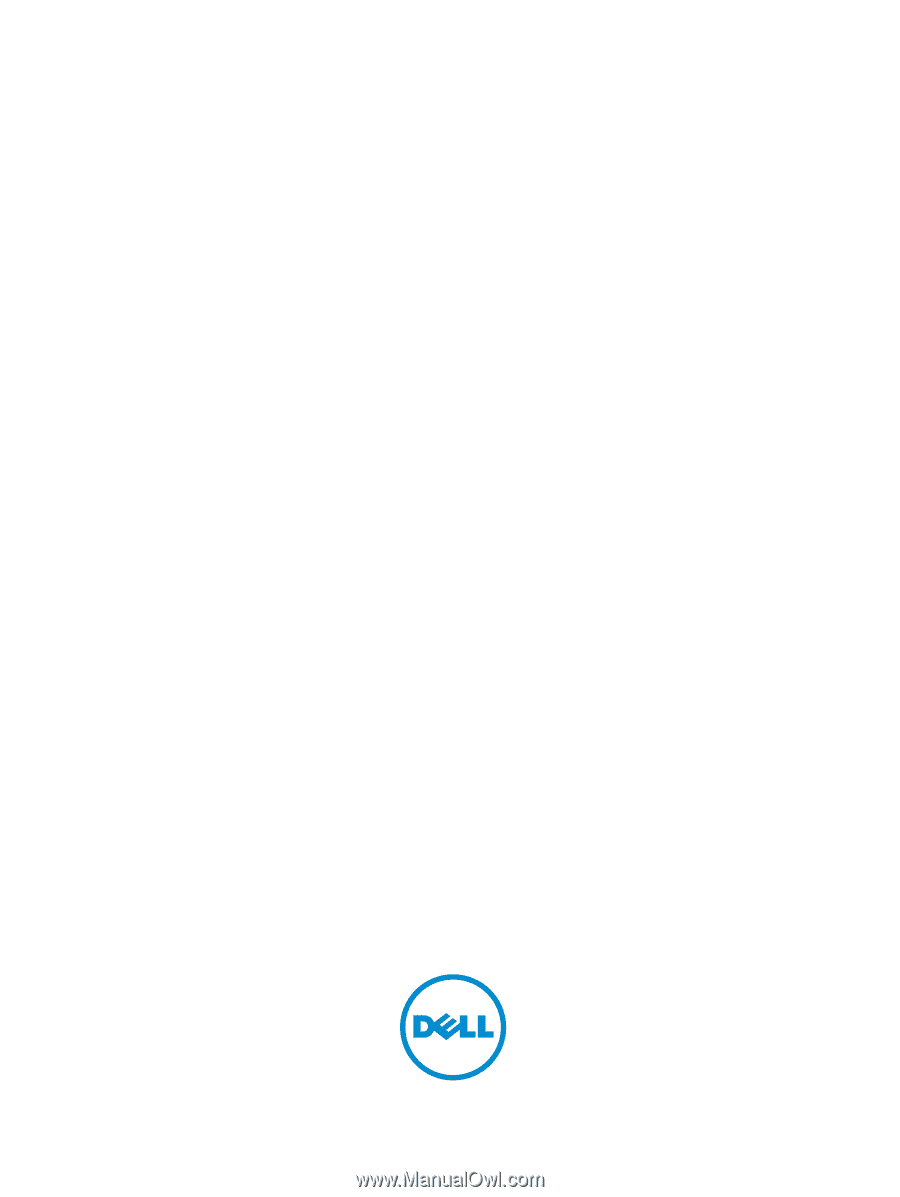
Dell PowerEdge T320 Systems
Owner's Manual
Regulatory Model: E20S Series
Regulatory Type: E20S001