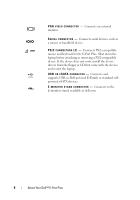Dell 430-3312 User Guide
Dell 430-3312 - Plus Port Replicator Manual
 |
View all Dell 430-3312 manuals
Add to My Manuals
Save this manual to your list of manuals |
Dell 430-3312 manual content summary:
- Dell 430-3312 | User Guide - Page 1
Dell™ E-Port Plus User's Guide Model PRO2X www.dell.com | support.dell.com - Dell 430-3312 | User Guide - Page 2
to hardware or loss of data and tells you how to avoid the problem. CAUTION: A CAUTION indicates a potential for property damage, personal injury written permission of Dell Inc. is strictly forbidden. Trademarks used in this text: Dell and the DELL logo are trademarks of Dell Inc. Other trademarks - Dell 430-3312 | User Guide - Page 3
E-Port Plus 9 Setting Up Your E-Port Plus 9 Before You Dock for the First Time 9 Docking Your Laptop 10 Securing the Dell E-Port Plus 13 E-Port Plus Laptop Power and Docking Status . . . . . 14 Using the E-Port Plus With Dual Monitors 15 Undocking Your Laptop 16 3 Specifications 19 4 - Dell 430-3312 | User Guide - Page 4
4 Contents - Dell 430-3312 | User Guide - Page 5
Your Dell™ E-Port Plus The Dell™ E-Port Plus docking device supports the Dell E-Family monitors equipped with a DisplayPort interface (also HDMI and DVI monitors via dongle; available at dell.com). DIGITAL VIDEO INTERFACE (DVI) CONNECTOR - Connects external monitors equipped with a digital video - Dell 430-3312 | User Guide - Page 6
from the floppy or CD that came with the device, and restart the laptop. U S B O R E S ATA C O N N E C T O R - Connects and supports USB, or Dell powered E-Family or standard selfpowered eSATA devices. E - M O N I T O R S T A N D C O N N E C T O R - Connects to the E-monitor stand, available at - Dell 430-3312 | User Guide - Page 7
Stand connector 2 parallel connector 4 video 1 DVI connector 6 USB connectors (3) 8 video 1 DisplayPort connector 10 VGA connector 12 USB connectors (2) 14 USB or eSATA connector About Your Dell™ E-Port Plus 7 - Dell 430-3312 | User Guide - Page 8
8 1 battery bar adjuster 3 power button 5 docking light 7 lock/unlock switch 1 2 3 4 5 6 7 2 alignment mark 4 eject button 6 security cable slot 8 docking connector 8 About Your Dell™ E-Port Plus - Dell 430-3312 | User Guide - Page 9
2 Using the Dell™ E-Port Plus CAUTION: Before you begin any of the procedures in this section, follow the safety instructions that shipped with your computer. Setting Up Your E-Port Plus NOTE: If . 4 Verify that your battery is installed before docking your laptop. Using the Dell™ E-Port Plus 9 - Dell 430-3312 | User Guide - Page 10
to power the E-Port Plus and the laptop, which charges the battery. NOTICE: Always use the Dell AC adapter that came with the E-Port Plus. If you use any other commercially available AC enough flat space in front of it to completely support the laptop when docked to the E-Port Plus. 10 Using the - Dell 430-3312 | User Guide - Page 11
have a battery extending from the rear of the laptop body, extend the battery bar by sliding the battery bar adjuster to the right. Using the Dell™ E-Port Plus 11 - Dell 430-3312 | User Guide - Page 12
either the laptop or the E-Port Plus. 8 If the laptop does not turn on or awaken successfully, undock and reseat the laptop. 12 Using the Dell™ E-Port Plus - Dell 430-3312 | User Guide - Page 13
E-Port Plus Antitheft devices usually include a segment of metal-stranded cable with an attached locking device and associated key (available at dell.com). For instructions on how to install this kind of antitheft device, see the documentation that came with the device. 1 2 1 security cable slot - Dell 430-3312 | User Guide - Page 14
Standby Unit docked using AC On or battery power Power Button Light Off Off Breathing On Docking Light Off On On On 14 Using the Dell™ E-Port Plus - Dell 430-3312 | User Guide - Page 15
monitors from the same video output group at the same time, (i.e., video 1 DisplayPort and video 1 DVI) only the DisplayPort output will be visible. Using the Dell™ E-Port Plus 15 - Dell 430-3312 | User Guide - Page 16
the E-Port Plus when the laptop is docked. Doing so can damage the connectors on the laptop and on the E-Port Plus. 16 Using the Dell™ E-Port Plus - Dell 430-3312 | User Guide - Page 17
Using the Dell™ E-Port Plus 17 - Dell 430-3312 | User Guide - Page 18
18 Using the Dell™ E-Port Plus - Dell 430-3312 | User Guide - Page 19
/speakers and microphone one RJ-45 port; 10/100/1000 GB Ethernet one custom connector (Dell E-Family only) VGA, DVI, DisplayPort (HDMI via dongle) DVI and DisplayPort (HDMI via dongle) one connector supporting USB or Dell powered E-Family or standard selfpowered eSATA devices one custom connector - Dell 430-3312 | User Guide - Page 20
AC Adapter Power Input Voltage Wattage Amperage 100-240 VAC, 50-60 Hz 130W* 1.8A 100-240 VAC, 50-60 Hz 210W* 3.2A *A laptop with a screen size of greater than 15.4" requires using the 210W AC adapter System Level Operational Specifications Variable Minimum Temperature (system external) - Dell 430-3312 | User Guide - Page 21
information, see the Regulatory Compliance Homepage on www.dell.com at the following location: www.dell.com/regulatory_compliance. • Warranty information • Terms and Conditions (U.S. only) • Safety instructions • Regulatory information • Ergonomics information • End User License Agreement - Dell 430-3312 | User Guide - Page 22
22 Finding Information - Dell 430-3312 | User Guide - Page 23
Glossary A AC - alternating current - The form of electricity that powers your computer when you plug the AC adapter power cable in to an electrical outlet. D DisplayPort - An interface standard of the Video Electronics Standards Association (VESA) used for digital displays. docking device - - Dell 430-3312 | User Guide - Page 24
S SATA - serial ATA - A faster, serial version of the ATA (IDE) interface. serial connector - An I/O port often used to connect devices such as a handheld digital device or digital camera to your computer. U USB - universal serial bus - A hardware interface for a low-speed device such as a USB-

www.dell.com | support.dell.com
Dell™ E-Port Plus User’s Guide
Model PRO2X