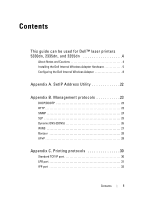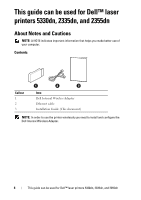Dell 5330 Wireless and Network Guide
Dell 5330 Manual
 |
UPC - 884116002406
View all Dell 5330 manuals
Add to My Manuals
Save this manual to your list of manuals |
Dell 5330 manual content summary:
- Dell 5330 | Wireless and Network Guide - Page 1
Installing and Configuring the Dell™ Internal Wireless Card Model 5002 www.dell.com | support.dell.com - Dell 5330 | Wireless and Network Guide - Page 2
or loss of data and tells you how to avoid the problem. CAUTION: A CAUTION indicates a potential for property damage, Dell Inc. is strictly forbidden. Trademarks used in this text: Dell, the DELL logo, Inspiron, Dell Precision, Dimension, OptiPlex, Latitude, PowerEdge, PowerVault, PowerApp, Dell - Dell 5330 | Wireless and Network Guide - Page 3
Contents This guide can be used for Dell™ laser printers 5330dn, 2335dn, and 2355dn 4 About Notes and Cautions 4 Installing the Dell Internal Wireless Adapter Hardware 5 Configuring the Dell Internal Wireless Adapter 8 Appendix A. SetIP Address Utility 22 Appendix B. Management protocols 23 - Dell 5330 | Wireless and Network Guide - Page 4
37 Printing in NetWare 39 Appendix F. EtherTalk environment 40 EtherTalk printing 40 Configuring EtherTalk 40 Configuring the printer 41 TCP/IP printing 42 Bonjour printer 43 Appendix G. Wireless network environment . . . . 45 Overview 45 Basic concept and terms 45 Network Status 50 - Dell 5330 | Wireless and Network Guide - Page 5
Appendix H. Wireless Specifications 55 Appendix I. Regulatory statement 56 FCC Compliance 56 EU Compliance 58 Appendix J. OpenSSL License 62 Original SSLeay License 63 Contents 3 - Dell 5330 | Wireless and Network Guide - Page 6
Callout 1 2 3 Item Dell Internal Wireless Adapter Ethernet cable Installation Guide (This document) NOTE: In order to use the printer wirelessly you need to install and configure the Dell Internal Wireless Adapter. 4 This guide can be used for Dell™ laser printers 5330dn, 2335dn, and 2355dn - Dell 5330 | Wireless and Network Guide - Page 7
: Failure to unplug the printer could cause damage to the printer. For Dell Mono 5330dn only, Detach the dummy panel on the back of your printer using a firm object, such as a screwdriver. For Dell Mono Laser 5330dn This guide can be used for Dell™ laser printers 5330dn, 2335dn, and 2355dn 5 - Dell 5330 | Wireless and Network Guide - Page 8
printer to open it. For Dell Mono Laser 5330dn For Dell MFP Laser 2335dn and 2355dn 3 Locate the card connector on the printer's connector board. wireless network connector For Dell Mono Laser 5330dn For Dell MFP Laser 2335dn and 2355dn 6 This guide can be used for Dell™ laser printers 5330dn - Dell 5330 | Wireless and Network Guide - Page 9
cables. Turn on the printer. 7 In order to use the printer wirelessly you need to install and configure the Dell Internal Wireless Adapter. See "Configuring the Dell Internal Wireless Adapter" on page 8 for instructions. This guide can be used for Dell™ laser printers 5330dn, 2335dn, and 2355dn 7 - Dell 5330 | Wireless and Network Guide - Page 10
Connection via PBC). See page 10 for instructions. Or, • Method 3: Assigning the printer an IP address, using the IP address to access the printer and using the printer's Embedded Web Server. See page 15 for instructions. 8 This guide can be used for Dell™ laser printers 5330dn, 2335dn, and 2355dn - Dell 5330 | Wireless and Network Guide - Page 11
(provide with the wireless adapter) or an Ethernet cable. Access the printer's Embedded Web Service web page Set all the wireless parameters Remove temporary cables Install Network Printer Drivers on the computer End This guide can be used for Dell™ laser printers 5330dn, 2335dn, and 2355dn 9 - Dell 5330 | Wireless and Network Guide - Page 12
Adapter can be configured at the printer's operator panel. This method only supports open network systems, WEP network security and WPA network security. 1 Navigate to the Wireless sub menu on the printer's Operator Panel For Dell 5330dn Mono Laser: a Press Menu ( ). b Press Scroll ( or ) to - Dell 5330 | Wireless and Network Guide - Page 13
modes supported see your User's Guide available on your Drivers and Utilities or Software and Documentation CD or on http://suport.dell.com. 4 Verify that the Dell Internal Wireless Adapter is correctly configured to your network by printing a Configuration Page. For Dell 5330dn Mono Laser: a Press - Dell 5330 | Wireless and Network Guide - Page 14
and follow the on-screen instructions. Grant Access to the Dell installation software if any firewall warnings appear. 7 Once you have configured the printer, you may want to print a Configuration Page to confirm your settings. For Dell 5330dn Mono Laser: a Press Menu ( ). b Press Scroll ( or - Dell 5330 | Wireless and Network Guide - Page 15
printer Configuration Page is printed. Method 2: (Dell 2355dn MFP only) The Dell Internal Wireless Adapter can be configured at the printer's operator panel. If your machine and an access point (or wireless router) support This guide can be used for Dell™ laser printers 5330dn, 2335dn, and 2355dn 13 - Dell 5330 | Wireless and Network Guide - Page 16
file from the Drivers and Utilities or Software and Documentation CD. 8 Select Network Installation and follow the on-screen instructions. Grant Access to the Dell installation software if any firewall warnings appear. 14 This guide can be used for Dell™ laser printers 5330dn, 2335dn, and 2355dn - Dell 5330 | Wireless and Network Guide - Page 17
connection, you can check the AP's SSID printer's IP address 1 Turn on the printer. There are two ways to access the printer from your computer. Either; • Connect the supplied Ethernet cable to connect the printer to a LAN network port/ router. This guide can be used for Dell™ laser printers 5330dn - Dell 5330 | Wireless and Network Guide - Page 18
by checking on the availability of BOOTP or DHCP. If no DHCP or BOOTP exists on the network, the printer will automatically assign an IP address (192.0.0.192) or a local IP address (169.254.xxx.xxx). 2 Print a Configuration Page and identify the printer's IP address For Dell 5330dn Mono Laser - Dell 5330 | Wireless and Network Guide - Page 19
. After a network is chosen then printer will prompt for the corresponding security Key. Or • Custom Mode: In this mode users can give their own SSID or edit SSID, choose the security manually and apply the settings. This guide can be used for Dell™ laser printers 5330dn, 2335dn, and 2355dn 17 - Dell 5330 | Wireless and Network Guide - Page 20
by printing a Configuration Page. For Dell 5330dn Mono Laser: a Press Menu ( ). b Press Scroll ( or ) to highlight Reports and press Select ( ). c Press Scroll ( or ) to highlight Network Settings and press Select ( ). d The printer Configuration Page is printed. For Dell 2335dn MFP: a On the main - Dell 5330 | Wireless and Network Guide - Page 21
.exe file from the Drivers and Utilities or Software and Documentation CD. 7 Select Network Installation and follow the on-screen instructions. Grant access to the Dell installation software if any firewall warnings appear. This guide can be used for Dell™ laser printers 5330dn, 2335dn, and 2355dn - Dell 5330 | Wireless and Network Guide - Page 22
computer to printer connection and are unsure as to how to change your computer's IP address, please follow the instructions below. This troubleshooting guide is for be able to access the printer's Embedded Web Server. 20 This guide can be used for Dell™ laser printers 5330dn, 2335dn, and 2355dn - Dell 5330 | Wireless and Network Guide - Page 23
Adapter" on page 17 to complete configuring Dell Internal Wireless Adapter. NOTE: Remember to restore the proxy and IP settings on your computer once you have completed configuring the Dell Internal Wireless Adapter. This guide can be used for Dell™ laser printers 5330dn, 2335dn, and 2355dn 21 - Dell 5330 | Wireless and Network Guide - Page 24
/MFP to see the current network configuration and MAC address. Refer to a user's guide of your printer/MFP to print the network configuration page. 3 From the Start menu, select Programs Dell Dell Printers your printer driver name Set IP Address Utility. Or From the Start menu, select Programs - Dell 5330 | Wireless and Network Guide - Page 25
Management protocols Before using your network printer/MFP, you may need to check or configure some parameters using management IP address manually, see User's Guide. Configuring DHCP/BOOTP To enable or disable DHCP/BOOTP, use one of printer/MFP's control panel or Embedded Web Service (EWS). - Dell 5330 | Wireless and Network Guide - Page 26
devices, find and solve network problems, and plan for network growth. server to determine which variables a network device supports and to sequentially gather information in variable tables, ) of network devices in Embedded Web Service; go to Printer Server Settings Print Server Settings. Using - Dell 5330 | Wireless and Network Guide - Page 27
supporting a service. Rather, the user only needs to supply the desired type of service and set of attributes or keywords, which describe the service SLP You can configure SLP protocol settings through Embedded Web Service. Go to Printer Server Settings Print Server Settings SLP. • SLP Protocol: You - Dell 5330 | Wireless and Network Guide - Page 28
) is used for registration of domain names and provides Host names to an IP address resolution service. For printer devices, DNS may be utilized for printer domain name registration, so that print server clients may refer to the printer by its host name rather than by its IP address. Even though - Dell 5330 | Wireless and Network Guide - Page 29
environment. This is the best choice for NetBIOS name resolution in such a routed network because it is designed to solve the problems that occur with name resolution in complex Internet networks. Configuring WINS Access Embedded Web Service and go to Printer Server Settings Print Server Settings - Dell 5330 | Wireless and Network Guide - Page 30
presentation, but the wireless network interface card supports only Simple Service Discovery Protocol (SSDP) which allows addressing, description, and discovery. Configuring UPnP • Control panel: Refer to the Network Menu setting in your printer user's guide. 28 Appendix B. Management protocols - Dell 5330 | Wireless and Network Guide - Page 31
subnets that SSPD multicasts can travel across. Using UPnP If SSDP (Simple Service Discovery Protocol) is enabled, your network print server is checked by a control point. This control point is an application which supports finding UPnP devices. Information on searching and control functions or your - Dell 5330 | Wireless and Network Guide - Page 32
Before setting the network printing ports, you must install the printer driver with the local port (LPT) on the system. Refer to your printer/MFP user's guide. Standard TCP/IP port You can print your documents to your network printer by creating a Standard TCP/IP port. Configuring Standard TCP/IP - Dell 5330 | Wireless and Network Guide - Page 33
name. 7 Follow the instructions on the screen to complete installation. Now, you can select your printer from the Print Setup dialogue box. LPR port LPD, Line Printer Daemon, is the protocol associated with line-printer spooling services. Users can use the printing service from LPD running on - Dell 5330 | Wireless and Network Guide - Page 34
must specify information required for IPP, such as the URI (Uniform Resource Identifier). 1 Run your web browser and access Embedded Web Service. 2 Click Printer Server Settings Print Server Settings IPP. 3 Configure the IPP parameters: • IPP Protocol: Set this value to Enabled to use IPP protocol - Dell 5330 | Wireless and Network Guide - Page 35
administrators to choose an authentication method and to create or modify user accounts. 1 Run your web browser and access Embedded Web Service. 2 Click Printer Server Settings Print Server Settings IPP. • Authentication: You can set a user name and password encryption method (refer to http digest - Dell 5330 | Wireless and Network Guide - Page 36
are additional functions you can use through EWS (Embedded Web Service). Printer properties settings You can check and modify printer and document properties for an installed printer. For properties that are not supported by the printer driver, an error message indicating that the property is not - Dell 5330 | Wireless and Network Guide - Page 37
Embedded Web Service. 2 Click Printer Settings Print Settings Network Menu. • Speed: Automatic, 10 Mbps(Half Duplex), 10 Mbps(Full Duplex), 100 Mbps(Half Duplex),100 Mbps(Full Duplex). select a Ethernet speed from the drop-down list. • 1000 Mbps(Full Duplex) for Dell 5330dn Mono Laser Printer only - Dell 5330 | Wireless and Network Guide - Page 38
client that is attached to the network. This section describes how to continue printing with your network printer card in a NetWare environment. NOTE: This section is applicable for Dell 5330dn Mono Laser Printer. NetWare printing The NetWare architecture for printing is comprised of the following - Dell 5330 | Wireless and Network Guide - Page 39
mode. You can set up IPX/SPX in Embedded Web Service. Select Printer Server Settings Print Server Settings Netware. • Netware Protocol: 1~300 that sets the time for checking jobs in Netware printer queue. • Printer Server Name: Enter the name of the printer object for Netware server. • NDS Tree - Dell 5330 | Wireless and Network Guide - Page 40
to print to the network print server are running NetWare 4.x/5.x/6.x in native mode. • NDS Tree: Enter the name of the NDS tree that contains the printer, print server, and print queue objects you have previously defined on the NetWare server for the network print server. Your new NDS tree selection - Dell 5330 | Wireless and Network Guide - Page 41
If the server does not provide the printer driver or there is no one available on the network, a dialogue box appears to allow users to select a printer driver. Select the driver and click Next. 6 Install the printer driver by following the onscreen instructions. Appendix E. Netware environment 39 - Dell 5330 | Wireless and Network Guide - Page 42
routing functionality. The network printer card works on EtherTalk networks, if the host printer supports PostScript. The description in this on this guide. See page 10 EWS (Embedded Web Service) 1 Run your web browser and access Embedded Web Service. 2 Select Printer Server Settings Print - Dell 5330 | Wireless and Network Guide - Page 43
name in Model Name. For MAC OS 10.4, if Auto Select does not work properly, select Dell in Print Using and your printer name in Model. For MAC OS 10.5, if Auto Select does not work properly, select Select a driver to use... and your printer name in Print Using. Appendix F. EtherTalk environment 41 - Dell 5330 | Wireless and Network Guide - Page 44
or later. Earlier versions do not support TCP/IP printing as standard. An IP printer is a network printer that uses TCP/IP protocols (such printer already appears in the printer list, select the In Menu check box to add it to your list of available printers. You will see the printer in the Printer - Dell 5330 | Wireless and Network Guide - Page 45
Dell in Print Using and your printer name in Model. For MAC OS 10.5, if Auto Select does not work properly, select Select a driver to use... and your printer to disable any part of Bonjour. After boot up, check the Bonjour printer name of this printer network card in Mac OS X. 1 Open the - Dell 5330 | Wireless and Network Guide - Page 46
. For MAC OS 10.4, if Auto Select does not work properly, select Dell in Print Using and your printer name in Model. For MAC OS 10.5, if Auto Select does not work properly, select Select a driver to use... and your printer name in Print Using. For MAC OS 10.6, if Auto Select does not - Dell 5330 | Wireless and Network Guide - Page 47
and terms This section provides you with information on the basic concepts and terms used for wireless networking. Operation mode The Wireless Network Printer supports two standard wireless operation modes, Ad hoc and Infrastructure. • Ad hoc (peer-to-peer) mode: Ad hoc mode is also referred to as - Dell 5330 | Wireless and Network Guide - Page 48
mode. In this mode, the dell print server receives print jobs a network cable to the Network Printer, the print server will not to use an access point. Service Set Identifier (SSID) The Service Set Identifier is the ID used label for a wireless network. 46 Appendix G. Wireless network environment - Dell 5330 | Wireless and Network Guide - Page 49
Printer Card is configured for Ad-hoc mode using the automatic channel selection. In most cases, manual IEEE 802.11 standard defines two types of authentication services: • Open System: Authentication is not used, the network. The Network Printer supports both authentication methods. WEP encryption - Dell 5330 | Wireless and Network Guide - Page 50
party attempting to connect to the network. The Wireless Network Printer supports popular authentication methods based on EAP, including: • EAP- implementation is useful only in a small private network because it does not support automatic key distribution. • EAP-MSCHAPv2: EAP-MSCHAPv2 uses the MS- - Dell 5330 | Wireless and Network Guide - Page 51
802.1x authentications, such as EAP-TLS, EAPTTLS, and PEAP, the dell network print server may require one or both of the following certificates: network authentication server, such as RADIUS. To be installed on the Network Printer Card, a root certificate must be in the form of Base64 Encoded X.509 - Dell 5330 | Wireless and Network Guide - Page 52
when you select Wireless in EWS. The option items may differ due to the printer models. • Link Status: indicates whether or not the WLAN interface is connected of EWS. Click Submit after changing parameters. • SSID: SSID (Service Set Identifier) is a name that identifies a wireless network. Access - Dell 5330 | Wireless and Network Guide - Page 53
the dell print server will automatically adjust channels. To manually set a channel, select Channel Selection. In most cases, manually setting , WPA2-Enterprise: You must select an authentication method which is supported by a RADIUS server. The authentication method is determined by negotiation - Dell 5330 | Wireless and Network Guide - Page 54
due to the Encryption option you have selected. 802.1x Security Setup • 802.1x Authentication: You must select an authentication method which is supported by a RADIUS server. The authentication method is determined by negotiation between clients and the server. Therefore, it is not necessary for the - Dell 5330 | Wireless and Network Guide - Page 55
certificate: You can install a root certificate. To be installed on the Wireless Network Printer Card, a root certificate must be in the form of Base64 Encoded X.509 install a client certificate. To be installed on the Wireless Network Printer Card, a client certificate must be in the form of PKCS - Dell 5330 | Wireless and Network Guide - Page 56
5 In the Certificate Snap-in dialogue box, select Computer Account and click Next Finish Close OK. 6 Select the certificate you want to change to a file. 7 When making a root certificate, select one of the certificates in the trusted root certificate authority folder. 8 When making a client - Dell 5330 | Wireless and Network Guide - Page 57
) • Unix HP-UX, Solaris, SunOS, SCO UNIX" Protocol Standard TCP/IP printing, LPR, IPP Configuration utilities SetIP, EWS (Embedded Web Service) Wireless interface local regulatory 2. 802.11g mode is supported only when connecting with IEEE 802.11g adapter 55 Appendix H. Wireless Specifications - Dell 5330 | Wireless and Network Guide - Page 58
the end user regarding how to install or remove this RF module in the user's manual of the end product which integrate this module. This device is intended only for OEM integrators module installed (for example, digital device emissions, PC peripheral requirements, etc.). Appendix I. Regulatory statement 56 - Dell 5330 | Wireless and Network Guide - Page 59
-user product will be installed in such a manner that only the authorized antennas are used. Label and manual requirements for the End Product For an end product using the DELL5002 there must be a label containing, at least, the following information: FCC ID for model DELL5002 This device contains - Dell 5330 | Wireless and Network Guide - Page 60
were completed in accordance with the R&TTE Directive Annex IV procedures, and the EC Declaration of Conformity is attached to this manual. Cautions regarding regulatory compliance when integrating the DELL5002 The person integrating the DELL5002 becomes the manufacturer of the final product and - Dell 5330 | Wireless and Network Guide - Page 61
2 A minimum separation distance of 20 cm must be maintained between the antenna and the person for this appliance to satisfy the RF exposure requirements of the Council recommendation 1999/519/EC of 12 July 1999. As long as the 2 conditions above are met, no further evaluation under Article 3.2 of - Dell 5330 | Wireless and Network Guide - Page 62
Technical Report from the R&TTE Compliance Association, and check whether your case applies. Organization Document title URL Guide to the application of harmonized standards to multi-radio and combined radio and non-radio equipment; Part 2: Effective use of radio frequency spectrum You can download - Dell 5330 | Wireless and Network Guide - Page 63
module and the EC Declaration of Conformity to the conformity assessment of the final product (The Declaration of Conformity is attached to the manual). 2) Specify on the conformity assessment of the end product that the assessed radio module was integrated in the system without any changes, in - Dell 5330 | Wireless and Network Guide - Page 64
LIABLE FOR ANY DIRECT, INDIRECT, INCIDENTAL, SPECIAL, EXEMPLARY, OR CONSEQUENTIAL DAMAGES (INCLUDING, BUT NOT LIMITED TO, PROCUREMENT OF SUBSTITUTE GOODS OR SERVICES; LOSS OF USE, DATA, OR PROFITS; OR BUSINESS INTERRUPTION) HOWEVER CAUSED AND ON ANY THEORY OF LIABILITY, WHETHER IN CONTRACT, STRICT - Dell 5330 | Wireless and Network Guide - Page 65
This product includes cryptographic software written by Eric Young ([email protected]). This product includes software written by Tim Hudson ([email protected]). Original SSLeay License Copyright (C) 1995-1998 Eric Young ([email protected]) All rights reserved. This package is an SSL implementation - Dell 5330 | Wireless and Network Guide - Page 66
LIABLE FOR ANY DIRECT, INDIRECT, INCIDENTAL, SPECIAL, EXEMPLARY, OR CONSEQUENTIAL DAMAGES (INCLUDING, BUT NOT LIMITED TO, PROCUREMENT OF SUBSTITUTE GOODS OR SERVICES; LOSS OF USE, DATA, OR PROFITS; OR BUSINESS INTERRUPTION) HOWEVER CAUSED AND ON ANY THEORY OF LIABILITY, WHETHER IN CONTRACT, STRICT - Dell 5330 | Wireless and Network Guide - Page 67
53 making files 53 root certificate 53 Channels 51 Client certificate installing 53 D DDNS 26 DHCP 23 E EtherTalk Bonjour 43 configuring EtherTalk 40 configuring the printer 41 TCP/IP printing 42 F Firmware upgrade 34 H HTTP 23 I IP filtering 34 IPP port 32 L LPR port 31 N NetWare adding - Dell 5330 | Wireless and Network Guide - Page 68
R Resetting 11, 50, 51 Root certificate installing 53 S SLP 25 SNMP 24 Standard TCP/IP port 30 W WINS 27 Wireless network channels 51 frequency 51 operation mode 50 security settings 51 SSID 50 T TCP/IP in Macintosh 42 management protocol BOOTP 23 DDNS 26 DHCP 23 HTTP 23 SLP 25 SNMP 24 UPnP 28

www.dell.com | support.dell.com
Installing and Configuring the
Dell™ Internal Wireless Card
Model 5002