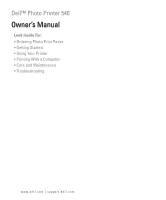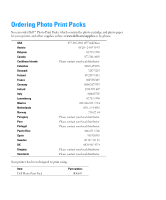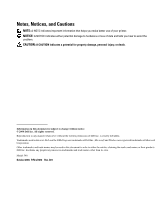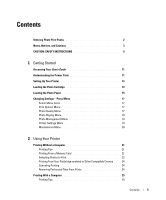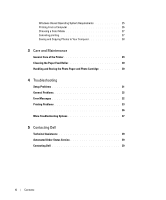Dell 540 Owner's Manual
Dell 540 - USB Photo Printer 540 Manual
 |
UPC - 683728107369
View all Dell 540 manuals
Add to My Manuals
Save this manual to your list of manuals |
Dell 540 manual content summary:
- Dell 540 | Owner's Manual - Page 1
Dell™ Photo Printer 540 Owner's Manual Look Inside For: • Ordering Photo Print Packs • Getting Started • Using Your Printer • Printing With a Computer • Care and Maintenance • Troubleshooting www.dell.com | support.dell.com - Dell 540 | Owner's Manual - Page 2
Ordering Photo Print Packs You can order Dell™ Photo Print Packs, which contain the photo cartridge and photo paper for your printer, and other supplies online at www.dell.com/supplies or by phone. USA Austria Belgium Canada Caribbean Islands Columbia Denmark Finland France Germany Ireland Italy - Dell 540 | Owner's Manual - Page 3
use of your printer. NOTICE: A NOTICE indicates either potential damage to hardware or loss of data and tells you how to avoid the problem. CAUTION: A CAUTION Dell Inc. is strictly forbidden. Trademarks used in this text: Dell and the DELL logo are trademarks of Dell Inc.; Microsoft and Windows - Dell 540 | Owner's Manual - Page 4
- Dell 540 | Owner's Manual - Page 5
Contents Ordering Photo Print Packs 2 Notes, Notices, and Cautions 3 CAUTION: SAFETY INSTRUCTIONS 9 1 Getting Started Accessing Your User's Guide 11 Understanding the Printer Parts 11 Setting Up Your Printer 14 Loading the Photo Cartridge 14 Loading the Photo Paper 15 Changing Settings- - Dell 540 | Owner's Manual - Page 6
Saving and Copying Photos to Your Computer 28 3 Care and Maintenance General Care of the Printer 29 Cleaning the Paper Feed Roller 30 Handling and Storing the Photo Paper and Photo Cartridge 30 4 Troubleshooting Setup Problems 31 General Problems 32 Error Messages 32 Printing Problems 33 36 - Dell 540 | Owner's Manual - Page 7
Canada Only) . . . . 69 Dell™ Photo Print Pack Limited Warranty (Latin America Only) . . . . . 69 Regulatory Notices 70 NOM Information (Mexico Only 71 Dell™ Software License Agreement 71 Limited Warranty 72 U.S. Government Restricted Rights 72 General 72 Printer Specifications 73 Contents - Dell 540 | Owner's Manual - Page 8
8 Contents - Dell 540 | Owner's Manual - Page 9
, turn off the printer and remove the paper tray and photo cartridge. Allow all components to air-dry for at least 24 hours before using the printer again. If this does not resolve the problem, contact customer support (see page 39). • The printer and the power supply contain a small amount of - Dell 540 | Owner's Manual - Page 10
www.dell.com | support.dell.com 10 - Dell 540 | Owner's Manual - Page 11
Your User's Guide Click Start →All Program(s) →Dell Printers →Dell Photo Printer 540 → View Dell User's Guide. Understanding the Printer Parts 1 1 11 2 10 9 8 7 6 5 4 3 Lights and Buttons 1 Error indicator light 2 Power button 3 Save to PC 4 Rotate 5 Menu 6 Memory card light 7 Navigation - Dell 540 | Owner's Manual - Page 12
4 Camera or USB storage device connector 5 Memory card slot 6 Memory card slot 7 Paper tray door Description Display photos, printer status, messages, menu options, or settings. Supply power to the printer. Connect your printer to a computer. Connect a PictBridge-enabled or other compatible camera - Dell 540 | Owner's Manual - Page 13
cartridge. 5 in. (12.7 cm) 2 1 Part Description 1 Slot for photo paper path Photo paper exits here during printing passes. Do not block the slot. 5 in. (12.7 cm) clearance is required. 2 Air vents Provide ventilation and cooling to the printer. Do not block the vents. 3 Express Service - Dell 540 | Owner's Manual - Page 14
Printer NOTE: The Dell Photo Printer 540 supports Microsoft® Windows® 2000 and Windows XP. Follow the instructions on your Setting Up Your Printer poster to install the hardware (and software, if using your printer with a computer). For setup troubleshooting, see page 31. Loading the Photo Cartridge - Dell 540 | Owner's Manual - Page 15
and reorder instructions are displayed on the LCD when the photo cartridge is low. When there are 5 or fewer prints remaining, the error light blinks Loading the Photo Paper NOTE: Use only the perforated photo paper from a Dell Photo Print Pack. Do not use inkjet paper or any other photo paper. Do - Dell 540 | Owner's Manual - Page 16
hold the photo paper by the edges and do not touch the glossy side of the paper. 6 Close the bottom paper tray cover. The top paper tray cover must remain open; it catches finished prints. 7 Open the paper tray door. 8 With the top paper tray cover open, insert the paper tray into the printer. 16 - Dell 540 | Owner's Manual - Page 17
cm) photo/sheet • 2 photos/sheet (54 x 85 mm) • 4 photos/sheet (wallet setting, 51 x 76 mm) • 9 photos/sheet (34 x 50.7 mm) Prints an index (thumbnail) of all photos on your card (maximum 25 thumbnails per sheet). Print all photos on your memory card. Photo Quality Menu From the Photo Quality sub - Dell 540 | Owner's Manual - Page 18
on the installed card. Specify how long each photo is displayed. The slide show begins with the photo most recently displayed • 3 seconds (default) • 5 seconds • 10 seconds Press Cancel to stop the slide show. NOTE: To print any photo while it is displayed, press Print Color or Print Black and White - Dell 540 | Owner's Manual - Page 19
allows you to save photos from your memory card, USB storage device, or camera directly to the computer. Same functionality as pressing the Save to PC button. For details, see page 28. Printer Settings Menu From the Printer Settings sub-menu: RESTORE DEFAULTS LANGUAGE COUNTRY POWER SAVE You can - Dell 540 | Owner's Manual - Page 20
CHANGE CARTRIDGE ADD PHOTO PAPER PRINTER DIAGNOSTICS Display directions for changing the photo cartridge. Display directions for adding photo paper. Help diagnose print quality problems and provide printer identification information. • Test Print • Service Tag-display your printer's service tag - Dell 540 | Owner's Manual - Page 21
Using Your Printer Printing Without a Computer This section describes how to print directly from a memory card, USB storage device, or PictBridgeenabled or other compatible camera. Printing Tips • Before you print, make sure the power is connected, and the photo cartridge and photo paper are loaded - Dell 540 | Owner's Manual - Page 22
.dell.com | support.dell.com Inserting Memory Cards NOTICE: Insert memory cards with the memory card label facing up. NOTE: When you insert a memory card, a drive will appear on your computer. The photos on the memory card will not appear in this drive until you press Save to PC. NOTE: Only photos - Dell 540 | Owner's Manual - Page 23
-select, or tag, photos for printing on your camera, you create a print order (DPOF: Digital Print Order File). Your printer detects the print order and automatically displays the set of photos, allowing one-touch printing. 1 Insert your memory card. If your card contains a print order, this message - Dell 540 | Owner's Manual - Page 24
. The unfinished print is ejected into the paper tray. Removing Perforated Tabs From Prints NOTE: Remove perforated tabs from prints only after printing. Photo paper missing perforated tabs will not feed properly. 1 Fold the tabs up, then down. 2 Remove and discard each tab. 24 Using Your Printer - Dell 540 | Owner's Manual - Page 25
a Computer Printing Tips See page 21 for helpful printing tips. Windows-Based Operating System Requirements Minimum Windows 2000 Professional, Service Pack 2 and 3 Pentium II processor 200 MHz 48 MB RAM 100 MB available free space USB port CD-ROM 800 x 600 display [16 bit] Recommended Windows XP - Dell 540 | Owner's Manual - Page 26
www.dell.com | support.dell.com Installing Printer Drivers and Software 1 Make sure the power cable is connected to the printer and the printer is on. 2 Insert the Drivers and Utilities CD into your computer. 3 Plug the USB cable (sold separately) into the USB connector on your computer. 4 - Dell 540 | Owner's Manual - Page 27
an automatic color correction feature that helps you easily create high-quality prints in no time. The Dell Photo Printer 540 features three color mode options: Natural-high-quality, natural color for everyday photo-making (default). Vivid-richer, more vivid colors. None-to disable automatic color - Dell 540 | Owner's Manual - Page 28
.dell.com | support.dell.com Saving and Copying Photos to Your Computer 1 With the printer turned on, insert a memory card in the appropriate slot or connect a camera (not PictBridge enabled) via the camera port connector . 2 Press the Save to PC button on the printer. If you have loaded Photo - Dell 540 | Owner's Manual - Page 29
the printer, accessories, and supplies away from direct sunlight and out of hightemperature environments such as a vehicle parked in the sun. • When storing, remove the paper tray, then close the paper tray cover (see page 15) and paper tray door to keep out dust and debris. Store photo paper flat - Dell 540 | Owner's Manual - Page 30
| support.dell.com Cleaning the Paper Feed Roller To prevent misfeeds and to make sure your photos are the best quality, keep the feed roller clean. Inspect the roller weekly for debris particles, and clean if necessary. 1 Unplug the AC power adapter. 2 Remove the paper tray from the printer, and - Dell 540 | Owner's Manual - Page 31
setup process, see: "Default Country Was Not Set" on page 32. • Your operating system is compatible with your printer. The Dell Photo Printer 540 supports Windows XP and 2000. PRINTER DOES NOT PRINT • Make sure the photo cartridge is properly installed and there is photo paper in the tray. • Use an - Dell 540 | Owner's Manual - Page 32
. See you camera Owner's Manual. General Problems ANYTIME YOUR PRINTER HAS A PROBLEM, MAKE SURE: • Your printer is on. • The photo paper is loaded correctly. For help, see "Loading the Photo Paper" on page 15. • Unplug the power supply from the electrical outlet. Reconnect the power supply (see your - Dell 540 | Owner's Manual - Page 33
Printing Problems PHOTO PAPER DOES NOT FEED NOTE: Use only Dell photo paper from a Dell Photo Print Pack for your printer. Do not use inkjet paper or any other paper. The paper tray may be empty. Load photo paper (page 15) and re-install the paper tray. Check the photo paper: 1 Remove the paper tray - Dell 540 | Owner's Manual - Page 34
www.dell.com | support.dell.com PRINTING STOPS DURING MID-PRINT (PAPER STOPS FEEDING, AND ERROR INDICATOR LIGHT IS ON) NOTE: Use only Dell photo paper from a Dell Photo Print Pack for your printer. Do not use inkjet paper or any other photo paper. • Check the photo paper: 1 Remove the paper tray. 2 - Dell 540 | Owner's Manual - Page 35
, LCD, or computer and delete if necessary. NOTHING HAPPENS WHEN YOU TRY TO PRINT FROM A MEMORY CARD • Check the power connections. See the Setting Up Your Printer poster. • Remove the paper tray, check that photo paper is properly loaded, and re-install (page 15). • Make sure the photo cartridge is - Dell 540 | Owner's Manual - Page 36
to see if the paper tray is empty or if paper is missing perforated tabs. Reload photo paper if necessary (page 15), then try again. • Make sure photo paper is not jammed. Clear the jam if necessary, then try again. PHOTO PAPER RUNS OUT BEFORE THE PHOTO CARTRIDGE (OR VICE VERSA) • Supply mismatch - Dell 540 | Owner's Manual - Page 37
software is installed (page 26). Install if necessary. • Uninstall, then reinstall Drivers and Utilities software (page 26). • Make sure your computer meets the minimum system requirements (page 25). Upgrade your system if necessary. • More Troubleshooting Options Go to support.dell.com for help - Dell 540 | Owner's Manual - Page 38
www.dell.com | support.dell.com 38 Troubleshooting - Dell 540 | Owner's Manual - Page 39
Assistance If you need help with a technical problem, Dell is ready to assist you. 1 Call technical support from a telephone near or at the printer so that technical support can assist you with any necessary procedures. When calling Dell, use your Express Service Code to help expedite the routing of - Dell 540 | Owner's Manual - Page 40
00 E-mail: [email protected] Country Code: 54 City Code: 11 E-mail for desktop and portable computers: [email protected] E-mail for servers and EMC: [email protected] Customer Care Tech Support Tech Support Services Sales Aruba General Support Australia (Sydney) E-mail - Dell 540 | Owner's Manual - Page 41
(City) International Access Code Country Code City Code Department Name or Service Area, Website and E-Mail Address Austria (Vienna) Website: support.euro.dell.com International Access Code: 900 E-mail: [email protected] Country Code: 43 Home/Small Business Sales City Code - Dell 540 | Owner's Manual - Page 42
Access Code Country Code City Code Department Name or Service Area, Website and E-Mail Address Canada (North York, Ontario) Online Order Status: www.dell.ca/ostatus International Access Code: 011 AutoTech (automated technical support) Customer Care (Home Sales/Small Business) Customer Care (med - Dell 540 | Owner's Manual - Page 43
Support website: support.dell.com.cn Technical Support E-mail: [email protected] Technical Support Fax Technical Support (Dimension™ and Inspiron™) Technical Support (OptiPlex™, Latitude™, and Dell Precision™) Technical Support (servers and storage) Technical Support (projectors, PDAs, printers - Dell 540 | Owner's Manual - Page 44
Service Area, Website and E-Mail Address Website: support.euro.dell.com E-mail: [email protected] Technical Support Technical Support Fax Customer Care Customer Care Fax Switchboard Website: support.euro.dell.com E-mail Support (portable computers): [email protected] E-mail Support (desktop - Dell 540 | Owner's Manual - Page 45
Name or Service Area, Website and E-Mail Address Finland (Helsinki) Website: support.euro.dell.com International Access Code: 990 E-mail: [email protected] Country Code: 358 City Code: 9 E-mail Support (servers): [email protected] Technical Support Technical Support Fax Relational - Dell 540 | Owner's Manual - Page 46
.com/gr/en/emaildell/ Country Code: 30 Technical Support Gold Service Technical Support Switchboard Gold Service Switchboard Sales Fax Grenada General Support Guatemala General Support Guyana General Support Hong Kong Website: support.ap.dell.com International Access Code: 001 E-mail - Dell 540 | Owner's Manual - Page 47
39 City Code: 02 Jamaica Department Name or Service Area, Website and E-Mail Address Home and Small Business Division Technical Support Sales Website: support.euro.dell.com E-mail: [email protected] Technical Support U.K. Technical Support (dial within U.K. only) Home User Customer Care - Dell 540 | Owner's Manual - Page 48
™, and Latitude™) Technical Support outside of Japan (Dell Precision, OptiPlex, and Latitude) Technical Support (PDAs, projectors, printers, routers) Technical Support outside of Japan (PDAs, projectors, printers, routers) Faxbox Service 24-Hour Automated Order Service Customer Care Business - Dell 540 | Owner's Manual - Page 49
(Brussels, Belgium) Technical Support Customer Service (Penang, Malaysia) Transaction Sales Technical Support (Dell Precision, OptiPlex, and Latitude) Technical Support (Dimension and Inspiron) Technical Support (PowerEdge and PowerVault) Customer Service Transaction Sales Corporate Sales Area - Dell 540 | Owner's Manual - Page 50
Fax Relational Sales Fax Switchboard Switchboard Fax E-mail (New Zealand): [email protected] E-mail (Australia): [email protected] Technical Support (for desktop and portable computers) Technical Support (for servers and storage) Home and Small Business Government and Business Sales - Dell 540 | Owner's Manual - Page 51
Name or Service Area, Website and E-Mail Address Norway (Lysaker) Website: support.euro.dell.com International Access Code: 00 E-mail Support (portable computers): Country Code: 47 [email protected] E-mail Support (desktop computers): [email protected] E-mail Support (servers - Dell 540 | Owner's Manual - Page 52
Technical Support, Customer Service, and Sales (Penang, Malaysia) Spain (Madrid) Website: support.euro.dell.com International Access Code: 00 E-mail: support.euro.dell.com/ 011 706 0495 011 709 7700 604 633 4810 902 100 130 902 118 540 902 118 541 902 118 541 902 118 539 902 100 130 902 115 236 91 - Dell 540 | Owner's Manual - Page 53
(portable and desktop computers) Technical Support (servers and storage) Corporate Sales Thailand International Access Code: 001 Country Code: 66 Technical Support (Optiplex, Latitude, and Precision) Technical Support (PowerEdge and PowerVault) Customer Service (Penang, Malaysia) Sales Area - Dell 540 | Owner's Manual - Page 54
: 1344 Uruguay Department Name or Service Area, Website and E-Mail Address Area Codes, Local Numbers, and Toll-Free Numbers General Support 1-800-805-8035 General Support toll-free: 1-866-540-3355 Website: support.euro.dell.com Customer Care website: support.euro.dell.com/uk/en/ECare/Form - Dell 540 | Owner's Manual - Page 55
Access Code: 011 AutoTech (portable and desktop computers) toll-free: 1-800-247-9362 Country Code: 1 Consumer (Home and Home Office) Technical Support toll-free: 1-800-624-9896 Customer Service toll-free: 1-800-624-9897 DellNet™ Service and Support toll-free: 1-877-Dellnet (1-877-335 - Dell 540 | Owner's Manual - Page 56
www.dell.com | support.dell.com 56 Contacting Dell - Dell 540 | Owner's Manual - Page 57
These terms and conditions ("Agreement") apply to your purchase of computer systems and/or related products and/or services and support sold in the United States ("Product") by the Dell entity named on the invoice or acknowledgement ("Dell") provided to you. By accepting delivery of the Product, you - Dell 540 | Owner's Manual - Page 58
.dell.com | support.dell.com MAKES NO EXPRESS WARRANTIES EXCEPT THOSE STATED IN DELL'S APPLICABLE WARRANTY STATEMENT IN EFFECT ON THE DATE OF THE INVOICE, PACKING SLIP OR ACKNOWLEDGEMENT. WARRANTIES AND SERVICE WILL BE EFFECTIVE, AND DELL WILL BE OBLIGATED TO HONOR ANY SUCH WARRANTIES AND SERVICES - Dell 540 | Owner's Manual - Page 59
DELL IS NOT LIABLE TO YOU FOR WARRANTIES, SUPPORT, OR SERVICE MADE BY OR PURCHASED FROM A THIRD PARTY AND NOT DIRECTLY FROM DELL. DELL IS may be entered as a judgment in any court of competent jurisdiction. Dell will be responsible for paying any arbitration filing fees and fees required to obtain - Dell 540 | Owner's Manual - Page 60
or problems with electrical power - Servicing not authorized by Dell - Usage that is not in accordance with product instructions - Failure to follow the product instructions or failure to perform preventive maintenance - Problems caused by using accessories, parts, or components not supplied by Dell - Dell 540 | Owner's Manual - Page 61
the Dell computer on which such parts are installed. The limited warranty on all Dell-branded products begins on the date of the packing slip Support and Customer Service 1-877-459-7278 Government and Education Customers: Technical Support and Customer Service 1-877-459-7278 Dell-Branded Memory - Dell 540 | Owner's Manual - Page 62
, or PC Cards. We are service contract? If your service contract is with Dell, service will be provided to you under the terms of the service Dell-branded memory may not be transferred. You may record your transfer by going to Dell's website: • If you are an Individual Home Consumer, go to www.dell - Dell 540 | Owner's Manual - Page 63
. All such transfers will be subject to the terms and conditions of the original service or limited warranty agreement and Dell's terms and conditions of sale located at www.dell.com. Dell cannot guarantee the authenticity of the products, limited warranties, service or support, or the accuracy - Dell 540 | Owner's Manual - Page 64
or problems with electrical power - Servicing not authorized by Dell - Usage that is not in accordance with product instructions - Failure to follow the product instructions or failure to perform preventive maintenance - Problems caused by using accessories, parts, or components not supplied by Dell - Dell 540 | Owner's Manual - Page 65
Individual Home Consumers who purchased through an Employee Purchase Program: Technical Support 1-800-387-5757 Customer Service 1-800-326-9463 (Extension 8221 for Individual Consumers) Dell-Branded Memory 1-888-363-5150 What will Dell do? During the 90 days of the 90-day limited warranty and - Dell 540 | Owner's Manual - Page 66
. All such transfers will be subject to the terms and conditions of the original service or limited warranty agreement and Dell's terms and conditions of sale located at www.dell.com. Dell cannot guarantee the authenticity of the products, limited warranties, service or support, or the accuracy - Dell 540 | Owner's Manual - Page 67
the manuals, diskette(s), CD(s), power cables, Dell-branded peripheral products (products for which Dell is listed as the manufacturer) such as monitors, batteries, memory, docking stations, and projectors. To determine which limited warranty applies to the product you purchased, see the Dell packing - Dell 540 | Owner's Manual - Page 68
third parties or the end user; accidental or willful damage; or normal wear and tear. Making a Claim Claims must be made in Latin America or the Caribbean by contacting the Dell point of sale within the guarantee period. The end user must always supply proof of purchase, indicating name and address - Dell 540 | Owner's Manual - Page 69
not available, we will either replace it with a comparable product or reimburse you for the product purchase cost, at Dell's sole option. This limited warranty does not apply to any portion of Dell Photo Print Pack(s) that have been improperly stored or due to problems resulting from misuse, abuse - Dell 540 | Owner's Manual - Page 70
product or reimbursing you for the purchase cost. This limited warranty does not apply to any portion of Dell Photo Print Pack(s) that have been improperly stored or due to problems resulting from misuse, abuse, accident, neglect, mishandling, incorrect environments, or wear from ordinary use - Dell 540 | Owner's Manual - Page 71
Supply voltage: Frequency: Current consumption: Output voltage: Output current: Dell Inc. One Dell Way Round Rock, TX 78682 Dell Computer memory or permanent storage on the computer. Installation on a network server solely for distribution to other computers a network server will exceed the number - Dell 540 | Owner's Manual - Page 72
computer. You may not use the disks on another computer or network, or loan, rent, lease, or transfer them to another user except as permitted by this agreement. Limited Warranty Dell warrants that the Software disks will , or service or modification by someone other than Dell. Any replacement - Dell 540 | Owner's Manual - Page 73
statement of the agreement between you and Dell regarding the Software. Printer Specifications Printing process Operating environment (for optimum photo quality) Power Print speed Size (Depth, width, height) Weight Print size Photo paper size Photo resolution Thermal dye transfer Temperature: 50 - Dell 540 | Owner's Manual - Page 74
www.dell.com | support.dell.com 74 Appendix - Dell 540 | Owner's Manual - Page 75
P photo cartridge loading, 14 photo paper loading, 15 photos automatic color correction, 27 printing canceling, 27 from a computer, 26 problems, 33 without a computer, 21 W warranty, 60 S safety information, 9 settings, changing, 17 setup, 14 support contacting Dell, 39 T troubleshooting printing - Dell 540 | Owner's Manual - Page 76
Index 76
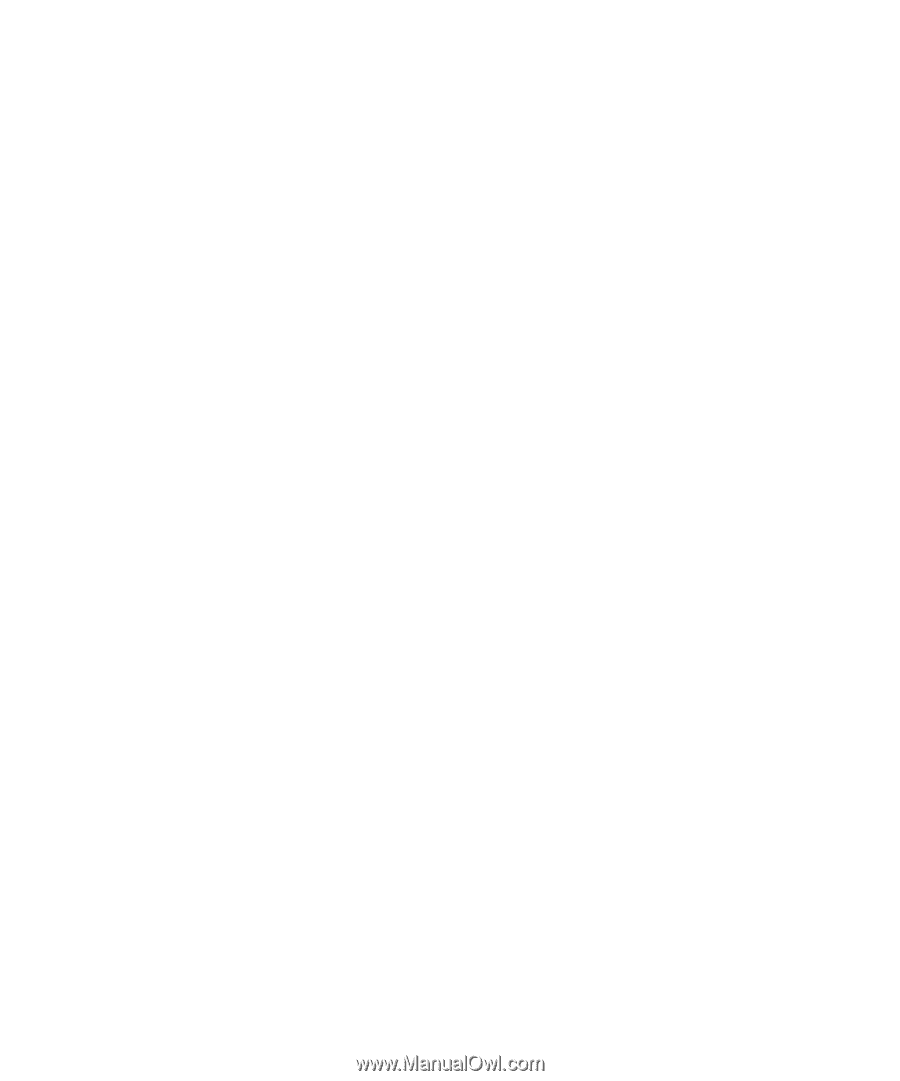
www.dell.com | support.dell.com
Dell™ Photo Printer 540
Owner’s Manual
Look Inside For:
• Ordering Photo Print Packs
• Getting Started
• Using Your Printer
• Printing With a Computer
• Care and Maintenance
• Troubleshooting