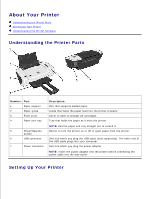Dell 720 Color Dell™ Photo Printer 720 User's Guide
Dell 720 Color Manual
 |
View all Dell 720 Color manuals
Add to My Manuals
Save this manual to your list of manuals |
Dell 720 Color manual content summary:
- Dell 720 Color | Dell™ Photo Printer 720 User's Guide - Page 1
Dell™ Photo Printer 720 User's Guide Click the links to the left for information on the features and operation of your printer. For information on other documentation included with your printer, see Finding Information. To order ink or supplies from Dell: 1. Double-click the icon on your desktop. 2. - Dell 720 Color | Dell™ Photo Printer 720 User's Guide - Page 2
Information What are you looking for? Drivers for my printer My User's Guide Find it here Drivers and Utilities CD Documentation and drivers are already installed on your printer when shipped from Dell. You can use the CD to uninstall/reinstall drivers or access your documentation. Readme files - Dell 720 Color | Dell™ Photo Printer 720 User's Guide - Page 3
Documentation for my printer How to use Windows XP Documentation for my printer NOTE: The Express Service Code is not available in all countries. Dell Support website - support.dell.com The Dell Support website provides several online tools, including: Solutions - Troubleshooting hints and tips - Dell 720 Color | Dell™ Photo Printer 720 User's Guide - Page 4
/Resume button 6 USB connector 7 Power connector Description: Part that supports loaded paper. Guide that helps the paper feed into the printer properly. Cover to open to change ink cartridges. Tray that holds the paper as it exits the printer. NOTE: Pull the paper exit tray straight out to - Dell 720 Color | Dell™ Photo Printer 720 User's Guide - Page 5
Dell Photo Printer 720 supports Microsoft® Windows® 2000 and Windows XP. Follow the instructions on the Setting Up Your Printer poster to install the hardware and software. If you encounter problems during setup, see Setup Problems for more information. Understanding the Printer Software The printer - Dell 720 Color | Dell™ Photo Printer 720 User's Guide - Page 6
to fix horizontal streaks icon - Click this icon and follow the instructions on the screen to clean your ink cartridge nozzles. Troubleshoot other ink problems icon - Click this icon for more information on fixing ink problems. Align to fix blurry edges icon - Click this icon for more information - Dell 720 Color | Dell™ Photo Printer 720 User's Guide - Page 7
To access Printing Preferences when a document is not open: 1. In Windows XP, click Start Control Panel Printers and Other Hardware Faxes. Printers and In Windows 2000, click Start Settings Printers. 2. Right-click the printer icon, and then select Printing Preferences. NOTE: Changes made to the - Dell 720 Color | Dell™ Photo Printer 720 User's Guide - Page 8
. Multiple Copies - Customize how the printer prints several photocopies of a single print job: Collated, Normal, or Print Last Page First. Print Color Images in Black and White - Print your color images in black and white to save the ink in your color ink cartridge. Paper Setup Type - Select the - Dell 720 Color | Dell™ Photo Printer 720 User's Guide - Page 9
Loading Paper 1. Place the paper against the guide on the right side of the paper support. 2. Squeeze and slide the left paper guide to the left edge of the paper. NOTE: Do not force paper into the printer. The paper should be flat against the paper support surface and the right edge should be flush - Dell 720 Color | Dell™ Photo Printer 720 User's Guide - Page 10
, the paper type, the number of copies, and black and white or color printing. c. On the Paper Setup tab, select the paper size and orientation from sticking together or smudging, remove each photo after it exits the printer. NOTE: Before placing your prints in a nonadhesive photo album or frame - Dell 720 Color | Dell™ Photo Printer 720 User's Guide - Page 11
Printing Preferences dialog box appears along with the I Want To menu. 3. Select one of the available projects or click See more printing ideas. 4. Follow the instructions on the screen to complete your project. - Dell 720 Color | Dell™ Photo Printer 720 User's Guide - Page 12
the "CAUTION: SAFETY INSTRUCTIONS" in your Owner's Manual. Dell ink cartridges are available only through Dell. You can order more ink online at www.dell.com/supplies or by phone. To order by phone, see your Owner's Manual. Dell recommends Dell ink cartridges for your printer. Dell does not provide - Dell 720 Color | Dell™ Photo Printer 720 User's Guide - Page 13
the sticker and transparent tape from the back and bottom of each ink cartridge. NOTE: You can use your printer with one cartridge (color or black) at a time. To extend the life of your color cartridge and improve printing speed, install both a color cartridge and a black cartridge at the same time. - Dell 720 Color | Dell™ Photo Printer 720 User's Guide - Page 14
7. Insert the new ink cartridges. Make sure the color ink cartridge is secure in the left ink cartridge carrier and the black ink cartridge is secure in the right ink cartridge carrier. 8. Snap each lid closed. - Dell 720 Color | Dell™ Photo Printer 720 User's Guide - Page 15
must be closed to start a print job. 10. Open the Dell Printer Solution Center by clicking Start Programs or All Programs Dell Printers Dell Photo Printer 720 Dell Printer Solution Center. 11. Click the Maintenance tab. 12. Click Install a new print cartridge. 13. Click Next. 14. Select the type of - Dell 720 Color | Dell™ Photo Printer 720 User's Guide - Page 16
or when vertical or straight lines appear wavy. To align the ink cartridges: 1. Load plain paper. For more information, see Loading Paper. 2. Click Start Programs or All Programs Dell Printers Dell Photo Printer 720 Printer Solution Center. 3. Click the Maintenance tab. 4. Click Align to fix blurry - Dell 720 Color | Dell™ Photo Printer 720 User's Guide - Page 17
Loading Paper. 2. Click Start Programs or All Programs Dell Printers Dell Photo Printer 720 Printer Solution Center. 3. Click the Maintenance tab. 4. Click Clean to fix horizontal streaks. 5. Click Print. Dell When the page prints, it forces ink through the clogged nozzles to clean them. 6. Print - Dell 720 Color | Dell™ Photo Printer 720 User's Guide - Page 18
Troubleshooting Setup Problems General Problems Improving Print Quality Setup Problems Computer Problems Verify that your printer is compatible with your computer - The Dell Photo Printer 720 supports Windows 2000 and Windows XP. Make sure you turned on both your printer and your computer Check the - Dell 720 Color | Dell™ Photo Printer 720 User's Guide - Page 19
All Programs Dell Printers Dell Photo Printer 720 Uninstall Dell Photo Printer 720. 2. Follow the instructions on the screen. 3. Restart your computer. 4. Insert the Drivers and Utilities CD, and then follow the instructions on the screen. If the installation screen does not appear: a. In Windows XP - Dell 720 Color | Dell™ Photo Printer 720 User's Guide - Page 20
cable is firmly connected to the printer and the electrical outlet Determine if the printer has been held or paused Windows XP 1. Click Start Control Panel Printers and Other Hardware Printers and Faxes. 2. Double-click Dell Photo Printer 720, and then click Printer. 3. Make sure a check mark is not - Dell 720 Color | Dell™ Photo Printer 720 User's Guide - Page 21
the Ink Cartridge Nozzles. For additional solutions, check your Dell Printer Solution Center or go to support.dell.com. To access the Dell Printer Solution Center: 1. Click Start Programs or All Programs Dell Printers Dell Photo Printer 720 Solution Center. 2. Click the Troubleshooting tab. Dell - Dell 720 Color | Dell™ Photo Printer 720 User's Guide - Page 22
Specifications Overview Environmental Specifications Power Consumption And Requirements Operating System Support Memory Specifications and Requirements Print Media Guidelines Cables Overview Memory Connectivity Duty cycle (maximum) Printer life 0.5MBit (ROM), 1MBit (DRAM) USB 2,000 pages/month 26 - Dell 720 Color | Dell™ Photo Printer 720 User's Guide - Page 23
consumption Standby mode Operational mode 110 V 60 Hz 90V AC 270V AC 0.45A 1.45 W 7.86 W Operating System Support The Dell Photo Printer 720 supports: Windows XP Windows 2000 Memory Specifications and Requirements Your operating system must meet the minimum system requirements. Operating system - Dell 720 Color | Dell™ Photo Printer 720 User's Guide - Page 24
will cause a paper jam. See Paper Problems. You load the leading edge of the banner paper into the printer against the right side of the paper support. You squeeze and slide the paper guide to the left edge of the banner paper. You use banner paper designed for inkjet printers. The print side of the - Dell 720 Color | Dell™ Photo Printer 720 User's Guide - Page 25
You can load a single transparency into the paper support without removing plain paper. You select Normal, Better, or Best print quality. The transparencies are loaded vertically against the right side of the paper support. Cables Your Dell Photo Printer 720 uses a Universal Serial Bus (USB) cable - Dell 720 Color | Dell™ Photo Printer 720 User's Guide - Page 26
possibility of interference with radio communications services. Using shielded cables ensures that you maintain the appropriate EMC classification for the intended environment. For parallel printers, a cable is available from Dell. If you prefer, you can order a cable from Dell on the World Wide Web - Dell 720 Color | Dell™ Photo Printer 720 User's Guide - Page 27
if not installed and used in accordance with the manufacturer's instruction manual, may cause interference with radio communications. However, there is this document in compliance with FCC regulations: Model number: 720 Company name: Dell Inc. One Dell Way Round Rock, Texas 78682 USA 512-338-4400 Fax - Dell 720 Color | Dell™ Photo Printer 720 User's Guide - Page 28
long-distance transmission charges. IC Notice (Canada Only) Note that Industry Canada regulations provide that changes or modifications not expressly approved by Dell could void your authority to operate this equipment. CE Notice (European Union) Marking by the symbol indicates compliance of this - Dell 720 Color | Dell™ Photo Printer 720 User's Guide - Page 29
55022 Compliance (Czech Republic Only) VCCI Notice (Japan Only) Most Dell devices are classified by the Voluntary Control Council for Interference (VCCI) some configurations to Class A. ITE, including devices, expansion cards, printers, input/output (I/O) devices, monitors, and so on, integrated - Dell 720 Color | Dell™ Photo Printer 720 User's Guide - Page 30
according to the instruction manual. VCCI Class B ITE Regulatory Mark If the regulatory label includes the following marking, your device is a Class B product: MIC Notice (Republic of Korea Only) To determine which classification (Class A or B) applies to your device (or other Dell - Dell 720 Color | Dell™ Photo Printer 720 User's Guide - Page 31
The equipment should draw power from a socket with an attached protection circuit (a 3-prong socket). All equipment that works together (computer, monitor, printer, and so on) should have the same power supply source. The phasing conductor of the room's electrical installation should have a reserve - Dell 720 Color | Dell™ Photo Printer 720 User's Guide - Page 32
BSMI Notice (Taiwan Only) If you find a or mark on the regulatory label on the bottom, side, or back panel of your device, the following section is applicable: - Dell 720 Color | Dell™ Photo Printer 720 User's Guide - Page 33
NOM Information (Mexico Only) The following information is provided on the device(s) described in this document in compliance with the requirements of the official Mexican standards (NOM): - Dell 720 Color | Dell™ Photo Printer 720 User's Guide - Page 34
de México S. de R.L. Avenida Soles No. 55 Col. Peñon de los Baños 15520 México, D.F. 720 100-127V 50/60Hz 1.0A 30VDC 0.4A ENERGY STAR® Compliance Certain configurations of Dell devices comply with the requirements set forth by the Environmental Protection Agency (EPA) for energy-efficient devices

Dell™ Photo Printer 720 User's Guide
Click the links to the left for information on the features and operation of your printer. For information on
other documentation included with your printer, see
Finding Information
.
To order ink or supplies from Dell:
Double-click the icon on your desktop.
1.
Visit Dell's website, or order Dell printer supplies by phone.
2.
www.dell.com/supplies
For the best service, make sure you have the Dell printer Service Tag available. See
Express Service
Code and Service Tag
.
Notes, Notices, and Cautions
NOTE:
A
NOTE
indicates important information that helps you make better use of your printer.
NOTICE:
A
NOTICE
indicates either potential damage to hardware or loss of data and tells you how
to avoid the problem.
CAUTION:
A CAUTION indicates a potential for property damage, personal injury, or death.
Information in this document is subject to change without notice.
© 2004 Dell Inc. All rights reserved.
Reproduction in any manner whatsoever without the written permission of Dell Inc.
is strictly forbidden.
Trademarks used in this text:
Dell
and the
DELL
logo are trademarks of Dell Inc.;
Pentium
is a registered trademark of Intel
Corporation;
Microsoft
and
Windows
are registered trademarks of Microsoft Corporation.
Other trademarks and trade names may be used in this document to refer to either the entities claiming the marks and names or
their products. Dell Inc. disclaims any proprietary interest in trademarks and trade names other than its own.
Model 720
May 2004
SRV R5221
Rev. A00