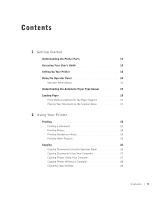Dell 922 All In One Photo Printer Owner's Manual
Dell 922 All In One Photo Printer Manual
 |
View all Dell 922 All In One Photo Printer manuals
Add to My Manuals
Save this manual to your list of manuals |
Dell 922 All In One Photo Printer manual content summary:
- Dell 922 All In One Photo Printer | Owner's Manual - Page 1
Dell™ Photo All-In-One Printer 922 Owner's Manual Look Inside For: • Ordering Supplies • Getting Started • Using Your Printer • Understanding the Software • Maintenance and Troubleshooting www.dell.com/supplies | support.dell.com - Dell 922 All In One Photo Printer | Owner's Manual - Page 2
Ordering Ink Cartridges and Supplies Your Dell™ Photo All-In-One Printer 922 includes software installed to detect the ink levels in the printer. During a print job, a screen appears on your computer to warn you of low ink levels. You can order ink online at www.dell.com/supplies or by phone. US - Dell 922 All In One Photo Printer | Owner's Manual - Page 3
use of your printer. NOTICE: A NOTICE indicates either potential damage to hardware or loss of data and tells you how to avoid the problem. CAUTION: in Technical Data and Computer Software clause at DFARS 252.227-7013 and in applicable FAR provisions: Dell Inc., One Dell Way, Round Rock, Texas, 78682 - Dell 922 All In One Photo Printer | Owner's Manual - Page 4
www.dell.com/supplies | support.dell.com - Dell 922 All In One Photo Printer | Owner's Manual - Page 5
Sensor 17 Loading Paper 18 Print Media Guidelines for the Paper Support 19 Placing Your Document on the Scanner Glass 21 2 Using Your Printer Printing 24 Printing a Document 24 Printing Photos 24 Printing Borderless Photos 25 Printing Other Projects 26 Copying 26 Copying Documents Using - Dell 922 All In One Photo Printer | Owner's Manual - Page 6
33 Sending a Fax 34 Installing Microsoft Fax in Windows XP 34 Configuring Microsoft Fax 35 Changing the Fax Configuration 36 3 Understanding the Software Understanding the Printer Software 38 Using the Dell Printer Solution Center 38 Using the Dell All-In-One Center 39 Using Print Properties - Dell 922 All In One Photo Printer | Owner's Manual - Page 7
(Latin America and the Caribbean Only 94 Dell Inc. Ink and Toner Cartridges Limited Warranties 97 Ink and Toner Cartridges Limited Warranty (U.S. and Canada Only 97 Ink and Toner Cartridges Limited Warranty (Latin America Only 98 Dell Software License Agreement 99 Regulatory Notices 102 NOM - Dell 922 All In One Photo Printer | Owner's Manual - Page 8
8 Contents - Dell 922 All In One Photo Printer | Owner's Manual - Page 9
C AU TION: SAFETY INSTRUCTIONS Use the following safety guidelines to help ensure your own that is near the product and easily accessible. • Refer service or repairs, other than those described in the user documentation, to a professional service person. CAUTION: Do not use the fax feature during a - Dell 922 All In One Photo Printer | Owner's Manual - Page 10
www.dell.com/supplies | support.dell.com 10 - Dell 922 All In One Photo Printer | Owner's Manual - Page 11
SECTION 1 Getting Started Understanding the Printer Parts Accessing Your User's Guide Setting Up Your Printer Using the Operator Panel Understanding the Automatic Paper Type Sensor Loading Paper 1 - Dell 922 All In One Photo Printer | Owner's Manual - Page 12
www.dell.com/supplies | support.dell.com Understanding the Printer Parts 2 1 3 4 11 5 10 6 7 Number: 1 2 Part: Paper support Paper guide 8 9 Description: Part that supports loaded paper. Guide that helps the paper feed into the printer properly. 12 Getting Started - Dell 922 All In One Photo Printer | Owner's Manual - Page 13
press the scanner support to the right, and then lower the printer unit until it rests on the main body of the printer. Carrier that holds two ink cartridges, one color and the other black or photo (sold separately). For more information on your cartridges, see "Replacing Ink Cartridges" on page 44 - Dell 922 All In One Photo Printer | Owner's Manual - Page 14
the drivers for your printer. Setting Up Your Printer NOTE: The Dell Photo AIO Printer 922 supports Microsoft® Windows® 2000 and Windows XP. Follow the instructions on your printer Setup Diagram to install the hardware and software. If you encounter problems during setup, see "Troubleshooting" on - Dell 922 All In One Photo Printer | Owner's Manual - Page 15
. • Feed newly loaded paper. 3 Color Copy button Make a color copy. 4 Scan button Start the scanning process and open the Dell All-In-One Center (if your printer is connected to a computer). NOTE: If using your printer without a computer, this button does not function. Getting Started 15 - Dell 922 All In One Photo Printer | Owner's Manual - Page 16
the number of copies. Press the down arrow button or the up arrow button to select one of these quality settings. • Draft (Do not select Draft if a photo cartridge is installed.) • Normal • Photo Make a document lighter or darker. • Press the down arrow button to make a document lighter (in 25 - Dell 922 All In One Photo Printer | Owner's Manual - Page 17
load one of these paper types, the printer detects the paper type and automatically adjusts the Quality/Speed settings. Paper type Plain Transparency Glossy/photo Coated Quality/Speed settings Black and Color Cartridges Installed Photo and Color Cartridges Installed Normal Photo Normal Photo - Dell 922 All In One Photo Printer | Owner's Manual - Page 18
www.dell.com/supplies | support.dell.com The Printing Preferences screen appears. 3 Click the Quality/Copies tab. 4 Click the Use my choice button. 5 Select the paper type in the drop-down menu. 6 Click OK. To turn off the automatic paper type sensor for all print jobs: 1 In Windows XP, click Start - Dell 922 All In One Photo Printer | Owner's Manual - Page 19
side of the paper support. • The paper guide rests against the left edge of the paper. NOTE: Load letterhead paper with the top of the letterhead entering the printer first and facing up. • You select Draft (select Photo if a photo cartridge is installed), Normal, or Photo print quality. 20 sheets - Dell 922 All In One Photo Printer | Owner's Manual - Page 20
side of the paper faces up. • The paper guide rests against the left edge of the paper. • You select Normal or Photo print quality. • The paper is loaded vertically against the right side of the paper support. • You follow the loading instructions on the packaging. • The blank side of the transfer - Dell 922 All In One Photo Printer | Owner's Manual - Page 21
rough side of the transparencies faces up. • The paper guide rests against the left edge of the transparencies. NOTE: You can load a single transparency into the paper support without removing plain paper. • You select Normal or Photo print quality. • The transparencies are loaded vertically against - Dell 922 All In One Photo Printer | Owner's Manual - Page 22
www.dell.com/supplies | support.dell.com NOTE: Make sure the upper left corner of the front of the item aligns with the arrow on the printer. 3 Close the top cover. 22 Getting Started - Dell 922 All In One Photo Printer | Owner's Manual - Page 23
SECTION 2 Using Your Printer Printing Copying Scanning Faxing 2 - Dell 922 All In One Photo Printer | Owner's Manual - Page 24
www.dell.com/supplies | support.dell.com Printing Printing a Document 1 Turn on your computer and printer, and make sure they Paper Support" on page 19. 2 Make sure you have a color cartridge and a photo cartridge (sold separately) installed. For more information, see "Replacing Ink Cartridges" on - Dell 922 All In One Photo Printer | Owner's Manual - Page 25
prints. Printing Borderless Photos 1 For best results, load photo/glossy paper and make sure the print side is facing up. For more information, see "Print Media Guidelines for the Paper Support" on page 19. 2 Make sure you have a color cartridge and a photo cartridge installed. 3 With your document - Dell 922 All In One Photo Printer | Owner's Manual - Page 26
available projects or click See more printing ideas. 4 Follow the instructions on the screen to complete your project. Copying To make copies, you can use the printer operator panel or your computer. For easy one-touch color or black and white copies, press Color Copy or Black Copy on the operator - Dell 922 All In One Photo Printer | Owner's Manual - Page 27
the Scanner Glass" on page 21. 5 Close the top cover. 6 Click Start→ Programs or All Programs → Dell Printers→ Dell Photo AIO Printer 922→ Dell All-In-One Center. The Dell All-In-One Center appears. 7 Select a copy quantity (1-99) and color. 8 Click See More Copy Settings to: - Choose a copy quality - Dell 922 All In One Photo Printer | Owner's Manual - Page 28
Photos Without a Computer 1 Load photo paper. For more information, see "Print Media Guidelines for the Paper Support" on page 19. 2 Open the top cover. 3 Place the photo or All Programs→ Dell Printers→ Dell Photo AIO Printer 922→ Dell All-In-One Center. The Dell All-In-One Center appears. 2 Select - Dell 922 All In One Photo Printer | Owner's Manual - Page 29
to a black and white dot pattern (dither). • Remove image patterns from magazines or newspapers (descreen). - Select whether to process with Best quality or Best speed. • Reduce the background noise on your color document. 6 When you finish customizing your copy settings, click OK, and then click - Dell 922 All In One Photo Printer | Owner's Manual - Page 30
sure the upper left corner of the front of the photo aligns with the arrow on the printer. For more information, see "Placing Your Document on the Scanner Glass" on page 21. 3 Press Scan on the operator panel. The Dell All-In-One Center appears. 4 Click Preview Now. 5 Adjust the dotted lines to fit - Dell 922 All In One Photo Printer | Owner's Manual - Page 31
Click Start→ Programs or All Programs→ Dell Printers→ Dell Photo AIO Printer 922→ Dell All-In-One Center. The Dell All-In-One Center appears. 3 In the Send scanned processing program. NOTE: Japanese customers should use E-Typist OCR software. This software is located on a separate CD. 1 Open the top - Dell 922 All In One Photo Printer | Owner's Manual - Page 32
www.dell.com/supplies | support.dell.com The Dell All-In-One Center appears. 5 In the Send scanned Dell Printers→ Dell Photo AIO Printer 922→ Dell All-In-One Center. The Dell All-In-One Center appears. 2 In the Creative Tasks section, click Save an image on my computer. 3 Follow the instructions - Dell 922 All In One Photo Printer | Owner's Manual - Page 33
21. 3 Click Start→ Programs or All Programs→ Dell Printers→ Dell Photo AIO Printer 922→ Dell All-In-One Center. The Dell All-In-One Center appears. 4 Click Preview Now. 5 In the Creative Tasks section, select Enlarge or reduce an image. 6 Follow the instructions on the screen to select the size of - Dell 922 All In One Photo Printer | Owner's Manual - Page 34
Programs or All Programs→ Dell Printers→ Dell Photo AIO Printer 922→ Dell All-In-One Center. The Dell All-In-One Center appears. 4 In the Creative Tasks section of the Dell All-In-One Center you can either: • Click Fax an image and follow the instructions on the screen. NOTE: One of the questions on - Dell 922 All In One Photo Printer | Owner's Manual - Page 35
Windows XP) and Fax Service Management (Windows installed in your computer in the Please select the fax device list. 5 If you want to disable the sending of faxes, click to clear the Enable Send check box. 6 Click the Manual check box, select the Dell Photo AIO Printer 922 to print the received fax - Dell 922 All In One Photo Printer | Owner's Manual - Page 36
www.dell.com/supplies | support.dell.com 16 Confirm the configuration settings in the Configuration Summary list, and then click Finish. You are now ready to send or receive faxes. Changing - Dell 922 All In One Photo Printer | Owner's Manual - Page 37
SECTION 3 Understanding the Software Using the Dell All-In-One Center Using Print Properties Using the Dell Printer Solution Center Using Dell Picture Studio v2.0 3 - Dell 922 All In One Photo Printer | Owner's Manual - Page 38
ink or supplies - directs you to Dell's cartridge ordering website, www.dell.com/supplies. • Dell printer Service Tag number - displays your printer Service Tag number. To access the Dell Printer Solution Center: Click Start→ Programs or All Programs→ Dell Printers→ Dell Photo AIO Printer 922→ Dell - Dell 922 All In One Photo Printer | Owner's Manual - Page 39
Access troubleshooting and maintenance information. • Preview images you want to print or copy. • Manage photos (copy them to folders, print them, perform creative copying). To access the Dell All-In-One Center: Click Start→ Programs or All Programs→ Dell Printers→ Dell Photo AIO Printer 922→ Dell - Dell 922 All In One Photo Printer | Owner's Manual - Page 40
For more information on using the Dell All-In-One Center, see your User's Guide on the CD. For more information about the Dell All-In-One Center, click Help in the Dell All-In-One Center. Using Print Properties Print Properties allows you to change the various printer settings. You can change your - Dell 922 All In One Photo Printer | Owner's Manual - Page 41
depending on your desired output quality. Draft is the fastest option but should not be selected if you have a photo cartridge installed. Multiple Copies - Customize how the printer prints several photocopies of a single print job: Collated, Normal, or Print Last Page First. Print Color Images in - Dell 922 All In One Photo Printer | Owner's Manual - Page 42
www.dell.com/supplies | support.dell.com • Dell.Shutterfly.com - Online Print Service Click Start→ Programs→ Dell Picture Studio v2.0→ Dell.Shutterfly.com - Online Print Service 42 Understanding the Software - Dell 922 All In One Photo Printer | Owner's Manual - Page 43
SECTION 4 Ink Cartridge Maintenance Replacing Ink Cartridges Aligning Ink Cartridges Cleaning the Ink Cartridge Nozzles 4 - Dell 922 All In One Photo Printer | Owner's Manual - Page 44
Ink Cartridges and Supplies" on page 2. Dell recommends Dell ink cartridges for your printer. Dell does not provide warranty coverage for problems caused by using accessories, parts, or components not supplied by Dell. 1 Turn on your printer. 2 Lift the printer unit and position the scanner support - Dell 922 All In One Photo Printer | Owner's Manual - Page 45
ink cartridge lever to raise each ink cartridge lid. 4 Remove the old ink cartridges. photo or black cartridge 5 Store the cartridges in an air-tight container, such as the storage unit you received with your photo cartridge (sold separately), or dispose of them properly. Ink Cartridge Maintenance - Dell 922 All In One Photo Printer | Owner's Manual - Page 46
| support.dell.com 6 If you are installing new ink cartridges, remove the sticker and transparent tape from the back and bottom of each ink cartridge. NOTE: The illustration below shows a black cartridge and a color cartridge (use for normal printing). For photo printing, use a photo cartridge and - Dell 922 All In One Photo Printer | Owner's Manual - Page 47
lid closed. 9 Lift the printer unit, and hold the scanner support up while lowering the printer unit until it is completely closed. Aligning Ink Cartridges Your printer automatically aligns the ink cartridges when they are installed or replaced. To verify your ink cartridges are aligned, you can - Dell 922 All In One Photo Printer | Owner's Manual - Page 48
www.dell.com/supplies | support.dell.com To align the ink cartridges: 1 Load plain paper. For more information, see "Loading Paper" on page 18. 2 Click Start→ Programs or All Programs→ Dell Printers→ Dell Photo AIO Printer 922→ Dell Printer Solution Center. 3 Click the Maintenance tab 4 Click Align - Dell 922 All In One Photo Printer | Owner's Manual - Page 49
To clean the ink cartridge nozzles: 1 Load the paper. For more information, see "Loading Paper" on page 18. 2 Click Start→ Programs or All Programs→ Dell Printers→ Dell Photo AIO Printer 922→ Dell Printer Solution Center. 3 Click the Maintenance tab. 4 Click Clean to fix horizontal streaks. 5 Click - Dell 922 All In One Photo Printer | Owner's Manual - Page 50
www.dell.com/supplies | support.dell.com 50 Ink Cartridge Maintenance - Dell 922 All In One Photo Printer | Owner's Manual - Page 51
SECTION 5 Tr o u b l e s h o o t i n g Setup Problems General Problems Error Messages and Lights Improving Print Quality 5 - Dell 922 All In One Photo Printer | Owner's Manual - Page 52
down the exact message. Setup Problems Computer Problems VE R I F Y T H A T Y O U R P R I N T E R I S C O M P A T I B L E W I T H Y O U R C O M P U T E R - The Dell Photo AIO Printer 922 supports Windows 2000 and Windows XP. MAKE SURE YOU TURNED ON BOTH YOUR PRINTER AND YOUR COMPUTER CHECK THE USB - Dell 922 All In One Photo Printer | Owner's Manual - Page 53
→Dell Printers→Dell Photo AIO Printer 922→ Uninstall Dell AIO Printer 922. 2 Follow the instructions on the screen. 3 Restart your computer. 4 Insert the Drivers and Utilities CD, and then follow the instructions on the screen. If the installation screen does not appear: a In Windows XP, click - Dell 922 All In One Photo Printer | Owner's Manual - Page 54
dell.com/supplies | support.dell.com Printer Problems ENSURE THAT THE PRINTER POWER CABLE IS FIRMLY CONNECTED TO THE PRINTER AND THE ELECTRICAL OUTLET - DETERMINE IF THE PRINTER HAS BEEN HELD OR PAUSED - Windows XP 1 Click Start→Settings→Printers and Faxes. 2 Double-click Dell Photo AIO Printer 922 - Dell 922 All In One Photo Printer | Owner's Manual - Page 55
CORRECTLY CONNECTED TO YOUR COMPUTER Paper Problems MAKE SURE YOU LOADED THE PAPER CORRECTLY - FOR MORE INFORMATION, SEE "LOADING PAPER" ON PAGE 18. USE ONLY PAPER RECOMMENDED FOR YOUR PRINTER - FOR MORE INFORMATION, SEE "PRINT MEDIA GUIDELINES FOR THE PAPER SUPPORT" ON PAGE 19. USE A SMALLER AMOUNT - Dell 922 All In One Photo Printer | Owner's Manual - Page 56
www.dell.com/supplies | support.dell.com CHECK FOR A PAPER JAM Using your printer and your computer • Follow the instructions on the screen for clearing the paper jam. Using your printer only If the paper jam is located in the paper support: 1 Turn off your printer. 2 Firmly grasp the paper and - Dell 922 All In One Photo Printer | Owner's Manual - Page 57
available ink dot count is zero. Order a new ink cartridge from Dell and replace the old ink cartridge. To order a new ink cartridge, go to www.dell.com/supplies. A paper jam exists in the printer. Clear the paper jam. For more information, see "Check for a paper jam" on page 56. Troubleshooting - Dell 922 All In One Photo Printer | Owner's Manual - Page 58
ink cartridge. • Use paper that is a heavier weight, bright white, or coated. Use Dell Premium Photo Paper if you are printing photos. • Select a higher print quality. To select a higher print quality: 1 With your document open, click File→Print. The Print dialog box appears. 58 Troubleshooting - Dell 922 All In One Photo Printer | Owner's Manual - Page 59
ink cartridges, see "Cleaning the Ink Cartridge Nozzles" on page 48. For additional solutions, check your Dell Printer Solution Center or go to support.dell.com. To access the Dell Printer Solution Center: 1 Click Start→Programs or All Programs→Dell Printers→Dell Photo AIO Printer 922→ Dell Printer - Dell 922 All In One Photo Printer | Owner's Manual - Page 60
www.dell.com/supplies | support.dell.com 60 Troubleshooting - Dell 922 All In One Photo Printer | Owner's Manual - Page 61
SECTION 6 Contacting Dell Technical Assistance Automated Order-Status Service Contacting Dell 6 - Dell 922 All In One Photo Printer | Owner's Manual - Page 62
Assistance If you need help with a technical problem, Dell is ready to assist you. 1 Call technical support from a telephone near or at the printer so that technical support can assist you with any necessary procedures. When calling Dell, use your Express Service Code to help expedite the routing of - Dell 922 All In One Photo Printer | Owner's Manual - Page 63
electronically, you can access the following websites: • www.dell.com • support.dell.com (technical support) • premiersupport.dell.com (technical support for educational, government, health care, and medium/large business customers, including Premier, Platinum, and Gold customers) For specific web - Dell 922 All In One Photo Printer | Owner's Manual - Page 64
877-577-3355 Financial Services (Dell Preferred Accounts [DPA]) toll-free: 1-800-283-2210 Business Customer Service and Technical Support toll-free: 1-877-459-7298 Employee Purchase Program (EPP) Customers toll-free: 1-800-695-8133 Printers and Projectors Technical Support toll-free: 1-877 - Dell 922 All In One Photo Printer | Owner's Manual - Page 65
Code Country Code City Code Department Name or Service Area, Website and E-Mail Address Argentina (Buenos Aires) Website: www.dell.com.ar International Access Code: 00 Tech Support and Customer Care Country Code: 54 Sales City Code: 11 Tech Support Fax Customer Care Fax Aruba General - Dell 922 All In One Photo Printer | Owner's Manual - Page 66
(City) International Access Code Country Code City Code Department Name or Service Area, Website and E-Mail Address Belgium (Brussels) Website: support.euro.dell.com International Access Code: 00 E-mail: [email protected] Country Code: 32 City Code: 2 E-mail for French Speaking Customers - Dell 922 All In One Photo Printer | Owner's Manual - Page 67
City Code: 592 Colombia Costa Rica Department Name or Service Area, Website and E-Mail Address General Support Sales, Customer Support, and Technical Support Tech Support website: support.ap.dell.com/china Tech Support E-mail: [email protected] Tech Support Fax Home and Small Business Technical - Dell 922 All In One Photo Printer | Owner's Manual - Page 68
Name or Service Area, Website and E-Mail Address Website: support.euro.dell.com E-mail: [email protected] Technical Support Customer Care Fax TechFax Switchboard Website: support.euro.dell.com E-mail Support (portable computers): [email protected] E-mail Support (desktop computers - Dell 922 All In One Photo Printer | Owner's Manual - Page 69
Name or Service Area, Website and E-Mail Address Finland (Helsinki) Website: support.euro.dell.com International Access Code: 990 E-mail: [email protected] Country Code: 358 City Code: 9 E-mail Support (servers): [email protected] Technical Support Technical Support Fax Relational - Dell 922 All In One Photo Printer | Owner's Manual - Page 70
Code: 00 Country Code: 30 Grenada Guatemala Guyana Department Name or Service Area, Website and E-Mail Address Website: support.euro.dell.com E-mail: [email protected] Technical Support Home/Small Business Customer Care Global Segment Customer Care Preferred Accounts Customer - Dell 922 All In One Photo Printer | Owner's Manual - Page 71
Department Name or Service Area, Website and E-Mail Address Hong Kong Website: support.ap.dell.com International Access Code: 001 E-mail: [email protected] Country Code: 852 Technical Support (Dimension™ and Inspiron™) Technical Support (OptiPlex™, Latitude™, and Dell Precision™) Technical - Dell 922 All In One Photo Printer | Owner's Manual - Page 72
City Code: 02 Jamaica Department Name or Service Area, Website and E-Mail Address Website: support.euro.dell.com E-mail: support.euro.dell.com/it/it/emaildell/ Home and Small Business Technical Support Customer Care Fax Switchboard Corporate Technical Support Customer Care Fax Switchboard General - Dell 922 All In One Photo Printer | Owner's Manual - Page 73
and Inspiron) Technical Support (Dell Precision™, OptiPlex™, and Latitude™) Technical Support outside of Japan (Dell Precision, OptiPlex, and Latitude) Technical Support Technical Support outside of Japan (Axim) Faxbox Service 24-Hour Automated Order Service Customer Care Business Sales - Dell 922 All In One Photo Printer | Owner's Manual - Page 74
www.dell.com/supplies | support.dell.com Country (City) International Access Code Country Code City Code Latin America Department Name or Service Area, Website and E-Mail Address Customer Technical Support (Austin, Texas, U.S.A.) Customer Service (Austin, Texas, U.S.A.) Fax (Technical Support and - Dell 922 All In One Photo Printer | Owner's Manual - Page 75
Technical Support Sales Customer Service Main Montserrat Netherlands Antilles Netherlands (Amsterdam) International Access Code: 00 Country Code: 31 City Code: 20 General Support General Support Website: support.euro.dell.com E-mail (Technical Support): (Enterprise): [email protected] - Dell 922 All In One Photo Printer | Owner's Manual - Page 76
/Small Business Customer Care Switchboard Fax Switchboard Panama General Support Peru General Support Poland (Warsaw) Website: support.euro.dell.com International Access Code: 011 E-mail: [email protected] Country Code: 48 Customer Service Phone City Code: 22 Customer Care Sales - Dell 922 All In One Photo Printer | Owner's Manual - Page 77
: 351 Department Name or Service Area, Website and E-Mail Address Website: support.euro.dell.com E-mail: support.euro.dell.com/pt/en/emaildell/ Technical Support Customer Care Sales Fax Puerto Rico General Support St. Kitts and Nevis General Support St. Lucia General Support St. Vincent and - Dell 922 All In One Photo Printer | Owner's Manual - Page 78
Name or Service Area, Website and E-Mail Address Website: support.euro.dell.com E-mail: support.euro.dell.com/es/es/emaildell/ Home and Small Business Technical Support Customer Care Sales Switchboard Fax Corporate Technical Support Customer Care Switchboard Fax Website: support.euro.dell.com E-mail - Dell 922 All In One Photo Printer | Owner's Manual - Page 79
Country (City) International Access Code Country Code City Code Department Name or Service Area, Website and E-Mail Address Switzerland (Geneva) Website: support.euro.dell.com International Access Code: 00 E-mail: [email protected] Country Code: 41 City Code: 22 E-mail for French-speaking HSB - Dell 922 All In One Photo Printer | Owner's Manual - Page 80
44 City Code: 1344 Uruguay U.S. Virgin Islands Venezuela Department Name or Service Area, Website and E-Mail Address Area Codes, Local Numbers, and Toll-Free Numbers Website: support.euro.dell.com Customer Care website: support.euro.dell.com/uk/en/ECare/Form/Home.asp E-mail: dell_direct_support - Dell 922 All In One Photo Printer | Owner's Manual - Page 81
7 SECTION 7 Appendix Limited Warranties and Return Policy Dell Inc. Ink and Toner Cartridges Limited Warranties Dell Software License Agreement Regulatory Notices - Dell 922 All In One Photo Printer | Owner's Manual - Page 82
of software • Non-Dell-branded and Solution Provider Direct products and accessories • Problems that result from: - External causes such as accident, abuse, misuse, or problems with electrical power - Servicing not authorized by Dell - Usage that is not in accordance with product instructions - Dell 922 All In One Photo Printer | Owner's Manual - Page 83
WHICH VARY FROM STATE TO STATE (OR JURISDICTION TO JURISDICTION). DELL'S RESPONSIBILITY FOR MALFUNCTIONS AND DEFECTS IN HARDWARE IS LIMITED TO REPAIR , FOR PRODUCTS NOT BEING AVAILABLE FOR USE, OR FOR LOST DATA OR LOST SOFTWARE. OUR LIABILITY WILL BE NO MORE THAN THE AMOUNT YOU PAID FOR THE PRODUCT - Dell 922 All In One Photo Printer | Owner's Manual - Page 84
of the warranty for the Dell computer on which such parts are installed. The limited warranty on all Dell-branded products begins on the date Resellers (VARs): Technical Support and Customer Service Government and Education Customers: Technical Support and Customer Service Dell-Branded Memory U.S. - Dell 922 All In One Photo Printer | Owner's Manual - Page 85
contract? If your service contract is with Dell, service will be provided to you under the terms of the service agreement. Please refer to that contract for details on how to obtain service. If you purchased through us a service contract with one of our third-party service providers, please refer - Dell 922 All In One Photo Printer | Owner's Manual - Page 86
www.dell.com/supplies | support.dell.com How will you fix my product? We use new and refurbished parts made by various manufacturers in performing warranty repairs and in building replacement parts and systems. Refurbished parts and systems are parts or systems that have been returned to Dell, some - Dell 922 All In One Photo Printer | Owner's Manual - Page 87
has been installed by Dell, you must return the entire computer. A different return policy applies to nondefective products purchased through Dell's Software and Peripherals division by customers of our Small and Medium Business divisions. Those products may be returned within (twenty-one) 21 days - Dell 922 All In One Photo Printer | Owner's Manual - Page 88
of the software • Non-Dell branded and Solution Provider Direct products and accessories • Problems that result from: - External causes such as accident, abuse, misuse, or problems with electrical power - Servicing not authorized by Dell - Usage that is not in accordance with product instructions - Dell 922 All In One Photo Printer | Owner's Manual - Page 89
FOR PRODUCTS NOT BEING AVAILABLE FOR USE, OR FOR LOST DATA OR LOST SOFTWARE. OUR LIABILITY WILL BE NO MORE THAN THE AMOUNT YOU PAID FOR THE not extended if we repair or replace a warranted product or any parts. Dell may change the terms and availability of limited warranties, at its discretion, but - Dell 922 All In One Photo Printer | Owner's Manual - Page 90
who purchased through an Employee Purchase Program: Technical Support Customer Service Dell-Branded Memory Canada Only 1-800-847-4096 1-800 . If we determine that the problem is not covered under this warranty, we will notify you and inform you of service alternatives that are available to you - Dell 922 All In One Photo Printer | Owner's Manual - Page 91
to that contract for details on how to obtain service. Dell's service contracts can be found online at www.dell.ca or by calling Customer Care at 1-800-847-4096. If you purchased through us a service contract with one of our third-party service providers, please refer to that contract (mailed to you - Dell 922 All In One Photo Printer | Owner's Manual - Page 92
, and all of the manuals, floppy disk(s), CD(s), power cables, and other items included with a product must be returned with it. For customers who want to return, for refund or credit only, either application or operating system software that has been installed by Dell, the whole system must - Dell 922 All In One Photo Printer | Owner's Manual - Page 93
preceding sections. Return Policy If you are an end-user customer who bought Dell Software and Peripherals products directly from a Dell company, you may return Dell Software and Peripherals products that are in as-new condition to Dell up to 30 days from the date on the packing slip or invoice for - Dell 922 All In One Photo Printer | Owner's Manual - Page 94
dell.com/supplies | support.dell.com To return products, you must call Dell Customer Service at 1-800-387-5759 to receive a Credit Return Authorization Number. You must ship the Dell Software and Peripherals products back to Dell , software products must be unopened, and all of the manuals, floppy - Dell 922 All In One Photo Printer | Owner's Manual - Page 95
the time of malfunction, including peripherals and software used. Otherwise, Dell may refuse the guarantee claim. Upon diagnosis of a warranted defect, Dell will make arrangements and pay for ground freight and insurance to and from Dell's repair/replacement center. The end user must ensure that the - Dell 922 All In One Photo Printer | Owner's Manual - Page 96
www.dell.com/supplies | support.dell.com Dell Computer de Mexico SA de CV Paseo de la Reforma 2620 - 11° Piso Col. Lomas Altas 11950 México, D.F. 96 Appendix - Dell 922 All In One Photo Printer | Owner's Manual - Page 97
cartridge purchase cost, at Dell's sole option. This limited warranty does not apply to ink or toner cartridges that have been refilled or improperly stored or due to problems NOT BEING AVAILABLE FOR USE, OR FOR LOST DATA OR LOST SOFTWARE. DELL'S LIABILITY WILL BE NO MORE THAN THE AMOUNT YOU PAID FOR - Dell 922 All In One Photo Printer | Owner's Manual - Page 98
www.dell.com/supplies | support.dell.com Ink and Toner Cartridges Limited Warranty (Latin America Only) Dell Inc. warrants to the original purchaser of genuine Dell-branded toner cartridges that the cartridges will be free from defects resulting from material or manufacturing process for the life - Dell 922 All In One Photo Printer | Owner's Manual - Page 99
with the Dell product, for which there is no separate license agreement between you and the manufacturer or owner of the software (collectively the "Software"). By opening or breaking the seal on the Software packet(s), installing or downloading the Software, or using the Software that has - Dell 922 All In One Photo Printer | Owner's Manual - Page 100
www.dell.com/supplies | support.dell.com Limited Warranty Dell warrants that the Software disks will be free disk damage has resulted from accident, abuse, misapplication, or service or modification by someone other than Dell. Any replacement disk is warranted for the remaining original warranty - Dell 922 All In One Photo Printer | Owner's Manual - Page 101
212 and 48 C.F.R. 227.7202-1 through 227.7202-4, all U.S. Government end users acquire the software and documentation with only those rights set forth herein. Contractor/manufacturer is Dell Products, L.P., One Dell Way, Round Rock, Texas 78682. General This license is effective until terminated. It - Dell 922 All In One Photo Printer | Owner's Manual - Page 102
www.dell.com/supplies | support.dell.com Regulatory Notices Electromagnetic Interference (EMI) is any signal or emission, radiated in free space or conducted along power or signal leads, that endangers the functioning of a radio navigation or other safety service or seriously degrades, obstructs, - Dell 922 All In One Photo Printer | Owner's Manual - Page 103
xico, S.A. de C.V. Paseo de la Reforma 2620 - 11° Piso Col. Lomas Altas 11950 México, D.F. Dell Computer de México, S.A. de C.V. al Cuidado de Kuehne & Nagel de México S. de R.L. Avenida Soles No. 55 Col. Peñon de los Baños 15520 México, D.F. 922 100/240 VAC 50/60 Hz 1.0 A 30 VDC 0.5 A Appendix 103 - Dell 922 All In One Photo Printer | Owner's Manual - Page 104
www.dell.com/supplies | support.dell.com 104 Appendix - Dell 922 All In One Photo Printer | Owner's Manual - Page 105
ink cartridge nozzles, 48 Color Copy button, 15 copies, 26 copying operator panel, 26 software, 27 D Dell contacting, 63 Dell All-In-One Center accessing, 39 Copy section, 39 Creative Tasks section, 40 Preview section, 40 Scan section, 39 using, 39 Dell Picture Studio v2.0 using, 41 Dell Printer - Dell 922 All In One Photo Printer | Owner's Manual - Page 106
Dell Printer Solution Center, 38 Print Properties, 40 understanding, 38 specialty media cards, 20 envelopes, 20 glossy, 20 greeting cards, 20 index cards, 20 iron-on transfers, 20 photo cards, 20 photo paper, 20 postcards, 20 transparencies, 21 support contacting Dell, 63 T troubleshooting ink low - Dell 922 All In One Photo Printer | Owner's Manual - Page 107
W warranty, 82 Index 107 - Dell 922 All In One Photo Printer | Owner's Manual - Page 108
108 108 Index

www.dell.com/supplies | support.dell.com
Dell™ Photo All-In-One Printer 922
Owner’s Manual
Look Inside For:
• Ordering Supplies
• Getting Started
• Using Your Printer
• Understanding the Software
• Maintenance and Troubleshooting