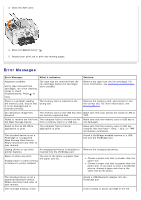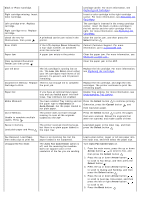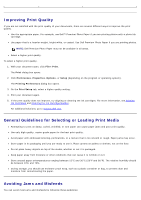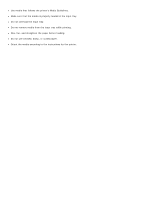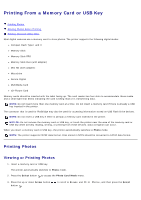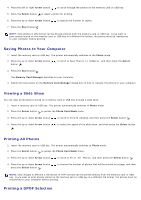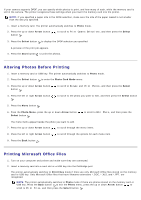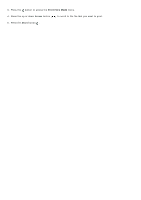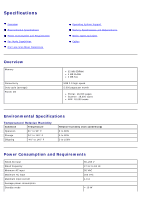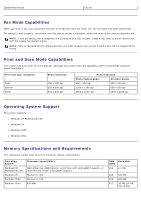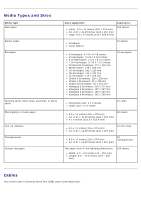Dell 966 All In One Photo Printer User Guide - Page 102
Saving Photos to Your Computer, Viewing a Slide Show, Printing All Photos, Printing a DPOF Selection
 |
View all Dell 966 All In One Photo Printer manuals
Add to My Manuals
Save this manual to your list of manuals |
Page 102 highlights
4. Press the left or right Arrow button to scroll through the photos on the memory card or USB key. 5. Press the Select button to select a photo for printing. 6. Press the up or down Arrow button 7. Press the Start button . to specify the number of copies. NOTE: Only photos in JPG format can be directly printed from the memory card or USB key. If you want to print photos stored on the memory card or USB key in a different file format, the photos must be transferred to your computer before printing. Saving Photos to Your Computer 1. Insert the memory card or USB key. The printer automatically switches to the Photo mode. 2. Press the up or down Arrow button button . to scroll to Save Photos to Computer, and then press the Select 3. Press the Start button . The Memory Card Manager launches on your computer. 4. Follow the instructions on the Memory Card Manager dialog box on how to transfer the photos to your computer. Viewing a Slide Show You can view all the photos stored on a memory card or USB key through a slide show. 1. Insert a memory card or USB key. The printer automatically switches to Photo mode. 2. Press the Select button to access the Photo Card Mode menu. 3. Press the up or down Arrow button to scroll to View Slideshow, and then press the Select button . 4. Press the up or down Arrow button . to select the speed of the slide show, and then press the Select button Printing All Photos 1. Insert the memory card or USB key. The printer automatically switches to Photo mode. 2. Press the Select button to access the Photo Card Mode menu. 3. Press the up or down Arrow button 4. Press the up or down Arrow button press the Select button . to scroll to Print All Photos, and then press the Select button . to choose the number of photos that will be printed on a page, and then NOTE: Only images in JPG and a limited set of TIFF formats can be printed directly from the memory card or USB key. If you want to print photos stored on the memory card or USB key in a different file format, the photos must be transferred to your computer before printing. Printing a DPOF Selection