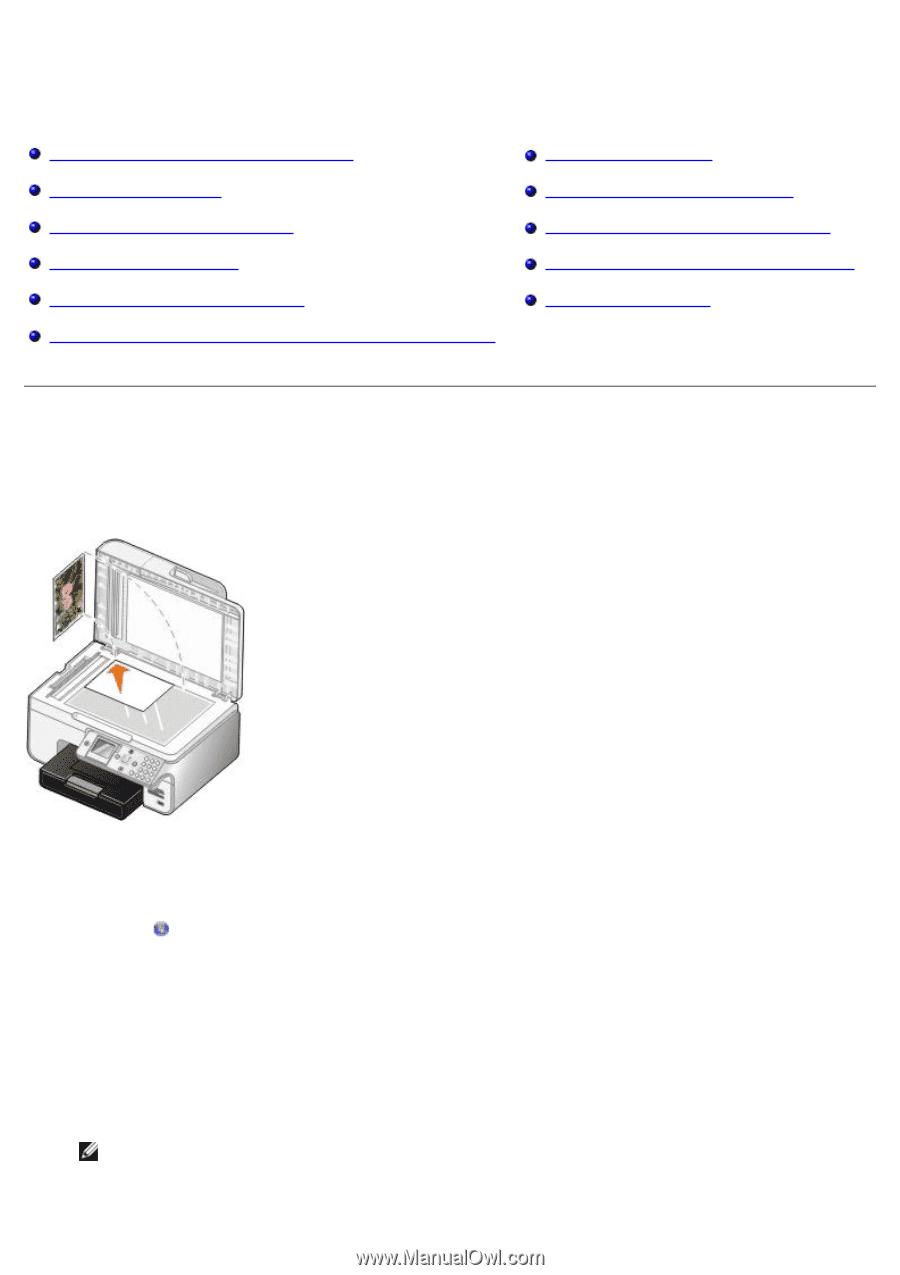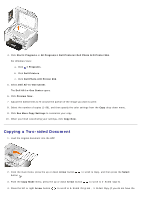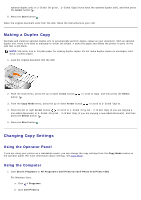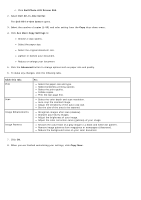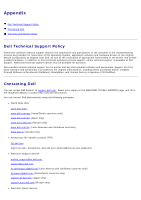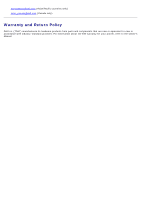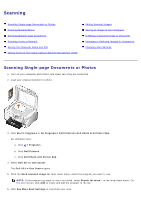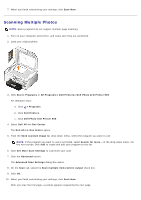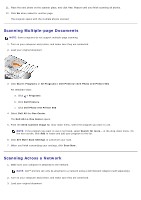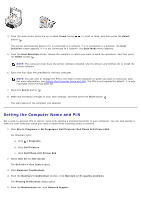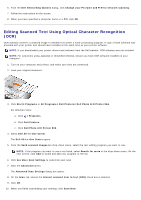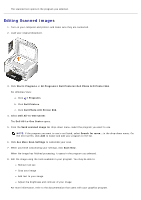Dell 966 All In One Photo Printer User Guide - Page 118
Scanning
 |
View all Dell 966 All In One Photo Printer manuals
Add to My Manuals
Save this manual to your list of manuals |
Page 118 highlights
Scanning Scanning Single-page Documents or Photos Scanning Multiple Photos Scanning Multiple-page Documents Scanning Across a Network Setting the Computer Name and PIN Editing Scanned Text Using Optical Character Recognition (OCR) Editing Scanned Images Saving an Image on Your Computer E-Mailing a Scanned Image or Document Enlarging or Reducing Images or Documents Changing Scan Settings Scanning Single-page Documents or Photos 1. Turn on your computer and printer, and make sure they are connected. 2. Load your original document or photo. 3. Click Start® Programs or All Programs® Dell Printers® Dell Photo AIO Printer 966. For Windows Vista: a. Click ® Programs. b. Click Dell Printers. c. Click Dell Photo AIO Printer 966. 4. Select Dell All-In-One Center. The Dell All-In-One Center opens. 5. From the Send scanned image to: drop-down menu, select the program you want to use. NOTE: If the program you want to use is not listed, select Search for more... in the drop-down menu. On the next screen, click Add to locate and add the program to the list. 6. Click See More Scan Settings to customize your scan.