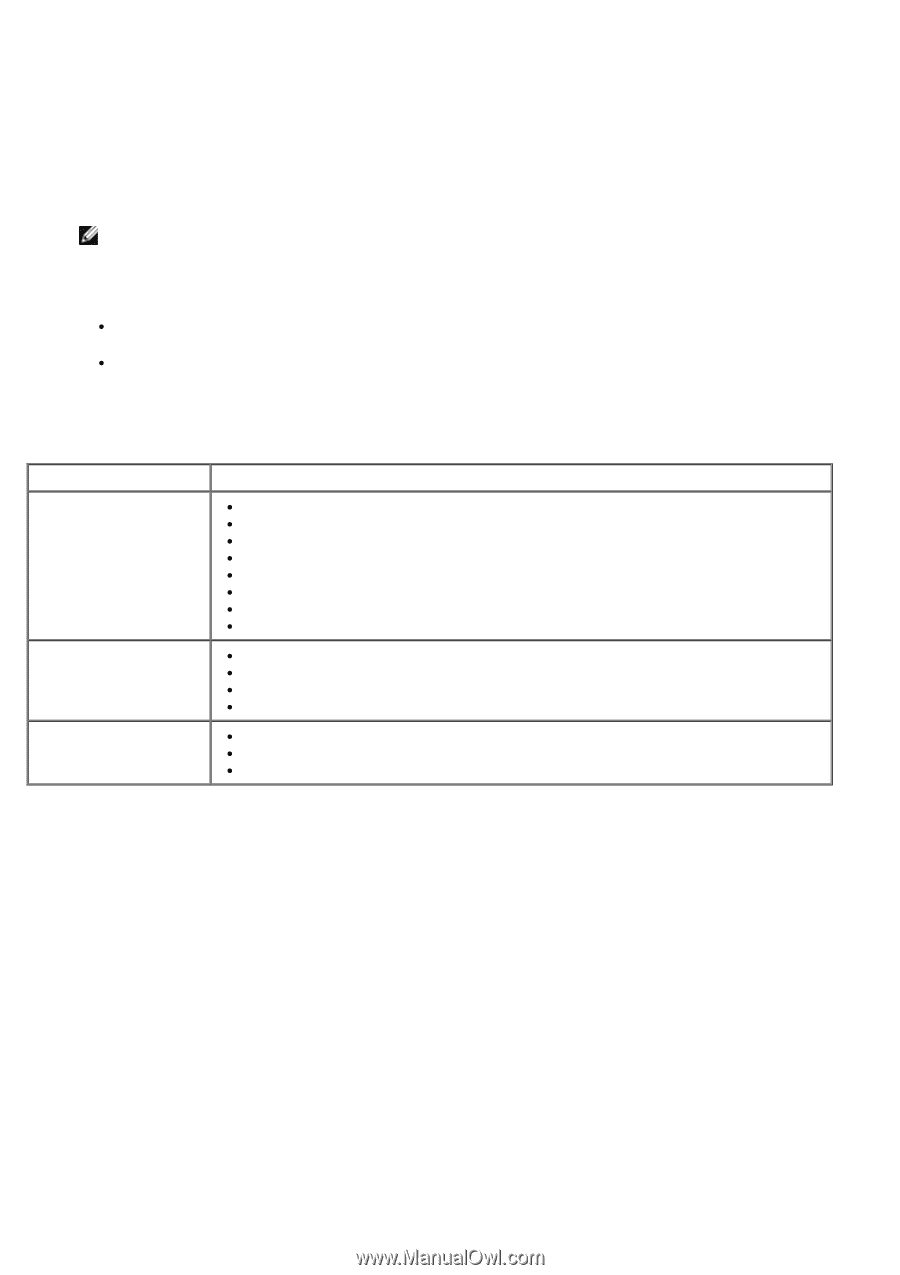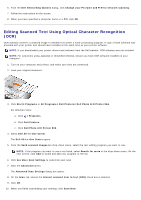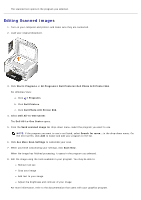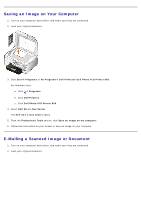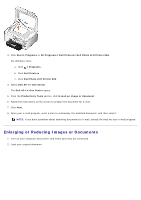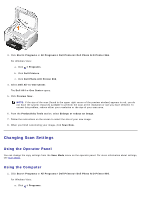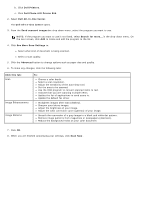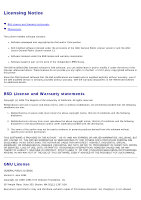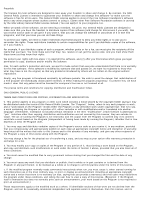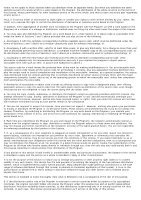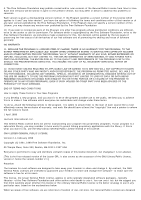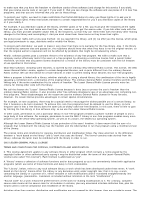Dell 966 All In One Photo Printer User Guide - Page 127
Dell Printers, Dell Photo AIO Printer 966, Dell All-In-One Center, Send scanned images to, See More
 |
View all Dell 966 All In One Photo Printer manuals
Add to My Manuals
Save this manual to your list of manuals |
Page 127 highlights
b. Click Dell Printers. c. Click Dell Photo AIO Printer 966. 2. Select Dell All-In-One Center. The Dell All-In-One Center opens. 3. From the Send scanned images to: drop down menu, select the program you want to use. NOTE: If the program you want to use is not listed, select Search for more... in the drop-down menu. On the next screen, click Add to locate and add the program to the list. 4. Click See More Scan Settings to: Select what kind of document is being scanned. Select a scan quality. 5. Click the Advanced button to change options such as paper size and quality. 6. To make any changes, click the following tabs: Click this tab: Scan Image Enhancements Image Patterns To: Choose a color depth. Select a scan resolution. Adjust the sensitivity of the auto-drop tool. Set the area to be scanned. Use the OCR program to convert scanned items to text. Indicate that you are scanning multiple items. Update the list of applications to send scans to. Update the default fax driver. Straighten images after scan (deskew). Sharpen your blurry images. Adjust the brightness of your image. Adjust the color correction curve (gamma) of your image. Smooth the conversion of a gray image to a black and white dot pattern. Remove image patterns from magazines or newspapers (descreen). Reduce the background noise on your color document. 7. Click OK. 8. When you are finished customizing your settings, click Scan Now.