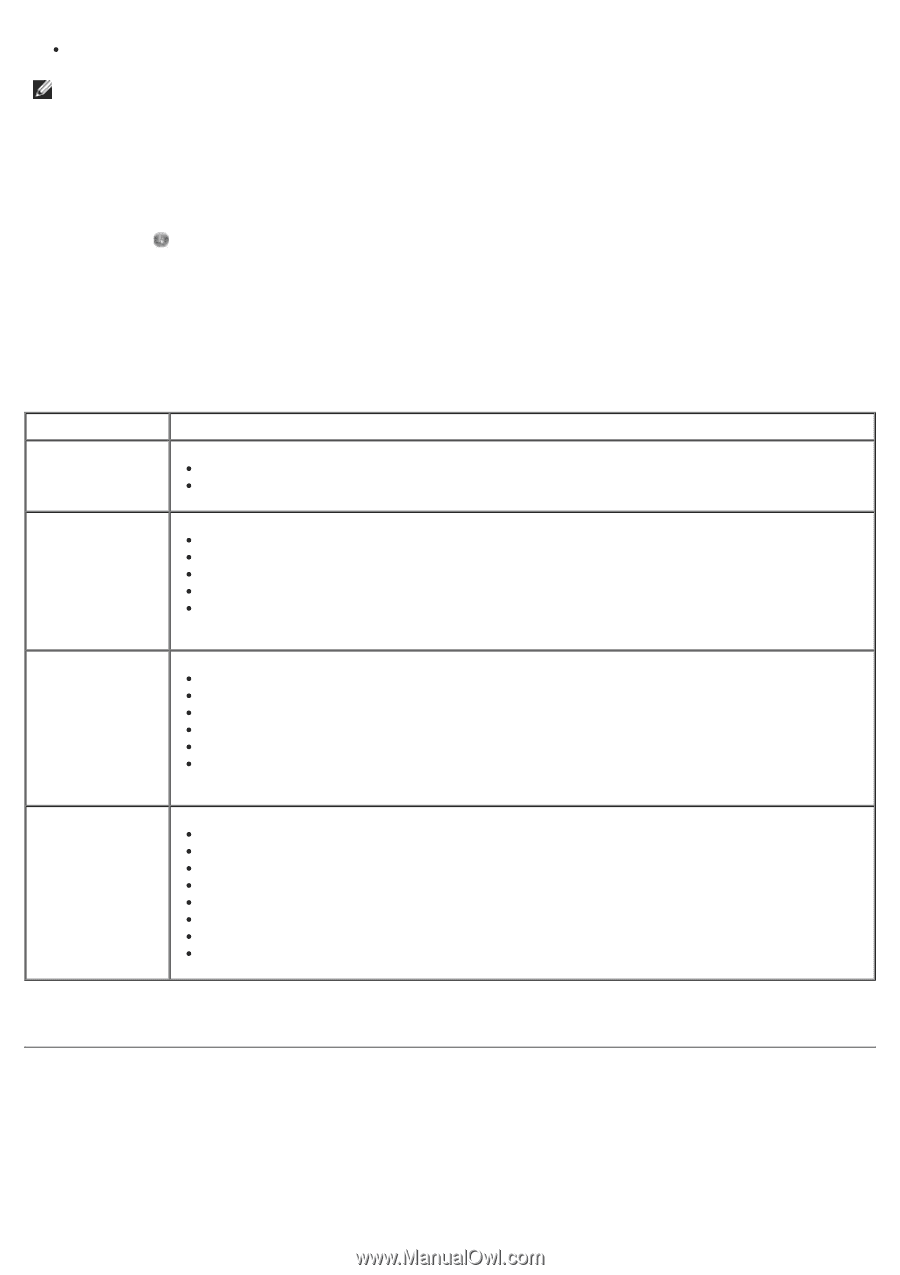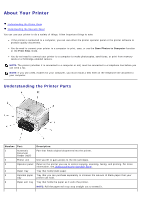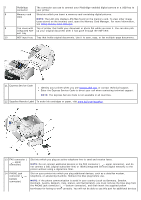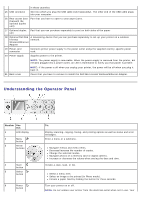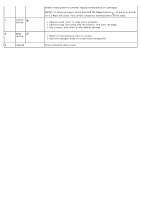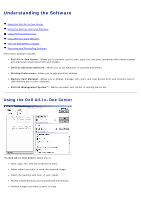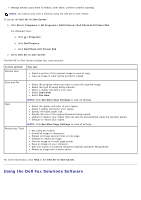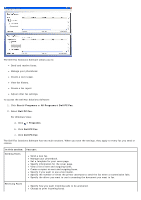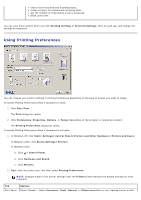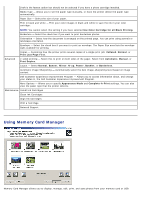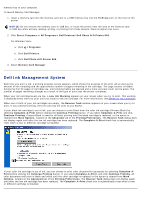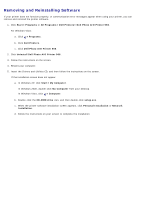Dell 966 All In One Photo Printer User Guide - Page 26
Using the Dell Fax Solutions Software
 |
View all Dell 966 All In One Photo Printer manuals
Add to My Manuals
Save this manual to your list of manuals |
Page 26 highlights
Manage photos (copy them to folders, print them, perform creative copying). NOTE: You cannot scan over a network using the Dell All-In-One Center. To access the Dell All-In-One Center: 1. Click Start® Programs or All Programs® Dell Printers® Dell Photo AIO Printer 966. For Windows Vista: a. Click ® Programs. b. Click Dell Printers. c. Click Dell Photo AIO Printer 966. 2. Select Dell All-In-One Center. The Dell All-In-One Center includes four main sections: In this section: Preview Now You can: Select a portion of the preview image to scan or copy. View an image of what will be printed or copied. Scan and Fax Copy Productivity Tools Select the program where you want to send the scanned image. Select the type of image being scanned. Select a quality setting for your scan. Select Scan Now. Select Fax Now. NOTE: Click See More Scan Settings to view all settings. Select the quality and color of your copies. Select a quality setting for your copies. Specify the blank paper size. Specify the size of the original document being copied. Lighten or darken your copies (this can also be accomplished using the operator panel). Enlarge or reduce your copies. NOTE: Click See More Copy Settings to view all settings. Fax using PC modem. E-mail an image or document. Repeat an image several times on one page. Enlarge or reduce an image. Print an image as a multi-page poster. Save an image on your computer. Edit text found in a scanned document (Optical Character Recognition). Modify an image with a photo editor. For more information, click Help in the Dell All-In-One Center. Using the Dell Fax Solutions Software