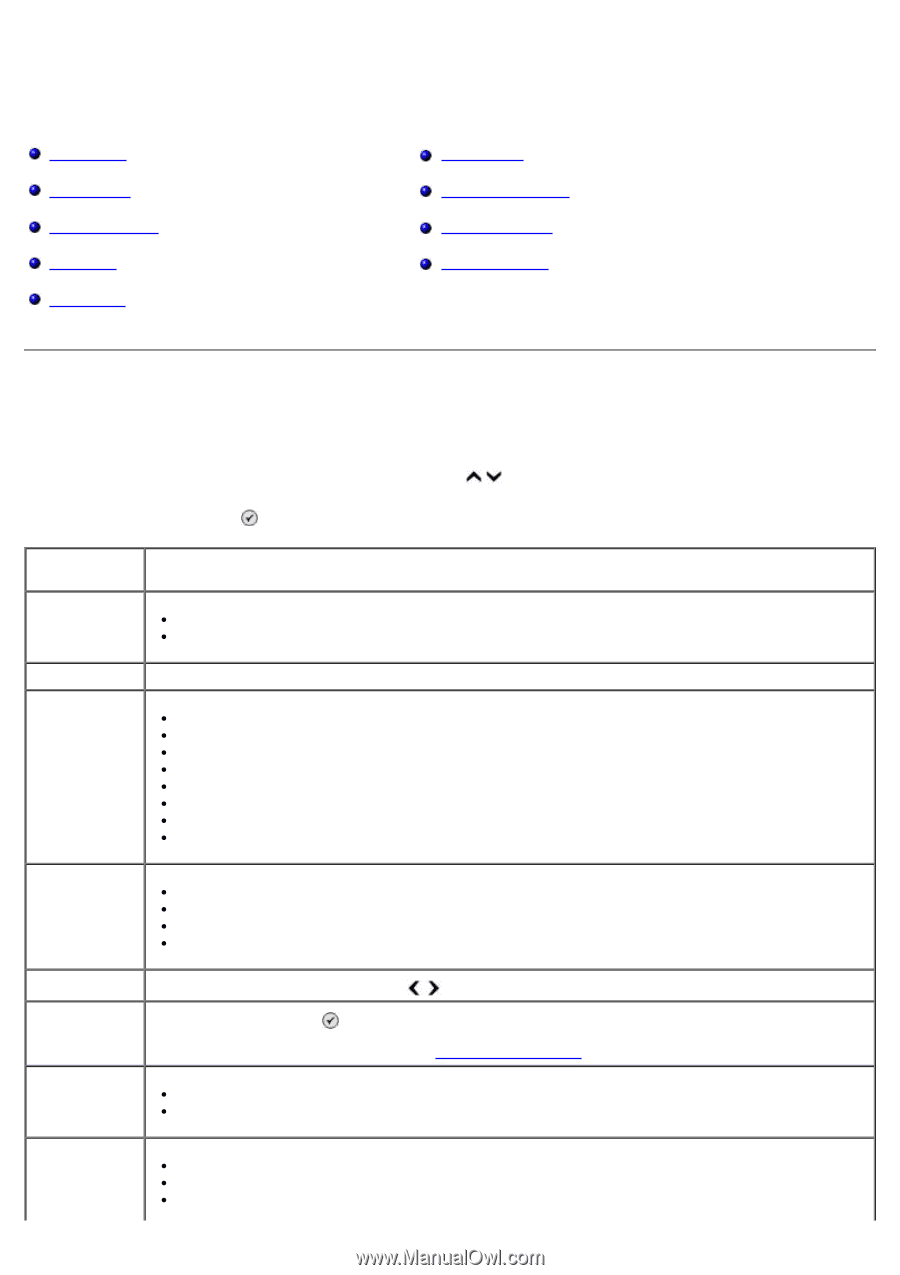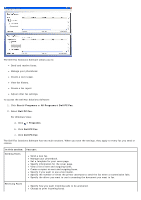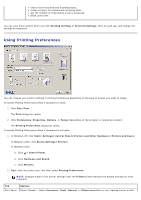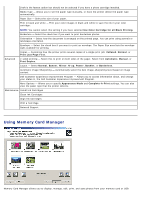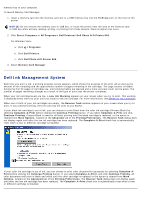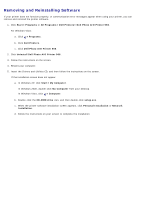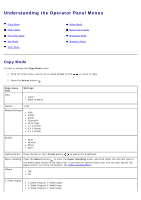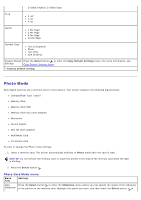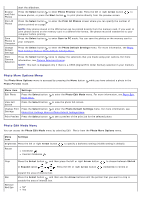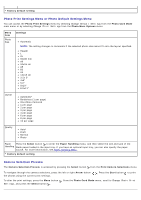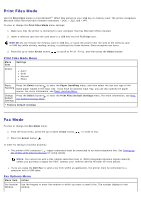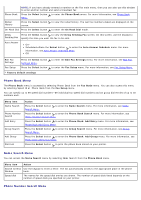Dell 966 All In One Photo Printer User Guide - Page 32
Understanding the Operator Panel Menus
 |
View all Dell 966 All In One Photo Printer manuals
Add to My Manuals
Save this manual to your list of manuals |
Page 32 highlights
Understanding the Operator Panel Menus Copy Mode Photo Mode Print Files Mode Fax Mode Scan Mode Setup Mode Maintenance Mode PictBridge Mode Bluetooth Mode Copy Mode To view or change the Copy Mode menu: 1. From the main menu, use the up or down Arrow button 2. Press the Select button . to scroll to Copy. Copy menu item Color Settings Color* Black & White Copies 1-99 Reduce/Enlarge 50% 100%* 200% Custom% Fit to Page 2 x 2 Poster 3 x 3 Poster 4 x 4 Poster Quality Draft Normal Photo Auto* Lighter/Darker Press the left or right Arrow button to adjust the brightness. Paper Handling Press the Select button to enter the Paper Handling menu, and then select the size and type of the blank paper loaded in the input tray. If you have an optional input tray, you can also specify the paper source. For more information, see Paper Handling Menu. Collate Off* On 2-Sided Copies 1-Sided Original, 1-Sided Copy* 1-Sided Original, 2-Sided Copy 2-Sided Original, 1-Sided Copy