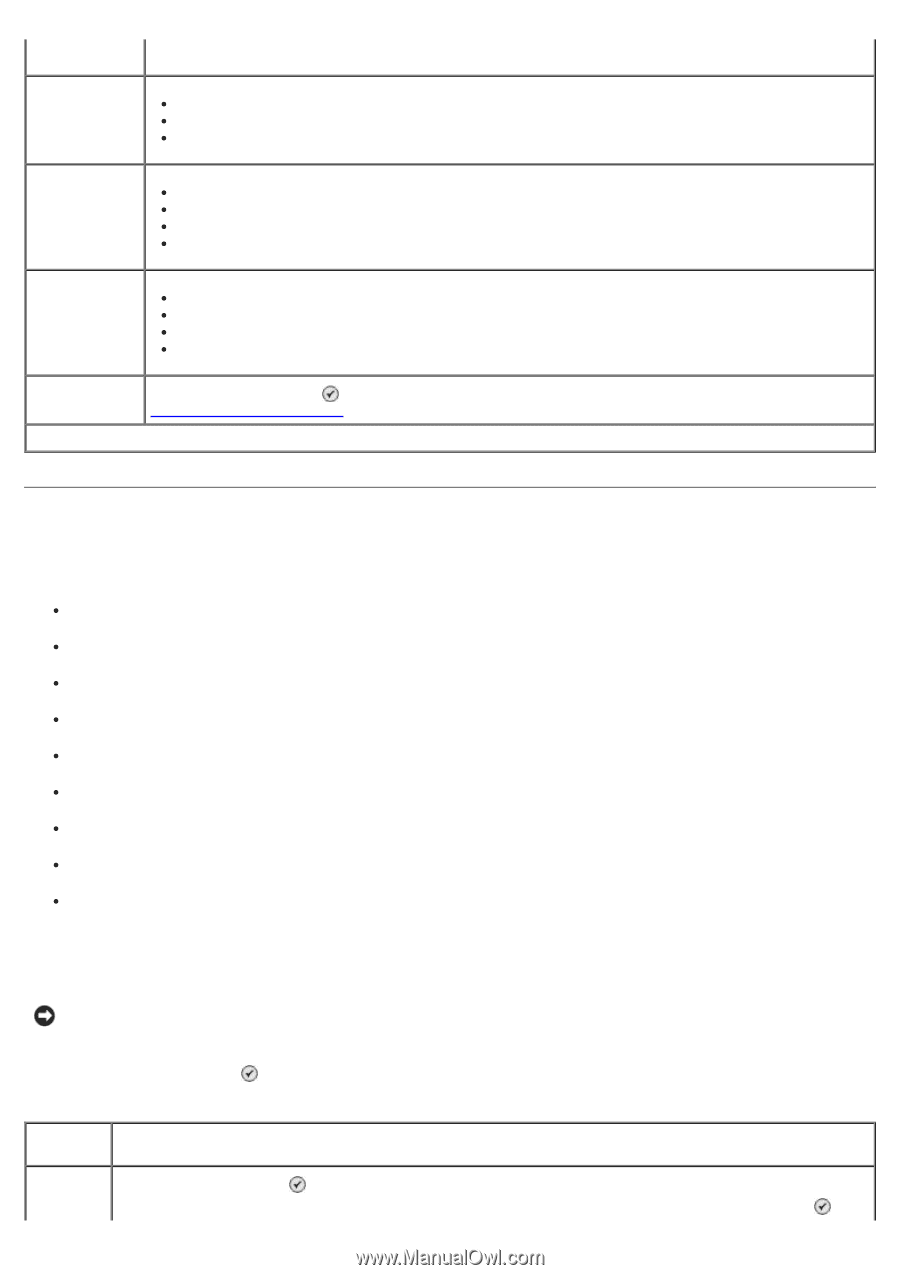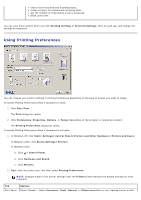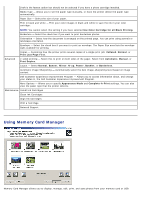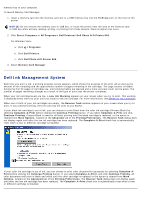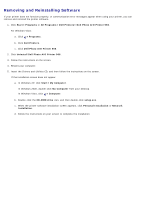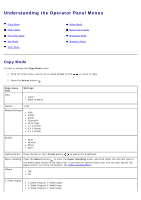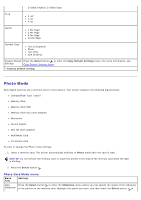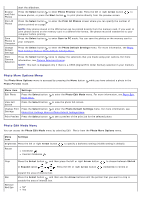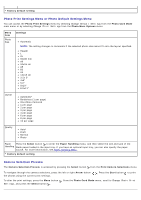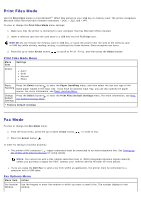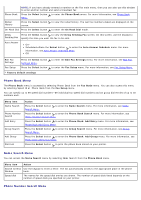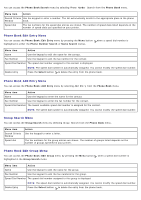Dell 966 All In One Photo Printer User Guide - Page 33
Photo Mode - all in one photo printers
 |
View all Dell 966 All In One Photo Printer manuals
Add to My Manuals
Save this manual to your list of manuals |
Page 33 highlights
2-Sided Original, 2-Sided Copy N-up 1-up* 2-up 4-up Layout 1 Per Page* 4 Per Page 9 Per Page 16 Per Page Content Type Text & Graphics* Photo Text Only Line Drawing Change Default Press the Select button to enter the Copy Default Settings menu. For more information, see Settings Copy Default Settings Menu. * Factory default setting Photo Mode Most digital cameras use a memory card to store photos. Your printer supports the following digital media: CompactFlash Type I and II Memory Stick Memory Stick PRO Memory Stick Duo (with adapter) Microdrive Secure Digital Mini SD (with adapter) MultiMedia Card xD-Picture Card To view or change the Photo mode settings: 1. Insert a memory card. The printer automatically switches to Photo mode after the card is read. NOTICE: Do not remove the memory card or touch the printer in the area of the memory card while the light is blinking. 2. Press the Select button . Photo Card Mode menu Menu item Settings View Press the Select button to enter the Slideshow menu where you can specify the speed of the slideshow Slideshow of the photos on the memory card. Highlight the speed you want, and then press the Select button to