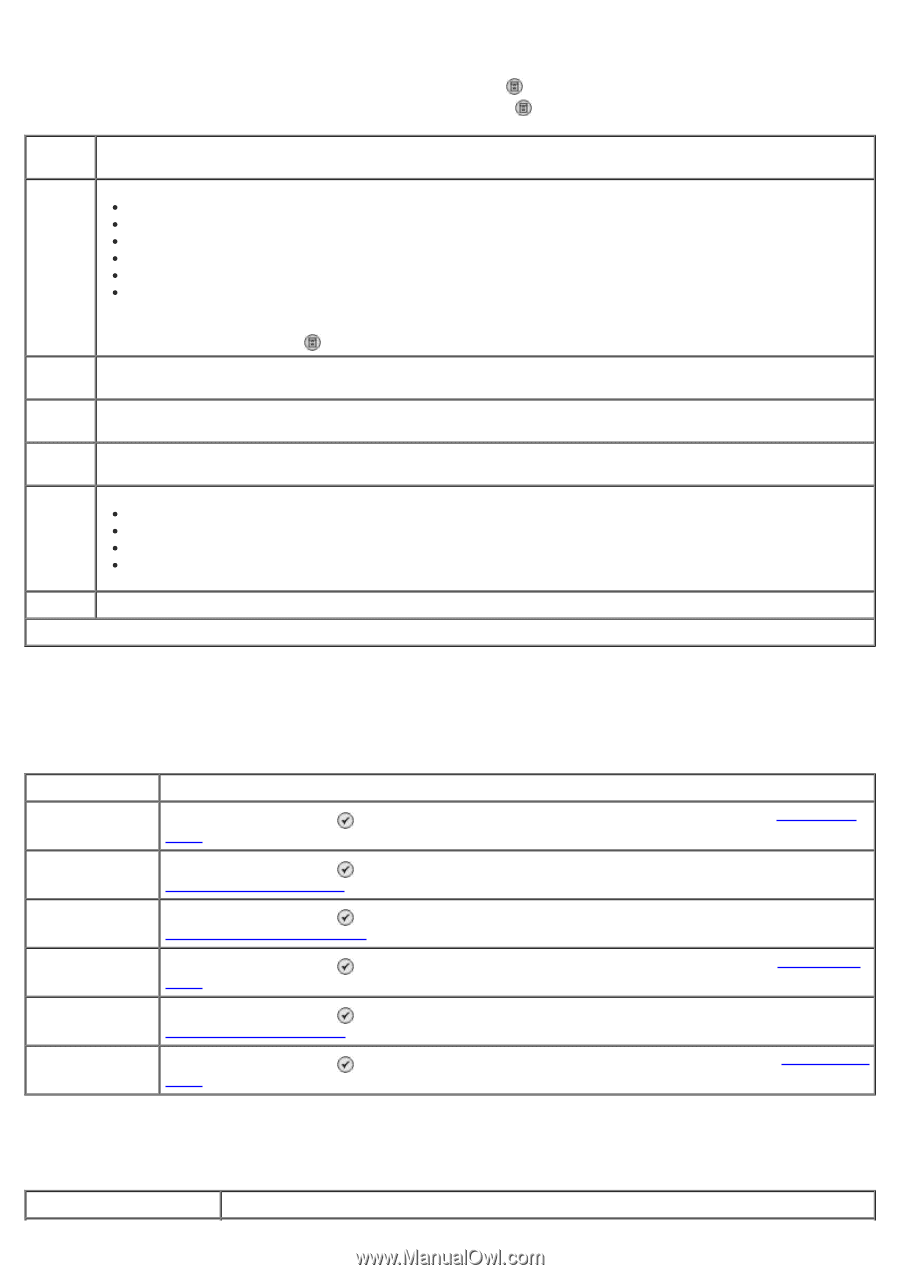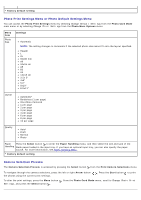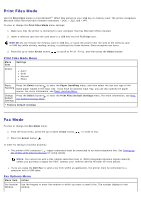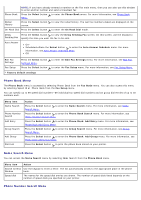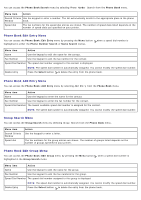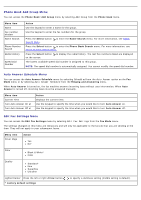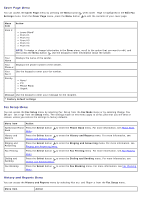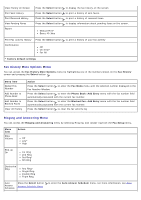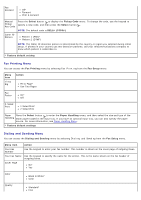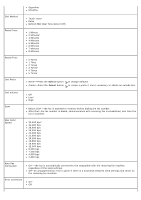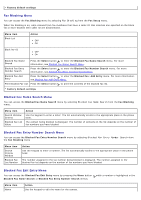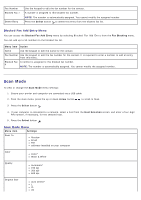Dell 966 All In One Photo Printer User Guide - Page 40
Cover Menu, Fax Setup Menu, History and Reports Menu
 |
View all Dell 966 All In One Photo Printer manuals
Add to My Manuals
Save this manual to your list of manuals |
Page 40 highlights
Cover Page Menu You can access the Cover Page menu by pressing the Menu button when Cover Page is highlighted in the Edit Fax Settings menu. From the Cover Page menu, press the Menu button to edit the contents of your cover page. Menu item From # Action Leave Blank* From #1 From #2 From #3 From #4 From #5 NOTE: To assign or change information in the From menu, scroll to the option that you want to edit, and then press the Menu button . Use the keypad to enter information about the sender. Your Name Displays the name of the sender. Your Displays the phone number of the sender. Phone # Your Fax # Use the keypad to enter your fax number. Priority None* FYI Please Reply Urgent Message Use the keypad to enter your message for the recipient. * Factory default settings Fax Setup Menu You can access the Fax Setup menu by selecting Fax Setup from the Fax Mode menu or by selecting Change Fax Default Settings from the Setup menu. The settings made on this menu apply to all fax jobs that you will send or receive, unless you restore the settings to factory defaults. Menu item Action Speed Dial Phone Press the Select button Book Menu. to enter the Phone Book menu. For more information, see Phone Book History and Reports Press the Select button to enter the History and Reports menu. For more information, see History and Reports Menu. Ringing and Answering Press the Select button to enter the Ringing and Answering menu. For more information, see Ringing and Answering Menu. Fax Printing Press the Select button Menu. to enter the Fax Printing menu. For more information, see Fax Printing Dialing and Sending Press the Select button to enter the Dialing and Sending menu. For more information, see Dialing and Sending Menu. Fax Blocking Press the Select button Menu. to enter the Fax Blocking menu. For more information, see Fax Blocking History and Reports Menu You can access the History and Reports menu by selecting History and Reports from the Fax Setup menu. Menu item Action