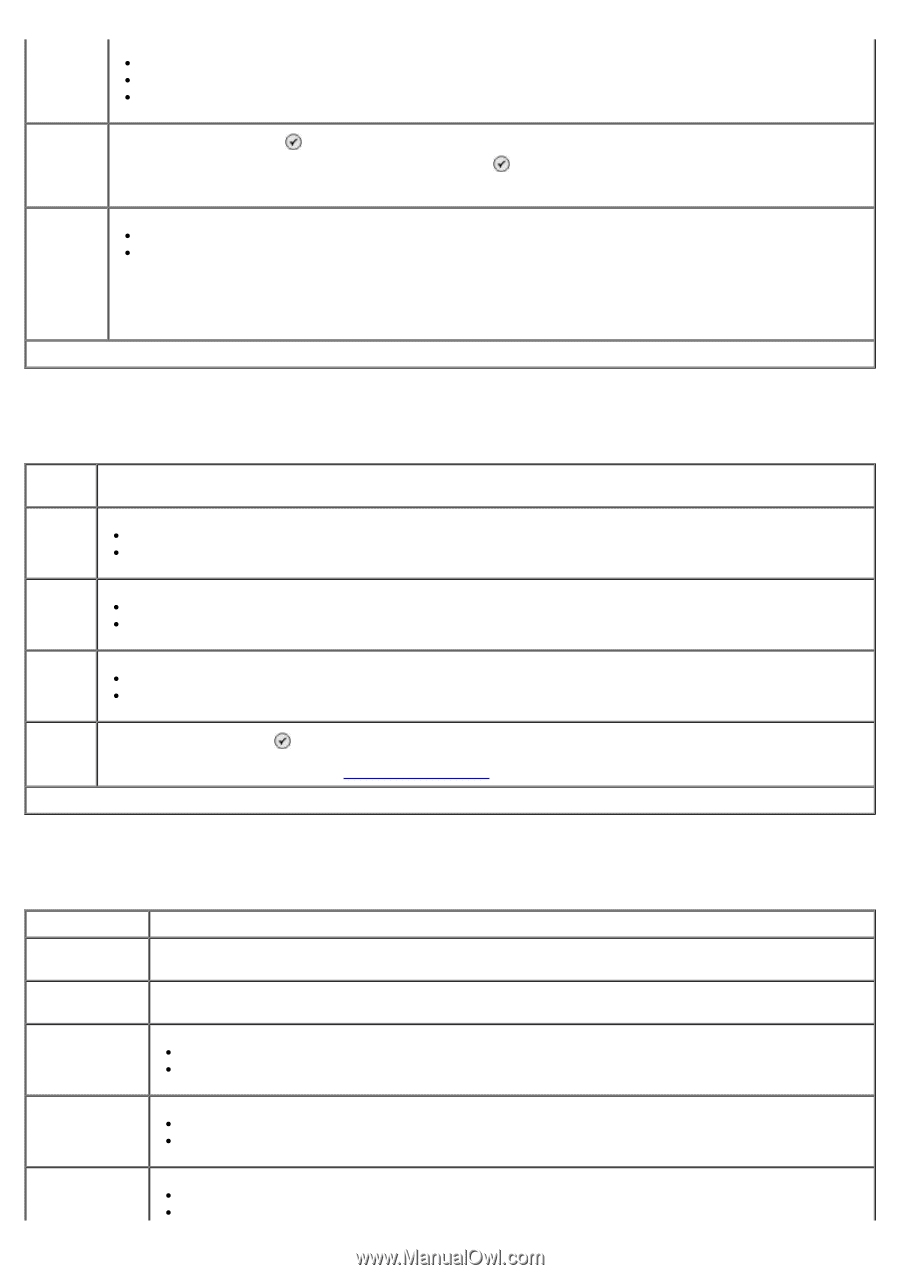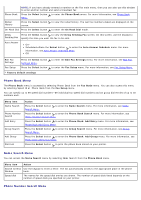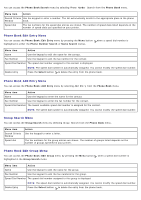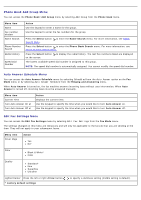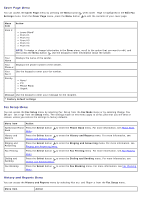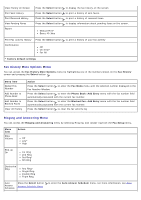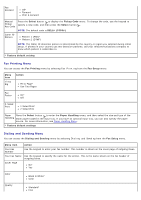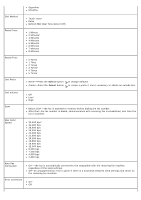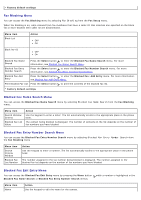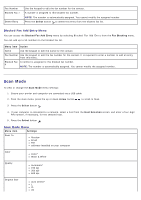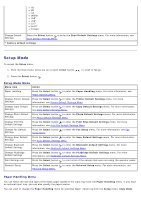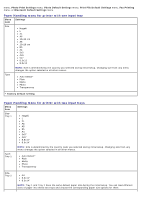Dell 966 All In One Photo Printer User Guide - Page 42
Fax Printing Menu, Dialing and Sending Menu
 |
View all Dell 966 All In One Photo Printer manuals
Add to My Manuals
Save this manual to your list of manuals |
Page 42 highlights
Fax Forward Off* Forward Print & Forward Manual Pickup Key Code Press the Select button to display the Pickup Code menu. To change the code, use the keypad to specify a new code, and then press the Select button . NOTE: The default code is DELL# (3355#). Caller ID Pattern Pattern 1 (FSK)* Pattern 2 (DTMF) NOTE: The Caller ID detection pattern is determined by the country or region you selected during initial setup. If phones in your country use two detection patterns, call your telecommunications company to know which pattern it subscribes to. * Factory default setting Fax Printing Menu You can access the Fax Printing menu by selecting Fax Printing from the Fax Setup menu. Menu item If Too Big Action Fit to Page* Use Two Pages Fax Footer On* Off 2-Sided Print 1 Sided Print* 2 Sided Print Paper Press the Select button to enter the Paper Handling menu, and then select the size and type of the Handling blank paper loaded in the input tray. If you have an optional input tray, you can also specify the paper source. For more information, see Paper Handling Menu. * Factory default settings Dialing and Sending Menu You can access the Dialing and Sending menu by selecting Dialing and Sending from the Fax Setup menu. Menu item Action Your Fax Number Use the keypad to enter your fax number. This number is shown on the cover page of outgoing faxes. Your Fax Name Use the keypad to specify the name for the printer. This is the name shown on the fax header of outgoing faxes. Cover Page No* Yes Color Black & White* Color Quality Standard* Fine