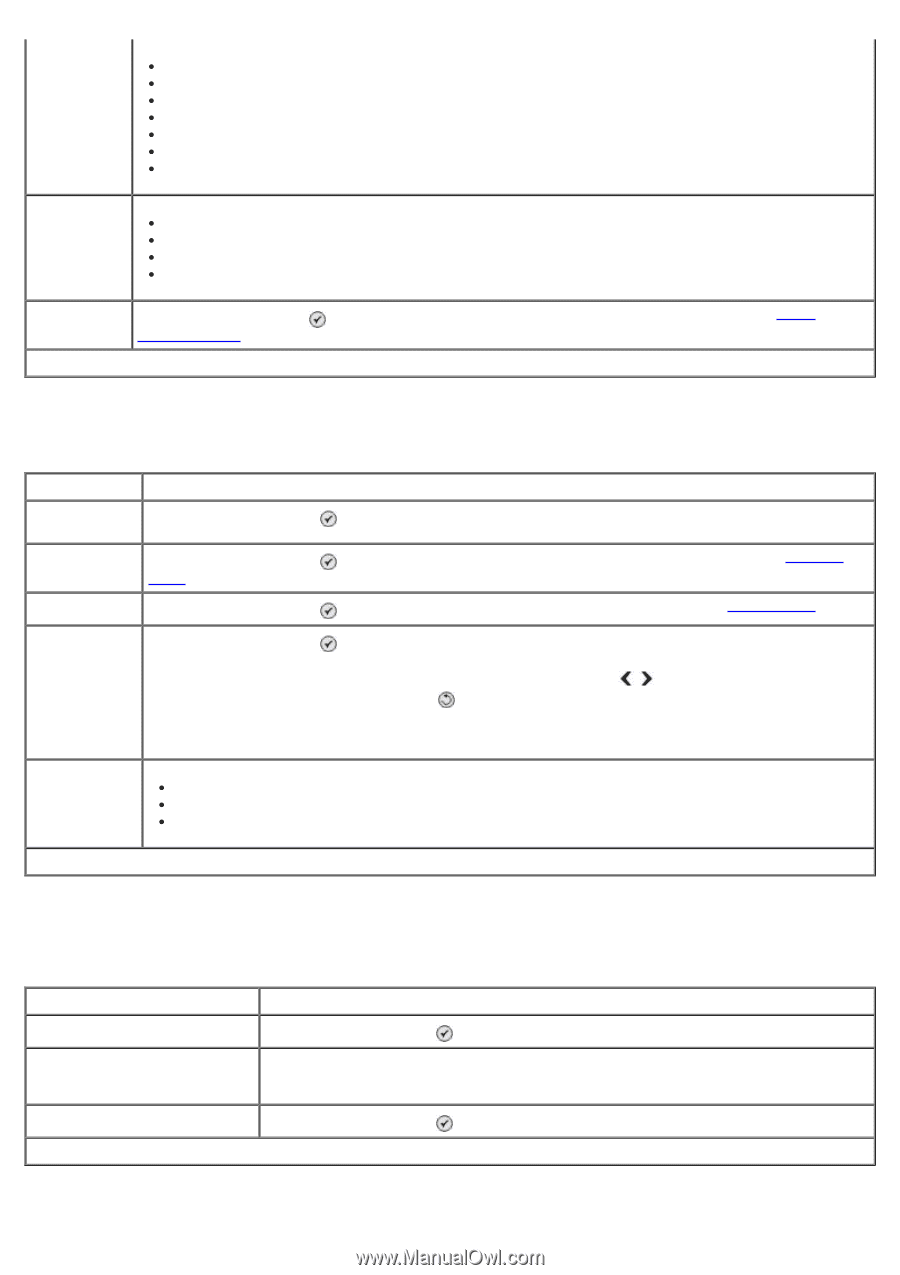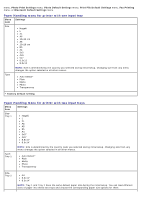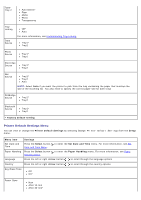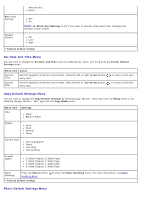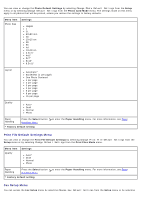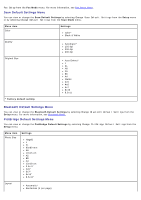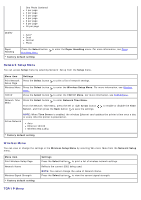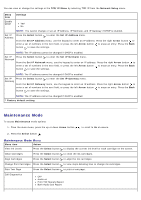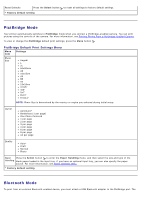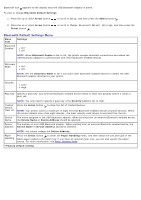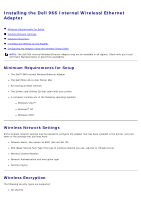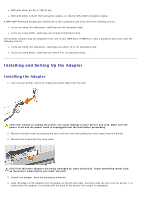Dell 966 All In One Photo Printer User Guide - Page 52
Network Setup Menu, Wireless Menu, TCP/IP Menu
 |
View all Dell 966 All In One Photo Printer manuals
Add to My Manuals
Save this manual to your list of manuals |
Page 52 highlights
One Photo Centered 1 per page 2 per page 3 per page 4 per page 6 per page 8 per page 16 per page Quality Auto* Draft Normal Photo Paper Handling Press the Select button Handling Menu. * Factory default setting to enter the Paper Handling menu. For more information, see Paper Network Setup Menu You can access Setup menu by selecting Network Setup from the Setup menu. Menu item Settings Print Network Press the Select button Setup Page Wireless Menu Press the Select button Menu. TCP/IP Press the Select button to print a list of network settings. to enter the Wireless Setup Menu. For more information, see Wireless to enter the TCP/IP Menu. For more information, see TCP/IP Menu. Network Time Menu Press the Select button to enter Network Time Menu. From the Network Time Menu, press the left or right Arrow button Server, and then press the Back button to save the settings. to enable or disable the Time NOTE: When Time Server is enabled, the wireless Ethernet card updates the printer's time once a day or every time the printer is powered on. Active Network Auto Ethernet 10/100 Wireless 802.11b/g * Factory default setting Wireless Menu You can view or change the settings in the Wireless Setup Menu by selecting Wireless Menu from the Network Setup menu. Menu item Print Wireless Setup Page Network Name Wireless Signal Strength * Factory default setting Settings Press the Select button to print a list of wireless network settings. Reflects the current SSID being used. NOTE: You cannot change the value of Network Name. Press the Select button to view the current signal strength. TCP/IP Menu