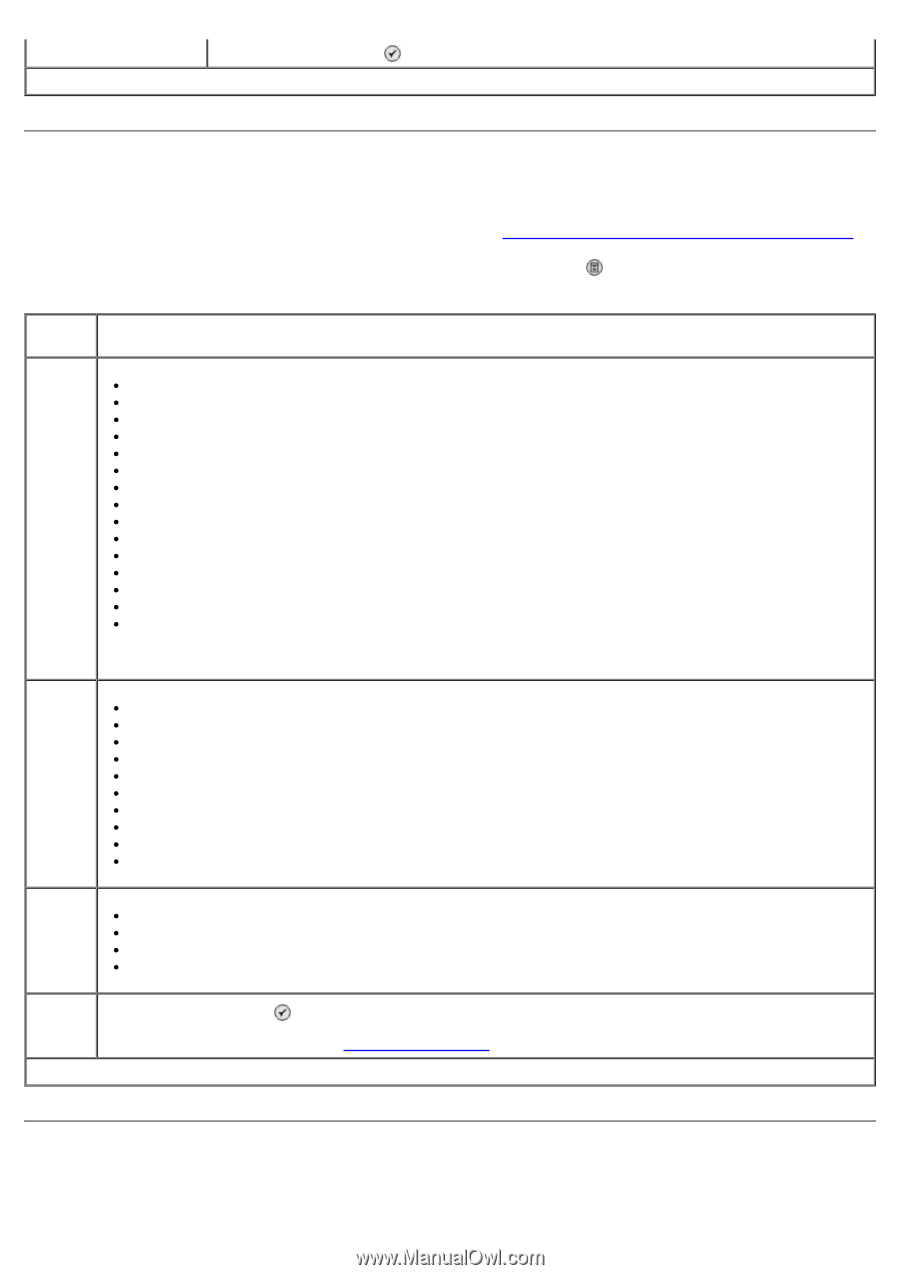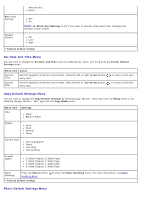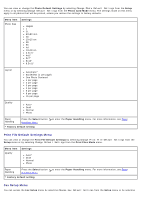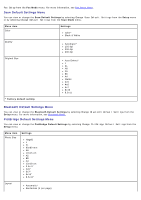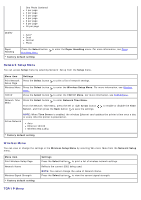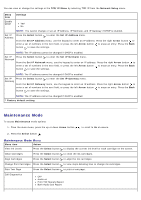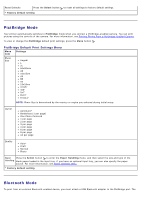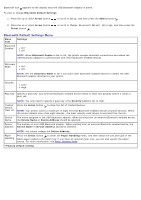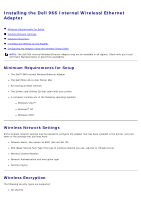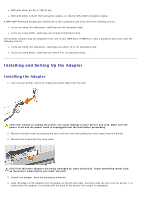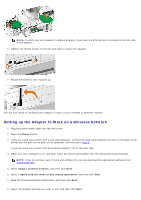Dell 966 All In One Photo Printer User Guide - Page 54
PictBridge Mode, Bluetooth Mode
 |
View all Dell 966 All In One Photo Printer manuals
Add to My Manuals
Save this manual to your list of manuals |
Page 54 highlights
Reset Defaults Press the Select button * Factory default setting to reset all settings to factory default settings. PictBridge Mode Your printer automatically switches to PictBridge mode when you connect a PictBridge-enabled camera. You can print pictures using the controls of the camera. For more information, see Printing Photos From a PictBridge-Enabled Camera. To view or change the PictBridge default print settings, press the Menu button . PictBridge Default Print Settings Menu Menu item Settings Photo Size Hagaki L 2L 60x80mm A6 10x15cm A5 B5 A4 13x18cm 3.5x5" 4x6" 5x7" 8x10" 8.5x11" NOTE: Photo Size is determined by the country or region you selected during initial setup. Layout Automatic* Borderless (1 per page) One Photo Centered 1 per page 2 per page 3 per page 4 per page 6 per page 8 per page 16 per page Quality Auto* Draft Normal Photo Paper Press the Select button to enter the Paper Handling menu, and then select the size and type of the Handling blank paper loaded in the input tray. If you have an optional input tray, you can also specify the paper source. For more information, see Paper Handling Menu. * Factory default setting Bluetooth Mode To print from an external Bluetooth-enabled device, you must attach a USB Bluetooth adapter to the PictBridge port. The