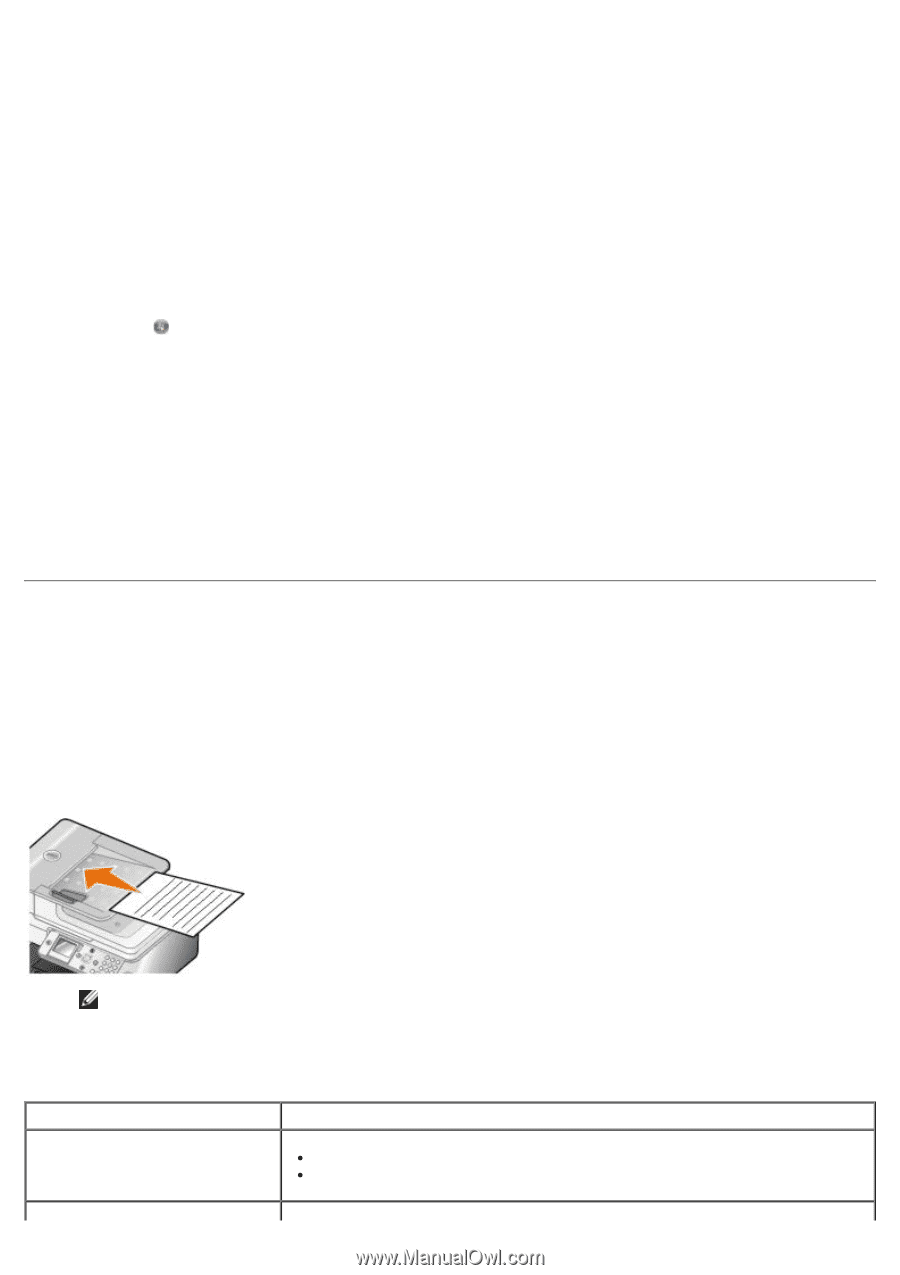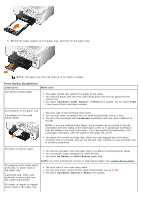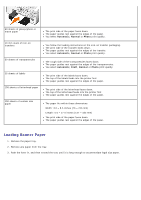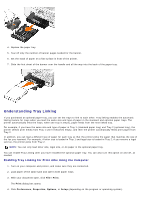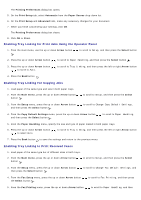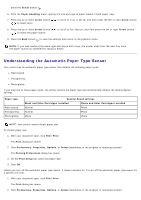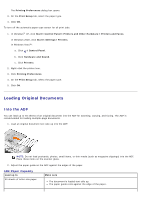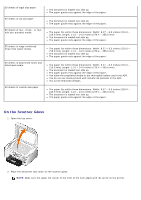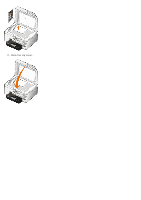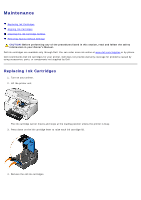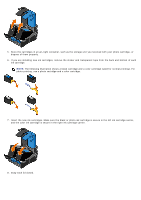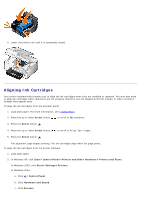Dell 966 All In One Photo Printer User Guide - Page 70
Loading Original Documents
 |
View all Dell 966 All In One Photo Printer manuals
Add to My Manuals
Save this manual to your list of manuals |
Page 70 highlights
The Printing Preferences dialog box opens. 3. On the Print Setup tab, select the paper type. 4. Click OK. To turn off the automatic paper type sensor for all print jobs: 1. In Windows® XP, click Start® Control Panel® Printers and Other Hardware® Printers and Faxes. In Windows 2000, click Start® Settings® Printers. In Windows Vista™: a. Click ® Control Panel. b. Click Hardware and Sound. c. Click Printers. 2. Right-click the printer icon. 3. Click Printing Preferences. 4. On the Print Setup tab, select the paper type. 5. Click OK. Loading Original Documents Into the ADF You can load up to 50 sheets of an original document into the ADF for scanning, copying, and faxing. The ADF is recommended for loading multiple-page documents. 1. Load an original document text side up into the ADF. NOTE: Do not load postcards, photos, small items, or thin media (such as magazine clippings) into the ADF. Place these items on the scanner glass. 2. Adjust the paper guide on the ADF against the edges of the paper. ADF Paper Capacity Load up to 50 sheets of letter size paper Make sure The document is loaded text side up. The paper guide rests against the edge of the paper.