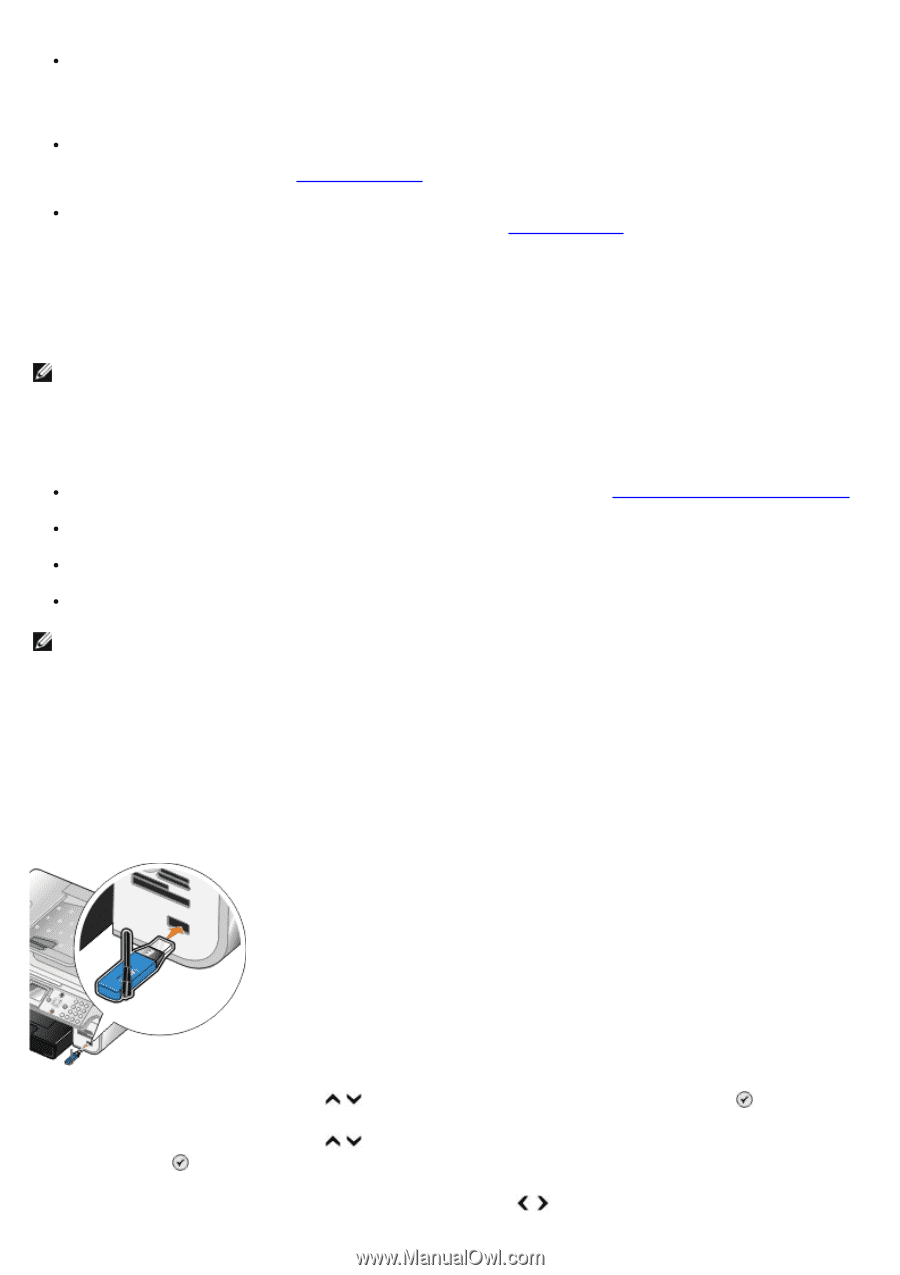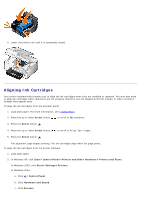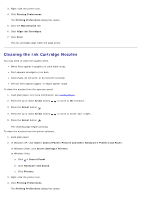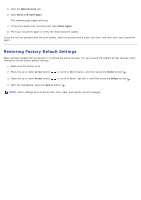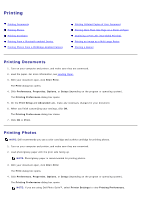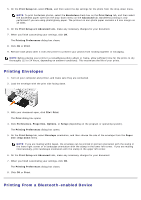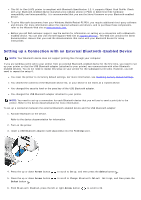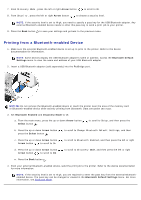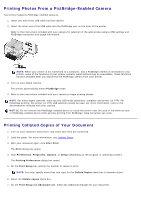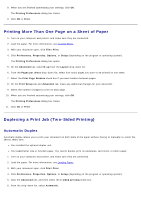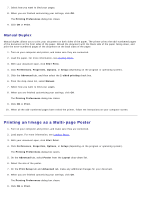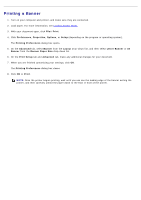Dell 966 All In One Photo Printer User Guide - Page 80
Setting up a Connection with an External Bluetooth-Enabled Device - firmware
 |
View all Dell 966 All In One Photo Printer manuals
Add to My Manuals
Save this manual to your list of manuals |
Page 80 highlights
This All-In-One (AIO) printer is compliant with Bluetooth Specification 1.2. It supports Object Push Profile. Check with your Bluetooth-enabled device manufacturers (cellular phone or PDA) to determine their hardware compatibility and interoperability. It is recommended that you use the latest firmware on your Bluetooth-enabled device. To print Microsoft documents from your Windows Mobile/Pocket PC PDA, you require additional third-party software and drivers. For more information about the required software and drivers, and to purchase these components, refer to the Westtek Web site at www.westtek.com. Before you call Dell customer support, see the section for information on setting up a connection with a Bluetoothenabled device. You can also visit the Dell Support Web site at support.dell.com. This Web site contains the latest documentation. Ensure that you read the documentation that came with your Bluetooth device for setup instructions. Setting up a Connection with an External Bluetooth-Enabled Device NOTE: Your Bluetooth device does not support printing files through your computer. If you are sending a print job to your printer from an external Bluetooth-enabled device for the first time, you need to set up your printer so that the USB Bluetooth adapter (attached to your printer) can communicate with other Bluetoothenabled devices. You do not need to repeat this setup on your printer for the subsequent print jobs. However, you will need to repeat the setup if: You reset the printer to its factory default settings. For more information, see Restoring Factory Default Settings. You cleared the contents of the Bluetooth device list, or your device is not listed as a trusted device. You changed the security level or the pass key of the USB Bluetooth adapter. You changed the USB Bluetooth adapter attached to your printer. NOTE: You need to set up a connection for each Bluetooth device that you will use to send a print job to the printer. Refer to the device documentation for more information. To set up a connection between the external Bluetooth-enabled device and the USB Bluetooth adapter: 1. Activate Bluetooth on the device. Refer to the device documentation for information. 2. Turn on the printer. 3. Insert a USB Bluetooth adapter (sold separately) into the PictBridge port. 4. Press the up or down Arrow button to scroll to Setup, and then press the Select button . 5. Press the up or down Arrow button Select button . to scroll to Change Bluetooth Default Settings, and then press the 6. From Bluetooth Enabled, press the left or right Arrow button to scroll to On.