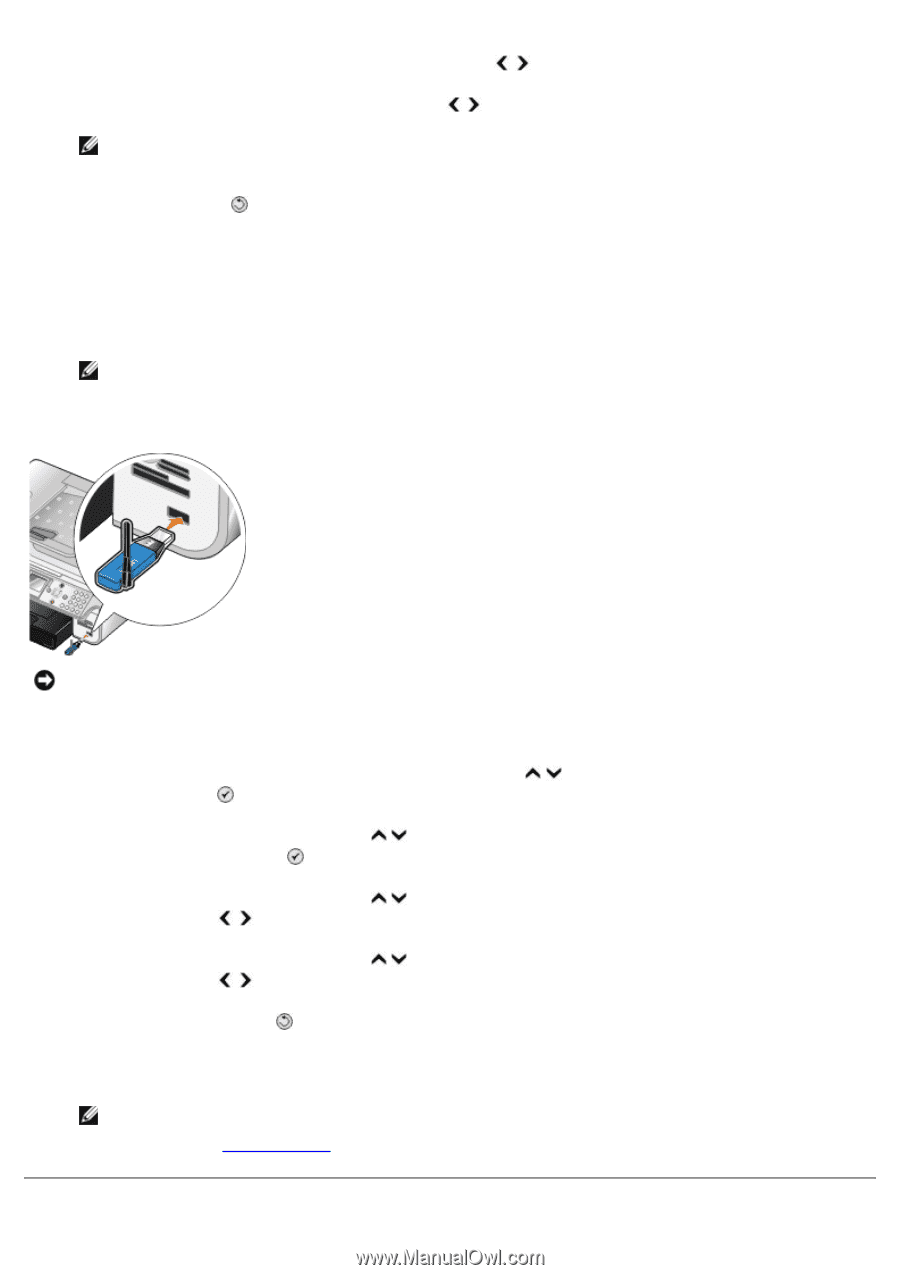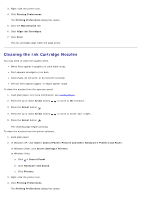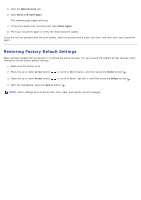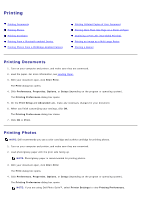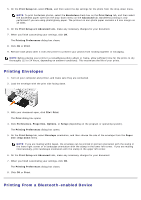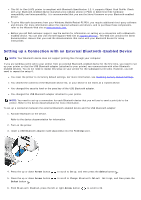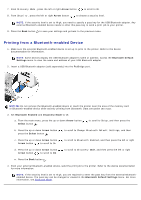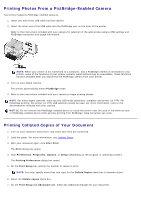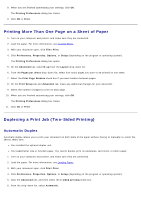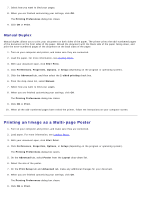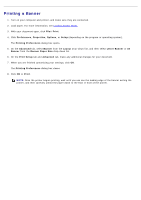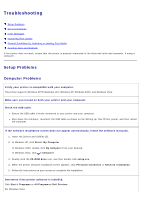Dell 966 All In One Photo Printer User Guide - Page 81
Printing from a Bluetooth-enabled Device
 |
View all Dell 966 All In One Photo Printer manuals
Add to My Manuals
Save this manual to your list of manuals |
Page 81 highlights
7. From Discovery Mode , press the left or right Arrow button to scroll to On. 8. From Security , press the left or right Arrow button to choose a security level. NOTE: If the security level is set to High, you need to specify a pass key for the USB Bluetooth adapter. Any external Bluetooth-enabled device needs to enter this pass key to send a print job to your printer. 9. Press the Back button to save your settings and go back to the previous menu. Printing from a Bluetooth-enabled Device 1. Make sure the external Bluetooth-enabled device is set up to print to the printer. Refer to the device documentation for information. NOTE: Some devices display the USB Bluetooth adapter's name or address. Access the Bluetooth Default Settings menu to view the name and address of your USB Bluetooth adapter. 2. Insert a USB Bluetooth adapter (sold separately) into the PictBridge port. NOTICE: Do not remove the Bluetooth-enabled device or touch the printer near the area of the memory card or Bluetooth-enabled device while actively printing from Bluetooth. Data corruption can occur. 3. Set Bluetooth Enabled and Discovery Mode to On. a. From the main menu, press the up or down Arrow button Select button . to scroll to Setup, and then press the b. Press the up or down Arrow button press the Select button . to scroll to Change Bluetooth Default Settings, and then c. Press the up or down Arrow button Arrow button to scroll to On. to scroll to Bluetooth Enabled, and then press the left or right d. Press the up or down Arrow button Arrow button to scroll to On. to scroll to Discovery Mode, and then press the left or right e. Press the Back button . 4. From your external Bluetooth-enabled device, send the print job to the printer. Refer to the device documentation for more information. NOTE: If the security level is set to High, you are required to enter the pass key from the external Bluetoothenabled device. The pass key can be changed or viewed in the Bluetooth Default Settings menu. For more information, see Bluetooth Mode.