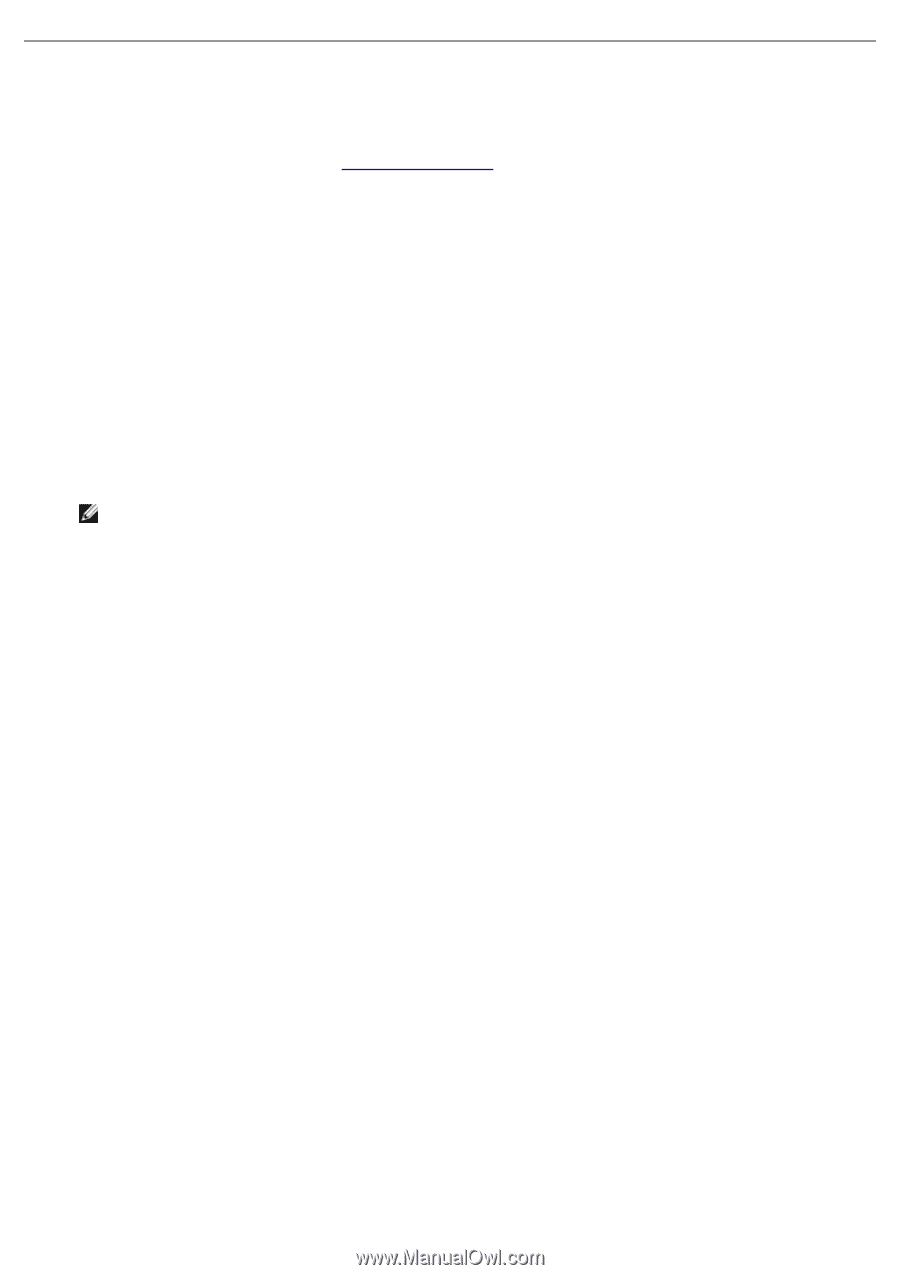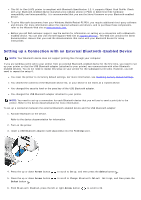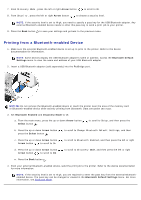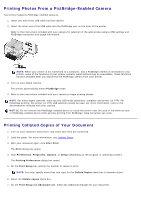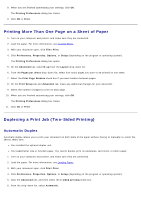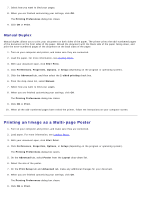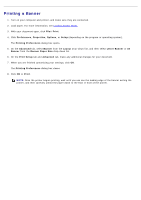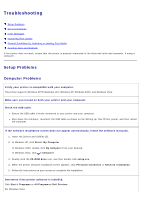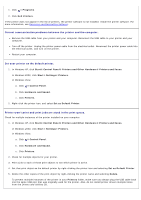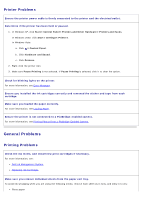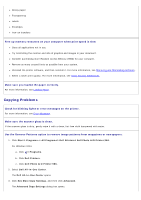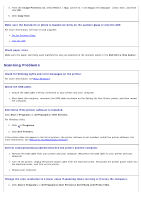Dell 966 All In One Photo Printer User Guide - Page 85
Printing a Banner
 |
View all Dell 966 All In One Photo Printer manuals
Add to My Manuals
Save this manual to your list of manuals |
Page 85 highlights
Printing a Banner 1. Turn on your computer and printer, and make sure they are connected. 2. Load paper. For more information, see Loading Banner Paper. 3. With your document open, click File® Print. 4. Click Preferences, Properties, Options, or Setup (depending on the program or operating system). The Printing Preferences dialog box opens. 5. On the Advanced tab, select Banner from the Layout drop-down list, and then select Letter Banner or A4 Banner from the Banner Paper Size drop-down list. 6. On the Print Setup tab and Advanced tab, make any additional changes for your document. 7. When you are finished customizing your settings, click OK. The Printing Preferences dialog box closes. 8. Click OK or Print. NOTE: Once the printer begins printing, wait until you can see the leading edge of the banner exiting the printer, and then carefully unfold the paper down to the floor in front of the printer.