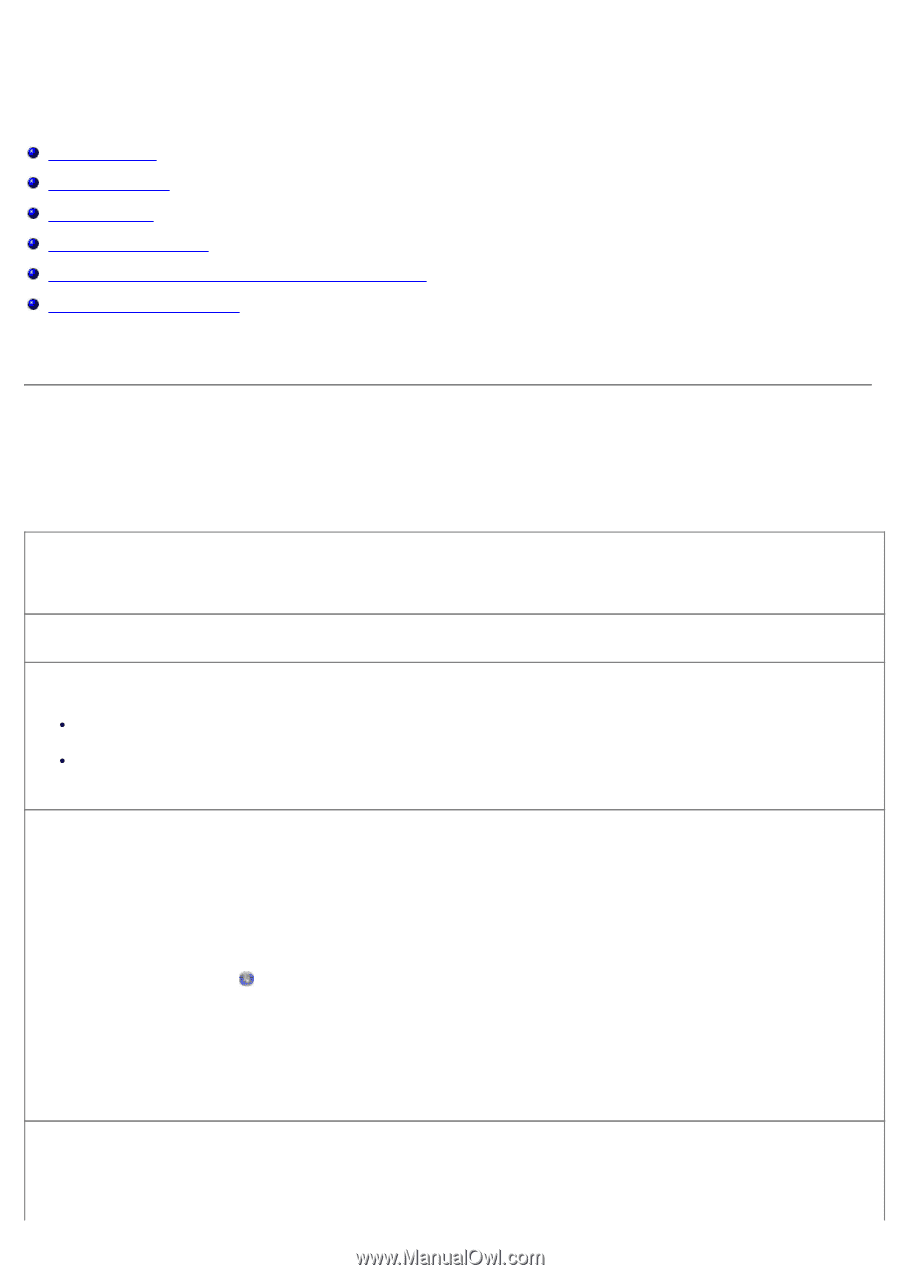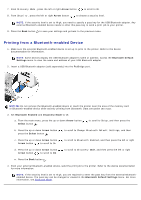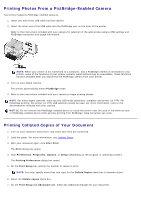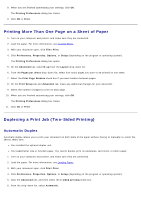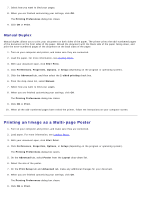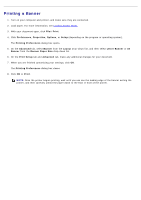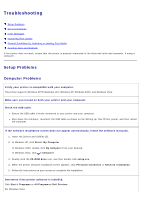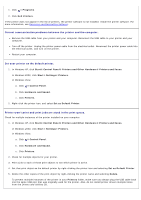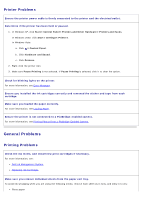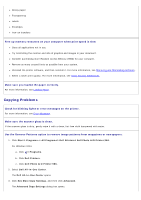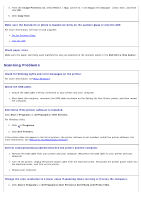Dell 966 All In One Photo Printer User Guide - Page 86
Troubleshooting
 |
View all Dell 966 All In One Photo Printer manuals
Add to My Manuals
Save this manual to your list of manuals |
Page 86 highlights
Troubleshooting Setup Problems General Problems Error Messages Improving Print Quality General Guidelines for Selecting or Loading Print Media Avoiding Jams and Misfeeds If the printer does not work, ensure that the printer is properly connected to the electrical outlet and computer, if using a computer. Setup Problems Computer Problems Verify your printer is compatible with your computer. The printer supports Windows XP Professional x64, Windows XP, Windows 2000, and Windows Vista. Make sure you turned on both your printer and your computer. Check the USB cable. Ensure the USB cable is firmly connected to your printer and your computer. Shut down the computer, reconnect the USB cable as shown on the Setting Up Your Printer poster, and then restart the computer. If the software installation screen does not appear automatically, install the software manually. 1. Insert the Drivers and Utilities CD. 2. In Windows XP, click Start® My Computer. In Windows 2000, double-click My Computer from your desktop. In Windows Vista, click ® Computer. 3. Double-click the CD-ROM drive icon, and then double-click setup.exe. 4. When the printer software installation screen appears, click Personal Installation or Network Installation. 5. Follow the instructions on your screen to complete the installation. Determine if the printer software is installed. Click Start® Programs or All Programs® Dell Printers. For Windows Vista: