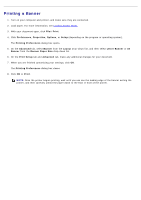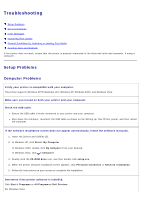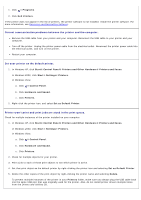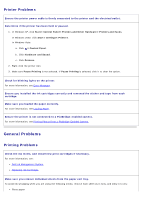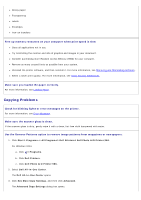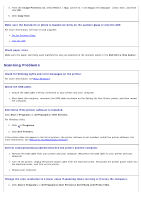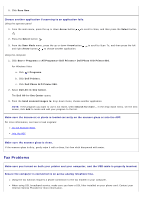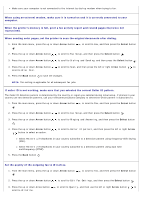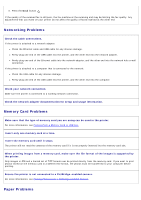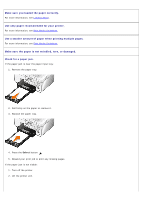Dell 966 All In One Photo Printer User Guide - Page 90
Scanning Problems - all in one printer photo 966
 |
View all Dell 966 All In One Photo Printer manuals
Add to My Manuals
Save this manual to your list of manuals |
Page 90 highlights
4. From the Image Patterns tab, select Remove image patterns from magazine/newspaper (descreen), and then click OK. 5. Click Copy Now. Make sure the document or photo is loaded correctly on the scanner glass or into the ADF. For more information, see how to load originals: On the Scanner Glass. Into the ADF. Check paper sizes. Make sure the paper size being used matches the size you selected on the operator panel or the Dell All-In-One Center. Scanning Problems Check for blinking lights and error messages on the printer. For more information, see Error Messages. Check the USB cable. Ensure the USB cable is firmly connected to your printer and your computer. Shut down the computer, reconnect the USB cable as shown on the Setting Up Your Printer poster, and then restart the computer. Determine if the printer software is installed. Click Start® Programs or All Programs® Dell Printers. For Windows Vista: 1. Click ® Programs. 2. Click Dell Printers. If the printer does not appear in the list of printers, the printer software is not installed. Install the printer software. For more information, see Removing and Reinstalling Software. Correct communication problems between the printer and the computer. Remove the USB cable from your printer and your computer. Reconnect the USB cable to your printer and your computer. Turn off the printer. Unplug the printer power cable from the electrical outlet. Reconnect the printer power cable into the electrical outlet, and turn on the printer. Restart your computer. Change the scan resolution to a lower value if scanning takes too long or freezes the computer. 1. Click Start® Programs or All Programs® Dell Printers® Dell Photo AIO Printer 966.