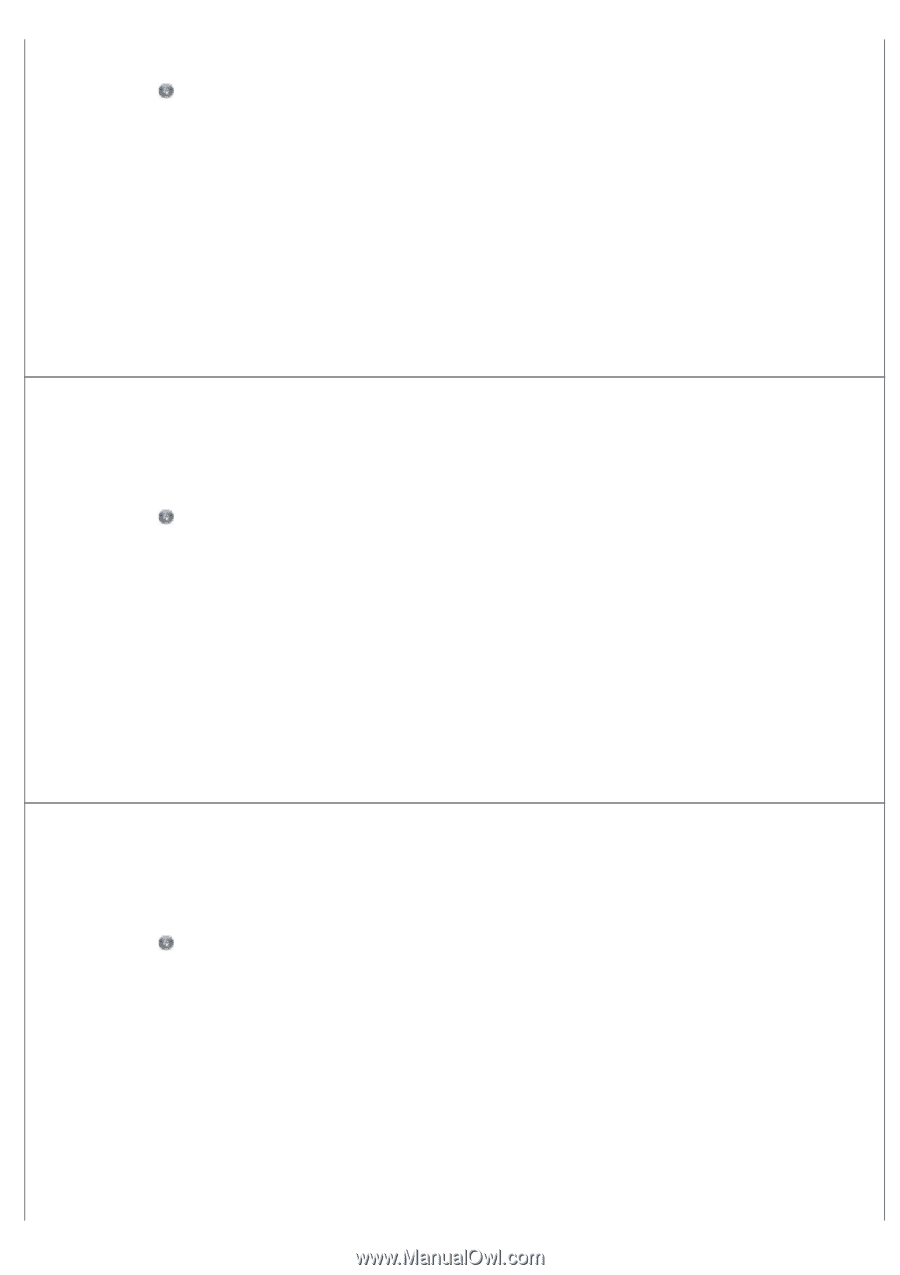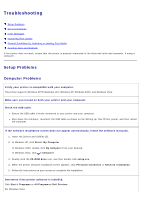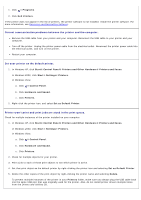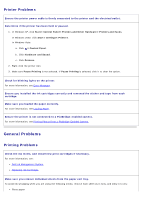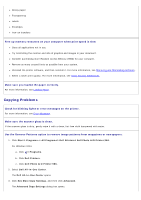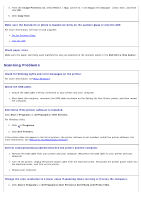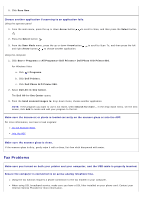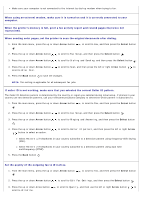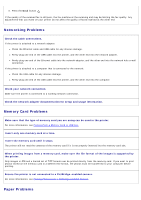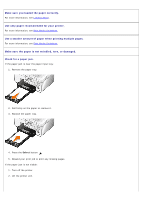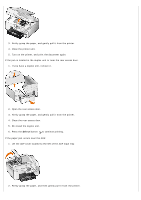Dell 966 All In One Photo Printer User Guide - Page 91
Change the scan resolution to a higher value if the scanned image quality is poor. - all in one photo printer 966
 |
View all Dell 966 All In One Photo Printer manuals
Add to My Manuals
Save this manual to your list of manuals |
Page 91 highlights
For Windows Vista: a. Click ® Programs. b. Click Dell Printers. c. Click Dell Photo AIO Printer 966. 2. Select Dell All-In-One Center. The Dell All-In-One Center opens. 3. Click See More Scan Settings. 4. Select a lower scan resolution from the Select Scan Quality menu. 5. Click Scan Now. Change the scan resolution to a higher value if the scanned image quality is poor. 1. Click Start® Programs or All Programs® Dell Printers® Dell Photo AIO Printer 966. For Windows Vista: a. Click ® Programs. b. Click Dell Printers. c. Click Dell Photo AIO Printer 966. 2. Select Dell All-In-One Center. The Dell All-In-One Center opens. 3. Click See More Scan Settings. 4. Select a higher scan resolution from the Select Scan Quality menu. 5. Click Scan Now. Use the Remove Patterns option to remove image patterns from magazines or newspapers. 1. Click Start® Programs or All Programs® Dell Printers® Dell Photo AIO Printer 966. For Windows Vista: a. Click ® Programs. b. Click Dell Printers. c. Click Dell Photo AIO Printer 966. 2. Select Dell All-In-One Center. The Dell All-In-One Center opens. 3. Click See More Scan Settings, and then click Advanced. The Advanced Scan Settings dialog box opens. 4. From the Image Patterns tab, select Remove image patterns from magazine/newspaper (descreen), and then click OK.