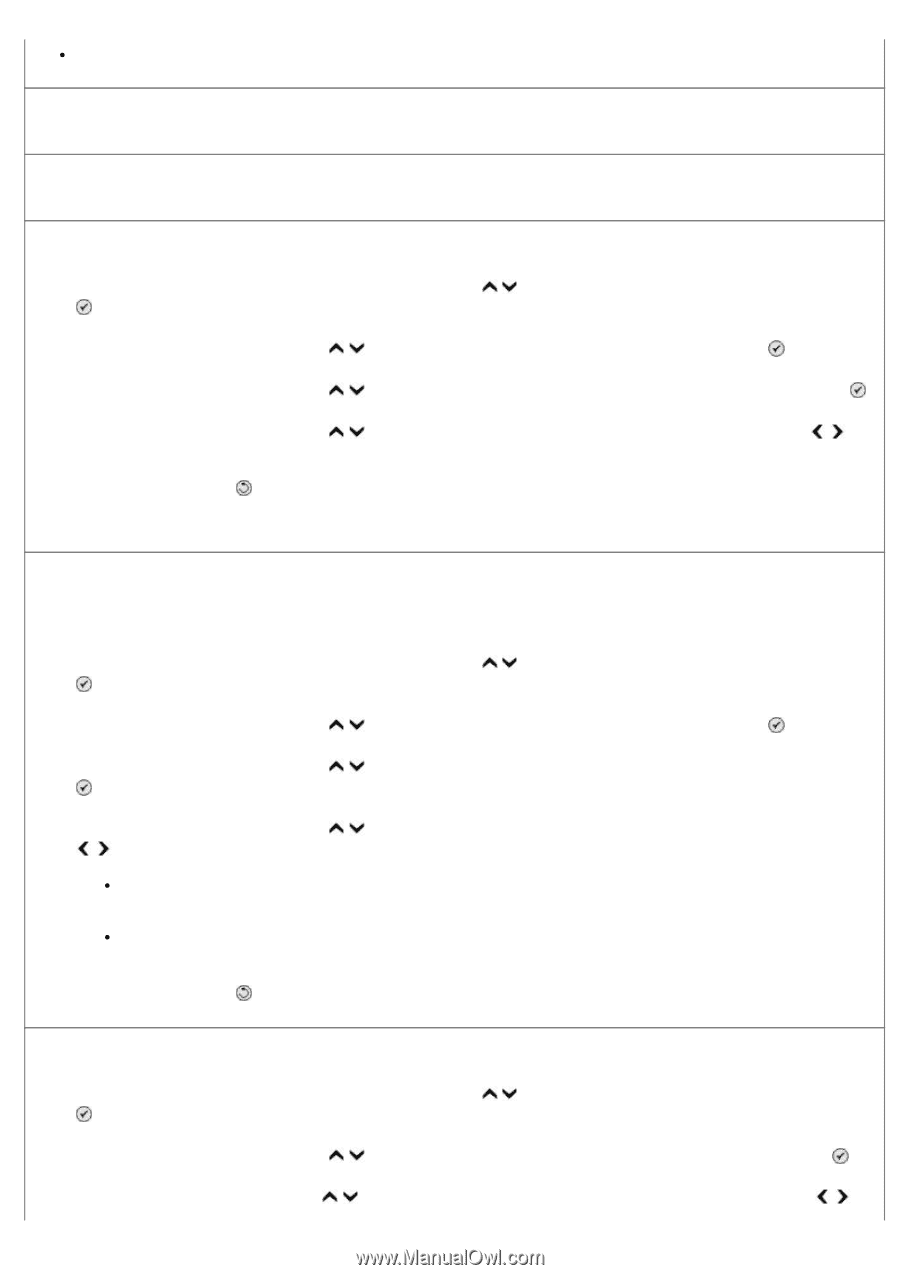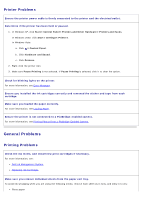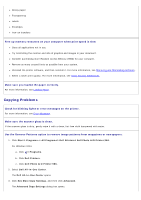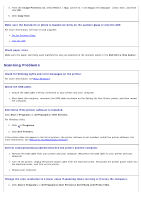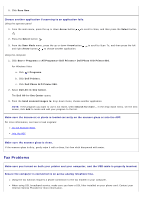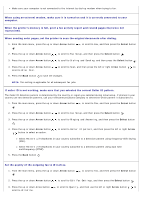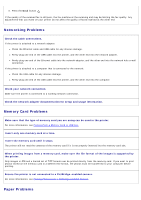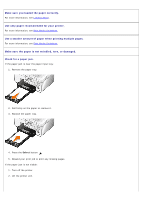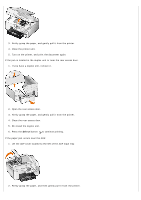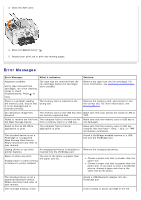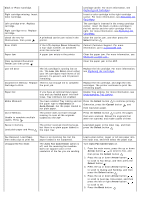Dell 966 All In One Photo Printer User Guide - Page 93
If caller ID is not working, make sure that you selected the correct Caller ID pattern.
 |
View all Dell 966 All In One Photo Printer manuals
Add to My Manuals
Save this manual to your list of manuals |
Page 93 highlights
Make sure your computer is not connected to the Internet by dial-up modem when trying to fax. When using an external modem, make sure it is turned on and it is correctly connected to your computer. When the printer's memory is full, print a fax activity report and resend pages that were not transmitted. When sending color pages, set the printer to scan the original documents after dialing. 1. From the main menu, press the up or down Arrow button . to scroll to Fax, and then press the Select button 2. Press the up or down Arrow button to scroll to Fax Setup, and then press the Select button . 3. Press the up or down Arrow button to scroll to Dialing and Sending, and then press the Select button . 4. Press the up or down Arrow button to scroll to Scan, and then press the left or right Arrow button to scroll to After Dial. 5. Press the Back button to save the changes. NOTE: This setting is applicable for all subsequent fax jobs. If caller ID is not working, make sure that you selected the correct Caller ID pattern. The Caller ID detection pattern is determined by the country or region you selected during initial setup. If phones in your country use two detection patterns, call your telecommunications company to determine which pattern it subscribes to. 1. From the main menu, press the up or down Arrow button . to scroll to Fax, and then press the Select button 2. Press the up or down Arrow button to scroll to Fax Setup, and then press the Select button . 3. Press the up or down Arrow button . to scroll to Ringing and Answering, and then press the Select button 4. Press the up or down Arrow button button to select an option. to scroll to Caller ID pattern, and then press the left or right Arrow Select Pattern 1 if telephones in your country subscribe to a detection pattern using frequency-shift keying (FSK). Select Pattern 2 if telephones in your country subscribe to a detection pattern using dual tone multifrequency (DTMF). 5. Press the Back button . Set the quality of the outgoing fax to Ultrafine. 1. From the main menu, press the up or down Arrow button . to scroll to Fax, and then press the Select button 2. Press the up or down Arrow button to scroll to Edit Fax Settings, and then press the Select button . 3. Press the up or down Arrow button to scroll to Quality, and then use the left or right Arrow button to scroll to Ultrafine.