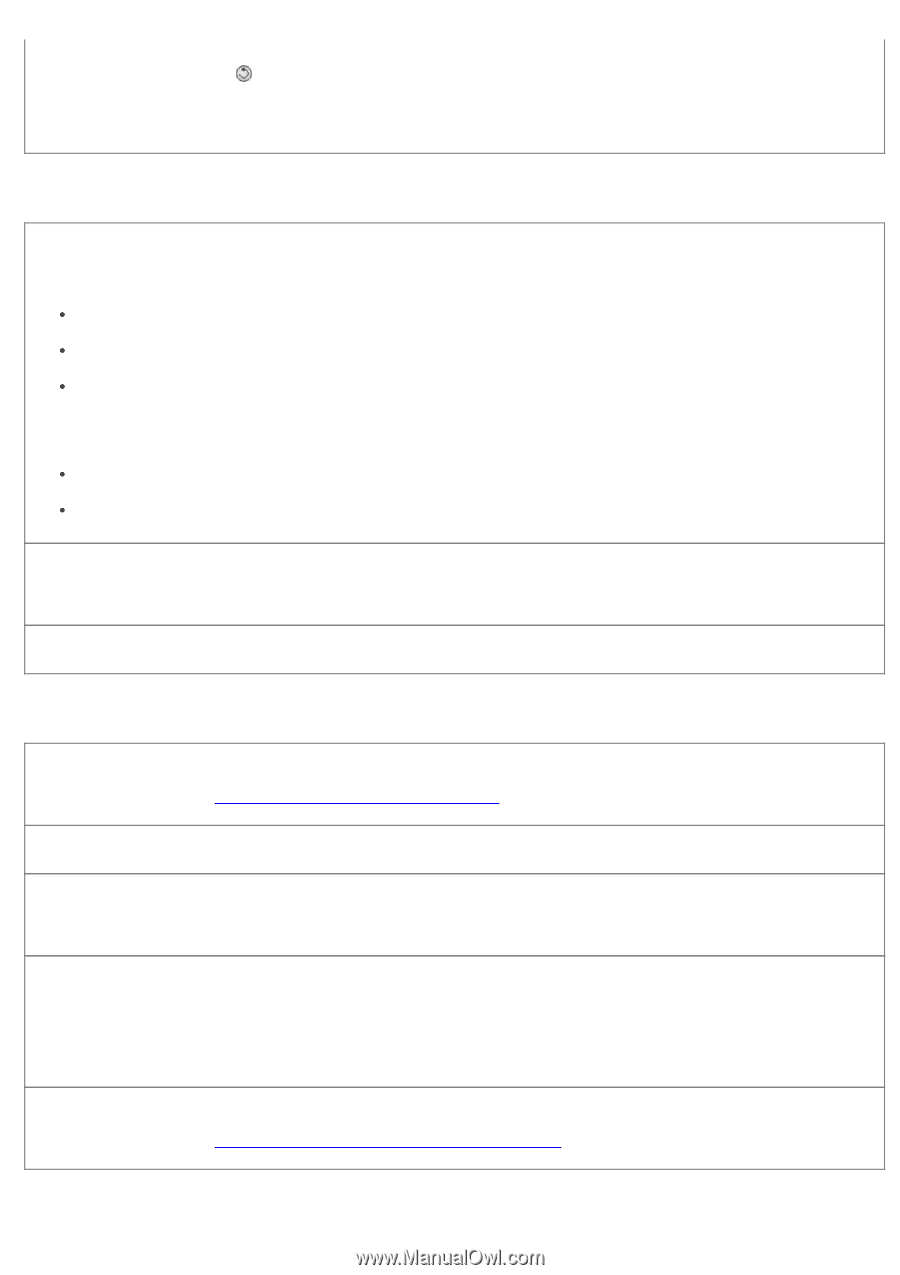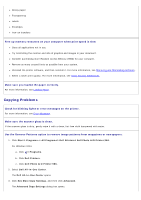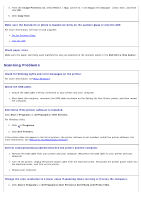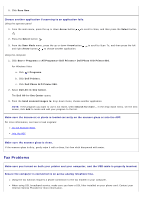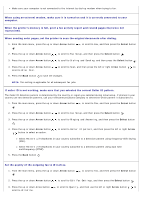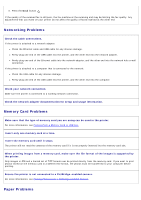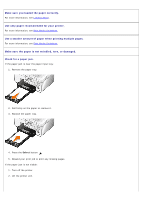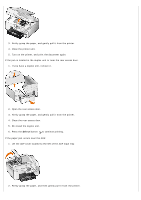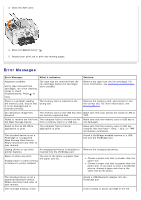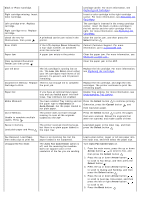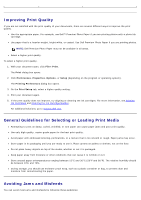Dell 966 All In One Photo Printer User Guide - Page 94
Networking Problems, Memory Card Problems, Paper Problems
 |
View all Dell 966 All In One Photo Printer manuals
Add to My Manuals
Save this manual to your list of manuals |
Page 94 highlights
4. Press the Back button . If the quality of the received fax is still poor, the fax machine at the receiving end may be limiting the fax quality. Any adjustments that you make on your printer do not affect the quality of faxes received at the other end. Networking Problems Check the cable connections. If the printer is attached to a network adapter: Check the Ethernet cable and USB cable for any obvious damage. Firmly plug one end of the USB cable into the printer, and the other end into the network adapter. Firmly plug one end of the Ethernet cable into the network adapter, and the other end into the network hub or wall connection. If the printer is attached to a computer that is connected to the network: Check the USB cable for any obvious damage. Firmly plug one end of the USB cable into the printer, and the other end into the computer. Check your network connection. Make sure the printer is connected to a working network connection. Check the network adapter documentation for setup and usage information. Memory Card Problems Make sure that the type of memory card you are using can be used in the printer. For more information, see Printing From a Memory Card or USB Key. Insert only one memory card at a time. Insert the memory card until it stops. The printer will not read the contents of the memory card if it is not properly inserted into the memory card slot. When printing images from a memory card, make sure the file format of the images is supported by the printer. Only images in JPG and a limited set of TIFF formats can be printed directly from the memory card. If you want to print photos stored on the memory card in a different file format, the photos must be transferred to your computer before printing. Ensure the printer is not connected to a PictBridge-enabled camera. For more information, see Printing Photos From a PictBridge-Enabled Camera. Paper Problems