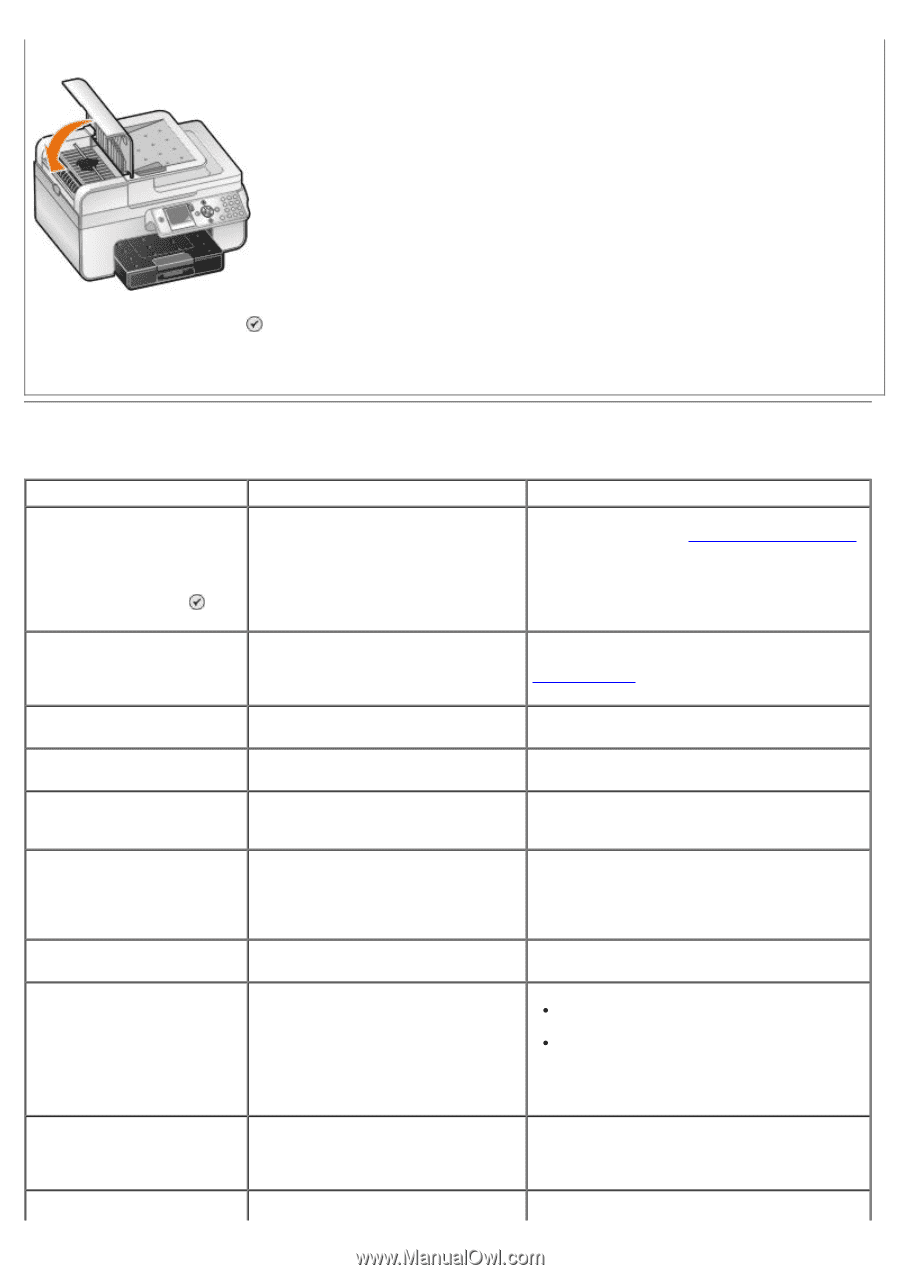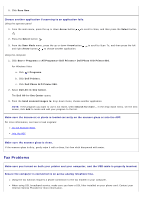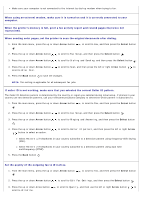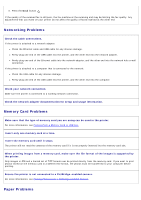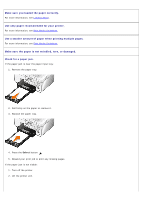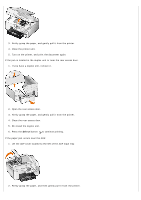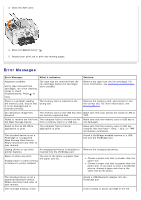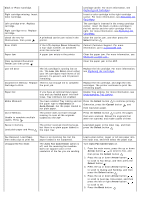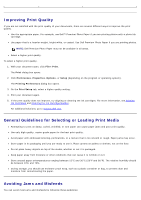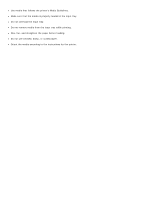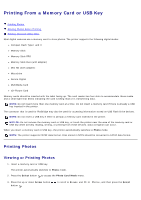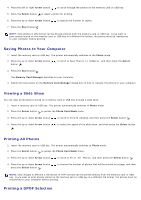Dell 966 All In One Photo Printer User Guide - Page 97
Error Messages
 |
View all Dell 966 All In One Photo Printer manuals
Add to My Manuals
Save this manual to your list of manuals |
Page 97 highlights
3. Close the ADF cover. 4. Press the Select button . 5. Resend your print job to print any missing pages. Error Messages Error Message: What it indicates: Solution: Alignment problem. Verify tape removed from cartridges, run a few cleaning cycles or check troubleshooting. Press to retry The tape was not removed from the ink cartridges before the cartridges were installed. Remove the tape from the ink cartridges. For more information, see Replacing Ink Cartridges. There is a problem reading the memory card. Ensure that it is not damaged and is inserted correctly. The memory card is inserted in the wrong slot. Remove the memory card, and reinsert it into the correct slot. For more information, see Printing Photos. No valid photo image files detected. The memory card or the USB key does Make sure that your photos are saved as JPG or not contain supported files. TIFF. Failed to retrieve the File from The computer fails to retrieve the file Make sure that the memory card or USB key is the Mass Storage Device. from a memory card or a USB key. not damaged. Failed to find an MS Office application to print. The computer fails to find an application to print. Make sure that the memory card or USB key contains files that have *.DOC, *.XLS, or *.PPT as filename extensions. The attached device is not a PictBridge or a supported Mass Storage Class Device. Please disconnect and refer to user manual. Attach a PictBridge-enabled camera or a USB key into the PictBridge port. Unplug device to use other printer features. An unsupported device is attached or Remove the unsupported device. inserted into the PictBridge port. Paper or photo size error Change paper or photo setting in Camera or printer defaults The size of the photo is greater than the paper size set. Choose a photo size that is smaller than the paper size. Choose a paper size that is greater than the photo size. If you want to print a borderless picture, choose a paper size that is the same size as the photo. The attached device is not a supported Bluetooth device. Please disconnect and refer to user manual. Left cartridge missing. Insert Attach a USB Bluetooth adapter into the PictBridge port. Insert a black or photo cartridge in the left