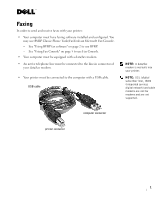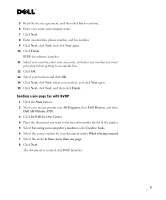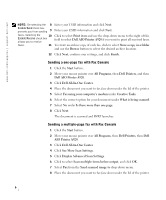Dell A920 All In One Personal Printer Faxing
Dell A920 All In One Personal Printer Manual
 |
View all Dell A920 All In One Personal Printer manuals
Add to My Manuals
Save this manual to your list of manuals |
Dell A920 All In One Personal Printer manual content summary:
- Dell A920 All In One Personal Printer | Faxing - Page 1
modem. • Your printer must be connected to the computer with a USB cable. USB cable NOTE: A data/fax modem is not built into your printer. NOTE: DSL (digital subscriber line), ISDN (integrated services digital network) and cable modems are not fax modems and are not supported. computer connector - Dell A920 All In One Personal Printer | Faxing - Page 2
of your installed software appears. 3 Check for any entry referring to Classic PhoneTools or FaxTools. If you have either of these entries, skip to "Configuring BVRP fax software." 4 Click on the desktop. The All Programs window closes. 5 Insert the Dell Personal All-In-One Printer A920 Drivers and - Dell A920 All In One Personal Printer | Faxing - Page 3
Next, click Next, and click Next again. 10 Click Finish. BVRP fax software launches. 11 Select your country, enter your area code, and enter any Dell Printers, and then Dell AIO Printer A920. 3 Click Dell All-In-One Center. 4 Place the document you want to fax face down under the lid of the printer - Dell A920 All In One Personal Printer | Faxing - Page 4
www.dell.com/supplies | support.dell.com Sending a multiple-page fax with BVRP 1 Click the Start button. 2 Move your mouse pointer over All Programs, then Dell Printers, and then Dell AIO Printer A920. 3 Click Dell All-In-One Center. 4 Click See More Scan Settings. 5 Click Display Advanced Scan - Dell A920 All In One Personal Printer | Faxing - Page 5
Windows Components. 5 Click to select Fax Services. 6 Click Next. If prompted, insert the Microsoft Windows XP CD and click OK. Close the Welcome to Microsoft Windows XP window Enter any appropriate information and click Next. 6 Select your data/fax modem in the drop-down menu under Please select the - Dell A920 All In One Personal Printer | Faxing - Page 6
dell.com/supplies | support.dell.com NOTE: De-selecting the 8 Enable Send check box prevents you from sending 9 faxes. Selecting the 10 Enable Receive check mouse pointer over All Programs, then Dell Printers, then Dell AIO Printer A920. 3 Click Dell All-In-One Center. 4 Click See More Scan - Dell A920 All In One Personal Printer | Faxing - Page 7
instructions troubleshooting If you are having trouble sending or receiving a fax, ensure that: • Your computer is equipped with a working data/fax modem. • An active phone line is connected to the line-in connector of your data/fax modem. • Faxing software is installed and configured. • Your printer - Dell A920 All In One Personal Printer | Faxing - Page 8
www.dell.com/supplies | support.dell.com 8
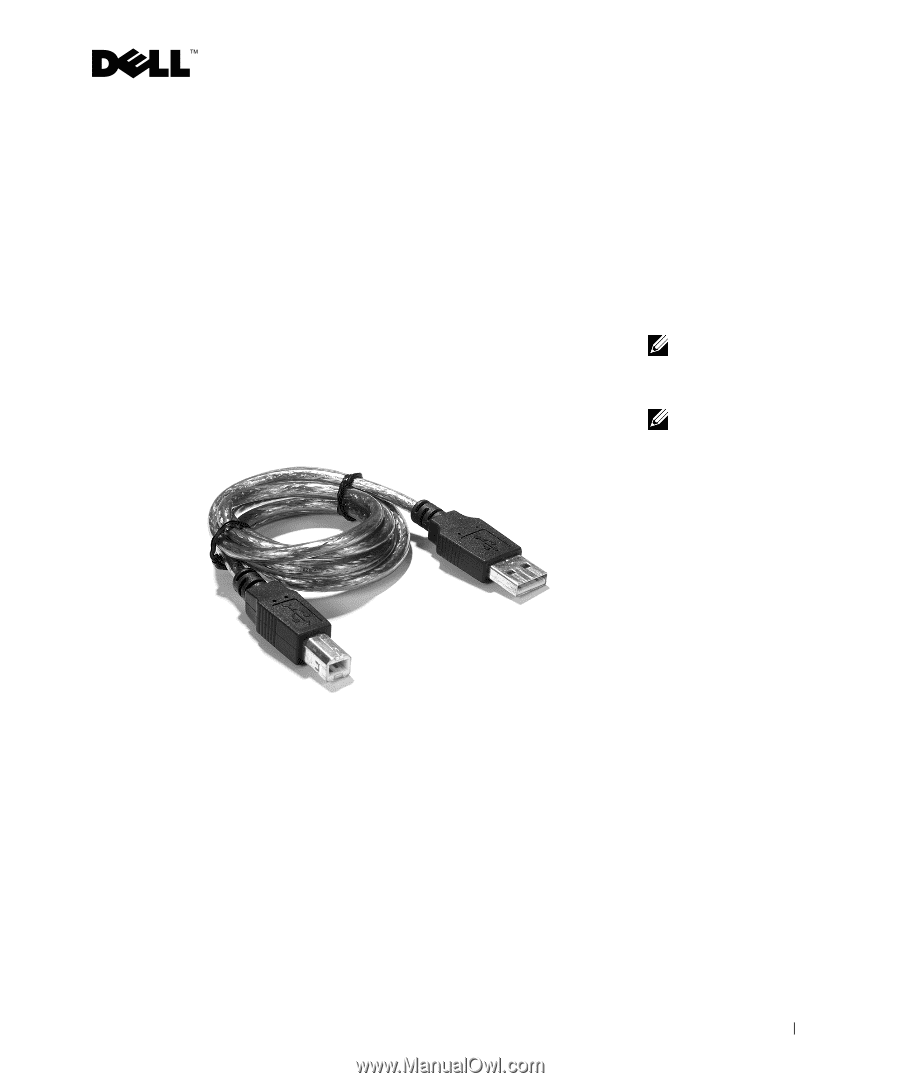
1
Faxing
In order to send and receive faxes with your printer:
•
Your computer must have faxing software installed and configured. You
may use BVRP Classic Phone Tools/FaxTools
or
Microsoft Fax Console.
–
See "Using BVRP fax software" on page2 to use BVRP.
–
See "Using Fax Console" on page 5 to use Fax Console.
•
Your computer must be equipped with a data/fax modem.
NOTE:
A data/fax
modem is not built into
your printer.
•
An active telephone line must be connected to the line-in connector of
your data/fax modem.
NOTE:
DSL (digital
subscriber line), ISDN
(integrated services
digital network) and cable
modems are
not
fax
modems and are
not
supported.
•
Your printer must be connected to the computer with a USB cable.
printer connector
computer connector
USB cable