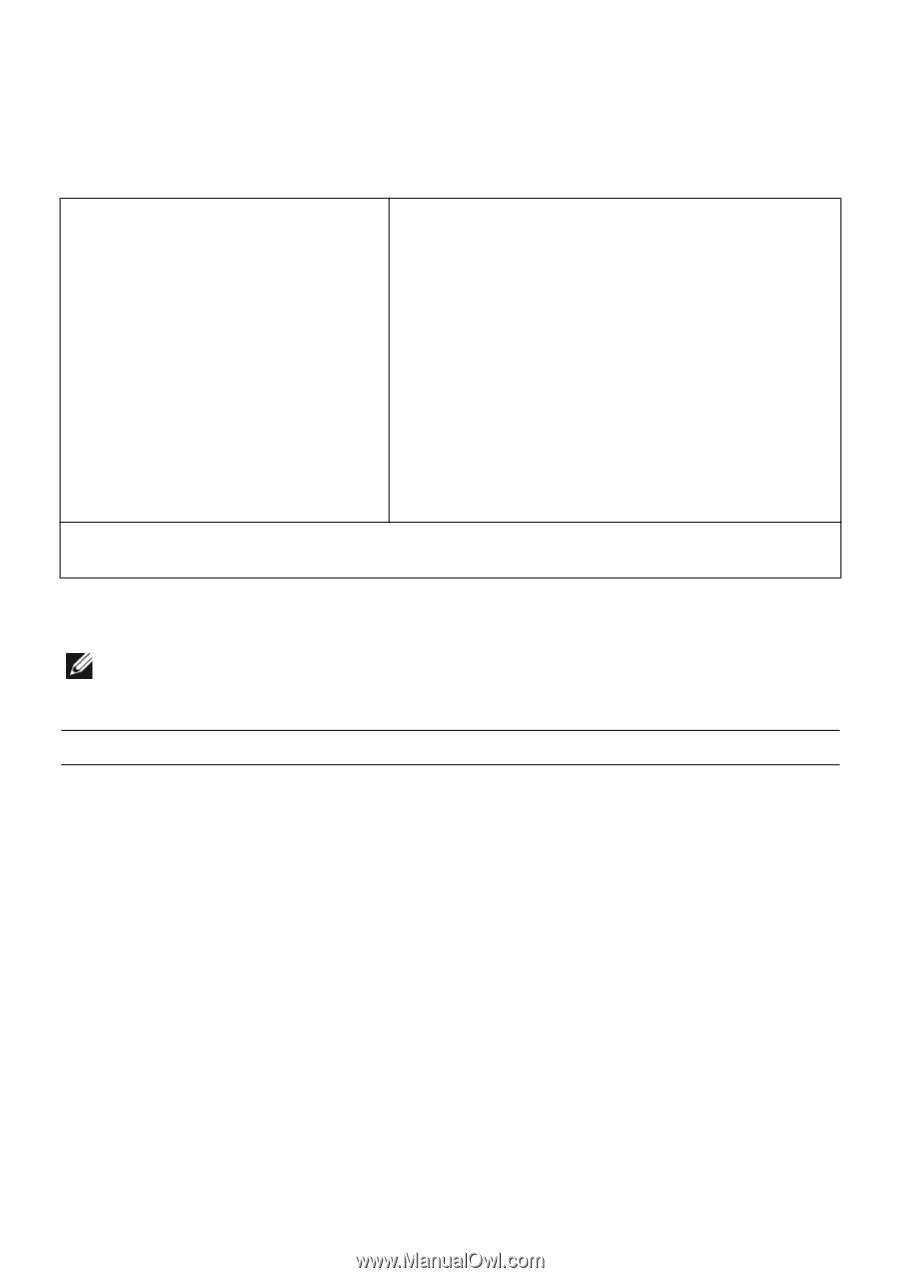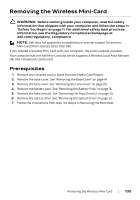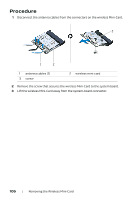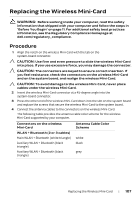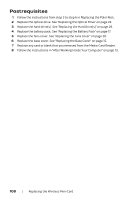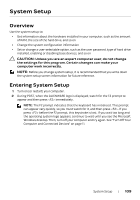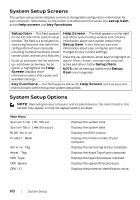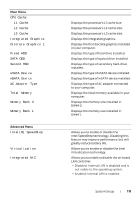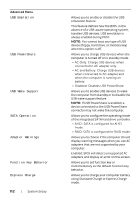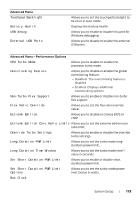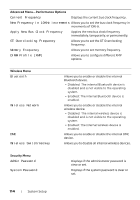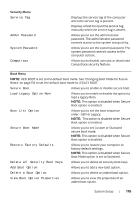Dell Alienware 18 Owner's Manual - Page 110
System Setup Screens, setup item, help screen, key functions, Screen, Setup
 |
View all Dell Alienware 18 manuals
Add to My Manuals
Save this manual to your list of manuals |
Page 110 highlights
System Setup Screens The system setup screen displays current or changeable configuration information for your computer. Information on the screen is divided into three areas: the setup item, active help screen, and key functions. Setup Item - This field appears on the left side of the system setup window. The field is a scrollable list containing features that define the configuration of your computer, including installed hardware, power conservation, and security features. Scroll up and down the list with the up- and down-arrow keys. As an option is highlighted, the Help Screen displays more information about that option and available settings. Help Screen - This field appears on the right side of the system setup window and contains information about each option listed in the Setup Item. In this field you can view information about your computer and make changes to your current settings. Press the up- and down-arrow keys to highlight an option. Press to make that selection active and return to the Setup Item. NOTE: Not all settings listed in the Setup Item are changeable. Key Functions - This field appears below the Help Screen and lists keys and their functions within the active system setup field. System Setup Options NOTE: Depending on your computer and installed devices, the items listed in this section may appear, or may not appear exactly as listed. Main Menu System Time (hh:mm:ss) System Date (mm/dd/yyyy) BIOS Version Product Name Service Tag Asset Tag CPU Type CPU Speed CPU ID Displays the system time. Displays the system date. Displays the BIOS version. Displays the model number of your computer. Displays the service tag of your computer. Displays the Asset Tag of your computer. Displays the type of processor installed. Displays the speed of the processor. Displays the processor identification value. 110 | System Setup