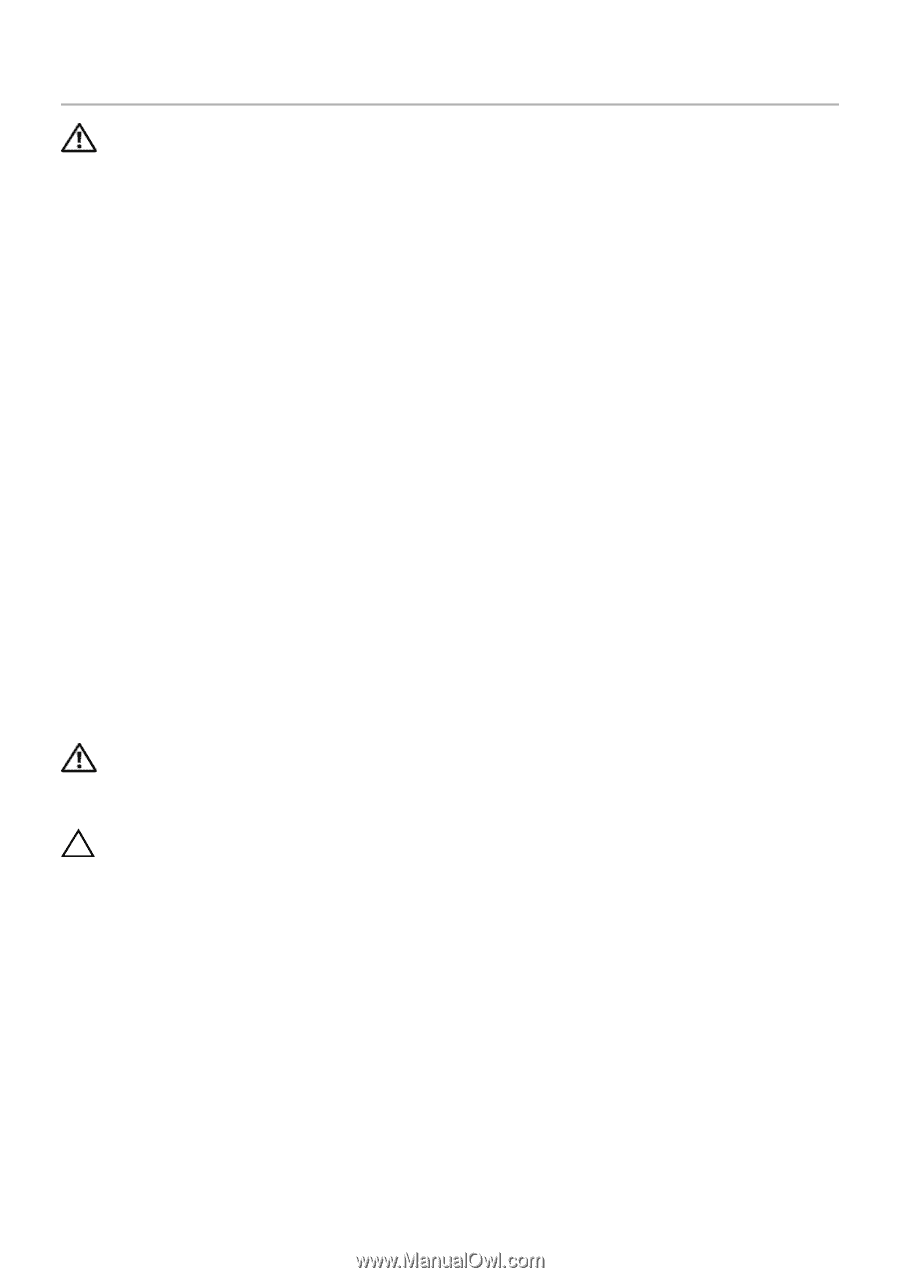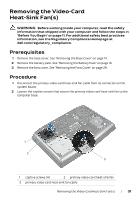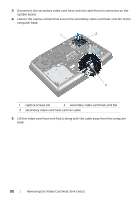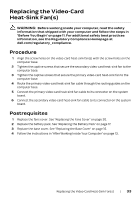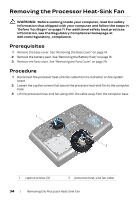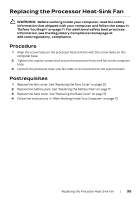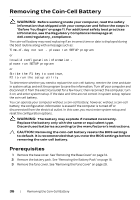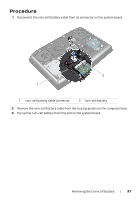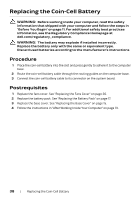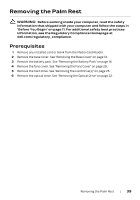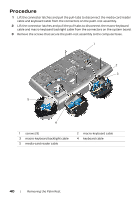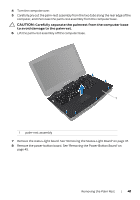Dell Alienware 18 Owner's Manual - Page 36
Removing the Coin-Cell Battery, Prerequisites - case
 |
View all Dell Alienware 18 manuals
Add to My Manuals
Save this manual to your list of manuals |
Page 36 highlights
Removing the Coin-Cell Battery WARNING: Before working inside your computer, read the safety information that shipped with your computer and follow the steps in "Before You Begin" on page 11. For additional safety best practices information, see the Regulatory Compliance Homepage at dell.com/regulatory_compliance. The coin-cell battery may need replacing if an incorrect time or date is displayed during the boot routine along with a message such as: Time-of-day not set - please run SETUP program or Invalid configuration information please run SETUP program or Strike the F1 key to continue, F2 to run the setup utility To determine whether you need to replace the coin-cell battery, reenter the time and date in system setup and exit the program to save the information. Turn off your computer and disconnect it from the electrical outlet for a few hours; then reconnect the computer, turn it on, and enter system setup. If the date and time are not correct in system setup, replace the coin-cell battery. You can operate your computer without a coin-cell battery; however, without a coin-cell battery, the configuration information is erased if the computer is turned off or disconnected from the electrical outlet. In this case, you must enter system setup and reset the configuration options. WARNING: The battery may explode if installed incorrectly. Replace the battery only with the same or equivalent type. Discard used batteries according to the manufacturer's instructions. CAUTION: Removing the coin-cell battery resets the BIOS settings to default. It is recommended that you note the BIOS settings before removing the coin-cell battery. Prerequisites 1 Remove the base cover. See "Removing the Base Cover" on page 14. 2 Remove the battery pack. See "Removing the Battery Pack" on page 16. 3 Remove the fans cover. See "Removing the Fans Cover" on page 29. 36 | Removing the Coin-Cell Battery