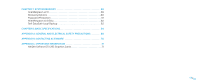Dell Alienware Area-51 Alienware Desktop Manual
Dell Alienware Area-51 Manual
 |
View all Dell Alienware Area-51 manuals
Add to My Manuals
Save this manual to your list of manuals |
Dell Alienware Area-51 manual content summary:
- Dell Alienware Area-51 | Alienware Desktop Manual - Page 1
ALIENWARE® DESKTOP MANUAL 01 /01 - Dell Alienware Area-51 | Alienware Desktop Manual - Page 2
Alienware Corporation. Dell is a trademark of Dell Inc. Microsoft, Windows, Windows Vista, and Windows Vista start button logo are either trademarks or registered trademarks of Microsoft Corporation in the United States and/or other countries. Intel and SpeedStep are registered trademarks and Core - Dell Alienware Area-51 | Alienware Desktop Manual - Page 3
DESKTOP 23 Alienware Command Center 24 Working With RAID 24 Optimizing Performance 27 Configuring the BIOS 28 CHAPTER 5: INSTALLING ADDITIONAL OR REPLACEMENT COMPONENTS 35 Before You Begin 36 Opening and Closing the Side Panel 38 Inside View of Your Computer 39 Removing and Replacing Memory - Dell Alienware Area-51 | Alienware Desktop Manual - Page 4
Password Protection 61 AlienRespawn v2.0 Disc 62 Dell DataSafe Local Backup 62 CHAPTER 8: BASIC SPECIFICATIONS 64 APPENDIX A: GENERAL AND ELECTRICAL SAFETY PRECAUTIONS 68 APPENDIX B: CONTACTING ALIENWARE 70 APPENDIX C: IMPORTANT INFORMATION 71 NVIDIA GeForce GTX 295 Graphics Cards 71 04 - Dell Alienware Area-51 | Alienware Desktop Manual - Page 5
benchmarks. We invite you to share your experience with your new high-performance computer with us, so do not hesitate to either e-mail or call Alienware with any questions or concerns. The entire staff shares your enthusiasm for new technology and we hope that you enjoy using your new computer as - Dell Alienware Area-51 | Alienware Desktop Manual - Page 6
CHAPTER 1: SETTING UP YOUR DESKTOP CHAPTER 1: SETTING UP YOUR DESKTOP CHAPTER 1: SETTING UP YOUR DESKTOP 06 /06 - Dell Alienware Area-51 | Alienware Desktop Manual - Page 7
Congratulations on the purchase of your Alienware® Area-51! Read all safety and setup instructions before connecting your new desktop. Begin by carefully opening the box and removing all components that were shipped to you. Before setting up your desktop or components, be sure to inspect all items - Dell Alienware Area-51 | Alienware Desktop Manual - Page 8
connectors on your computer. Connection Type Computer DVI-to-DVI (DVI cable) DVI-to-VGA (DVI-to-VGA adapter + VGA cable) HDMI-to-HDMI (HDMI cable) HDMI-to-DVI (HDMI-to-DVI adapter + DVI cable) DisplayPortto-DisplayPort (DisplayPort cable) CHAPTER 1: SETTING UP YOUR DESKTOP Cable Display 08 /08 - Dell Alienware Area-51 | Alienware Desktop Manual - Page 9
Connect the Keyboard and Mouse CHAPTER 1: SETTING UP YOUR DESKTOP Connect the Network Cable (Optional) 09 /09 - Dell Alienware Area-51 | Alienware Desktop Manual - Page 10
vary among countries. Using an incompatible cable or improperly connecting the cable to a power strip or electrical outlet may cause fire or equipment damage. CHAPTER 1: SETTING UP YOUR DESKTOP Press the Power Button Press the power button on the top of the computer. 010 /010 - Dell Alienware Area-51 | Alienware Desktop Manual - Page 11
your ISP or cellular telephone service for setup instructions. To complete setting up your wired Internet connection, follow the instructions in "Setting Up Your Internet Connection" on page 12. CHAPTER 1: SETTING UP YOUR DESKTOP Setting Up a Wireless Connection NOTE: To set up your wireless router - Dell Alienware Area-51 | Alienware Desktop Manual - Page 12
contact your ISP. Follow the instructions on the screen and use the setup information provided by your ISP to complete the setup. CHAPTER 1: SETTING UP YOUR DESKTOP Windows® 7 1. Click Start → Control Panel. 2. Click Network and Internet→ Network and Sharing Center→ Set up a connection or Network - Dell Alienware Area-51 | Alienware Desktop Manual - Page 13
CHAPTER 2: GETTING TO KNOW YOUR DESKTOP CHAPTER 2: GETTING TO KNOW YOUR DESKTOP CHAPTER 2: GETTING TO KNOW YOUR DESKTOP This chapter provides information about your new desktop to familiarize you with its various features, and to get you up and running quickly. 013 /013 - Dell Alienware Area-51 | Alienware Desktop Manual - Page 14
Front View Features 1 2 3 CHAPTER 2: GETTING TO KNOW YOUR DESKTOP 1 Power button - Turns the computer bays (2) - Supports additional optical drive(s) (optional). 4 Alienhead • Area-51 Standard - Press the Alienhead and then manually lower or close the drive panel. 5 • Area-51 ALX - Press the - Dell Alienware Area-51 | Alienware Desktop Manual - Page 15
1 2 3 CHAPTER 2: GETTING TO KNOW YOUR DESKTOP 1 Security lock slot - Attaches a commercially available security cable to the computer. NOTE: Before you buy a security cable, ensure that it works with the security lock slot on your computer. 2 Back panel connectors - Connects USB, audio, and other - Dell Alienware Area-51 | Alienware Desktop Manual - Page 16
Back Panel Connectors 1 9 2 8 3 7 4 6 5 CHAPTER 2: GETTING TO KNOW YOUR DESKTOP 1 PS/2 Keyboard connector - Connects to a standard PS/2 keyboard. 2 Optical S/PDIF connector - Connects to amplifiers, speakers, or TVs for digital audio output through optical digital cables. - Dell Alienware Area-51 | Alienware Desktop Manual - Page 17
to turn on the light to view the back panel connectors. This light automatically turns off after a few seconds. CHAPTER 2: GETTING TO KNOW YOUR DESKTOP Top View Features Accessing the Top Panel Connectors Press the top panel downwards to access the top panel connectors. 1 1 Top panel 017 /017 - Dell Alienware Area-51 | Alienware Desktop Manual - Page 18
Top Panel Connectors 5 4 3 2 1 CHAPTER 2: GETTING TO KNOW YOUR DESKTOP 1 USB 2.0 connectors (3) - Connects to USB devices, such as a mouse, keyboard, printer, external drive, or MP3 player. 2 eSATA connector - Connects to eSATA compatible storage devices such - Dell Alienware Area-51 | Alienware Desktop Manual - Page 19
CHAPTER 3: CONNECTING DEVICES CHAPTER 3: CONNECTING DEVICES CHAPTER 3: CONNECTING DEVICES This chapter provides information about connecting optional devices to your desktop to enhance your audio, video, and digital experience. 019 /019 - Dell Alienware Area-51 | Alienware Desktop Manual - Page 20
Speakers Your Alienware desktop has five integrated audio out connectors and one audio in connector. The audio out connectors deliver quality sound and support 7.1 surround audio. You can connect the audio input connector from a home stereo or speaker system for a heightened gaming and media - Dell Alienware Area-51 | Alienware Desktop Manual - Page 21
DEVICES Connecting a Plug and Play Printer If your printer supports plug and play, your operating system will detect it and attempt to install the printer automatically. In some cases, Windows may require a driver for the printer. This driver is located on the software CD that is included with - Dell Alienware Area-51 | Alienware Desktop Manual - Page 22
USB Devices Connect USB devices into an available USB connector on your desktop. Microsoft Windows will detect the device and attempt to install the appropriate driver automatically. In some cases, Windows may require a driver. This driver is located on the software CD that is included with the - Dell Alienware Area-51 | Alienware Desktop Manual - Page 23
CHAPTER 4: USING YOUR DESKTOP CHAPTER 4: USING YOUR DESKTOP CHAPTER 4: USING YOUR DESKTOP 023 /023 - Dell Alienware Area-51 | Alienware Desktop Manual - Page 24
control panel. As Alienware releases new programs, they download directly into the Command Center allowing you to build a library of system management, optimization, and customization tools. To access the Command Center, click Start → All Programs→ Alienware→ Command Center→ Command Center. AlienFX - Dell Alienware Area-51 | Alienware Desktop Manual - Page 25
drive. This allows one of the drives to read data while the other drive is searching for and reading the next block. CHAPTER 4: USING YOUR DESKTOP RAID Level 1 RAID level 1 uses data mirroring to enhance data integrity. When data is written to the primary drive, the data is also duplicated, or - Dell Alienware Area-51 | Alienware Desktop Manual - Page 26
on the primary and additional drives, four 120-GB drives collectively have a maximum of 360-GB on which to store data. CHAPTER 4: USING YOUR DESKTOP RAID Level 10 RAID 10, a combination of RAID 1 and RAID 0, uses disk striping across mirrored disks. It provides high data throughput and complete - Dell Alienware Area-51 | Alienware Desktop Manual - Page 27
configured settings. Alienware does not provide technical support for any hardware or software issues arising from operating the computer beyond the factory configured settings. CHAPTER 4: USING YOUR DESKTOP For computers with the Intel® Core™i7 Extreme Edition processor, the BIOS has preset - Dell Alienware Area-51 | Alienware Desktop Manual - Page 28
the BIOS CHAPTER 4: USING YOUR DESKTOP System Setup The System Setup options allow you to: • Change the system configuration information after you add, change, or remove any hardware in your desktop. • Set or change a user-selectable option. • View the installed amount of memory or set the - Dell Alienware Area-51 | Alienware Desktop Manual - Page 29
and installed devices. NOTE: For the updated system setup information, see the Service Manual at support.dell.com/manuals. System Information Product Name Displays the product name. BIOS Version Displays the BIOS version, number, and date information. Input Service Tag Allows you to input the - Dell Alienware Area-51 | Alienware Desktop Manual - Page 30
continue. Advanced BIOS Features Bootup Num-Lock ACPI APIC support OptionRom Display Screen CD/DVD Drives CHAPTER 4: USING YOUR DESKTOP Select power-on boot device. Sets the hard drive boot priority. The items displayed are dynamically updated according to the hard drives detected. Sets the CD/DVD - Dell Alienware Area-51 | Alienware Desktop Manual - Page 31
Bit Capability to allow the processor to distinguish between the bits of code that can be executed and the ones that cannot be executed. If enabled, the processor clock speed and core voltage are adjusted dynamically based on the processor load. If enabled, C State: Processor idle is set to C2/C3/C4 - Dell Alienware Area-51 | Alienware Desktop Manual - Page 32
Allows you to change the memory ratio. Frequency/Voltage Control CPU Core (Non-Turbo) Ratio Advance DRAM Configuration Overclock Configuration Overvoltage Configuration Load Level 1 OC Setting Load Level 2 OC Setting Load Level 3 OC Setting CHAPTER 4: USING YOUR DESKTOP Displays the ratio between - Dell Alienware Area-51 | Alienware Desktop Manual - Page 33
-Z Opens submenu to display the SPD configuration for each memory module. Advanced Memory Settings Allows you to toggle to Manual mode and set all of the timing parameters. tCL Displays the Column Address Strobe Latency (editable in Manual Mode). tRCD Displays timing of RAS to CAS delay - Dell Alienware Area-51 | Alienware Desktop Manual - Page 34
Celsius and Fahrenheit. Displays processor Core voltage. Processor Core Voltage Offset. Adjust the DDR3 Memory Voltage. Adjust the IOH Voltage. Adjust QPI and Uncore Voltage. BIOS Security Features Change Supervisor Password Change User Password Allows you to set or change the supervisor password - Dell Alienware Area-51 | Alienware Desktop Manual - Page 35
. You can purchase components for your desktop at www.dell.com or www.alienware.com. NOTE: See the Service Manual at support.dell.com/manuals for installation instructions of all serviceable components. Parts purchased from Dell and Alienware ship with specific replacement instructions. 035 /035 - Dell Alienware Area-51 | Alienware Desktop Manual - Page 36
all open files and exit all open programs. 2. Click Start → Shut Down. The desktop turns off after the operating system shutdown process finishes. 3. Ensure that the desktop and any attached devices are turned off. If your desktop and attached devices do not automatically turn off when you shut down - Dell Alienware Area-51 | Alienware Desktop Manual - Page 37
or contacts on a card. Hold a card by its edges. Hold a component such as a processor by its edges, not by its pins. CAUTION: Only a certified service technician should perform repairs on your desktop. Damage due to servicing that is not authorized by Dell is not covered by your warranty. CAUTION - Dell Alienware Area-51 | Alienware Desktop Manual - Page 38
the power cable from your desktop. 1. Follow the instructions in "Before You Begin" on page 36. NOTE: Ensure that any attached security cable is removed before attempting to lift the release panel. 2. Lift the release panel to open the side panel. NOTE: Theater lighting turns on automatically - Dell Alienware Area-51 | Alienware Desktop Manual - Page 39
Inside View of Your Computer CHAPTER 5: INSTALLING ADDITIONAL OR REPLACEMENT COMPONENTS 1 2 1 memory module connectors (3) 2 expansion card slots (6) 039 /039 - Dell Alienware Area-51 | Alienware Desktop Manual - Page 40
Module(s) 1. Follow the instructions in "Before You Begin" on page 36. 2. Open the side panel (see "Opening and Closing the Side Panel" on page 38). 3. Locate the memory module connectors on the system board (see "Inside View of Your Computer" on page 39). CAUTION: The memory module(s) may become - Dell Alienware Area-51 | Alienware Desktop Manual - Page 41
boots, it detects the additional memory and automatically updates the system configuration information. To confirm the amount of memory installed in the computer: Windows Vista® Click Start → Control Panel→ System and Maintenance. Windows® 7 Click Start → Control Panel→ System and Security→ System - Dell Alienware Area-51 | Alienware Desktop Manual - Page 42
Removing and Replacing Hard Drive(s) 1. Follow the instructions in "Before You Begin" on page 36. 2. Lift the release panel to open the side panel on the right side. 1 2 CHAPTER 5: INSTALLING ADDITIONAL OR REPLACEMENT COMPONENTS 3. Press the two release tabs together and slide the hard drive - Dell Alienware Area-51 | Alienware Desktop Manual - Page 43
. 2. Slide the new hard drive into the hard drive bay and press it down until the hard drive snaps into place. 3. Close the side panel on the right side. 4. Reconnect the power cable, and all the external peripherals to the computer. 5. Turn on the computer. CHAPTER 5: INSTALLING ADDITIONAL OR - Dell Alienware Area-51 | Alienware Desktop Manual - Page 44
Removing and Replacing Expansion Card(s) 1. Follow the instructions in "Before You Begin" on page 36. 2. Open the side panel (see "Opening and Closing the Side Panel" on page 38). 3. Press the shroud button to release the shroud and then rotate the shroud away from the computer. 4. Locate the - Dell Alienware Area-51 | Alienware Desktop Manual - Page 45
the card. 5. Connect any cables that should be attached to the card (if applicable). 6. Push the shroud to snap it into place. 7. Close the side panel (see "Opening and Closing the Side Panel" on page 38). 8. Connect the computer and devices to electrical outlets, and then turn them on. 045 /045 - Dell Alienware Area-51 | Alienware Desktop Manual - Page 46
CHAPTER 6: TROUBLESHOOTING CHAPTER 6: TROUBLESHOOTING CHAPTER 6: TROUBLESHOOTING 046 /046 - Dell Alienware Area-51 | Alienware Desktop Manual - Page 47
problem began, check to see if you performed the removal and installation procedure properly. • If an error message appears on the screen, write down the exact error message prior to calling Alienware Technical Support to aid in diagnosing and resolving your issue. • If an error occurs in a specific - Dell Alienware Area-51 | Alienware Desktop Manual - Page 48
computer stops and beeps. To stop the code(s) and contact Alienware (for details, see "CONTACTING ALIENWARE" on page 70). CHAPTER 6: TROUBLESHOOTING If the Pre-boot System Assessment completes successfully, the following message will appear on your screen. "Do you want to run the remaining memory - Dell Alienware Area-51 | Alienware Desktop Manual - Page 49
want to run. NOTE: Write down any error codes and problem descriptions exactly as they appear and follow the instructions on the screen. 7. After all tests have completed, close the test window to return to the Alienware Diagnostics Main Menu. 8. Remove your Support CD/DVD, then close the Main Menu - Dell Alienware Area-51 | Alienware Desktop Manual - Page 50
TROUBLESHOOTING Answers to Common Problems CD BIOS to ensure that the SATA controllers are enabled. Check the drive configuration to make sure it is properly configured; see any documentation that may be included with your drive. WARNING: Before working inside your desktop Service Manual). 050 /050 - Dell Alienware Area-51 | Alienware Desktop Manual - Page 51
troubleshoot problems with your computer. For assistance, contact Alienware (for details, see "CONTACTING ALIENWARE" on page 70). NOTE: To replace parts, see the Service Manual at support.dell.com/manuals. Beep code One Two Three Four Five Six Possible problem Possible motherboard failure - BIOS - Dell Alienware Area-51 | Alienware Desktop Manual - Page 52
Windows. 2. In the welcome screen, click Next. Follow the instructions on the screen. Other software problems Back up your files immediately Use a virus-scanning program to check the hard drive, or CDs CHAPTER 6: TROUBLESHOOTING . • Verify that the device drivers do not conflict with the program - Dell Alienware Area-51 | Alienware Desktop Manual - Page 53
Account Control window appears, click Continue. 4. Follow the instructions on the screen. CHAPTER 6: TROUBLESHOOTING Internet Cannot browse Service Provider (ISP) and close the browser. Reconnect and open the browser. • If the problem persists downloads, or programs open on your computer. 053 /053 - Dell Alienware Area-51 | Alienware Desktop Manual - Page 54
CHAPTER 6: TROUBLESHOOTING Keyboard Memory The keyboard is not responding Clean the a dual-channel memory configuration require that memory modules be installed in pairs. If you require assistance, contact Alienware Technical Support (for more information, see "CONTACTING ALIENWARE" on page 70 - Dell Alienware Area-51 | Alienware Desktop Manual - Page 55
CHAPTER 6: TROUBLESHOOTING Display Mouse If the driver. Adjust the Windows display settings: Windows Vista® 1. Click Start → Control Panel→ Hardware and Software→ Personalization→ Display Settings. 2. Adjust Resolution and Colors settings, as needed. Windows® 7 1. Click Start → Control Panel - Dell Alienware Area-51 | Alienware Desktop Manual - Page 56
CHAPTER 6: TROUBLESHOOTING Power Printer When you press the power to the surge protector or UPS. For further assistance, contact Alienware support (for more information, see • "CONTACTING ALIENWARE" on page 70). • • • Check if the power the printer setup. Reinstall the printer driver. 056 /056 - Dell Alienware Area-51 | Alienware Desktop Manual - Page 57
is properly connected. • Reinstall the device driver for the game controller. CHAPTER 6: TROUBLESHOOTING Speakers There is no sound from the a lamp. Reinstall the audio driver Run PSA Diagnostics NOTE: The volume control in some players overrides the Windows volume setting. Ensure that you did not - Dell Alienware Area-51 | Alienware Desktop Manual - Page 58
media: • Recovery CD or DVD - Contains operating system installation media. • Support CD or DVD - Contains drivers for your computer. You can also download the latest drivers and software for your computer from support. dell.com. • Optional AlienRespawn v2.0 disc (if ordered) - Contains the - Dell Alienware Area-51 | Alienware Desktop Manual - Page 59
software-related problems, including operating system configuration errors, driver installation errors, settings without permanently losing your saved data. If AlienRespawn v2.0 is unable to resolve your problem, contact Alienware Technical Support (for more information, see "CONTACTING ALIENWARE - Dell Alienware Area-51 | Alienware Desktop Manual - Page 60
Support" within Windows. This option is best for driver or operating system file corruption. It allows recovery through System Restore even if Windows cannot be accessed and resolves many operating system-related problems directory may be safely deleted. In cases of virus or spyware infection, it - Dell Alienware Area-51 | Alienware Desktop Manual - Page 61
accessed without entering Windows, the password- v2.0 Disc" on page 62. Alienware Technical Support will not be able to recover your Settings. 3. The Respawn Settings application will launch. • If you are enabling password protection for the first time, enter the default password, "alienware" (case - Dell Alienware Area-51 | Alienware Desktop Manual - Page 62
failure. To Use the AlienRespawn v2.0 Disc NOTE: The Alienware recovery system is set up to boot from your CDROM drive, verify (see "Boot Configuration Features however, if this fails, running from the disc may resolve the problem. CHAPTER 7: SYSTEM RECOVERY Dell DataSafe Local Backup Dell DataSafe Local - Dell Alienware Area-51 | Alienware Desktop Manual - Page 63
. 4. When the Alienware logo appears, press several times to access the Advanced Boot Options window. NOTE: If you Windows® desktop; then, shut down your computer and try again. 5. Select Repair Your Computer. 6. Select Dell Factory Image Recovery and DataSafe Options and follow the instructions - Dell Alienware Area-51 | Alienware Desktop Manual - Page 64
CHAPTER 8: BASIC SPECIFICATIONS CHAPTER 8: BASIC SPECIFICATIONS CHAPTER 8: BASIC SPECIFICATIONS This chapter provides the basic specifications of your desktop. For more detailed specifications, see the Comprehensive Specifications at support.dell.com/manuals. 064 /064 - Dell Alienware Area-51 | Alienware Desktop Manual - Page 65
Computer Model Alienware Area-51 Dimensions Width Depth Processor Intel® Core™ i7 System chipset Intel X58 Express Memory Connectors Capacities Memory types Minimum Maximum Back Panel Connectors IEEE 1394 Network adapter USB eSATA S/PDIF PS/2 Audio Expansion slots CHAPTER 8: BASIC SPECIFICATIONS - Dell Alienware Area-51 | Alienware Desktop Manual - Page 66
Top Panel Connectors IEEE 1394 USB Audio eSATA Communications Network adapter Wireless (optional) x16: Connectors Connector size Lanes PCI Express x16: Connector Connector size Lanes CHAPTER 8: BASIC SPECIFICATIONS one 124-pin connector two 36-pin connectors two 164 pins connectors 16 one 164 pins - Dell Alienware Area-51 | Alienware Desktop Manual - Page 67
NOTE: For information on voltage settings, see the safety information that shipped 2.2 GRMS CHAPTER 8: BASIC SPECIFICATIONS Computer Environment Maximum shock ( Operating 40G for 2 ms with a change in velocity of 20 in/s (51 cm/s) Non- Operating 50G for 26 ms with a change in velocity of - Dell Alienware Area-51 | Alienware Desktop Manual - Page 68
and operating instructions. • Never use this product near water or a heat source. • Only set-up the computer on a stable work surface. • Only operate the computer using the power source type indicated on the rating label. • Never block or cover any openings or fans in the computer case - Dell Alienware Area-51 | Alienware Desktop Manual - Page 69
shocks. Careless handling of your desktop may cause damage. Mechanical Shock instructions are followed. Replacement Components or Accessories • It is only advised to use replacement parts or accessories recommended by Alienware. • Retain all boxes that were originally shipped to you in case - Dell Alienware Area-51 | Alienware Desktop Manual - Page 70
. Dell provides several online and telephone-based support and service options. Because availability varies by country and product, some services may not be available in your area. To contact Dell for sales, technical support, or customer service issues: 1. Visit www.dell.com/contactdell. 2. Select - Dell Alienware Area-51 | Alienware Desktop Manual - Page 71
cards in a Quad SLI configuration, HDMI output is not supported. NOTE: NVIDIA GeForce GTX 295 graphics card's HDMI output is limited to single-card graphics card with HDMI output and not DVI or VGA, no image is displayed for about 30 seconds until Windows loads the display driver. For more - Dell Alienware Area-51 | Alienware Desktop Manual - Page 72
Printed in China. Printed on recycled paper. 0K830RA00

01
01
/
A
L
IENWARE
®
DESKTOP MANUAL