Dell Alienware M17X R2 Mobile Manual
Dell Alienware M17X R2 Manual
 |
View all Dell Alienware M17X R2 manuals
Add to My Manuals
Save this manual to your list of manuals |
Dell Alienware M17X R2 manual content summary:
- Dell Alienware M17X R2 | Mobile Manual - Page 1
ALIENWARE® M17x MOBILE MANUAL - Dell Alienware M17X R2 | Mobile Manual - Page 2
to avoid the problem. WARNING: A WARNING indicates a potential disassembly are prohibited. Trademarks used in this manual: Alienware, AlienFX, and the AlienHead logo are trademarks or registered trademarks of Alienware Disc Association; Bluetooth is a registered trademark owned by Bluetooth SIG, Inc - Dell Alienware M17X R2 | Mobile Manual - Page 3
Management 26 Alienware Command Center 27 Stealth Mode 27 Free Fall Sensor 28 Configuring the BIOS 28 CHAPTER 4: INSTALLING ADDITIONAL OR REPLACEMENT COMPONENTS 33 Before You Begin 34 Replacing the Battery Pack 36 Upgrading or Replacing Memory 37 Upgrading or Replacing the Hard Drive(s 39 - Dell Alienware M17X R2 | Mobile Manual - Page 4
CHAPTER 5: TROUBLESHOOTING 43 Basic Hints and Tips 44 Backup and General Maintenance 44 Software Diagnostic Tools 45 Answers to Common Problems 47 CHAPTER 6: SYSTEM RECOVERY 51 AlienRespawn/DataSafe Local Backup 52 DataSafe Online Backup 53 My Dell Downloads 54 CHAPTER 7: BASIC - Dell Alienware M17X R2 | Mobile Manual - Page 5
The technicians will not rest until your new computer meets or exceeds our very demanding criteria! We have tested your computer extensively in order to ensure your experience with your new high-performance computer with us, so do not hesitate to either e-mail or call Alienware with any questions - Dell Alienware M17X R2 | Mobile Manual - Page 6
6 INTRODUCTION - Dell Alienware M17X R2 | Mobile Manual - Page 7
CHAPTER 1: SETTING UP YOUR LAPTOP CHAPTER 1: SETTING UP YOUR LAPTOP CHAPTER 1: SETTING UP YOUR LAPTOP 7 - Dell Alienware M17X R2 | Mobile Manual - Page 8
a shipment will not be honored. Some of the most common items to check for include: • Laptop and AC adapter with power cable • Microsoft CD-key located at the bottom of the laptop • Monitor with power cable and video cable (if ordered) • Keyboard (if ordered) • Mouse (if ordered) • Multimedia - Dell Alienware M17X R2 | Mobile Manual - Page 9
works with electrical outlets worldwide. However, power connectors and power strips vary among countries. Using an incompatible cable or improperly connecting the cable to a power strip or electrical outlet may cause fire or equipment damage. NOTE: The AC adapter should be connected to the laptop - Dell Alienware M17X R2 | Mobile Manual - Page 10
operating system you requested while ordering your computer. To configure the remaining settings, follow the instructions on the screen. NOTE: For optimal performance of your computer, it is recommended that you download and install the latest BIOS and drivers for your computer available at support - Dell Alienware M17X R2 | Mobile Manual - Page 11
Internet Service Provider (ISP) might have a service outage. Contact your ISP to check the service status, and Internet→ Network and Sharing Center→ Set up a new connection or Network→ Connect to the Internet. The Connect ISP. 4. Follow the instructions on the screen and use the setup information provided - Dell Alienware M17X R2 | Mobile Manual - Page 12
12 CHAPTER 1: SETTING UP YOUR LAPTOP - Dell Alienware M17X R2 | Mobile Manual - Page 13
CHAPTER 2: GETTING TO KNOW YOUR LAPTOP CHAPTER 2: GETTING TO KNOW YOUR LAPTOP This chapter provides information about your new laptop to familiarize you with its various features, and get you up and running quickly. CHAPTER 2: GETTING TO KNOW YOUR LAPTOP 13 - Dell Alienware M17X R2 | Mobile Manual - Page 14
sound. 2 Consumer IR port - Connects to devices using infrared. 3 Right speaker - Combines with the left speaker to provide high quality stereo sound. 1 1 AC adapter connector - Connects to the AC adapter to power the computer and charge the battery. 14 CHAPTER 2: GETTING TO KNOW YOUR LAPTOP - Dell Alienware M17X R2 | Mobile Manual - Page 15
USB PowerShare - Connects to eSATA compatible storage devices (such as external hard drives or optical drives) or USB devices (such as a mouse, keyboard, printer, external drive, or MP3 player). The USB Powershare feature allows you to charge USB devices when the computer is turned off or in - Dell Alienware M17X R2 | Mobile Manual - Page 16
additional memory, wired and wireless communications, multimedia, and security features. The slot supports 54 mm Express cards. NOTE: The ExpressCard slot is designed only for ExpressCards. The slot does NOT support PC Cards. 3 Optical drive - Plays or records only standard-size (12 cm) CDs, DVDs - Dell Alienware M17X R2 | Mobile Manual - Page 17
capture, conferencing, and chat. 3 Camera activity indicator - Indicates if the camera is on or off. 4 Right digital-array microphone - Combines with the left digital-array microphone to provide high quality sound for video chatting and voice recording. CHAPTER 2: GETTING TO KNOW YOUR LAPTOP 17 - Dell Alienware M17X R2 | Mobile Manual - Page 18
Computer Base and Keyboard Features 1 2 3 4 1 Status lights (3) - Indicate if the Scroll Lock, Caps Lock, or Number Lock lights are turned on or off. 2 Keyboard - The backlit keyboard provides visibility in dark information, see "Power Button" on page 20. 18 CHAPTER 2: GETTING TO KNOW YOUR LAPTOP - Dell Alienware M17X R2 | Mobile Manual - Page 19
the top of the keyboard. For the exact location, see "Computer Base and Keyboard Features" on page 18. To activate, gently touch the desired control. The control will illuminate temporarily to confirm your selection. Eject Increase volume Caps Lock Light Turns on when the keyboard is in Caps Lock - Dell Alienware M17X R2 | Mobile Manual - Page 20
exact location, see "Computer Base and Keyboard Features" on page 18. The color of the AlienHead rim indicates the power status. The color indicating the power status can be changed through the AlienFX® software. On AC adapter: Blue or custom AC-color Blue or custom AC-color fading into amber or - Dell Alienware M17X R2 | Mobile Manual - Page 21
. In the suspend mode, the display and selected devices will switch off for less energy consumption. F2 - Check Battery Status and Battery Charge Disable/Enable Press to toggle between the Battery Status Meter, Battery Charge Disable feature, and Battery Charge Enable feature. F3 - Mute on - Dell Alienware M17X R2 | Mobile Manual - Page 22
22 CHAPTER 2: GETTING TO KNOW YOUR LAPTOP - Dell Alienware M17X R2 | Mobile Manual - Page 23
CHAPTER 3: USING YOUR LAPTOP CHAPTER 3: USING YOUR LAPTOP CHAPTER 3: USING YOUR LAPTOP 23 - Dell Alienware M17X R2 | Mobile Manual - Page 24
monitor, an LCD TV, or a projector. Connecting a Display Use the appropriate cable based on the connectors available on your computer and display. Refer to the following table to identify the connectors on your computer and display. 1. Turn off your laptop. 2. Turn off the display and disconnect - Dell Alienware M17X R2 | Mobile Manual - Page 25
blank cards). Inserting a blank card upside down may damage your laptop. Your laptop has a slot load optical drive. Depending on the configuration ordered, your laptop may have one of the following drive types. These logos are used to indicate each drive's capabilities and media compatibility. DVD - Dell Alienware M17X R2 | Mobile Manual - Page 26
Battery life will vary depending on your laptop configuration, model, applications installed, power management settings, and features used. As with all batteries, the maximum capacity of this battery will decrease with time and usage. The battery meter lights on the battery pack indicate the charge - Dell Alienware M17X R2 | Mobile Manual - Page 27
graphics utilization and thereby reduces the energy consumption and noise level of your computer. NOTE: Stealth mode has no effect while the computer is running on battery power. You can access Stealth mode by gently touching the touch control located near the top of the keyboard. The control will - Dell Alienware M17X R2 | Mobile Manual - Page 28
detected. Configuring the BIOS System Setup The System Setup options allow you to: • Change the system configuration information after you add, change, or remove any hardware in your laptop. • Set or change a user-selectable option. • View the installed amount of memory or set the type of hard drive - Dell Alienware M17X R2 | Mobile Manual - Page 29
and installed devices, the items listed in this section may not appear, or may not appear exactly as listed. NOTE: For the updated system setup information, see the Service Manual at support.dell.com/manuals. Main Menu System Time System Date Alienware Service Tag BIOS Version EC Version CPU CPU - Dell Alienware M17X R2 | Mobile Manual - Page 30
. This feature defines how the BIOS, in the absence of a USB-aware operating system, handles USB devices. USB emulation is always enabled during POST (Power On Self Test). Firewire Performance Options NOTE: You cannot boot any type of USB device (floppy, hard drive, or memory key) when this option - Dell Alienware M17X R2 | Mobile Manual - Page 31
Performance Options Sub-Menu CPU Speed Displays the speed of the processor. Memory Frequency Memory Channel Mode Displays the frequency of the memory. Displays the memory channel modes. • Single • Dual CPU Performance Mode Indicates if the processor is in turbo mode or not. Turbo Mode Allows - Dell Alienware M17X R2 | Mobile Manual - Page 32
CMOS for all System Setup items. Save Changes Allows you to save System Setup data to CMOS. Boot Menu Use the plus (+) or minus (-) keys to change the boot device priority. You can choose from: • Hard Drive • USB Storage • CD\DVD\BD • Removable Devices • Network 32 CHAPTER 3: USING YOUR LAPTOP - Dell Alienware M17X R2 | Mobile Manual - Page 33
upgrading equipment. You can purchase components for your computer at www.dell.com or www.alienware.com. NOTE: See the Service Manual at support.dell.com/manuals for installation instructions of all serviceable components. Parts purchased from Dell and Alienware will ship with specific replacement - Dell Alienware M17X R2 | Mobile Manual - Page 34
computer. • A component can be replaced or-if purchased separately-installed by performing the removal procedure in reverse order. Turning Off Your Computer CAUTION: To avoid losing data, save and close all open files and exit all open programs before you turn off your laptop. 1. Save and close all - Dell Alienware M17X R2 | Mobile Manual - Page 35
Card slot. 5. Disconnect your computer and all attached devices from their electrical outlets. CAUTION: To help prevent damage to the system board, you must remove the battery from the battery bay before you service the laptop. 6. Remove the battery from the battery bay (see "Replacing the Battery - Dell Alienware M17X R2 | Mobile Manual - Page 36
Do not use batteries designed for other Alienware or Dell laptops. To remove the battery pack: 1. Follow the instructions in "Before You Begin" on page 34. 2. Shut down the laptop. 3. Turn the laptop over. 4. Slide the battery latch to the unlock position as shown. 5. The battery pack will pop up - Dell Alienware M17X R2 | Mobile Manual - Page 37
Upgrading or Replacing Memory Your laptop is equipped with a configurable memory unit. The industry standard JEDEC DDR3 SODIMM memory module connectors are available for memory upgrade. The table below illustrates all the possible ways system memory can be configured. Memory connector #1 Memory - Dell Alienware M17X R2 | Mobile Manual - Page 38
4 notch 5 memory-module connector To replace the memory modules, perform the removal steps in reverse order. While inserting the memory module into the memory-module connector, align the notch on the memory module to the tab on the memory-module connector. NOTE: Install the memory module first in - Dell Alienware M17X R2 | Mobile Manual - Page 39
Upgrading or Replacing the Hard Drive(s) Your laptop is equipped with two hard drive sockets. Removing the Hard Drive(s) 1. Follow the instructions in "Before You Begin" on page 34. 2. Remove the battery pack (see "Replacing the Battery Pack" on page 36). 3. Loosen the two captive screws that secure - Dell Alienware M17X R2 | Mobile Manual - Page 40
on the secondary hard drive (HDD1). 8. Using the pull tab, lift the secondary hard drive (HDD1) out of the computer base. 2 1 3 1 primary hard drive 2 pull tab 3 captive screws (4) 40 CHAPTER 4: INSTALLING ADDITIONAL OR REPLACEMENT COMPONENTS 12 1 secondary hard drive 2 pull tab 3 3 captive - Dell Alienware M17X R2 | Mobile Manual - Page 41
the hard drive. 10. Lift the hard drive out of the hard-drive bracket. 1 2 2 1 3 1 hard drive 2 hard-drive bracket 3 screws (4) 1 interposer 2 hard drive To replace the hard drive(s), perform the removal steps in reverse order. CHAPTER 4: INSTALLING ADDITIONAL OR REPLACEMENT COMPONENTS - Dell Alienware M17X R2 | Mobile Manual - Page 42
42 CHAPTER 4: INSTALLING ADDITIONAL OR REPLACEMENT COMPONENTS - Dell Alienware M17X R2 | Mobile Manual - Page 43
CHAPTER 5: TROUBLESHOOTING CHAPTER 5: TROUBLESHOOTING CHAPTER 5: TROUBLESHOOTING 43 - Dell Alienware M17X R2 | Mobile Manual - Page 44
the key combination to ensure that the computer is not set to "External Only" display. • Use only the AC adapter that shipped with your laptop. Backup and General Maintenance • Always backup your important data on a regular basis and keep copies of your operating system and software safe - Dell Alienware M17X R2 | Mobile Manual - Page 45
your system board, keyboard, display, memory, hard drive, etc. To invoke PSA: 1. Turn on (or restart) your computer. 2. Press to access the Boot Menu. 3. Select Diagnostics from the menu and press . During the assessment, answer any questions that appear. • If a failure is detected, the - Dell Alienware M17X R2 | Mobile Manual - Page 46
drivers and software for your computer from support.dell.com. Review your laptop's configuration information, and ensure that the device that you want to test displays in the system setup program and is active. Start the Alienware Diagnostics from the Resource DVD. Starting Alienware Diagnostics - Dell Alienware M17X R2 | Mobile Manual - Page 47
to indicate a general failure and an error message will be displayed. For assistance, contact Technical Support (see "CONTACTING ALIENWARE" on page 61). The computer stops responding or a solid blue screen appears CAUTION: You might lose data if you are unable to perform an operating system shutdown - Dell Alienware M17X R2 | Mobile Manual - Page 48
is installed and configured properly. • Verify that the device drivers do not conflict with the program. • If necessary, uninstall and then reinstall the program. Hard Drive Problems Allow the computer to cool before turning it on A hot hard drive may prevent the operating system from starting - Dell Alienware M17X R2 | Mobile Manual - Page 49
a dual-channel memory configuration require that memory modules be installed in pairs. If you require assistance, contact Technical Support (see "CONTACTING ALIENWARE" on page 61). Display Power When you press the power button, the computer does not turn on • If the AC adapter cable is connected - Dell Alienware M17X R2 | Mobile Manual - Page 50
50 CHAPTER 5: TROUBLESHOOTING - Dell Alienware M17X R2 | Mobile Manual - Page 51
Online - Dell DataSafe Online is an online data backup service (see "Dell DataSafe Online Backup" on page 53). • System Drivers - You can download the latest drivers for your computer from support.dell.com. • Resource DVD - Contains drivers for your computer. You can also download the latest - Dell Alienware M17X R2 | Mobile Manual - Page 52
2. Disconnect all devices (USB drive, printer, etc.) connected to the computer and remove any newly added internal hardware. NOTE: Do not disconnect the AC adapter 3. Turn on your computer. 4. When the Alienware logo appears, press several times to access the Advanced Boot Options window. NOTE - Dell Alienware M17X R2 | Mobile Manual - Page 53
restore your computer based on file types • Backup files to a local storage device • Schedule automated backups To upgrade to AlienRespawn/ Click Upgrade Now! 3. Follow the instructions on the screen. DataSafe Online Backup NOTE: Dell DataSafe Online is supported only on Windows operating systems. - Dell Alienware M17X R2 | Mobile Manual - Page 54
all regions. Some of the software pre-installed on your new Dell computer do not include a backup CD or DVD. This software is available on the My instructions on the screen to register and download the software. 3. Reinstall the software or create a backup media for future use. 54 CHAPTER 6: SYSTEM - Dell Alienware M17X R2 | Mobile Manual - Page 55
CHAPTER 7: BASIC SPECIFICATIONS CHAPTER 7: BASIC SPECIFICATIONS This chapter provides the basic specifications of your computer. For more detailed specifications, see the Comprehensive Specifications at support.dell.com/manuals. CHAPTER 7: BASIC SPECIFICATIONS 55 - Dell Alienware M17X R2 | Mobile Manual - Page 56
Computer Model Alienware M17x-R2 Dimensions Height (Front to Back) Width Depth Weight with 9-cell battery (starting at) 51.31 mm to 53.59 mm (2.02 inches to 2.11 inches) 405.89 mm (15.98 inches) 321.31 mm (12.65 inches) 5.3 kg (11.8 lb) NOTE: The weight of your laptop will vary depending on the - Dell Alienware M17X R2 | Mobile Manual - Page 57
LAN on system board • WLAN Mini-Card (half Mini-Card slot) • WPAN, Bluetooth card (full Mini-Card slot) Drives/Cards Supported Optical drive Hard drives Media Card Reader card types Video Type SATA-compliant Blu-ray Disc™ writer, Blu-ray Disc combo, or DVD+/-RW two 2.5-inch drive bays supporting - Dell Alienware M17X R2 | Mobile Manual - Page 58
Display Type Keyboard (Backlit) Layouts Camera Pixel Battery Type Depth Height Width Weight Voltage • 17.0 inch, dual-CCFL, WXGA+ (1440 x 900) • 17.0 inch, RGBLED, WUXGA (1920 x 1200) U.S. and Canada; Europe; Japan 2.0 megapixel 9-cell "smart" lithium ion (86 Whr) 52.3 mm (2.06 inches) 41.54 mm (1. - Dell Alienware M17X R2 | Mobile Manual - Page 59
near water or a heat source. • Only set-up the computer on a stable work surface. • Only operate the computer using the power source type indicated on the rating label. • Never block or cover any openings or fans in the computer case. These are required for ventilation. • Never insert objects of - Dell Alienware M17X R2 | Mobile Manual - Page 60
Should Contact Alienware • The battery, power cable or connector is damaged. • Your computer has had liquid spilled into it. • Your computer was dropped or the case was damaged. • Normal operation of the computer does not occur when the operating instructions are followed. Replacement Components or - Dell Alienware M17X R2 | Mobile Manual - Page 61
may not be available in your area. To contact Dell for sales, technical support, or customer service issues: 1. Visit www.dell.com/contactdell. 2. Select your country or region. 3. Select the appropriate service or support link based on your need. 4. Choose the method of contacting Dell that is - Dell Alienware M17X R2 | Mobile Manual - Page 62
Printed in China. 0W3D7VA01
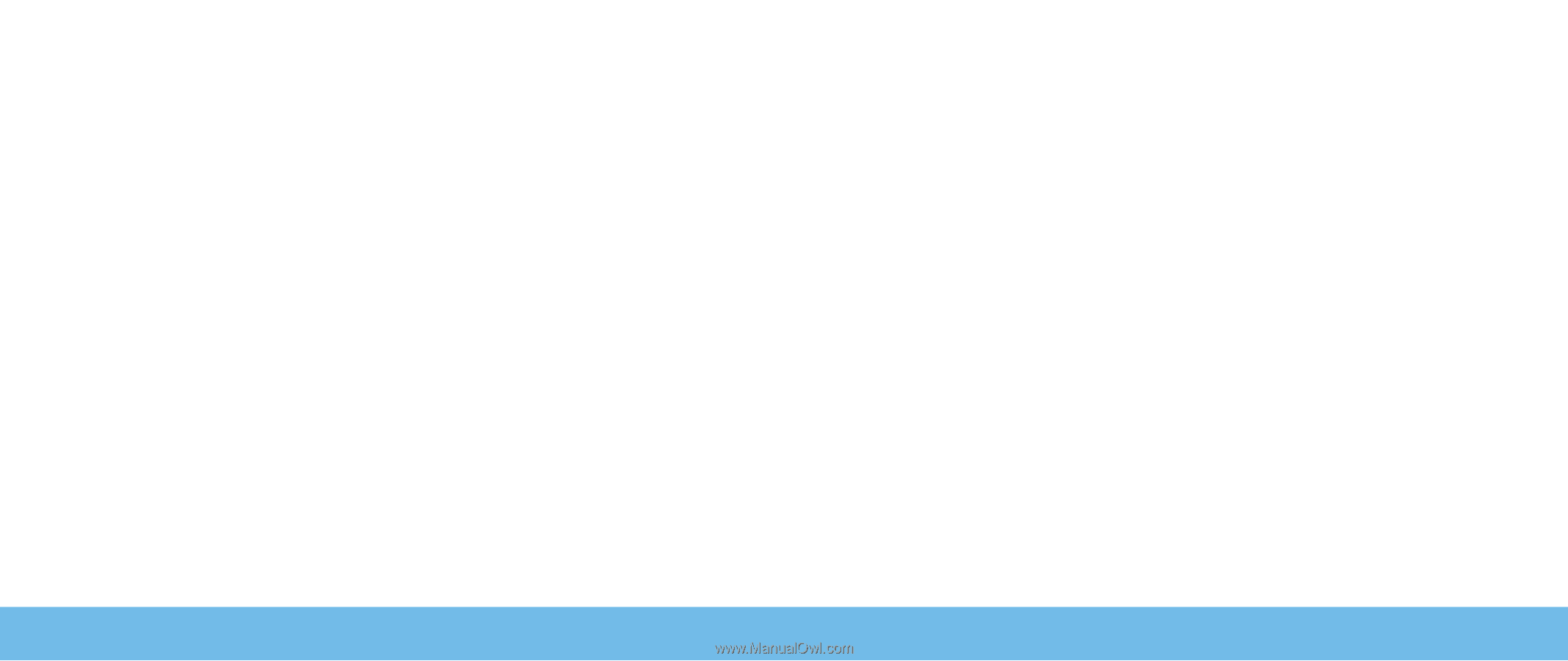
A
L
IENWARE
®
M17x
MOBILE MANUAL









