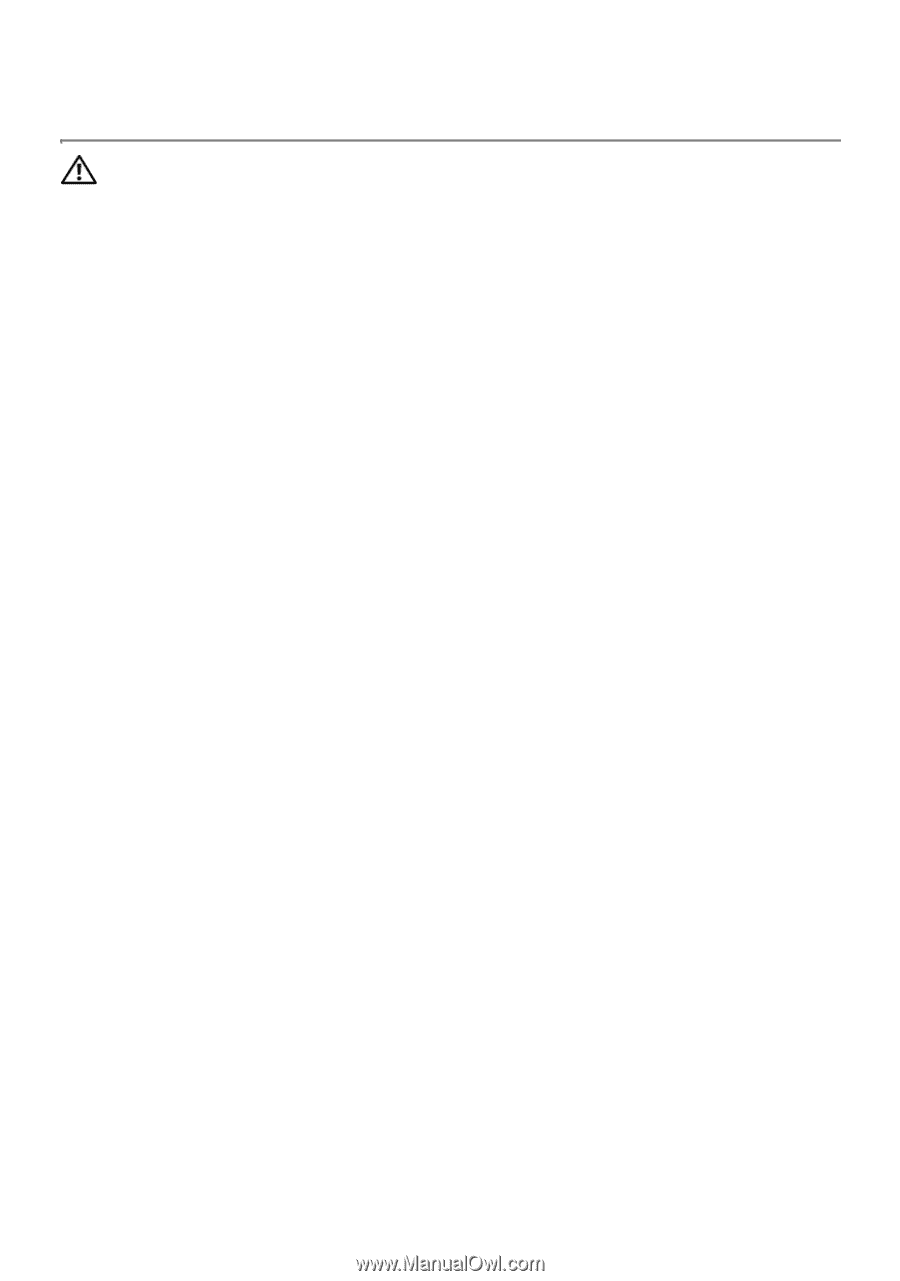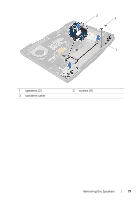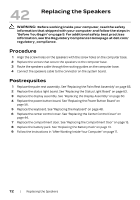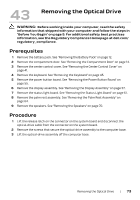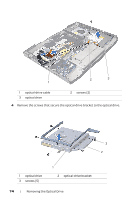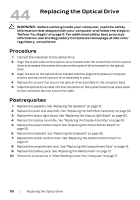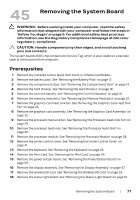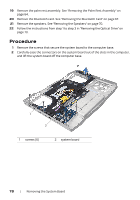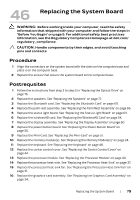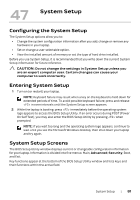Dell Alienware M17x R4 Owner's Manual - Page 76
Replacing the Optical Drive, Procedure, Postrequsites
 |
View all Dell Alienware M17x R4 manuals
Add to My Manuals
Save this manual to your list of manuals |
Page 76 highlights
44 Replacing the Optical Drive WARNING: Before working inside your computer, read the safety information that shipped with your computer and follow the steps in "Before You Begin" on page 9. For additional safety best practices information, see the Regulatory Compliance Homepage at dell.com/ regulatory_compliance. Procedure 1 Connect the interposer to the optical drive. 2 Align the screw holes on the optical-drive bracket with the screw holes on the optical drive and replace the screws that secure the optical-drive bracket to the optical drive. 3 Align the slot on the optical-drive bracket with the alignment posts on computer chassis and secure the optical-drive assembly in place. 4 Replace the screws that secure the optical-drive assembly to the computer base. 5 Slide the optical drive cable into the connector on the system board and press down on the connector latch to secure the cable. Postrequsites 1 Replace the speakers. See "Replacing the Speakers" on page 72. 2 Replace the palm rest assembly. See "Replacing the Palm Rest Assembly" on page 66. 3 Replace the status light board. See "Replacing the Status Light Board" on page 63. 4 Replace the display assembly. See "Replacing the Display Assembly" on page 60. 5 Replace the power button board. See "Replacing the Power Button Board" on page 56. 6 Replace the keyboard. See "Replacing the Keyboard" on page 48. 7 Replace the center control cover. See "Replacing the Center Control Cover" on page 44. 8 Replace the compartment door. See "Replacing the Compartment Door" on page 15. 9 Replace the battery pack. See "Replacing the Battery Pack" on page 13. 10 Follow the instructions in "After Working Inside Your Computer" on page 11. 76 | Replacing the Optical Drive