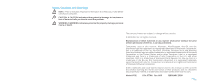Dell Alienware M17x Manual
Dell Alienware M17x - GAMING LATTOP Manual
 |
UPC - 074450000071
View all Dell Alienware M17x manuals
Add to My Manuals
Save this manual to your list of manuals |
Dell Alienware M17x manual content summary:
- Dell Alienware M17x | Manual - Page 1
ALIENWARE® M17x MOBILE MANUAL - Dell Alienware M17x | Manual - Page 2
your computer. CAUTION: A CAUTION indicates either potential damage to hardware or loss of data and tells you how to avoid the problem. manual: Alienware, AlienRespawn, AlienFX, and the AlienHead logo are trademarks or registered trademarks of Alienware Corporation. Dell is a trademark of Dell - Dell Alienware M17x | Manual - Page 3
23 CHAPTER 4: USING YOUR NOTEBOOK 24 Alienware Command Center 24 Stealth Mode 25 Using Removable Media and Cards 25 Using the Optical Drive 25 Using the Integrated Webcam 25 Using the Wireless Control 25 Working With RAID 26 Configuring the BIOS 27 CHAPTER 5: INSTALLING ADDITIONAL OR - Dell Alienware M17x | Manual - Page 4
AND ELECTRICAL SAFETY PRECAUTIONS 58 APPENDIX B: DETAILED SAFETY, ENVIRONMENTAL, AND REGULATORY INFORMATION 60 APPENDIX C: WARRANTY AND SUPPORT INFORMATION 74 APPENDIX D: DELL SOFTWARE LICENSE AGREEMENT 88 APPENDIX E: CONTACTING ALIENWARE 90 APPENDIX F: IMPORTANT INFORMATION 91 04 /04 - Dell Alienware M17x | Manual - Page 5
system has been evaluated using real-world tools such as synthetic performance benchmarks. We invite you to share your experience with your new high- with us, so please do not hesitate to either e-mail or call Alienware with any questions or concerns. The entire staff shares your enthusiasm for - Dell Alienware M17x | Manual - Page 6
your Alienware® M17x! Please read all safety and setup instructions before service within 5 days of receiving the shipment. Anything reported missing after the first 5 days of receiving a shipment will not be honored. Some of the most common items to check for include: • Notebook and AC adapter - Dell Alienware M17x | Manual - Page 7
Support staff is available to assist you. CHAPTER 1: SETTING UP YOUR NOTEBOOK Setting Up Your Alienware Mobile STEP 1. Connect the AC Adapter room so that optical drives and other external storage drives can be easily accessed. WARNING: The AC adapter works with electrical outlets worldwide. - Dell Alienware M17x | Manual - Page 8
Windows Vista® logo) > Control Panel > Network and Internet. 2. Click Connect to a network located in Network and Sharing Center section. 3. Follow the instructions on the screen. For more help and information about networking, click Start (Windows Vista® logo) > Help and Support > Table of Contents - Dell Alienware M17x | Manual - Page 9
CHAPTER 2: GETTING TO KNOW YOUR NOTEBOOK This chapter provides information about your new notebook to familiarize you with its various features and get you up and running quickly. CHAPTER 2: GETTING TO KNOW YOUR NOTEBOOK CHAPTER 2: GETTING TO KNOW YOUR NOTEBOOK 09 /09 - Dell Alienware M17x | Manual - Page 10
Examining Your Notebook Before you start using your notebook, you need to get acquainted with your notebook's main features and interfaces: CHAPTER 2: GETTING TO KNOW YOUR NOTEBOOK 12 11 10 1 23 4 5 1 left digital array microphone 2 webcam activity indicator 3 webcam 4 right digital array - Dell Alienware M17x | Manual - Page 11
Front View Features Back View Features CHAPTER 2: GETTING TO KNOW YOUR NOTEBOOK 1 2 1 left speaker 2 consumer IR underneath 3 3 right speaker 1 1 AC adapter connector 011 /011 - Dell Alienware M17x | Manual - Page 12
7 USB/eSATA combo connector with USB PowerShare feature 8 IEEE 1394A connector 1 ExpressCard slot 2 optical drive 3 media card slot 4 USB connectors (2) 5 front speakers (left and right) Audio Out connector/headphone jack (Green) 6 center speaker and subwoofer Audio Out connector/headphone jack - Dell Alienware M17x | Manual - Page 13
Top View Features 7 6 5 4 3 CHAPTER 2: GETTING TO KNOW YOUR NOTEBOOK Bottom View Features 1 2 1 2 3 4 1 power button 2 touch controls (9) 3 touch pad buttons on rocker (2) 4 touch pad 5 keyboard 6 status LEDs (3) 7 hinge cover 1 compartment door 2 battery latch 3 battery meter 4 battery pack - Dell Alienware M17x | Manual - Page 14
adapter: Blue or custom AC-color Blue or custom AC-color fading into Amber or custom batterycolor Blue or custom AC-color fading into Black On battery: Amber or custom battery-color Amber or custom battery-color fading into Black Blinking Amber or custom battery-color The battery is fully charged - Dell Alienware M17x | Manual - Page 15
/Play next track Decrease volume Wireless Control - Switch wireless communications on/off (for details, refer to "Using the Wireless Control" on page 25) Alienware Command Center (for details, refer to "Alienware Command Center" on page 24) Stealth Mode - Switch computer to low power state (for - Dell Alienware M17x | Manual - Page 16
's power consumption and extend your battery life, when the high graphics performance card(s), and their cooling fans are turned off to save power. The use of external display devices is not supported is switched off, the touch pad can still work temporarily for three to five seconds while the system reboots - Dell Alienware M17x | Manual - Page 17
pack into the battery bay until the battery pack clicks into place. Recharging the Battery Pack Your notebook supports both on-line and off-line recharge. Follow the procedure below to recharge battery: 4 3 • Make sure the battery pack is installed in the notebook. • Connect the AC adapter to the - Dell Alienware M17x | Manual - Page 18
are not being recharged. To make sure a battery pack is fully charged, recharge before use. Always keep the battery inside the notebook and have the AC adapter connected whenever possible. Q: I did not use my spare battery for months. I am having a problem recharging it. A: If you happen to leave - Dell Alienware M17x | Manual - Page 19
to reboot your computer to switch modes. For more details see "Hybrid Graphics and Integrated Graphics Behaviors" on page 30. Switch to the Stealth mode to switch from discrete to integrated/binary graphics mode and to activate additional system power savings to extend battery life and to reduce - Dell Alienware M17x | Manual - Page 20
CHAPTER 3: CONNECTING DEVICES This section provides information about connecting optional devices to your notebook to enhance your audio, visual, and digital experience. CHAPTER 3: CONNECTING DEVICES CHAPTER 3: CONNECTING DEVICES 020 /020 - Dell Alienware M17x | Manual - Page 21
Alienware notebook are connected to your discrete graphics card(s). When you want to use an external display device, turn off the integrated graphics (). This will active the discrete graphics in your computer, and enable the external display interfaces. Connecting a Display For the best - Dell Alienware M17x | Manual - Page 22
connectors: Your Alienware notebook has three integrated audio out connectors and one audio in connector. The audio out connectors deliver quality sound and support 5.1 surround audio. You can connect the audio input connector from a home stereo or speaker system for a heightened gaming and media - Dell Alienware M17x | Manual - Page 23
connector can also be used for charging USB devices when the computer is on/off or in sleep state. The USB PowerShare feature is enabled in the BIOS setup by default. When the notebook is on battery mode, you can disable the feature through the Advanced Menu in BIOS (for details, refer to "Entering - Dell Alienware M17x | Manual - Page 24
Alienware Command Center CHAPTER 4: USING YOUR NOTEBOOK The Alienware® Command Center gives you access to Alienware's exclusive software and is a continuously upgradable control panel. As Alienware releases new programs, they download directly into the Command Center allowing you to build a - Dell Alienware M17x | Manual - Page 25
is deactivated. For the exact location of the control, refer to the "Top View Features" diagram on page 13. DVD±R/W Dual Layer Writer Blu-ray Disc Reader/Writer CHAPTER 4: USING YOUR NOTEBOOK A DVD±R/W drive can read CD-ROM, CD-R, CD-R/W, DVD, DVD+R/W and DVD-R/W media. It can also record to CD - Dell Alienware M17x | Manual - Page 26
Working With RAID A redundant array of independent disks (RAID) is a disk RAID 0 configuration, the size of the configuration is equal to the size of the smallest drive multiplied by the number of drives in the configuration. RAID Level 1 RAID level 1 uses data mirroring to enhance data integrity. - Dell Alienware M17x | Manual - Page 27
is held down for extended periods of time. To avoid possible keyboard failure, press and release in even intervals until the System Setup screen appears. System Setup Screens The BIOS Setup Utility window displays current or changeable configuration information for your notebook. Information is - Dell Alienware M17x | Manual - Page 28
. Displays the configuration of the secondary hard drive. Displays the memory available in the system. Displays the total memory size. Displays the type of AC adapter. Displays the memory speed. Advanced Menu Summary Screen QuickBoot Mode Intel® Virtualization Technology Integrated NIC Internal - Dell Alienware M17x | Manual - Page 29
boot any type of USB device (floppy, hard drive, or memory key) when this option is off. Allows you to enable or disable the USB PowerShare feature. This feature is intended to allow users to charge external devices using the stored system battery power through the USB PowerShare connector on the - Dell Alienware M17x | Manual - Page 30
assigned to your computer. The Service Tag allows support to identify the type of system you have in order to provide you with the best possible support. You will not be able to set an Admin or Primary password until you set the Service Tag. The Service Tag can be found on a bar-coded label on the - Dell Alienware M17x | Manual - Page 31
BIOS module interface of the optional Computrace® Service from Absolute® Software. The Computrace® agent from Absolute® Software is a service solution designed to help track assets and provide recovery services in the event the computer the feature and no Drive • USB Storage • CD/DVD/CD-RW Drive - Dell Alienware M17x | Manual - Page 32
components for your notebook at www.dell.com or www.alienware.com. NOTE: Refer to the Alienware Service Manual at the Dell™ support website, support.dell.com for installation instructions of all serviceable components. Parts purchased from Dell and Alienware will ship with specific replacement - Dell Alienware M17x | Manual - Page 33
REPLACEMENT COMPONENTS Before Working Inside Your Notebook card. Hold a card by its edges. Hold a component such as a processor by its edges, not by its pins. CAUTION: Only a certified service technician should perform repairs on your notebook. Damage due to servicing that is not authorized by Dell - Dell Alienware M17x | Manual - Page 34
and clean to prevent the notebook cover from being scratched. 2. Turn off your notebook (for details, refer to "Turning Off Your Notebook" on page 33). 3. If the notebook is connected to a docking device (docked), undock it. See the documentation that came with your docking device for instructions - Dell Alienware M17x | Manual - Page 35
Removing the Memory Module(s) Below is the procedure on how to remove the memory module(s). 1. Follow the instructions in "Before You Begin" on page 33. 2. Loosen the two captive screws and remove the compartment door. 1 2 CHAPTER 5: INSTALLING ADDITIONAL OR REPLACEMENT COMPONENTS 3. Loosen the - Dell Alienware M17x | Manual - Page 36
the connector align the notch on the memory module to the tab on the connector. NOTE: If the memory module is not installed properly, the computer may not boot. 5 1 memory module connector 2 tab 3 notch 4 4 spring locks (2) 5 memory module 036 /036 - Dell Alienware M17x | Manual - Page 37
drive you want the computer to boot up from and have this drive installed in the primary hard drive socket (HDD0). CHAPTER 5: INSTALLING ADDITIONAL OR REPLACEMENT COMPONENTS Removing the Hard Drives Use the procedure below to remove your system's the hard disk drives. 1. Follow the instructions - Dell Alienware M17x | Manual - Page 38
COMPONENTS 5. Loosen the four captive screws on the secondary hard drive (HDD1). 6. Using the pull tab, lift the secondary hard drive (HDD1) out of the computer base. Secondary Hard Drive (HDD1) 1 primary hard drive (HDD0) 2 pull tab 3 captive screws (4) 3 2 1 captive screws (4) 2 pull tab - Dell Alienware M17x | Manual - Page 39
OR REPLACEMENT COMPONENTS 9. Remove the interposer from the secondary hard drive (HDD1). Secondary Hard Drive (HDD1) 2 1 3 1 hard drive 2 hard drive bracket 3 screws (4) 1 interposer 2 secondary hard drive (HDD1) To replace the hard drives, perform the removal steps in reverse order. 039 /039 - Dell Alienware M17x | Manual - Page 40
CHAPTER 6: TROUBLESHOOTING CHAPTER 6: TROUBLESHOOTING CHAPTER 6: TROUBLESHOOTING Basic Hints and Tips • Computer does not power on: Is your computer securely plugged into a working electrical outlet? If plugged into a power strip, make sure that the strip is actually working. • Connections: Check - Dell Alienware M17x | Manual - Page 41
are secure. • If any computer components were added or removed before the problem began, check to see if you performed the installation procedures properly. • If an error message appears on the screen, please write down the exact error message prior to calling Alienware Technical Support to aid in - Dell Alienware M17x | Manual - Page 42
computer, press ; to continue to the next test, press ; to retest the component that failed, press . • If failures are detected during the Pre-boot System Assessment, write down the error code(s) and contact Alienware ." Press to reboot your computer. CHAPTER 6: TROUBLESHOOTING 042 /042 - Dell Alienware M17x | Manual - Page 43
drivers and software for your computer from support.dell.com. Review your notebook's configuration information, and ensure that the device that you want to test displays in the system setup program and is active. Start the Alienware Diagnostics from the Support CD/DVD. CHAPTER 6: TROUBLESHOOTING - Dell Alienware M17x | Manual - Page 44
the mute control is not checked. 4. Check the speaker cables to ensure they are properly connected to your sound card. 5. If the computer has two CD drives, try the audio CD in the other drive. 6. Shut down and restart your computer. 7. Clean the CD. 8. Reinstall the audio device drivers. A DVD or - Dell Alienware M17x | Manual - Page 45
indicate a general failure and an error message will be displayed. Check the AC adapter: Ensure that the AC adapter is firmly connected to the computer and to the electrical outlet. The computer stops responding/a solid blue screen appears WARNING: You might lose data if you are unable to perform an - Dell Alienware M17x | Manual - Page 46
software problems Hard Drive Problems CHAPTER 6: TROUBLESHOOTING Check the software documentation or contact the software manufacturer for troubleshooting information: • Ensure that the program is compatible with the operating system installed on your computer. • Ensure that your computer meets - Dell Alienware M17x | Manual - Page 47
network equipment at your ISP. • The graphics or multimedia on Web pages. • Multiple browsers, downloads, or programs open on your computer. Keyboard CHAPTER 6: TROUBLESHOOTING The keyboard is not responding: Clean the keyboard by using an aerosol can of compressed air with a proper extension to - Dell Alienware M17x | Manual - Page 48
and contrast controls. Check the AC adapter: Check the AC adapter cable connections and ensure that the light is on. Connect the computer directly to an electrical outlet: If the external monitor works, the computer display or video controller may be defective. Contact Alienware support (for - Dell Alienware M17x | Manual - Page 49
CHAPTER 6: TROUBLESHOOTING The mouse is not working: 1. Check that the mouse cable is properly plugged into the USB connector of your computer. 2. driver. Game Controllers The computer does not recognize the game controller: 1. Check that the cable connecting the game controller to the computer - Dell Alienware M17x | Manual - Page 50
headphone connector. Test the electrical outlet: Ensure that the electrical outlet is working by testing it with another device, such as a lamp. Reinstall the audio driver Run the Vista or PSA Diagnostics NOTE: The volume control in some MP3 players overrides the Windows volume setting. If you have - Dell Alienware M17x | Manual - Page 51
ships with the following media: • Recovery CD/DVD - Contains operating system installation media. • Support CD/DVD - Contains drivers for your computer. You can also download the latest drivers and software for your computer from support.dell.com. • Optional AlienRespawn v2.0 disc (if ordered - Dell Alienware M17x | Manual - Page 52
return your computer to its factory default settings without permanently losing your saved data. If AlienRespawn v2.0 is unable to resolve your problem, contact Alienware Technical Support (for details, refer to "CONTACTING ALIENWARE" on page 90). Using AlienRespawn™ v2.0 1. Remove any CD/DVD media - Dell Alienware M17x | Manual - Page 53
drive and return your computer to its configuration as shipped. This is a complete system recovery - the entire configuration is restored to its factory password protection for the first time, enter the default password, "alienware" (case-sensitive), in the appropriate field, then click Submit. - Dell Alienware M17x | Manual - Page 54
will proceed directly to the Complete Recovery option, restoring your system to its factory-shipped state. • If an existing AlienRespawn v2.0 recovery partition is detected, you will be prompted to choose to run the recovery process from either the hard drive or from the disc. Running from the hard - Dell Alienware M17x | Manual - Page 55
CHAPTER 8: BASIC SPECIFICATIONS This chapter provides the basic specifications of your notebook. CHAPTER 8: BASIC SPECIFICATIONS CHAPTER 8: BASIC SPECIFICATIONS 055 /055 - Dell Alienware M17x | Manual - Page 56
Dimensions Height Width Depth Weight (with WUXGA LCD, single NVIDIA graphics card, and 9-cell battery) 51.31 mm to 53.59 mm (2.02 inches to 2.11 inches) - Front to Back 405.89 mm (15.98 inches) 321.31 mm (12.65 inches) 5.3 kg (11.68 lbs) NOTE: The weight of your notebook will vary depending on - Dell Alienware M17x | Manual - Page 57
Discs/Cards supported Optical drive formats Reader card types Video cards SATA compliant Blue-ray, DVD-RW combo • Secure digital (SD) memory card • Secure Digital High Capacity (SDHC) card • Secure Digital Input/Output (SDIO) card • Multi Media Card (MMC) • Memory Stick • Memory Stick PRO • xD- - Dell Alienware M17x | Manual - Page 58
computer on a stable work surface. 5. Only operate the computer using the power source type indicated on the rating label. 6. Never block or cover any openings or fans in the computer you have to remove peripheral cards for any reason, place them on the portion of the computer's case that was removed - Dell Alienware M17x | Manual - Page 59
When You Should Contact Alienware • The battery, power cord or plug is damaged. • Your computer has had liquid spilled into it. • Your computer was dropped or the case was damaged. • Normal operation of the computer does not occur when the operating instructions are followed. Replacement Components - Dell Alienware M17x | Manual - Page 60
burn. • If your equipment does not operate normally, contact Alienware (for details, refer to "CONTACTING ALIENWARE" on page 90) or an authorized dealer or service center for retail purchases. When setting up the equipment for use: • Place the computer on a hard, level surface. • Do not stack the - Dell Alienware M17x | Manual - Page 61
the AC adapter in a ventilated area, such as a desk top or on the floor, when you use it to run the computer or to charge the battery. WARNING: Using an incompatible battery may increase the risk of fire or explosion. Replace the battery only with a compatible battery purchased from Alienware that - Dell Alienware M17x | Manual - Page 62
• The AC adapter may become hot during normal operation of your computer. Use care when handling the adapter during or immediately after operation. • Do not use an auto adapter DC power cable connected via either an automobile cigarette lighter adapter or an empower-type connector in vehicles with - Dell Alienware M17x | Manual - Page 63
Adjustment of the volume control as well as 1 the equalizer to settings other than the center position may increase the Instructions 1 antenna lead in wire 2 ground clamp 3 antenna discharge unit (NEC Section 810-20) 4 grounding connectors (NEC Section 810-21) 5 ground clamp(s) 6 power service - Dell Alienware M17x | Manual - Page 64
For instructions about replacing the battery in your computer, see your notebook documentation. The reserve battery is a long-life battery, and it is very possible that you will never need to replace it. However, should you need to replace it, the procedure must be performed by an authorized service - Dell Alienware M17x | Manual - Page 65
user information about your computer, monitor, and individual components (such as storage drives, PC cards, and other peripherals) go to support.dell.com. Regulatory Notices For Electromagnetic Compatibility (EMC), additional regulatory information, and safety best practices, see the Regulatory - Dell Alienware M17x | Manual - Page 66
for indoor use, in both cases for private use. • D.M. 28.5.03, for supply to public of RLAN access to networks and telecom services. APPENDIX B: DETAILED SAFETY, ENVIRONMENTAL, AND REGULATORY INFORMATION Restriktioner af brugsinformation For produkter med trådløs LAN / 802.11 grænseflade Produkter - Dell Alienware M17x | Manual - Page 67
Italien En generel godkendelse er nødvendig for udendørs brug i Italien. Brug af disse udstyr reguleres af: • D.L.gs 1.8.2003, n. 259, article 104 (aktivitet underlagt generel godkendelse) for udendørs brug og article 105 (gratis brug) for indendørs brug, i begge tilfælde til privat brug. • D.M. 28 - Dell Alienware M17x | Manual - Page 68
Per prodotti con interfacce wireless LAN/802.11 I prodotti .11, di cui segue un esempio: N.B. Il numero dell'organismo notificato indicato con 'NBnr' sarà presente solo se permettre au public un accès RLAN à des réseaux et services de télécommunications. Francia Per la Francia continentale • 2,400 - Dell Alienware M17x | Manual - Page 69
esterno e articolo 105 (uso libero) per l'uso interno, in entrambi i casi per uso privato. • D.M. 28.5.03, per fornitura al pubblico dell'accesso RLAN a reti e servizi di telecomunicazione. Restriksjoner på brukerinformasjon For produkter med trådløse LAN / 802.11-nettverkskort Produkter som faller - Dell Alienware M17x | Manual - Page 70
NBnr 2,400 - 2,4835 1-13 2,400 -2,454 1-7 • 2,400 - 2,4835 1-13 • 2,420 - 2,4835 5-13 5,15 -5,35 802.11a Италия • D.L.gs 1.8.2003, n. 259 104 105 • D.M. 28.5.03 APPENDIX B: DETAILED SAFETY, ENVIRONMENTAL, AND REGULATORY INFORMATION Restricciones sobre la - Dell Alienware M17x | Manual - Page 71
sarjassa koaksiaaliantennikytkimen kanssa. Katso ohjeita tuotteen oppaista. 日本 AC European Union Abbreviated R&TTE Directive 1999/5/EC Compliance Statement Hereby, Alienware Inc. declares that all CE Marked Alienware products incorporating Radio and Telecoms Terminal Equipment functionality are - Dell Alienware M17x | Manual - Page 72
2. AC Alienware http://www.dell.com/jp/recycle/cons_recycle Dell APPENDIX B: DETAILED SAFETY, ENVIRONMENTAL, AND REGULATORY INFORMATION Norge Generell strømsikkerhet Hvis produktet leveres med en 3-stiftet strømledning, skal strømledningen bare settes i en - Dell Alienware M17x | Manual - Page 73
台灣 11 Dell Dell B.V 218 號 20 樓 APPENDIX B: DETAILED SAFETY, ENVIRONMENTAL, AND REGULATORY INFORMATION 073 /073 - Dell Alienware M17x | Manual - Page 74
subject to cancellation by Dell, in Dell's sole discretion. Unless you and Dell have agreed to a different discount, Dell's standard pricing policy for Dell-branded and Alienware-branded systems from Dell, which include both hardware and services in one discounted price, allocates the discount off - Dell Alienware M17x | Manual - Page 75
returns may be less than invoice or individual component prices due to bundled or promotional pricing. APPENDIX C: WARRANTY AND SUPPORT INFORMATION 7. Changed or Discontinued Product. Dell's policy is one of ongoing update and revision. Dell may revise and discontinue Product at any time without - Dell Alienware M17x | Manual - Page 76
OR THE PROVISION OF SERVICES AND SUPPORT. EXCEPT AS EXPRESSLY PROVIDED HEREIN, DELL WILL NOT BE LIABLE Code of Procedure and this Agreement, this Agreement shall control. The arbitration will be limited solely to the dispute or controversy between the customer and Dell. NEITHER THE CUSTOMER NOR DELL - Dell Alienware M17x | Manual - Page 77
IN THE DOCUMENTATION FOUND WITH YOUR DELL-BRANDED AND ALIENWARE-BRANDED PRODUCT FROM DELL. DELL MAKES NO WARRANTIES FOR SERVICE, SOFTWARE, OR NON-DELL BRANDED PRODUCT, SERVICE, MAINTENANCE OR SUPPORT. SUCH PRODUCT, SOFTWARE, SERVICE, MAINTENANCE OR SUPPORT IS PROVIDED BY DELL "AS IS" AND ANY THIRD - Dell Alienware M17x | Manual - Page 78
notice to you. Dell has no obligation to provide service or support until Dell has received full payment for the service/ support contract you purchased. Dell is not obligated to provide third-party branded service or support, or service or support for any products or services that you purchased - Dell Alienware M17x | Manual - Page 79
software added to the Dellbranded and Alienware-branded hardware products from Dell through our factory-integration system, third-party software, or the reloading of software • Non-Dell-branded and Solution Provider Direct products and accessories • Problems that result from: a. External causes such - Dell Alienware M17x | Manual - Page 80
warranty or the length of the limited hardware warranty for the Dell computer with which the battery is shipped. • The limited hardware warranty for Power Adapters purchased independent of a system is one year. Power Adapters purchased with a system are covered by the system limited hardware - Dell Alienware M17x | Manual - Page 81
Dell or its authorized representative will repair any Dell-branded and Alienware-branded hardware products from Dell shipping charges, and SUPPORT INFORMATION If you purchased through Best Buy, you must have all original sales receipts from your purchase to receive any warranty service at a Best Buy - Dell Alienware M17x | Manual - Page 82
service or limited hardware warranty agreement and Dell's terms and conditions of sale located at www.dell. com. Dell cannot guarantee the authenticity of the products, limited warranties, service or support Dell. You may return eligible products for a credit or a refund of the purchase price paid - Dell Alienware M17x | Manual - Page 83
drive(s) and on any other storage device in the product. Remove any and all confidential, proprietary and personal information, as well as removable media, such as floppy disks, CDs, and PC Cards. Dell and Alienware-branded hardware products from Dell through our factory-integration system - Dell Alienware M17x | Manual - Page 84
and ink cartridges for Dell-branded printers, batteries, and tape media) • Problems that result from: a. External causes such as accident, abuse, misuse, or problems with electrical power b. Servicing not authorized by Dell c. Usage that is not in accordance with product instructions d. Failure to - Dell Alienware M17x | Manual - Page 85
the Dell computer on which such parts are installed. The limited hardware warranty on all Dell-branded and Alienware-branded products from Dell begins on within 30 days, we will either invoice you or charge to your credit card the thencurrent Dell standard price for that part. We will pay to ship - Dell Alienware M17x | Manual - Page 86
dell.ca/servicecontracts and Dell's terms and conditions of sale located at www.dell.ca. Dell cannot guarantee the authenticity of the products, limited warranties, service or support by Dell may not be returned unless you return the entire computer under the 30-day return policy. • Dell/EMC storage - Dell Alienware M17x | Manual - Page 87
-Branded Peripheral Products From Dell Dell does provide a limited hardware warranty for new Dell-branded and Alienware-branded peripheral products from Dell (products for which Dell is listed as the manufacturer) such as monitors, batteries, memory, docking stations, and projectors. To determine - Dell Alienware M17x | Manual - Page 88
installing or downloading the Dell product if you retain no copies and the recipient agrees to the terms hereof. Any transfer must include the most recent update and all prior versions. You may not reverse engineer, decompile or disassemble the Software. If the package accompanying your computer - Dell Alienware M17x | Manual - Page 89
BUT NOT LIMITED TO, PROCUREMENT OF SUBSTITUTE GOODS OR SERVICES; LOSS OF USE, DATA, OR PROFITS; OR BUSINESS at 48 C.F.R. 2.101, consisting of "commercial computer software" and "commercial computer software documentation" as such terms are used in Dell regarding the Software. (Rev. 012306) 089 /089 - Dell Alienware M17x | Manual - Page 90
or Dell product catalog. Dell provides several online and telephone-based support and service options. Because availability varies by country and product, some services may not be available in your area. To contact Dell for sales, technical support, or customer service issues: 1. Visit support.dell - Dell Alienware M17x | Manual - Page 91
REPAIR OR UPGRADES. • PLEASE RETAIN ALL BOXES THAT WERE ORIGINALLY SHIPPED TO YOU IN CASE YOU NEED TO RETURN ANY MERCHANDISE. • PLEASE CONTACT OUR TECHNICAL SUPPORT DEPARTMENT AT 1-888-2543625 WHEN UPGRADING ANY COMPONENTS ON YOUR NOTEBOOK. WE FULLY DOCUMENT CUSTOMER UPGRADES FOR FUTURE - Dell Alienware M17x | Manual - Page 92
Printed in China. Printed on recycled paper.

A
L
IENWARE
®
M17x MO
B
ILE MANUAL