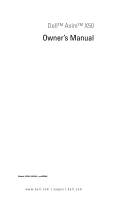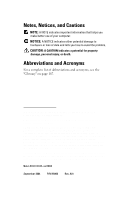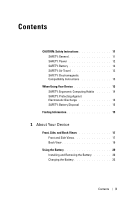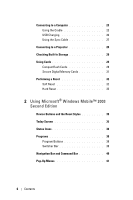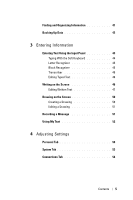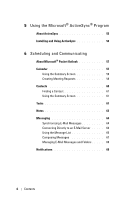Dell Axim GPS Navigation System Owner's Manual
Dell Axim GPS Navigation System Manual
 |
View all Dell Axim GPS Navigation System manuals
Add to My Manuals
Save this manual to your list of manuals |
Dell Axim GPS Navigation System manual content summary:
- Dell Axim GPS Navigation System | Owner's Manual - Page 1
Dell™ Axim™ X50 Owner's Manual Models HC03U, HC03UL, and HD04U www.dell.com | support.dell.com - Dell Axim GPS Navigation System | Owner's Manual - Page 2
NOTE: A NOTE indicates important information that helps you make better use of your computer. NOTICE: A NOTICE indicates either potential damage to hardware or loss of data and tells you how to avoid the problem. CAUTION: A CAUTION indicates a potential for property damage, personal injury, or death - Dell Axim GPS Navigation System | Owner's Manual - Page 3
11 SAFETY: Power 12 SAFETY: Battery 12 SAFETY: Air Travel 13 SAFETY: Electromagnetic Compatibility Instructions 13 When Using Your Device 13 SAFETY: Ergonomic Computing Habits 14 SAFETY: Protecting Against Electrostatic Discharge 14 SAFETY: Battery Disposal 15 Finding Information 15 - Dell Axim GPS Navigation System | Owner's Manual - Page 4
Connecting to a Computer 23 Using the Cradle 23 USB Charging 26 Using the Sync Cable 27 Connecting to a Projector 28 Checking Built-In Storage 29 Using Cards 29 - Dell Axim GPS Navigation System | Owner's Manual - Page 5
Finding and Organizing Information 41 Backing Up Data 42 3 Entering Information Entering Text Using the Input Panel 43 Typing With the Soft Keyboard 44 Letter Recognizer 45 Block Recognizer 45 Transcriber 45 Editing Typed Text 46 Writing on the Screen 46 Editing Written Text 47 Drawing on - Dell Axim GPS Navigation System | Owner's Manual - Page 6
5 Using the Microsoft® ActiveSync® Program About ActiveSync 55 Installing and Using ActiveSync 56 6 Scheduling and Communicating About Microsoft® Pocket Outlook 57 Calendar 57 Using the Summary Screen 59 Creating Meeting Requests 59 Contacts 60 Finding a Contact 61 Using the Summary Screen - Dell Axim GPS Navigation System | Owner's Manual - Page 7
Programs From the Internet 72 Adding a Program to the Start Menu 73 Using File Explorer on the Device 73 Using ActiveSync on the Computer 73 Error Message When Installing Software 74 Changing the Display Mode on Your Device . . . . 74 File Download Security Warning 75 Removing Programs 75 - Dell Axim GPS Navigation System | Owner's Manual - Page 8
9 Using Microsoft® Pocket Internet Explorer Mobile Favorites 85 Conserving Memory 86 Mobile Favorites Folder 86 Favorite Links 87 Using AvantGo Channels 87 Browsing Mobile Favorites and the Web 88 10 Getting Connected Using Infrared 91 Using Bluetooth® Wireless Technology 92 Using Wi-Fi (802 - Dell Axim GPS Navigation System | Owner's Manual - Page 9
Dell™ Software License Agreement 107 Regulatory Notices 110 FCC Notices (U.S. Only 111 IC Notice (Canada Only 112 CE Notice (European Union Standard 123 Mexico 124 Singapore-Approved by IDA for Use in Singapore 124 Korea 124 Brazil 125 Radio Approvals 125 Contacting Dell 125 Contents 9 - Dell Axim GPS Navigation System | Owner's Manual - Page 10
Only 153 Total Satisfaction Return Policy (U.S. Only) . . . . 157 Limited Warranty Terms for Dell-Branded Hardware Products (Canada Only 158 "Total Satisfaction" Return Policy (Canada Only 162 Dell Software and Peripherals (Canada Only) . . . 163 1-Year End-User Manufacturer Guarantee (Latin - Dell Axim GPS Navigation System | Owner's Manual - Page 11
• Do not attempt to service the device yourself unless you are a trained service technician. Always follow installation instructions closely. • If you use • Before you clean your device, disconnect the device from the electrical outlet. Clean your device with a soft cloth dampened with water. Do not - Dell Axim GPS Navigation System | Owner's Manual - Page 12
www.dell.com | support.dell.com SAFETY: Power • Use only the Dell-provided AC adapter approved for use with this device. Use of another AC adapter may cause a fire or explosion. • Before you connect the device to an electrical outlet, check the AC adapter voltage rating to ensure that the required - Dell Axim GPS Navigation System | Owner's Manual - Page 13
order to best comply with all such restrictions, if your Dell portable device is equipped with Dell TrueMobile™ or some other wireless communication device, please disable this device before you board the aircraft and follow all instructions provided by airline personnel with regard to such device - Dell Axim GPS Navigation System | Owner's Manual - Page 14
www.dell.com | support.dell.com • When you move your device Do not use a commercial window cleaner to clean your display. SAFETY: Ergonomic Computing Habits CAUTION: Improper or prolonged keyboard use may result in injury. CAUTION: floor pads and workbench pads. 14 Caution: Safety Instructions - Dell Axim GPS Navigation System | Owner's Manual - Page 15
the Dell™ Owner's Manual Information on using my device Dell Owner's Manual and computer and on the Dell Companion CD. Up-to-date information on your Pocket PC www.microsoft.com/windowsmobile My Service Tag Label located in the battery slot (remove the battery) Caution: Safety Instructions - Dell Axim GPS Navigation System | Owner's Manual - Page 16
www.dell.com | support.dell.com 16 Caution: Safety Instructions - Dell Axim GPS Navigation System | Owner's Manual - Page 17
About Your Device Front, Side, and Back Views CAUTION: Before performing any of the procedures in this section, read and follow the safety instructions on page 11. Front and Side Views infrared sensor (top) audio connector (top) lanyard hook microphone lock button on/off button for WLAN/ - Dell Axim GPS Navigation System | Owner's Manual - Page 18
www.dell.com | support.dell.com INFRARED SENSOR - The infrared sensor lets you transfer files from your device to another infrared-compatible device without using cable connections. MICROPHONE - Allows you - Dell Axim GPS Navigation System | Owner's Manual - Page 19
the Battery" on page 20 for information on the main battery. CRADLE/SYNC CABLE CONNECTOR - Connect a cradle or sync cable. See "Connecting to a Computer" on page 23. RESET BUTTON - See "Performing a Reset" on page 32 for information on using the reset button. RESET STYLUS - Use the reset stylus - Dell Axim GPS Navigation System | Owner's Manual - Page 20
www.dell.com | support.dell.com Using the Battery NOTICE: Do not use your device until you have charged the main battery for at least 8 hours for the first charge. - Dell Axim GPS Navigation System | Owner's Manual - Page 21
4 Lock the battery cover by sliding the battery latch to the right. NOTE: The device turns on immediately once the battery is inserted and the battery cover latch is locked. battery cover battery latch To remove the battery: 1 Slide the battery latch to the left to unlock the battery cover. 2 Lift - Dell Axim GPS Navigation System | Owner's Manual - Page 22
Dell Support at support.dell.com or if you call Dell for customer service or technical support. Charging the Battery Use one of the following options to charge the main battery: • Connect the AC adapter directly to the charger adapter and then to the device and to an electrical outlet. • Connect - Dell Axim GPS Navigation System | Owner's Manual - Page 23
to an electrical outlet to conserve battery power. • Charge the main battery. See "Using the Battery" on page 20 for more information. • Charge a spare battery. NOTE: Before connecting your device to a computer for the first time, install ActiveSync on the computer using the Dell™ Companion CD - Dell Axim GPS Navigation System | Owner's Manual - Page 24
www.dell.com | support.dell.com To connect your device to the cradle: 1 Place the cradle on a level surface near your computer. 2 Connect the cradle cable to the USB connector on your computer. 3 Connect the AC adapter to the cradle and to an electrical outlet. power cord cradle AC adapter - Dell Axim GPS Navigation System | Owner's Manual - Page 25
cradle 4 Align the connector on the bottom of the device with the connector on the cradle, and, keeping the front of the device flush with the front of the cradle, lower the device onto the cradle. When the device is docked in the cradle, the connection status icon appears on the command bar (see - Dell Axim GPS Navigation System | Owner's Manual - Page 26
www.dell.com | support.dell.com USB Charging You can charge your device battery when the cradle with the device is connected to a computer by a USB cable, and the computer is plugged into an electrical outlet and turned on. NOTE: USB charging will not take place if the device is turned on. You can - Dell Axim GPS Navigation System | Owner's Manual - Page 27
of your device, the sync cable is optional. To connect the sync cable: 1 Connect one end of the cable to the USB connector on your computer. 2 Connect the other end of the cable to your device. NOTICE: To avoid damaging the connector, press the two buttons on the sides of the - Dell Axim GPS Navigation System | Owner's Manual - Page 28
www.dell.com | support.dell.com power cord device connector sync cable connector AC adapter sync cable USB connector on the computer use this cable end to connect to a computer or a projector Connecting to a Projector You can connect the device to a projector using a VGA cable. NOTE: The VGA - Dell Axim GPS Navigation System | Owner's Manual - Page 29
tab, and then select Built-in Storage from the drop-down menu to display the available space. Using Cards CompactFlash Cards Your device supports CompactFlash Type II cards. Some common types of cards include: • Modem - Connect a telephone line for modem data communications. • Wireless communication - Dell Axim GPS Navigation System | Owner's Manual - Page 30
www.dell.com | support.dell.com To install a CompactFlash card: 1 If a blank is installed, remove it. blank tab notch in CompactFlash card slot 2 Align the tab on the back of - Dell Axim GPS Navigation System | Owner's Manual - Page 31
Secure Digital Memory Cards Use Secure Digital memory cards to save or back up data. To install a Secure Digital memory card: 1 If a card is already installed, press in the card to release it, and then remove it. blank 2 Ensure that the card is oriented correctly, and slide it into the slot until - Dell Axim GPS Navigation System | Owner's Manual - Page 32
www.dell.com | support.dell.com Performing a Reset Soft Reset When you perform a soft reset, the device deletes any data that has not been saved but saves any data that - Dell Axim GPS Navigation System | Owner's Manual - Page 33
and need to clear it. • Your device is experiencing severe operational problems and you have already attempted a soft reset. NOTICE: It is strongly your data before you perform a hard reset. See ActiveSync Help on your computer for more information. To perform a hard reset: 1 Press and hold the - Dell Axim GPS Navigation System | Owner's Manual - Page 34
www.dell.com | support.dell.com 34 About Your Device - Dell Axim GPS Navigation System | Owner's Manual - Page 35
Using Microsoft® Windows Mobile™ 2003 Second Edition Device Buttons and the Reset Stylus Your device has hardware buttons that control actions and scroll functions, and a stylus for selecting items and entering information. On the device, the stylus replaces the mouse: • Tap - Touch the screen once - Dell Axim GPS Navigation System | Owner's Manual - Page 36
www.dell.com | support.dell.com Start button connection icon volume control icon New items menu connection status icon for Bluetooth® wireless technology Status Icons NOTE: If there is not - Dell Axim GPS Navigation System | Owner's Manual - Page 37
Icon Description Turns sound on and off. Backup battery is low. Main battery is charging. Main battery is low. Main battery is very low. Main battery is full. Connection is active. Tap the icon to configure connections. Connection is not detected. Wireless network is detected. - Dell Axim GPS Navigation System | Owner's Manual - Page 38
www.dell.com | support.dell.com Programs You can switch from one program to another by following table contains a partial list of programs that are on your device. See the Dell™ Companion CD for additional programs that you can install on your device. 38 Using Microsoft Windows Mobile 2003 - Dell Axim GPS Navigation System | Owner's Manual - Page 39
track of your tasks. Pocket Excel MSN Messenger Pocket Word Create new workbooks or view and edit Excel workbooks that you created on your computer. Send and receive instant messages with your MSN Messenger contacts. Create new documents or view and edit Word documents that you created on your - Dell Axim GPS Navigation System | Owner's Manual - Page 40
www.dell.com | support.dell.com Navigation Bar and Command Bar The navigation bar is located at the top of the screen. It displays the active program and current time - Dell Axim GPS Navigation System | Owner's Manual - Page 41
Pop-Up Menus With pop-up menus, you can quickly select an action for an item. For example, you can use the pop-up menu in the contact list to delete a contact, make a copy of a contact, or send an e-mail message to a contact. The actions in the pop-up menus vary from program to program. To access a - Dell Axim GPS Navigation System | Owner's Manual - Page 42
www.dell.com | support.dell.com You can also use the File Explorer to find files on your device with the files on your computer. You can also drag and drop files from your device to your computer using Windows Explorer. See the ActiveSync Help on your computer for additional information. 42 Using - Dell Axim GPS Navigation System | Owner's Manual - Page 43
your device microphone to record a message. Use Microsoft® ActiveSync® to synchronize or copy information from your computer to your device. For more information on ActiveSync, see ActiveSync Help on your computer. Entering Text Using the Input Panel Use the input panel to enter information in any - Dell Axim GPS Navigation System | Owner's Manual - Page 44
www.dell.com | support.dell.com When you use the input panel, your device anticipates the word you are typing or writing and displays it above the input panel. When - Dell Axim GPS Navigation System | Owner's Manual - Page 45
, German, Italian, and Spanish operating systems. Other versions do not support Letter Recognizer. 1 Tap the arrow next to the input panel icon The letters are converted to typed text on the screen. For specific instructions on using Letter Recognizer, tap the question mark next to the writing area - Dell Axim GPS Navigation System | Owner's Manual - Page 46
. Other versions do not support Transcriber. 1 Tap the arrow next to the input panel icon and tap Transcriber. 2 With your stylus, write anywhere on the screen. When you pause, Transcriber converts your written characters to typed characters. For specific instructions on using Transcriber, tap - Dell Axim GPS Navigation System | Owner's Manual - Page 47
pen icon Editing Written Text To edit or format written text, you must select it first: 1 Tap the pen icon to deselect it. 2 Drag the stylus across the text that you want to select. 3 Tap and hold the selected text. 4 Tap the appropriate editing command in the pop-up menu. You can also tap Edit at - Dell Axim GPS Navigation System | Owner's Manual - Page 48
www.dell.com | support.dell.com To convert written text to print-style text, tap Tools and tap Recognize. If you want to convert only certain words, select them before - Dell Axim GPS Navigation System | Owner's Manual - Page 49
alternate words Tips for getting good recognition: • Write neatly. • Write on the lines and draw descenders below the line. Write the cross of the "t" and apostrophes below the top line so that they are not confused with the word above. Write periods and commas above the line. • For better - Dell Axim GPS Navigation System | Owner's Manual - Page 50
www.dell.com | support.dell.com Drawing on the Screen You can draw on the screen the same way that you write on the screen; however, selecting and editing drawings - Dell Axim GPS Navigation System | Owner's Manual - Page 51
Editing a Drawing To edit or format a drawing, you must select it first: 1 Tap and hold the stylus on the drawing until the selection handle appears. To select multiple drawings, deselect the pen icon and drag to select the drawings. 2 Tap and hold the selected drawing and tap an editing command on - Dell Axim GPS Navigation System | Owner's Manual - Page 52
www.dell.com | support.dell.com To play a recording, tap the name of the recording in the list or tap the speaker icon in the note. Using My Text When - Dell Axim GPS Navigation System | Owner's Manual - Page 53
to conserve power. • Certificates - View or delete certificates stored on your device. Certificates help establish your identity and the identity of other computers to prevent unauthorized users from accessing your data. • Clock & Alarms - Change the time or set the alarm. Adjusting Settings 53 - Dell Axim GPS Navigation System | Owner's Manual - Page 54
www.dell.com | support.dell.com • Memory - Allocate memory for data and program storage. View free and used default, the radio is off. • Connections - Add and configure modem or server connections. • Dell WLAN Utility - Available only on devices with Wi-Fi. • Network Cards - Configure your network - Dell Axim GPS Navigation System | Owner's Manual - Page 55
synchronize your data, you need both the Microsoft Windows® and Pocket PC versions of ActiveSync. You must install the Windows version of ActiveSync on your computer using the Dell™ Companion CD. The Pocket PC version is already installed on your device. NOTE: Before connecting your device to - Dell Axim GPS Navigation System | Owner's Manual - Page 56
dell.com | support.dell.com Installing and Using ActiveSync To install ActiveSync: 1 Insert the Dell Companion CD. 2 Click Getting Started to access the main menu. 3 Click Start Here. 4 Click Install ActiveSync and follow the instructions stored in Outlook on your computer is copied to Calendar, - Dell Axim GPS Navigation System | Owner's Manual - Page 57
address e-mail messages in Messaging. Using Microsoft ActiveSync®, you can synchronize information in Microsoft Outlook or Microsoft Exchange on your computer with your device. You can also synchronize this information directly with an Exchange server. Each time you synchronize, ActiveSync compares - Dell Axim GPS Navigation System | Owner's Manual - Page 58
www.dell.com | support.dell.com today icon view menu input panel icon NOTE: To customize Calendar, such as changing the first day of the week, tap Tools and tap - Dell Axim GPS Navigation System | Owner's Manual - Page 59
6 To add notes, tap the Notes tab. You can enter text, draw, or create a recording. For more information on creating notes, see "Notes" on page 63. 7 When you have finished entering information, tap OK to return to the calendar. To receive a notification for an appointment, select Remind me in the - Dell Axim GPS Navigation System | Owner's Manual - Page 60
www.dell.com | support.dell.com Contacts Use Contacts to maintain a list of your friends and colleagues. You can quickly share Contacts information with other device users using the infrared - Dell Axim GPS Navigation System | Owner's Manual - Page 61
4 To assign the contact to a category, tap Categories and select a category from the list. In the contact list, you can display contacts by category. 5 To add notes, tap the Notes tab. You can enter text, draw, or create a recording. For more information on creating notes, see "Notes" on page 63. 6 - Dell Axim GPS Navigation System | Owner's Manual - Page 62
www.dell.com | support.dell.com sort menu To create a task: 1 Tap the Start button and tap Tasks. 2 Tap New. 3 Enter a description using the input panel. 4 If necessary, enter a start - Dell Axim GPS Navigation System | Owner's Manual - Page 63
Notes Quickly capture thoughts, reminders, ideas, drawings, and phone numbers with Notes. You can create a written note or a recording. You can also include a recording in a note. If a note is open when you create the recording, it is included in the note as an icon. If a note is not open, the - Dell Axim GPS Navigation System | Owner's Manual - Page 64
www.dell.com | support.dell.com Messaging Use Messaging to send and receive e-mail messages: • Synchronize e-mail messages using Exchange or Outlook on your computer. • Send and receive e-mail messages by connecting directly to an e-mail server through an ISP or a network. Synchronizing E-Mail - Dell Axim GPS Navigation System | Owner's Manual - Page 65
removed from the device Inbox folder. Messages that you receive directly from an e-mail server are linked to your e-mail server rather than to your computer. When you delete a message on your device, it is also deleted from the e-mail server the next time you connect depending on the settings you - Dell Axim GPS Navigation System | Owner's Manual - Page 66
www.dell.com | support.dell.com delete icon previous/next message forward icon When you connect to your e-mail server or synchronize with your computer, you receive by default: • Messages from the last 5 days • The first 100 lines of each new message • File attachments of less than 100 KB in - Dell Axim GPS Navigation System | Owner's Manual - Page 67
Messaging synchronization using ActiveSync options. For more information, see ActiveSync Help on your computer. • Change options for direct e-mail server connections in Messaging on your device. Tap Tools and tap Options. On the Account tab, tap the service that you want to change. Tap and hold the - Dell Axim GPS Navigation System | Owner's Manual - Page 68
www.dell.com | support.dell.com 3 In the To field, enter Messages and Folders By default, messages are displayed in one of five folders for each service you have created: Inbox, Deleted Items, Drafts, Outbox, or Sent Items. The messages while away from your computer. 68 Scheduling and Communicating - Dell Axim GPS Navigation System | Owner's Manual - Page 69
the server. Therefore, messages are available to you any time you connect to your e-mail server, whether it is from your device or computer. This synchronization of folders occurs whenever you connect to the server, create new folders, or rename/delete folders when connected. Notifications You can - Dell Axim GPS Navigation System | Owner's Manual - Page 70
www.dell.com | support.dell.com 70 Scheduling and Communicating - Dell Axim GPS Navigation System | Owner's Manual - Page 71
into your computer). You may see a single *.xip, *.exe, or *.zip file, a Setup.exe file, or several versions of files for different device types and processors. Ensure that you select the program designed for the Pocket PC and your device processor type. 3 Read any installation instructions, readme - Dell Axim GPS Navigation System | Owner's Manual - Page 72
www.dell.com | support.dell.com 4 Connect your device to your computer. 5 Double-click the *.exe file. If the file is an installer file, the installation wizard begins. Follow the directions on the screen. Once the software has been installed on your computer, the installer automatically transfers - Dell Axim GPS Navigation System | Owner's Manual - Page 73
move the program to the Start Menu folder, or use ActiveSync on the computer to create a shortcut to the program and place the shortcut in the Start Finding and Organizing Information" on page 41. Using ActiveSync on the Computer Use Explorer in ActiveSync to explore your device files and locate the - Dell Axim GPS Navigation System | Owner's Manual - Page 74
for third-party electronics and accessories. For more information on the Dell™ Electronics and Accessories Technical Support Policy, search for Dell Knowledge Base article RA1062902 at support.dell.com. Changing the Display Mode on Your Device To change the display mode from landscape to portrait - Dell Axim GPS Navigation System | Owner's Manual - Page 75
attempting to install software programs onto your Dell system running Microsoft® Window® XP Service Pack 2 (SP2). As a safety you are attempting to install. NOTE: This warning is not indicative of a problem with your Dell system. Removing Programs 1 Tap the Start button and tap Settings. 2 Tap - Dell Axim GPS Navigation System | Owner's Manual - Page 76
www.dell.com | support.dell.com 76 Adding and Removing Programs - Dell Axim GPS Navigation System | Owner's Manual - Page 77
your device, tap the Start button, tap Programs, and then tap the program name. Microsoft® Pocket Word Pocket Word works with Microsoft Word on your computer to give you easy access to copies of your documents. You can create new documents on your device, or you can copy documents from your - Dell Axim GPS Navigation System | Owner's Manual - Page 78
www.dell.com | support.dell.com formatting toolbar show/hide formatting toolbar You can open only one document at a time. If you open a second document, you are asked to save - Dell Axim GPS Navigation System | Owner's Manual - Page 79
you want. Select a higher percentage to enter text and a lower percentage to see more of your document. If you are opening a Word document created on a computer, select Wrap to Window on the View menu so that you can see the entire document. Pocket Excel Pocket Excel works with Microsoft Excel on - Dell Axim GPS Navigation System | Owner's Manual - Page 80
www.dell.com | support.dell.com formatting toolbar show/hide formatting toolbar You can open only one workbook at a time. If you open a second workbook, you are asked to save - Dell Axim GPS Navigation System | Owner's Manual - Page 81
If your workbook contains sensitive information, you can protect it with a password. To set a password, open the workbook, tap Edit, and then tap Password. Every time you open the workbook, you need to enter the password, so choose one that is easy for you to remember but difficult for others to - Dell Axim GPS Navigation System | Owner's Manual - Page 82
dell.com | support.dell.com To use MSN Messenger, you must have a Microsoft Passport account or a Microsoft Exchange e-mail account. You must have a Passport to use MSN Messenger Service . NOTE: If you already use MSN Messenger on your computer, your contacts show up on your device without having to - Dell Axim GPS Navigation System | Owner's Manual - Page 83
or on a network. To switch to Windows Media Player for Pocket PC, tap the Start button →Programs →Windows Media. Use Windows Media Player on your computer to copy digital audio and video files to your Pocket PC. You can play Windows Media and MP3 files on your Pocket PC. For more - Dell Axim GPS Navigation System | Owner's Manual - Page 84
www.dell.com | support.dell.com 84 Using Companion Programs - Dell Axim GPS Navigation System | Owner's Manual - Page 85
, download your favorite links and mobile favorites that are stored in the Mobile Favorites subfolder in Internet Explorer on your computer. • Connect to an Internet service provider (ISP) or network and browse the Web. For more information on connecting to the Internet, see "Getting Connected" on - Dell Axim GPS Navigation System | Owner's Manual - Page 86
www.dell.com | support.dell.com 5 In Internet Explorer on the computer, right-click the mobile favorite and click Properties. 6 On the Download tab, specify the number of levels deep you want to download. To conserve device memory, go only one level deep. 7 Synchronize your device and computer. - Dell Axim GPS Navigation System | Owner's Manual - Page 87
ISP or network to view the content. For more information on synchronization, see ActiveSync Help on your computer. Using AvantGo Channels AvantGo is a free interactive service that gives you access to personalized content and thousands of popular websites. You subscribe to AvantGo channels directly - Dell Axim GPS Navigation System | Owner's Manual - Page 88
www.dell.com | support.dell.com Browsing Mobile Favorites and the Web You can use Pocket Internet Explorer to browse mobile favorites and channels that you have downloaded to your - Dell Axim GPS Navigation System | Owner's Manual - Page 89
. If the page is not on your device, the favorite is dimmed. You need to synchronize with your computer again to download the page to your device, or connect to the Internet to view the page. To browse the Internet, set up a connection to - Dell Axim GPS Navigation System | Owner's Manual - Page 90
www.dell.com | support.dell.com 90 Using Microsoft Pocket Internet Explorer - Dell Axim GPS Navigation System | Owner's Manual - Page 91
as paging and fax services. • Connect to the network at your company or organization where you work. Once you are connected, you can send and receive e-mail messages by using Messaging, view Web or WAP pages by using Pocket Internet Explorer, and synchronize with your computer. • Connect to your - Dell Axim GPS Navigation System | Owner's Manual - Page 92
www.dell.com | support.dell.com You can also send items (excluding folders) from File Bluetooth device. 5 Tap the remote device with Bluetooth wireless technology that you want to connect. 6 Tap the service that you want to use to create the connection. 7 Tap Finish to create the connection. 8 Tap - Dell Axim GPS Navigation System | Owner's Manual - Page 93
3 To add, edit, or delete a profile, tap Network Cards. NOTE: If tapping the Network Cards icon does not open up the Configure Wireless Networks screen, enable the wireless radio by pressing the on/off button with WLAN/Bluetooth wireless technology on your device. 4 On the Configure Wireless - Dell Axim GPS Navigation System | Owner's Manual - Page 94
www.dell.com | support.dell.com Creating a Modem Connection 1 Install a modem card and appropriate adapters to connect an external modem to your device through the serial port. 2 Obtain the following - Dell Axim GPS Navigation System | Owner's Manual - Page 95
user name, password, and domain name. 2 Install the network card driver, if required. For more information, see the documentation that came so you do not need to change the connection settings unless your network administrator instructs you to do so. 5 If necessary, connect the network card to the - Dell Axim GPS Navigation System | Owner's Manual - Page 96
www.dell.com | support.dell.com Creating a VPN Connection 1 Tap the Start button →Settings →Connections tab → and enter your username, password, and, if required, domain. 7 Install the network card driver, if required. For more information, see the documentation that came with your network card. 8 - Dell Axim GPS Navigation System | Owner's Manual - Page 97
connected through the infrared sensor, move the device away from the computer. • When connected through a network (Ethernet) card, remove the services to receive your messages. For each e-mail service you intend to use, you must first set up and name the e-mail service. If you use the same service - Dell Axim GPS Navigation System | Owner's Manual - Page 98
www.dell.com | support.dell.com Getting Help on Connecting For more information on getting connected, see the following resources: • "Messaging" on page 64. • Online Help on the device. Tap the Start button and tap Help. Tap Messaging or Connections. • ActiveSync Help on your computer. In - Dell Axim GPS Navigation System | Owner's Manual - Page 99
Appendix Specifications System Information Processor Memory RAM ROM Operating System Display Type Size Resolution LCD brightness Controls and Lights Navigation Buttons: Intel® XScale™ PXA270 processor at up to 624 MHz 64-MB SDRAM 64-MB or 128-MB Intel® StrataFlash™ ROM Microsoft® Windows Mobile™ - Dell Axim GPS Navigation System | Owner's Manual - Page 100
www.dell.com | support.dell.com Controls and Lights (continued) Lights: Expansion Slots Secure button synchronization/communication event notification charge status one Secure Digital memory card slot (3.3v) supports 1-bit and 4-bit SDIO card one CompactFlash Type II card slot (3.3v) standard - Dell Axim GPS Navigation System | Owner's Manual - Page 101
Physical (continued) Weight Audio Audio controller Stereo conversion Record Microphone/speaker Headphone Wireless Connectivity WLAN (802.11b) Host interface Network standard Data rate Modulation Network architecture Operating frequencies Operating channels RF output power Range Client utility 165 g - Dell Axim GPS Navigation System | Owner's Manual - Page 102
www.dell.com | support.dell.com Wireless Connectivity (continued) Software support Lights Switch Bluetooth wireless technology Power Supply Battery type: Main Backup AC adapter: Supply voltage Frequency Current consumption Output voltage Output current Wi-Fi certified - Dell Axim GPS Navigation System | Owner's Manual - Page 103
Environmental Temperature range: operating 0° to 40°C (32° to 104°F) storage -20° to 60°C (-4° to 140°F) Thermal gradient: operating 15°C (59°F) per hour maximum storage 20°C (68°F) per hour maximum Relative humidity (maximum): operating 10% to 90% non-condensing storage 5% to 95% non - Dell Axim GPS Navigation System | Owner's Manual - Page 104
These terms and conditions ("Agreement") apply to your purchase of computer systems and/or related products and/or services and support sold in the United States ("Product") by the Dell entity named on the invoice or acknowledgement ("Dell") provided to you. By accepting delivery of the Product, you - Dell Axim GPS Navigation System | Owner's Manual - Page 105
DELL PROVIDES WITH THE PRODUCT. DELL MAKES NO WARRANTIES FOR SERVICE, SOFTWARE, OR NON-DELL BRANDED PRODUCT. SUCH PRODUCT IS PROVIDED BY DELL "AS IS". WARRANTY AND SERVICE FOR NON-DELL to follow the return or exchange instructions and policies provided by Dell, Dell is not responsible whatsoever for - Dell Axim GPS Navigation System | Owner's Manual - Page 106
conditions that govern them without prior notice to you. Dell has no obligation to provide service or support until Dell has received full payment for the Product or service/support contract you purchased. Dell is not obligated to provide service or support you purchase through a third party and not - Dell Axim GPS Navigation System | Owner's Manual - Page 107
of the arbitrator(s) shall be final and binding on each of the parties, and may be entered as a judgment in any court of competent jurisdiction. Dell will be responsible for paying any arbitration filing fees and fees required to obtain a hearing to the extent such fees exceed the amount of the - Dell Axim GPS Navigation System | Owner's Manual - Page 108
www.dell.com | support.dell.com the Software that has been preloaded or is void if any disk damage has resulted from accident, abuse, misapplication, or service or modification by someone other than Dell. Any replacement disk is warranted for the remaining original warranty period or thirty - Dell Axim GPS Navigation System | Owner's Manual - Page 109
computer software documentation" as such terms are used in 48 C.F.R. 12.212. Consistent with 48 C.F.R. 12.212 and 48 C.F.R. 227.7202-1 through 227.7202-4, all U.S. Government end users acquire the software and documentation with only those rights set forth herein. Contractor/manufacturer is Dell - Dell Axim GPS Navigation System | Owner's Manual - Page 110
receiver. • Plug the computer into a different outlet so that the computer and the receiver are on different branch circuits. If necessary, consult a Dell Technical Support representative or an experienced radio/television technician for additional suggestions. Dell™ computers are designed, tested - Dell Axim GPS Navigation System | Owner's Manual - Page 111
FCC Notices (U.S. Only) Most Dell computers are classified by the Federal and used in accordance with the manufacturer's instruction manual, may cause interference with radio communications. and the receiver. • Connect the equipment into an outlet on a circuit different from that to which the - Dell Axim GPS Navigation System | Owner's Manual - Page 112
dell.com | support.dell.com FCC Identification Information The following information is provided on the device or devices covered in this document in compliance with FCC regulations: • Models: HC03U, HC03UL, and HD04U • Company name: Dell Inc. One Dell compliance of this Dell computer to the - Dell Axim GPS Navigation System | Owner's Manual - Page 113
emissions requirements provide for two classifications: • Class A is for typical commercial areas. • Class B is for typical domestic areas. This Dell device is classified for use in a typical Class B domestic environment. A "Declaration of Conformity" in accordance with the preceding directives and - Dell Axim GPS Navigation System | Owner's Manual - Page 114
www.dell.com | support.dell.com CE Mark Notice This equipment complies with the essential requirements of the European Union Directive 1999/5/EC. Australia and New Zealand 114 Appendix - Dell Axim GPS Navigation System | Owner's Manual - Page 115
VCCI Notice (Japan Only) Most Dell computers are classified by the Voluntary Control Council for Interference ( use the equipment according to the instruction manual. VCCI Class B ITE Regulatory Mark If the regulatory label includes the following marking, your computer is a Class B product: Appendix - Dell Axim GPS Navigation System | Owner's Manual - Page 116
www.dell.com | support.dell.com MIC Notice (Republic of Korea Only) To determine which classification (Class A or B) applies to your computer (or other Dell digital device), examine the Republic of Korean Ministry of Information and Communications (MIC) registration labels located on your computer - Dell Axim GPS Navigation System | Owner's Manual - Page 117
The phasing conductor of the room's electrical installation should have a reserve short-circuit protection device in the form of a fuse with a nominal value no larger than 16 amperes (A). To completely switch off the equipment, the power supply cable must be removed from the power supply socket, - Dell Axim GPS Navigation System | Owner's Manual - Page 118
www.dell.com | support.dell.com 118 Appendix - Dell Axim GPS Navigation System | Owner's Manual - Page 119
Current Consumption: Output voltage: Output current: Dell Inc. One Dell Way Round Rock, TX 78682 Dell Computer de México, S.A. de C.V. Paseo de Wireless Regulatory Information The Dell™ Axim™ X50 device must be used in strict accordance with the manufacturer's instructions as described in the user - Dell Axim GPS Navigation System | Owner's Manual - Page 120
www.dell.com | support.dell.com Europe-CE Declaration of Conformity EN 301 489 v1.4.1 (December 2001), EN 301 489 v1.2.1 (December 2001), EN 300 328 v1.4.1 (August 2002), EN60950 (January 2000) English Finnish Dutch French Swedish Danish Hereby, Dell Inc. declares that this HC03U/HCO3UL is in - Dell Axim GPS Navigation System | Owner's Manual - Page 121
Inc. declara que el HC03U/HCO3UL cumple con los requisitos esenciales y cualesquiera otras disposiciones aplicables o exigibles de la Directiva 1999/5/CE Dell Inc. declara que este HC03U/HCO3UL está conforme com os requisitos essenciais e outras disposições da Directiva 1999/5/CE. France Some areas - Dell Axim GPS Navigation System | Owner's Manual - Page 122
www.dell.com | support.dell.com Departments in which the use of the 2400-2483.5 MHz in more areas within France. Please check with ART for the latest information (www.arttelecom.fr). NOTE: Your Dell Axim X50 transmits less than 100 mW, but more than 10 mW. Italia A license is required for indoor - Dell Axim GPS Navigation System | Owner's Manual - Page 123
your computer, check the information posted on the general Dell support site at support.dell.com installed and used in accordance with the instructions, the equipment may cause harmful interference to the receiver. • Connect the equipment to an outlet on a circuit different from that to which the - Dell Axim GPS Navigation System | Owner's Manual - Page 124
www.dell.com | support.dell.com NOTE: This Dell Axim X50 device must be installed and used in strict accordance with the manufacturer's instructions as described in the user documentation that comes with the product. Any other installation or use will violate FCC Part 15 regulations. NOTE: FCC - Dell Axim GPS Navigation System | Owner's Manual - Page 125
list posted on the general Dell support site at support.dell.com. Contacting Dell To contact Dell™ electronically, you can access the following websites: • www.dell.com • support.dell.com (technical support) • premiersupport.dell.com (technical support for educational, government, healthcare, and - Dell Axim GPS Navigation System | Owner's Manual - Page 126
Code: 11 Website: www.dell.com.ar E-mail: [email protected] E-mail for desktop and portable computers: [email protected] E-mail for servers and EMC: [email protected] Customer Care Tech Support Tech Support Services Sales Aruba General Support Area Codes, Local Numbers - Dell Axim GPS Navigation System | Owner's Manual - Page 127
Country Code City Code Department Name or Service Area, Website and E-Mail Address Australia (Sydney) International Access Code: 0011 Country Code: 61 City Code: 2 E-mail (Australia): [email protected] E-mail (New Zealand): [email protected] Home and Small Business Government and - Dell Axim GPS Navigation System | Owner's Manual - Page 128
Belgium (Brussels) International Access Code: 00 Country Code: 32 City Code: 2 Department Name or Service Area, Website and E-Mail Address Website: support.euro.dell.com E-mail: tech_support_central_europe @dell.com Home/Small Business Sales Home/Small Business Fax Home/Small Business Customer Care - Dell Axim GPS Navigation System | Owner's Manual - Page 129
Code City Code Department Name or Service Area, Website and E-Mail Address Bermuda General Support Bolivia General Support Brazil Website: www.dell.com/br International Access Customer Support, Code: 00 Technical Support Country Code: 55 Technical Support Fax City Code: 51 Customer Care - Dell Axim GPS Navigation System | Owner's Manual - Page 130
Service Sales Cayman Islands General Support Chile (Santiago) Country Code: 56 City Code: 2 Sales, Customer Support, and Technical Support Technical Support E-mail: [email protected] Customer Care E-mail: [email protected] Technical Support Fax Technical Support (Dimension™ and Inspiron - Dell Axim GPS Navigation System | Owner's Manual - Page 131
or Service Area, Website and E-Mail Address China (Xiamen) Country Code: 86 City Code: 592 Technical Support website: support.dell.com.cn Technical Support E-mail: [email protected] Customer Care E-mail: [email protected] Technical Support Fax Technical Support (Dimension™ and Inspiron - Dell Axim GPS Navigation System | Owner's Manual - Page 132
www.dell.com | support.dell.com Country (City) International Access Code Country Code City Code Department Name or Service Area, Website and E-Mail Address China (Xiamen) Large Corporate Accounts East Country Code: 86 City Code: 592 Large Corporate Accounts East Government and Education Large - Dell Axim GPS Navigation System | Owner's Manual - Page 133
Code City Code Department Name or Service Area, Website and E-Mail Address Denmark (Copenhagen) Website: support.euro.dell.com International Access Code: 00 Country Code: 45 E-mail: http://support.euro.dell.com/dk /da/emaildell/ Technical Support Customer Care (Relational) Home/Small Business - Dell Axim GPS Navigation System | Owner's Manual - Page 134
Access Code Country Code City Code Department Name or Service Area, Website and E-Mail Address France (Paris) (Montpellier) Website: support.euro.dell.com International Access Code: 00 Country Code: 33 City Codes: (1) (4) E-mail: support.euro.dell.com/fr/fr/ema ildell/ Home and Small Business - Dell Axim GPS Navigation System | Owner's Manual - Page 135
Access Code: 00 Country Code: 30 Website: support.euro.dell.com E-mail: support.euro.dell.com/gr/en/em aildell/ Technical Support 00800-44 14 95 18 Gold Service Technical Support 00800-44 14 00 83 Switchboard 2108129810 Gold Service Switchboard 2108129811 Sales 2108129800 Fax 2108129812 - Dell Axim GPS Navigation System | Owner's Manual - Page 136
City Code Department Name or Service Area, Website and E-Mail Address Hong Kong Website: support.ap.dell.com International Access Technical Support E-mail: Code: 001 [email protected] Country Code: 852 Technical Support (Dimension and Inspiron) Technical Support (OptiPlex, Latitude, and - Dell Axim GPS Navigation System | Owner's Manual - Page 137
City Code Department Name or Service Area, Website and E-Mail Address Ireland (Cherrywood) Website: support.euro.dell.com International Access E-mail: Code: 16 [email protected] Country Code: 353 Technical Support City Code: 1 U.K. Technical Support (dial within U.K. only) Home - Dell Axim GPS Navigation System | Owner's Manual - Page 138
Jamaica only) Japan (Kawasaki) Website: support.jp.dell.com International Access Technical Support (servers) Code: 001 Technical Support outside of Country Code: 81 Japan (servers) City Code: 44 Technical Support (Dimension and Inspiron) Technical Support outside of Japan (Dimension and - Dell Axim GPS Navigation System | Owner's Manual - Page 139
Code: 44 Technical Support (Dell Precision, OptiPlex, and Latitude) Technical Support outside of Japan (Dell Precision, OptiPlex, and Latitude) Technical Support (PDAs, projectors, printers, routers) Technical Support outside of Japan (PDAs, projectors, printers, routers) Faxbox Service 24-Hour - Dell Axim GPS Navigation System | Owner's Manual - Page 140
www.dell.com | support.dell.com Country (City) International Access Code Country Code City Code Department Name or Service Area, Website and E-Mail Address Korea (Seoul) Technical Support International Access Sales Code: 001 Customer Service (Penang, Country Code: 82 Malaysia) City Code: 2 - Dell Axim GPS Navigation System | Owner's Manual - Page 141
Access Code Country Code City Code Department Name or Service Area, Website and E-Mail Address Luxembourg Website: International Access support.euro.dell.com Code: 00 E-mail: [email protected] Country Code: 352 Technical Support (Brussels, Belgium) Home/Small Business Sales (Brussels, Belgium - Dell Axim GPS Navigation System | Owner's Manual - Page 142
City Code Department Name or Service Area, Website and E-Mail Address Malaysia (Penang) Website: support.ap.dell.com International Access Code: 00 Country Code: 60 City Code: 4 Technical Support (Dell Precision, OptiPlex, and Latitude) Technical Support (Dimension, Inspiron, and Electronics and - Dell Axim GPS Navigation System | Owner's Manual - Page 143
International Access Code: 00 Country Code: 64 E-mail (New Zealand): [email protected] E-mail (Australia): [email protected] Technical Support (for desktop and portable computers) Technical Support (for servers and workstations) Home and Small Business Government and Business - Dell Axim GPS Navigation System | Owner's Manual - Page 144
Poland (Warsaw) International Access Code: 011 Country Code: 48 City Code: 22 Website: support.euro.dell.com E-mail: [email protected] Customer Service Phone Customer Care Sales Customer Service Fax Reception Desk Fax Switchboard Area Codes, Local Numbers, and Toll-Free Numbers 671 - Dell Axim GPS Navigation System | Owner's Manual - Page 145
Code: 005 Website: support.ap.dell.com Technical Support (Dimension, Inspiron, and Electronics and Accessories) Country Code: 65 Technical Support (OptiPlex, Latitude, and Dell Precision) Technical Support (PowerApp, PowerEdge, PowerConnect, and PowerVault) Customer Service (Penang, Malaysia - Dell Axim GPS Navigation System | Owner's Manual - Page 146
Code Country Code City Code Department Name or Service Area, Website and E-Mail Address Slovakia (Prague) Website: International Access support.euro.dell.com Code: 00 E-mail: [email protected] Country Code: 421 Technical Support Customer Care Fax Tech Fax Switchboard (Sales) South - Dell Axim GPS Navigation System | Owner's Manual - Page 147
Access Code Country Code City Code Department Name or Service Area, Website and E-Mail Address Spain (Madrid) International Access Code: 00 Country Code: 34 City Code: 91 Website: support.euro.dell.com E-mail: support.euro.dell.com/es/es/ emaildell/ Home and Small Business Technical - Dell Axim GPS Navigation System | Owner's Manual - Page 148
International Access Code: 002 Country Code: 886 E-mail: [email protected] Technical Support (OptiPlex, Latitude, Inspiron, Dimension, and Electronics and Accessories) Technical Support (PowerApp, PowerEdge, PowerConnect, and PowerVault) Transaction Sales Corporate Sales Area Codes, Local - Dell Axim GPS Navigation System | Owner's Manual - Page 149
Code City Code Department Name or Service Area, Website and E-Mail Address Thailand Website: support.ap.dell.com International Access Technical Support (OptiPlex, Code: 001 Latitude, and Dell Precision) Country Code: 66 Technical Support (PowerApp, PowerEdge, PowerConnect, and PowerVault - Dell Axim GPS Navigation System | Owner's Manual - Page 150
Country Code City Code Department Name or Service Area, Website and E-Mail Address Area Codes, Local Numbers, and Toll-Free Numbers U.K. (Bracknell) International Access Code: 00 Country Code: 44 Website: support.euro.dell.com Customer Care website: support.euro.dell.com/uk/en/ECare/Form/Home - Dell Axim GPS Navigation System | Owner's Manual - Page 151
toll-free: 1-800-695-8133 Financial Services website: www.dellfinancialservices.com Financial Services (lease/loans) toll-free: 1-877-577-3355 Financial Services (Dell Preferred Accounts [DPA]) toll-free: 1-800-283-2210 Business Customer Service and Technical Support toll-free: 1-800-822-8965 - Dell Axim GPS Navigation System | Owner's Manual - Page 152
education, and healthcare) Customer Service and Technical Support toll-free: 1-800-456-3355 Employee Purchase Program (EPP) Customers toll-free: 1-800-234-1490 Dell Sales toll-free: 1-800-289-3355 or toll-free: 1-800-879-3355 Dell Outlet Store (Dell refurbished computers) toll-free: 1-888 - Dell Axim GPS Navigation System | Owner's Manual - Page 153
as accident, abuse, misuse, or problems with electrical power - Servicing not authorized by Dell - Usage that is not in accordance with product instructions - Failure to follow the product instructions or failure to perform preventive maintenance - Problems caused by using accessories, parts, or - Dell Axim GPS Navigation System | Owner's Manual - Page 154
dell.com | support.dell.com THIS WARRANTY GIVES YOU SPECIFIC LEGAL RIGHTS, AND YOU MAY ALSO HAVE OTHER RIGHTS WHICH VARY FROM STATE TO STATE (OR JURISDICTION TO JURISDICTION). DELL limited warranty or the remainder of the warranty for the Dell computer to which the monitor will be connected. • "PDAs - Dell Axim GPS Navigation System | Owner's Manual - Page 155
us at the relevant number listed in the following table. Please also have your Dell Service Tag or order number available. Individual Home Consumers: U.S. Only Technical Support 1-800-624-9896 Customer Service 1-800-624-9897 Individual Home Consumers who purchased through an Employee Purchase - Dell Axim GPS Navigation System | Owner's Manual - Page 156
www.dell.com | support.dell.com If we determine that the product is not covered under this warranty, we will notify you and inform you of service alternatives that are available to you on a fee basis. NOTE: Before you ship the product(s) to us, make sure to back up the data on - Dell Axim GPS Navigation System | Owner's Manual - Page 157
) days from the date on the packing slip or invoice. • Application software or an operating system that has been installed by Dell may not be returned unless you return the entire computer under the 21-day return policy, if applicable to your purchase (if not applicable to your purchase, you may not - Dell Axim GPS Navigation System | Owner's Manual - Page 158
www.dell.com | support.dell.com • Non-defective third party and Dell-branded software, peripheral, electronics and slip or invoice. How to Return - To return products, e-mail or call Dell customer service to receive a Credit Return Authorization Number within the return policy period applicable to - Dell Axim GPS Navigation System | Owner's Manual - Page 159
as accident, abuse, misuse, or problems with electrical power - Servicing not authorized by Dell - Usage that is not in accordance with product instructions - Failure to follow the product instructions or failure to perform preventive maintenance - Problems caused by using accessories, parts, or - Dell Axim GPS Navigation System | Owner's Manual - Page 160
Government or Education Customers, or Individual Home Consumers who purchased through an Employee Purchase Program: Technical Support Customer Service Dell-Branded Memory Canada Only 1-800-847-4096 1-800-387-5757 1-800-326-9463 1-800-387-5757 1-800-326-9463 (Extension 8221 for Individual Consumers - Dell Axim GPS Navigation System | Owner's Manual - Page 161
problem is not covered under this warranty, we will notify you and inform you of service service contract? If your service contract is with Dell, service will be provided to you under the terms of the service contract. Please refer to that contract for details on how to obtain service. Dell's service - Dell Axim GPS Navigation System | Owner's Manual - Page 162
on Dell-branded memory may not be transferred. You may record your transfer by going to Dell's website: • For Canada-purchased computers (in unopened. Returned products must be in as-new condition, and all of the manuals, floppy disk(s), CD(s), power cables, and other items included with a product - Dell Axim GPS Navigation System | Owner's Manual - Page 163
models of Dell computers, nor do we test or guarantee all of the Dell Customer Service at 1-800-387-5759 to receive a Credit Return Authorization Number. You must ship the Dell Software and Peripherals products back to Dell , and all of the manuals, floppy disk(s), CD(s), power cables, and other - Dell Axim GPS Navigation System | Owner's Manual - Page 164
www.dell.com | support.dell.com 1-Year End-User Manufacturer Guarantee (Latin America and the Caribbean Only) Guarantee Dell Computer Corporation ("Dell") warrants to the end user in accordance with the following provisions that its branded hardware products, purchased by the end user from a Dell - Dell Axim GPS Navigation System | Owner's Manual - Page 165
Industrial Belgraf, 400 92990-000 - Eldorado do Sul - RS - Brasil Dell Computer de Chile Ltda Coyancura 2283, Piso 3- Of.302, Providencia, Santiago - Chile Dell Computer de Colombia Corporation Carrera 7 #115-33 Oficina 603 Bogota, Colombia Dell Computer de Mexico SA de CV Paseo de la Reforma 2620 - Dell Axim GPS Navigation System | Owner's Manual - Page 166
www.dell.com | support.dell.com 166 Appendix - Dell Axim GPS Navigation System | Owner's Manual - Page 167
allows you to transfer data between the computer and infrared-compatible devices without using a cable connection. I S P - Internet service provider - A company that allows access memory - The primary temporary storage area for program instructions and data. Any information stored in RAM is lost - Dell Axim GPS Navigation System | Owner's Manual - Page 168
www.dell.com | support.dell.com R O M - read-only memory - Memory that stores often used to connect devices such as a handheld digital device or digital camera to your computer. S M S - short message service - A service that is capable of sending short messages to wireless devices. S M T P - simple - Dell Axim GPS Navigation System | Owner's Manual - Page 169
Index A ActiveSync about, 55 installing, 56 appointments scheduling, 58 audio Media player, 83 notifications, 69 AvantGo about, 87 B battery charging, 22 main, 20 using and installing, 20 block recognizer, 45 Bluetooth settings, 54 buttons about, 35 Calendar, 18 Contacts, 18 Home, 18 locations, 17 - Dell Axim GPS Navigation System | Owner's Manual - Page 170
Contacts about, 60 creating, 60 finding, 61 cradle connecting to a computer, 23 D data backing up, 42 disconnecting dial-up connection, 97 organizing, 41 synchronizing, 55 finding information, 15 contacting Dell, 125 H help ActiveSync Help, 98 contacting Dell, 125 finding, 98 Pocket PC Help, 15 I - Dell Axim GPS Navigation System | Owner's Manual - Page 171
infrared using, 91 input panel, 43 Internet connecting to, 91 Internet Explorer about, 85 browsing the web, 88 favorite links, 87 mobile favorites, 85-86 K keyboard soft, 44 L letter recognizer, 45 M Media Player about, 83 meeting requests creating, 59 memory conserving, 86 Messaging about, 64 - Dell Axim GPS Navigation System | Owner's Manual - Page 172
voice messages, 51 reminders. See notifications reset button, 19 performing, 32 resources finding, 15 S safety instructions, 11 Secure Digital card slot installing cards, 31 location, 17 Service Tag, 15, 22 settings adjusting, 53 Connections tab, 54 Personal tab, 53 System tab, 53 software - Dell Axim GPS Navigation System | Owner's Manual - Page 173
T Tasks about, 61 creating, 61 text converting written text to print-style text, 45 editing, 46-47 input panel, 43 typing, 44 written, 45-46 Today screen, 35 transcriber, 45 V video Media Player, 83 VPN connection, 96 W warranty, 109, 153 Word about, 77 writing block recognizer, 45 converting - Dell Axim GPS Navigation System | Owner's Manual - Page 174
174 Index
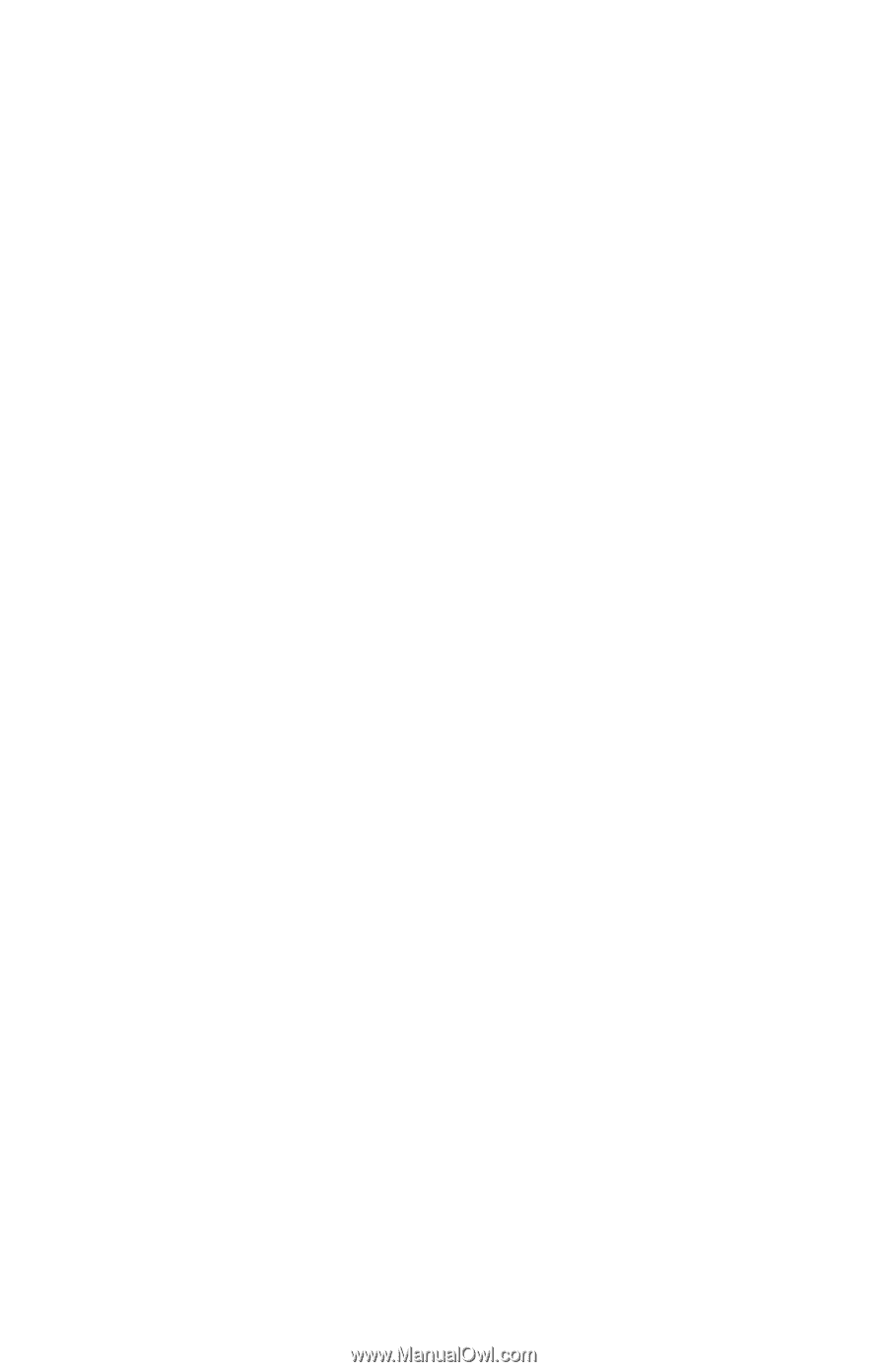
Models
HC03U, HC03UL,
and HD04U
www.dell.com | support.dell.com
Dell™ Axim™ X50
Owner’s Manual