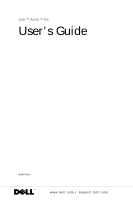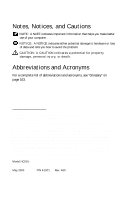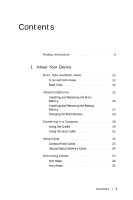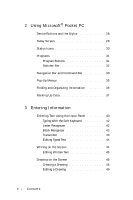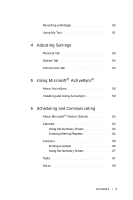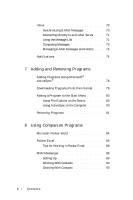Dell Axim GPS Navigation System User Guide
Dell Axim GPS Navigation System Manual
 |
View all Dell Axim GPS Navigation System manuals
Add to My Manuals
Save this manual to your list of manuals |
Dell Axim GPS Navigation System manual content summary:
- Dell Axim GPS Navigation System | User Guide - Page 1
Dell™ Axim™ X5 User's Guide Model HC01U www.dell.com | support.dell.com - Dell Axim GPS Navigation System | User Guide - Page 2
damage to hardware or loss of data and tells you how to avoid the problem. CAUTION: A CAUTION indicates a potential for property damage, personal injury, or Dell Computer Corporation is strictly forbidden. Trademarks used in this text: Dell, the DELL logo, Axim, and DellNet are trademarks of Dell - Dell Axim GPS Navigation System | User Guide - Page 3
About Your Device Front, Side, and Back Views 12 Front and Side Views 12 Back View 14 Using the Batteries 15 Installing and Removing the Main Battery 16 Installing and Removing the Backup Battery 17 Charging the Main Battery 18 Connecting to a Computer 19 Using the Cradle 19 Using the Sync - Dell Axim GPS Navigation System | User Guide - Page 4
2 Using Microsoft® Pocket PC Device Buttons and the Stylus 28 Today Screen 28 Status Icons 30 Programs 31 Program Buttons 31 Switcher Bar 32 Navigation Bar and Command Bar 33 Pop-Up Menus 35 Finding and Organizing Information 36 Backing Up Data 37 3 Entering Information Entering Text Using - Dell Axim GPS Navigation System | User Guide - Page 5
Recording a Message 50 Using My Text 51 4 Adjusting Settings Personal Tab 54 System Tab 54 Connections Tab 55 5 Using Microsoft® ActiveSync® About ActiveSync 58 Installing and Using ActiveSync 59 6 Scheduling and Communicating About Microsoft® Pocket Outlook 62 Calendar 62 Using the Summary - Dell Axim GPS Navigation System | User Guide - Page 6
Inbox 70 Synchronizing E-Mail Messages 70 Connecting Directly to an E-Mail Server . . . . 71 Using the Message List 71 Composing Messages 73 Managing E-Mail Messages and Folders . . . . 75 Notifications 76 7 Adding and Removing Programs Adding Programs Using Microsoft® ActiveSync 78 - Dell Axim GPS Navigation System | User Guide - Page 7
Windows® Media Player for Pocket PC . . . . . 91 Microsoft Reader 91 Using the Library 92 Reading a Book 92 Using Reader Features 93 Removing a Book 95 9 Using Microsoft® Pocket Internet Explorer Mobile Favorites 98 Conserving Memory 99 Mobile Favorites Folder 100 Favorite Links 100 Using - Dell Axim GPS Navigation System | User Guide - Page 8
Only 149 "Total Satisfaction" Return Policy (U.S. Only 153 Limited Warranty Terms for Dell-Branded Hardware Products (Canada Only 154 "Total Satisfaction" Return Policy (Canada Only 158 Dell Software and Peripherals (Canada Only 159 1-Year End-User Manufacturer Guarantee (Latin America and - Dell Axim GPS Navigation System | User Guide - Page 9
my device. Find It Here: Getting Started placemat and the Dell™ User's Guide Dell User's Guide and Pocket PC Help. To view Help, tap the Start button and tap Help. Additional programs that can be installed on my device Dell Companion CD Information on using programs on my device Connecting to - Dell Axim GPS Navigation System | User Guide - Page 10
www.dell.com | support.dell.com 10 Finding Information - Dell Axim GPS Navigation System | User Guide - Page 11
1 SECTION 1 About Your Device Front, Side, and Back Views Using the Batteries Connecting to a Computer Using Cards Performing a Reset - Dell Axim GPS Navigation System | User Guide - Page 12
www.dell.com | support.dell.com Front, Side, and Back Views CAUTION: Before performing any of the procedures in this section, read and follow the safety instruction in the System Information Guide. Front and Side Views infrared sensor (top) Secure Digital card slot scroll dial record button - Dell Axim GPS Navigation System | User Guide - Page 13
www.dell.com | support.dell.com • When the device is connected to icon to adjust the volume. N A V I GA T O R B U T T O N - Press the right, left, top, or bottom of the navigator button to move the cursor on the screen. C O N T A C T S B U T T O N - Press this button to launch Contacts or to - Dell Axim GPS Navigation System | User Guide - Page 14
www.dell.com | support.dell.com Back View headphone connector (top) stylus ( on page 19. M A I N B A T T E R Y L O CK - Use this switch to release and remove the main battery. See "Installing and Removing the Main Battery" on page 16. B A CK U P B A T T E R Y C O V E R - Secures the backup battery - Dell Axim GPS Navigation System | User Guide - Page 15
dell.com | support.dell.com Using the Batteries Your device uses two batteries: • rechargeable main battery • lithium coin-cell backup battery NOTICE: Do not use your device until you have charged the main battery for at least 4 hours. Before you use your device for the first time, you must install - Dell Axim GPS Navigation System | User Guide - Page 16
www.dell.com | support.dell.com Installing and Removing the Main Battery To install the main battery: Your service tag is located underneath the main battery. You need your service tag if you access Dell Support at support.dell.com or if you call Dell for customer service or technical support. 16 - Dell Axim GPS Navigation System | User Guide - Page 17
www.dell.com | support.dell.com Installing and Removing the Backup Battery NOTICE: Do not remove the backup battery unless the AC adapter is connected or the main battery is installed. Otherwise, you might lose data. To install the backup battery: 1 Ensure that the device is turned off. 2 Insert - Dell Axim GPS Navigation System | User Guide - Page 18
www.dell.com | support.dell.com To remove the backup battery: 1 Insert the tip of the stylus into the backup battery release. 2 Slide the release to the left and remove - Dell Axim GPS Navigation System | User Guide - Page 19
www.dell.com | support.dell.com Connecting to a Computer You either connect your device to a computer using a cradle or battery. Before connecting your device to a computer for the first time, ensure that you install ActiveSync on the computer from the Dell™ Companion CD. About Yo ur De vi ce 19 - Dell Axim GPS Navigation System | User Guide - Page 20
www.dell.com | support.dell.com To connect your device to the cradle: 1 Place the cradle on a flat, level surface near your computer. 2 Depending on the type of cradle that - Dell Axim GPS Navigation System | User Guide - Page 21
to the cradle and to an electrical outlet. www.dell.com | support.dell.com front of cradle spare battery charger stylus holder lower the device onto the cradle. When the device is docked in the cradle, the DELL™ logo on the cradle lights up and the connection status icon appears on the command - Dell Axim GPS Navigation System | User Guide - Page 22
www.dell.com | support.dell.com To remove the device from the cradle, pull the device straight up and out of the cradle. Using the Sync Cable Use the sync - Dell Axim GPS Navigation System | User Guide - Page 23
www.dell.com | support.dell.com Using Cards CompactFlash Cards Your device supports CompactFlash Type I and Type II cards. Some common a CompactFlash card installed, insert the plastic blank to protect the CompactFlash card slot. To install a CompactFlash card: 1 If a blank is installed, remove it. - Dell Axim GPS Navigation System | User Guide - Page 24
www.dell.com | support.dell.com Secure Digital Memory Cards Use Secure Digital memory cards to save or back up data. To install a Secure Digital memory card: blank 1 If a card is already installed, press in the card to release it, and then remove it. 2 Ensure that the card is oriented correctly, - Dell Axim GPS Navigation System | User Guide - Page 25
www.dell.com | support.dell.com reset button stylus password and need to clear it. • Your device is experiencing severe operational problems and you have already attempted a soft reset. NOTICE: It is strongly recommended 2 seconds. 3 Follow the instructions on the screen. About Yo ur De vi ce 25 - Dell Axim GPS Navigation System | User Guide - Page 26
www.dell.com | support.dell.com 26 A b ou t Yo u r D ev ic e - Dell Axim GPS Navigation System | User Guide - Page 27
2 SECTION 2 Using Microsoft® Pocket PC Device Buttons and the Stylus Today Screen Status Icons Programs Navigation Bar and Command Bar Pop-Up Menus Finding and Organizing Information Backing Up Data - Dell Axim GPS Navigation System | User Guide - Page 28
www.dell.com | support.dell.com Device Buttons and the Stylus Your device has hardware buttons that control actions and scroll functions, and a stylus for selecting items and entering information. - Dell Axim GPS Navigation System | User Guide - Page 29
www.dell.com | support.dell.com Start button connection configuration icon volume control icon New items menu connection status icon U s i n g M i c r o s o f t® Po ck e t PC 29 - Dell Axim GPS Navigation System | User Guide - Page 30
www.dell.com | support.dell.com Status Icons NOTE: If there is not enough room to display all notification icons, the notification icon, , displays. Tap the notification icon to view - Dell Axim GPS Navigation System | User Guide - Page 31
www.dell.com | support.dell.com Icon Description Synchronization is occurring. New instant message(s). New e-mail message(s). Programs You can switch from one program to another by selecting a program from - Dell Axim GPS Navigation System | User Guide - Page 32
www.dell.com | support.dell.com Switcher Bar You can also use Switcher Bar to switch to or close open programs. To launch Switcher Bar: 1 Tap the Start button and tap Settings. 2 Tap the System tab and tap Switcher Bar. The Switcher Bar icon, , appears in the navigation bar. Tap to view a list - Dell Axim GPS Navigation System | User Guide - Page 33
www.dell.com | support.dell.com Icon Program Pocket Internet Explorer Notes Description Browse new documents or view and edit Word documents that you created on your computer. Navigation Bar and Command Bar The navigation bar is located at the top of the screen. It displays the active program - Dell Axim GPS Navigation System | User Guide - Page 34
www.dell.com | support.dell.com navigation bar Start menu command bar 34 Using Microsoft® Pocket PC - Dell Axim GPS Navigation System | User Guide - Page 35
www.dell.com | support.dell.com Pop-Up Menus With pop-up menus, you can quickly select an action for an item. For example, you can use the pop-up - Dell Axim GPS Navigation System | User Guide - Page 36
www.dell.com | support.dell.com Finding and Organizing Information The Find feature on your device helps you to quickly locate information. On the Start menu, tap Find. Enter the - Dell Axim GPS Navigation System | User Guide - Page 37
the Data Backup utility on your device or the Backup/Restore option in ActiveSync to back up your files. You cannot recover your data after you install the upgrade if you do so. Follow the instructions included with the Pocket PC 2003 System Update to back up your data. To prevent or minimize data - Dell Axim GPS Navigation System | User Guide - Page 38
www.dell.com | support.dell.com 38 Using Microsoft® Pocket PC - Dell Axim GPS Navigation System | User Guide - Page 39
3 SECTION 3 Entering Information Entering Text Using the Input Panel Writing on the Screen Drawing on the Screen Recording a Message Using My Text - Dell Axim GPS Navigation System | User Guide - Page 40
www.dell.com | support.dell.com You have several options for entering information: • Use the input panel to enter typed text using the soft keyboard or another input method. • Write - Dell Axim GPS Navigation System | User Guide - Page 41
www.dell.com | support.dell.com When you use the input panel, your device anticipates the word you are typing or writing and displays it above the input panel. When - Dell Axim GPS Navigation System | User Guide - Page 42
as you would write them on paper. NOTE: Letter Recognizer is included with the English, French, German, Italian, and Spanish operating systems. Other versions do not support Letter Recognizer. 1 Tap the arrow next to the input panel icon and tap Letter Recognizer. 2 With your stylus, write a letter - Dell Axim GPS Navigation System | User Guide - Page 43
www.dell.com | support.dell.com Block Recognizer Block Recognizer allows you to use character strokes that are similar to those used on other handheld devices. NOTE: Block Recognizer is included with the English, French, German, Italian, and Spanish operating systems. Other versions do not support - Dell Axim GPS Navigation System | User Guide - Page 44
www.dell.com | support.dell.com Editing Typed Text To edit or format typed text, you must select it first: 1 Drag the stylus across the text that you want to - Dell Axim GPS Navigation System | User Guide - Page 45
www.dell.com | support.dell.com pen icon Editing Written Text To edit or format written text, you must select it first: 1 Tap the pen icon to deselect it. 2 Drag - Dell Axim GPS Navigation System | User Guide - Page 46
www.dell.com | support.dell.com To convert written text to print-style text, tap Tools and tap Recognize. If you want to convert only certain words, select them before - Dell Axim GPS Navigation System | User Guide - Page 47
www.dell.com | support.dell.com alternate words Tips for getting good recognition: • Write neatly. • Write on the lines and draw descenders below the line. Write the cross of the "t" - Dell Axim GPS Navigation System | User Guide - Page 48
www.dell.com | support.dell.com • You cannot add written text to a word to change it after the word has been recognized. You must delete the written word and write - Dell Axim GPS Navigation System | User Guide - Page 49
www.dell.com | support.dell.com drawing box Editing a Drawing To edit or format a drawing, you must select it first: 1 Tap and hold the stylus on the drawing until the - Dell Axim GPS Navigation System | User Guide - Page 50
www.dell.com | support.dell.com 3 You can cut, copy, and paste selected drawings by tapping and holding the selected drawing and then tapping an editing command on the pop- - Dell Axim GPS Navigation System | User Guide - Page 51
www.dell.com | support.dell.com Using My Text When using Inbox or MSN Messenger, use My Text to quickly insert preset or frequently used messages. To insert a message, tap - Dell Axim GPS Navigation System | User Guide - Page 52
www.dell.com | support.dell.com 52 Entering Information - Dell Axim GPS Navigation System | User Guide - Page 53
4 SECTION 4 Adjusting Settings Personal Tab System Tab Connections Tab - Dell Axim GPS Navigation System | User Guide - Page 54
dell.com | support.dell from the Start menu. • Navigator Button - Configure your device to allow you to press the center of the navigator button to perform functions similar and the information that is displayed on the Today screen. System Tab • About - Find information about Microsoft® Pocket PC and - Dell Axim GPS Navigation System | User Guide - Page 55
www.dell.com | support.dell.com • Certificates - View or delete certificates stored on your taps. • Switcher Bar - Adjust the settings of the Switcher Bar program launcher utility. • System Information - View technical information about your device. Connections Tab • Beam - Receive infrared beams - Dell Axim GPS Navigation System | User Guide - Page 56
www.dell.com | support.dell.com 56 Adjusting Settings - Dell Axim GPS Navigation System | User Guide - Page 57
5 SECTION 5 Using Microsoft® ActiveSync® About ActiveSync Installing and Using ActiveSync - Dell Axim GPS Navigation System | User Guide - Page 58
Data Backup utility on your device or the Backup/Restore option in ActiveSync to back up your files. You cannot recover your data after you install the upgrade if you do so. Follow the instructions included with the Pocket PC 2003 System Update to back up your data. • Copy (rather than synchronize - Dell Axim GPS Navigation System | User Guide - Page 59
. The Pocket PC version is already installed on your device. Installing and Using ActiveSync To install ActiveSync: 1 Insert the Dell Companion CD. 2 Click the yellow triangle to access the main menu. 3 Click Start Here. 4 Click Install ActiveSync and follow the instructions on the screen. After the - Dell Axim GPS Navigation System | User Guide - Page 60
www.dell.com | support.dell.com 60 Using Microsoft® ActiveSync® - Dell Axim GPS Navigation System | User Guide - Page 61
6 SECTION 6 Scheduling and Communicating About Microsoft® Pocket Outlook Calendar Contacts Tasks Notes Inbox Notifications - Dell Axim GPS Navigation System | User Guide - Page 62
www.dell.com | support.dell.com About Microsoft® Pocket Outlook Pocket Outlook includes Calendar, Contacts , ActiveSync compares the changes you made on your device and computer or server and updates both computers with the latest information. For information on using ActiveSync, see ActiveSync Help - Dell Axim GPS Navigation System | User Guide - Page 63
www.dell.com | support.dell.com today icon view menu input panel icon NOTE: To customize Calendar, such as changing the first day of the week, tap Tools and tap - Dell Axim GPS Navigation System | User Guide - Page 64
www.dell.com | support.dell.com 5 To see all available fields, tap the input panel icon to hide it. Enter the remaining information, if necessary. 6 To add notes, tap the - Dell Axim GPS Navigation System | User Guide - Page 65
www.dell.com | support.dell.com For more information on sending and receiving meeting requests, tap the Start button, tap Help, and then tap Calendar or Inbox. Contacts Use Contacts - Dell Axim GPS Navigation System | User Guide - Page 66
www.dell.com | support.dell.com To create a contact: 1 Tap the Start button and tap Contacts. 2 contact using one of the following methods: • In Contacts, enter a contact name in the field under the navigation bar. To show all contacts, clear text from the box or tap the arrow to the right of the - Dell Axim GPS Navigation System | User Guide - Page 67
www.dell.com | support.dell.com Using the Summary Screen When you tap a contact in the contact list, a summary screen is displayed. To change the contact information, tap Edit. Tasks - Dell Axim GPS Navigation System | User Guide - Page 68
www.dell.com | support.dell.com To create a task: 1 Tap the Start button and tap Tasks. 2 Tap New. 3 Enter a description using the input panel. 4 If necessary, enter a start date and - Dell Axim GPS Navigation System | User Guide - Page 69
www.dell.com | support.dell.com record icon pen icon input panel icon To create a note: 1 Tap the Start menu and tap Notes. 2 Tap New. 3 Create your note by writing, - Dell Axim GPS Navigation System | User Guide - Page 70
www.dell.com | support.dell.com Inbox Use Inbox to send and receive e-mail messages: • Synchronize e-mail messages using Exchange or Outlook on your computer. • Send and receive e-mail messages - Dell Axim GPS Navigation System | User Guide - Page 71
www.dell.com | support.dell.com Connecting Directly to an E-Mail Server In addition to synchronizing e-mail messages with your computer, you can send and receive e-mail messages by connecting - Dell Axim GPS Navigation System | User Guide - Page 72
www.dell.com | support.dell.com delete icon previous/next message forward icon When you connect to your e-mail server or synchronize with your computer, you receive by default: • Messages - Dell Axim GPS Navigation System | User Guide - Page 73
www.dell.com | support.dell.com The original messages remain on the e-mail server or your Inbox message list indicate message status. You specify your downloading preferences when you set up the service or select your synchronization options. You can change the settings at any time: • Change - Dell Axim GPS Navigation System | User Guide - Page 74
www.dell.com | support.dell.com Contacts icon record icon 3 In the To field, enter an e-mail of one or more recipients, separating them with a semicolon. Or tap the Contacts - Dell Axim GPS Navigation System | User Guide - Page 75
www.dell.com | support.dell.com 5 Tap Send when you have finished the message. If you are working offline, the message is moved to the Outbox folder and sent the next time you connect. Managing E-Mail Messages and Folders By default, messages are displayed in one of five folders for each service - Dell Axim GPS Navigation System | User Guide - Page 76
www.dell.com | support.dell.com • If you use POP3 and you move e-mail messages to a folder you created, the link is broken between the messages on the device and - Dell Axim GPS Navigation System | User Guide - Page 77
7 SECTION 7 Adding and Removing Programs Adding Programs Using Microsoft® ActiveSync® Downloading Programs From the Internet Adding a Program to the Start Menu Removing Programs - Dell Axim GPS Navigation System | User Guide - Page 78
www.dell.com | support.dell.com Programs that were already installed when you received your device are stored in ROM. You cannot remove these programs, and you never accidentally lose ROM contents. ROM programs can be updated using installation programs with the *.xip extension. You can save data - Dell Axim GPS Navigation System | User Guide - Page 79
www.dell.com | support.dell.com 5 Double-click the *.exe file. If the file is an installer file, the installation wizard begins. Follow the directions on the screen. Once the software has been installed on your computer, the installer automatically transfers the software to your device. If the file - Dell Axim GPS Navigation System | User Guide - Page 80
www.dell.com | support.dell.com 4 Tap the file, such as a *.xip or *.exe file. The installation wizard begins. Follow the directions on the screen. Adding a Program to the Start Menu 1 Tap the Start button and tap Settings. 2 Tap Menus, tap the - Dell Axim GPS Navigation System | User Guide - Page 81
www.dell.com | support.dell.com Removing Programs 1 Tap the Start button and tap Settings. 2 Tap the System tab and tap Remove Programs. If the program does not appear in the list of installed programs, use File Explorer on your device to locate the program. 3 Tap and hold the name of the program, - Dell Axim GPS Navigation System | User Guide - Page 82
www.dell.com | support.dell.com 82 Adding and Removing Programs - Dell Axim GPS Navigation System | User Guide - Page 83
8 SECTION 8 Using Companion Programs Microsoft Pocket Word Pocket Excel MSN Messenger Windows® Media Player for Pocket PC Microsoft Reader - Dell Axim GPS Navigation System | User Guide - Page 84
www.dell.com | support.dell.com The companion programs include Microsoft® Pocket Word, Microsoft Pocket Excel, Microsoft Money, Windows Media Player for Pocket PC, and Microsoft Reader. To switch to a - Dell Axim GPS Navigation System | User Guide - Page 85
www.dell.com | support.dell.com formatting toolbar show/hide formatting toolbar You can open only one document at a time. If you open a second document, you are asked to save - Dell Axim GPS Navigation System | User Guide - Page 86
www.dell.com | support.dell.com You can enter information in Pocket Word in one of four modes: typing, writing, drawing, or recording. These modes are displayed on the View - Dell Axim GPS Navigation System | User Guide - Page 87
www.dell.com | support.dell.com formatting toolbar show/hide formatting toolbar You can open only one workbook at a time. If you open a second workbook, you are asked to save - Dell Axim GPS Navigation System | User Guide - Page 88
www.dell.com | support.dell.com If your workbook contains sensitive information, you can protect it with tap Full Screen to see as much of your worksheet as possible. To exit full-screen mode, tap Restore. • Show and hide window elements. Tap View and then tap the elements that you want to show or - Dell Axim GPS Navigation System | User Guide - Page 89
www.dell.com | support.dell.com MSN Messenger With the MSN Messenger instant message program, you can: Passport account or a Microsoft Exchange e-mail account. You must have a Passport to use MSN Messenger Service. If you have a Hotmail or MSN account, you already have a Passport. Once you have - Dell Axim GPS Navigation System | User Guide - Page 90
www.dell.com | support.dell.com Working With Contacts The MSN Messenger window shows all of your messenger contacts at a glance, divided into Online and Not Online categories. From this - Dell Axim GPS Navigation System | User Guide - Page 91
www.dell.com | support.dell.com Windows® Media Player for Pocket PC Use Windows Media Search for text and look up definitions for words. The Guidebook contains all the information you need to use the software. To open the Guidebook, tap Help on the Reader command bar. Or, on a book page, tap and - Dell Axim GPS Navigation System | User Guide - Page 92
www.dell.com | support.dell.com Using the Library The Library displays a list of all books stored on your device or book consists of a cover page, an optional table of contents, and the pages of the book. Navigation options are listed at the bottom of the cover page. 92 Using Companion Programs - Dell Axim GPS Navigation System | User Guide - Page 93
www.dell.com | support.dell.com The first time you open a book, you might want to go title. You can also page through a book by using the up/down control on your device. navigation options previous/next page Using Reader Features Reading a book electronically gives you several options not available - Dell Axim GPS Navigation System | User Guide - Page 94
www.dell.com | support.dell.com Select text by dragging across the text on the page. Then tap 's annotations, including bookmarks, highlights, text notes, and drawings, tap Annotations in the navigation menu. You can tap an entry in the list to go to the annotated page. 94 Using Companion Programs - Dell Axim GPS Navigation System | User Guide - Page 95
www.dell.com | support.dell.com Removing a Book When you finish reading a book, you can delete it to conserve space on your device. If a copy of the book is stored - Dell Axim GPS Navigation System | User Guide - Page 96
www.dell.com | support.dell.com 96 Using Companion Programs - Dell Axim GPS Navigation System | User Guide - Page 97
9 SECTION 9 Using Microsoft® Pocket Internet Explorer Mobile Favorites Using AvantGo Channels Browsing Mobile Favorites and the Web - Dell Axim GPS Navigation System | User Guide - Page 98
dell.com | support.dell.com Use Pocket Internet Explorer to view Web or WAP pages: • During synchronization with your computer, download your favorite links and mobile favorites that are stored in the Mobile Favorites subfolder in Internet Explorer on your computer. • Connect to an Internet service - Dell Axim GPS Navigation System | User Guide - Page 99
www.dell.com | support.dell.com 5 In Internet Explorer on the computer, right-click the mobile favorite your device. If you did not specify an update schedule in step 3, you need to manually download content to keep the information updated on your computer and device. Before synchronizing with your - Dell Axim GPS Navigation System | User Guide - Page 100
dell.com | support.dell.com Mobile Favorites Folder Only items stored in the Mobile Favorites subfolder (in the Favorites folder) in Internet Explorer on your computer are synchronized with your device. The folder was created automatically when you installed a free interactive service that gives you - Dell Axim GPS Navigation System | User Guide - Page 101
www.dell.com | support.dell.com 5 Follow the directions on the screen. You need to synchronize your device with your computer and then tap the My Channels to complete the - Dell Axim GPS Navigation System | User Guide - Page 102
www.dell.com | support.dell.com back icon refresh icon home icon favorites icon 102 Using Microsoft® Pocket Internet Explorer - Dell Axim GPS Navigation System | User Guide - Page 103
www.dell.com | support.dell.com To view mobile favorites and channels: 1 Tap the favorites icon to display your list of favorites. 2 Tap the page you want to view. The - Dell Axim GPS Navigation System | User Guide - Page 104
www.dell.com | support.dell.com 104 Using Microsoft® Pocket Internet Explorer - Dell Axim GPS Navigation System | User Guide - Page 105
10 SECTION 10 Getting Connected Using Infrared Creating a Modem Connection Creating an Ethernet Connection Creating a VPN Connection Ending a Connection Connecting Directly to an E-Mail Server Getting Help on Connecting - Dell Axim GPS Navigation System | User Guide - Page 106
www.dell.com | support.dell.com You can use your device to exchange information with other mobile communication software for creating an ISP connection is already installed on your device. Your service provider provides software needed to install other services, such as paging and fax services. • - Dell Axim GPS Navigation System | User Guide - Page 107
www.dell.com | support.dell.com You can also send items (excluding folders) from File - TCP/IP settings Some ISPs require information in front of the username, such as MSN/username. 2 Install a modem card, or use a null modem cable and appropriate adapters to connect an external modem to your - Dell Axim GPS Navigation System | User Guide - Page 108
dell.com | support.dell "MSN Messenger" on page 89. Creating an Ethernet Connection 1 Install the network card driver, if required. See the documentation that wireless network icon, , and the New Network Detected bubble appear in the navigation bar. Go to step 3. • If a network with a broadcast SSID - Dell Axim GPS Navigation System | User Guide - Page 109
www.dell.com | support.dell.com 5 Tap the Wireless Tap Next. 7 Enter your username, password, and, if required, domain. 8 Install the network card driver, if required. See the documentation that came with your network Detected bubble appear in the navigation bar. Go to step 10. Getting Connected 109 - Dell Axim GPS Navigation System | User Guide - Page 110
www.dell.com | support.dell.com • If a network with a broadcast SSID is not detected, skip to , depending on your network type. 16 Tap OK. 17 Tap the connection icon, , that appears in the navigation bar. 18 Tap the name of your VPN connection to enable it. Ending a Connection To disconnect: • When - Dell Axim GPS Navigation System | User Guide - Page 111
dell.com | support.dell services to receive your messages. For each e-mail service you intend to use, you must first set up and name the e-mail service. If you use the same service e-mail service: 1 e-mail server, tap Services and tap Connect. For . Tap View, tap All Installed Help, and then tap Inbox - Dell Axim GPS Navigation System | User Guide - Page 112
www.dell.com | support.dell.com 112 Getting Connected - Dell Axim GPS Navigation System | User Guide - Page 113
SECTION 11 Appendix Specifications Regulatory Notices Contacting Dell 11 - Dell Axim GPS Navigation System | User Guide - Page 114
www.dell.com | support.dell.com Specifications System Information Processor Memory RAM ROM Operating System Display Type Size Resolution Controls and Lights Navigation Scroll Dial Buttons: Lights: Intel® XScale™ processor at 400 or 300 MHz 64- or 32-MB SDRAM 48- or 32-MB Intel® StrataFlash™ ROM - Dell Axim GPS Navigation System | User Guide - Page 115
www.dell.com | support.dell.com Expansion Slots CompactFlash Secure Digital Ports and Connectors Infrared Power Cradle/synchronization Codec chip; WM9705 sound chip 16-bit stereo; 8.0, 11.025, 22.05 and 44.1KHz sample rate full duplex record and playback integrated stereo connector Appendix 115 - Dell Axim GPS Navigation System | User Guide - Page 116
www.dell.com | support.dell.com Power Supply Battery type: Main Backup AC adapter: Supply voltage Frequency Current consumption Output voltage Output current Environmental Temperature range: operating storage Thermal gradient: - Dell Axim GPS Navigation System | User Guide - Page 117
dell.com | support.dell navigation or other safety service or seriously degrades, obstructs, or repeatedly interrupts a licensed radio communications service. Radio communications services a particular installation. If this equipment does cause interference with radio communications services, which - Dell Axim GPS Navigation System | User Guide - Page 118
, consult a Dell Technical Support representative or an experienced radio/television technician for additional suggestions. Dell™ computers are for connecting devices to any Dell device to reduce the possibility of interference with radio communications services. Using shielded cables ensures that - Dell Axim GPS Navigation System | User Guide - Page 119
dell.com | support.dell.com FCC Notices (U.S. Only) Most Dell a Class A rating, your entire computer is considered to be a Class A digital device. If all labels carry an FCC Class B rating as distinguished by if not installed and used in accordance with the manufacturer's instruction manual, may - Dell Axim GPS Navigation System | User Guide - Page 120
. This equipment generates, uses, and can radiate radio frequency energy and, if not installed and used in accordance with the manufacturer's instruction manual, may cause interference with radio communications. However, there is no guarantee that interference will not occur in a particular - Dell Axim GPS Navigation System | User Guide - Page 121
www.dell.com | support.dell.com Fax Branding The Telephone Consumer Protection Act of 1991 these labels. Note that Industry Canada regulations provide that changes or modifications not expressly approved by Dell could void your authority to operate this equipment. This Class B (or Class A, if so - Dell Axim GPS Navigation System | User Guide - Page 122
dell.com | support.dell.com CE Notice (European Union) Marking by the symbol indicates compliance of this Dell computer to the EMC Directive and the Low Voltage Directive of the European Union. Such marking is indicative that this Dell system Supply Systems for Equipment With Rated Current Up - Dell Axim GPS Navigation System | User Guide - Page 123
www.dell.com | support.dell.com Appendix 123 - Dell Axim GPS Navigation System | User Guide - Page 124
www.dell.com | support.dell.com EN 55022 Compliance (Czech Republic Only) This device belongs ) To determine which classification (Class A or B) applies to your computer (or other Dell digital device), examine the Republic of Korean Ministry of Information and Communications (MIC) registration - Dell Axim GPS Navigation System | User Guide - Page 125
www.dell.com | support.dell.com Class A Device Please note that this device has been approved for business purposes with regard to electromagnetic interference. If you find that this device - Dell Axim GPS Navigation System | User Guide - Page 126
www.dell.com | support.dell.com Please note that this device has been approved for nonbusiness purposes and may be used in any environment, including residential areas. MIC Class B Regulatory - Dell Axim GPS Navigation System | User Guide - Page 127
www.dell.com | support.dell.com NOM Information (Mexico Only) The following information number: Supply voltage: Frequency: Current Consumption: Output voltage: Output current: Dell Computer Corporation One Dell Way Round Rock, TX 78682 Dell Computer de México, S.A. de C.V. Paseo de la Reforma 2620 - Dell Axim GPS Navigation System | User Guide - Page 128
www.dell.com | support.dell.com Contacting Dell To contact Dell electronically, you can access the following websites: • www.dell.com • support.dell.com (technical support) • premiersupport.dell.com (technical support for educational, government, healthcare, and medium/large business customers, - Dell Axim GPS Navigation System | User Guide - Page 129
www.dell.com | support.dell.com Country (City) International Access Code Country Code City Code Australia (Sydney) International Access Code: 0011 Country Code: 61 City Code: 2 Department Name or Service Area, Website and E-Mail Address Area Codes, Local Numbers, and Toll-Free Numbers E-mail ( - Dell Axim GPS Navigation System | User Guide - Page 130
00 Country Code: 32 City Code: 2 Department Name or Service Area, Website and E-Mail Address Area Codes, Local Numbers, and Toll-Free Numbers Website: support.euro.dell.com E-mail: tech_support_central_europe@d ell.com Home/Small Business Sales Home/Small Business Fax Home/Small Business Customer - Dell Axim GPS Navigation System | User Guide - Page 131
) Technical Support (Home Sales/Small Business) Technical Support (med./large bus., government) Sales (Home Sales/Small Business) Sales (med./large bus., government) Spare Parts Sales & Extended Service Sales Website: support.euro.dell.com E-mail: [email protected] Technical Support Customer Care - Dell Axim GPS Navigation System | User Guide - Page 132
Name or Service Area, Website and E-Mail Address Area Codes, Local Numbers, and Toll-Free Numbers Website: support.euro.dell.com E-mail Support (portable computers): [email protected] E-mail Support (desktop computers): [email protected] E-mail Support (servers): Nordic_server_support - Dell Axim GPS Navigation System | User Guide - Page 133
Code: 9 Department Name or Service Area, Website and E-Mail Address Area Codes, Local Numbers, and Toll-Free Numbers Website: support.euro.dell.com E-mail: [email protected] E-mail Support (servers): [email protected] Technical Support Technical Support Fax Relational Customer Care Home - Dell Axim GPS Navigation System | User Guide - Page 134
Name or Service Area, Website and E-Mail Address Area Codes, Local Numbers, and Toll-Free Numbers Website: support.euro.dell.com E-mail: support.euro.dell.com/fr/fr/email dell/ Home and Small Business Technical Support Customer Care Switchboard Switchboard (calls from outside of France) Sales Fax - Dell Axim GPS Navigation System | User Guide - Page 135
Customer Care Large Accounts Customer Care Public Accounts Customer Care Switchboard Website: support.euro.dell.com E-mail: support.euro.dell.com/gr/en/email dell/ Technical Support Gold Technical Support Switchboard Sales Fax 06103 766-7200 0180-5-224400 06103 766-9570 06103 766-9420 06103 - Dell Axim GPS Navigation System | User Guide - Page 136
Service Area, Website and E-Mail Address Area Codes, Local Numbers, and Toll-Free Numbers Ireland (Cherrywood) Website: support.euro.dell.com International Access E-mail: Code: 16 dell_direct_support@dell only) 0870 907 4499 Ireland Sales 01 204 4444 U.K. Sales (dial within U.K. only) 0870 - Dell Axim GPS Navigation System | User Guide - Page 137
39 City Code: 02 Department Name or Service Area, Website and E-Mail Address Area Codes, Local Numbers, and Toll-Free Numbers Website: support.euro.dell.com E-mail: support.euro.dell.com/it/it/email dell/ Home and Small Business Technical Support Customer Care Fax Switchboard Corporate Technical - Dell Axim GPS Navigation System | User Guide - Page 138
outside of Japan (Dimension and Inspiron) Technical Support (Dell Precision™, OptiPlex™, and Latitude™) Technical Support outside of Japan (Dell Precision, OptiPlex, and Latitude) Faxbox Service 24-Hour Automated Order Service Customer Care Business Sales Division (up to 400 employees) Preferred - Dell Axim GPS Navigation System | User Guide - Page 139
-Free Numbers Technical Support Sales Customer Service (Seoul, Korea) Customer Service (Penang, Malaysia) Fax Switchboard Website: support.euro.dell.com E-mail: [email protected] Technical Support (Brussels, Belgium) Home/Small Business Sales (Brussels, Belgium) Corporate Sales (Brussels, Belgium - Dell Axim GPS Navigation System | User Guide - Page 140
.dell.com Country (City) International Access Code Country Code City Code Mexico International Access Code: 00 Country Code: 52 Netherlands Antilles Department Name or Service Area, Website and E-Mail Address Area Codes, Local Numbers, and Toll-Free Numbers Customer Technical Support Sales - Dell Axim GPS Navigation System | User Guide - Page 141
@dell.com (OptiPlex): [email protected] (Dell Precision): [email protected] m Technical Support Technical Support Fax Home/Small Business Customer Care Relational Customer Care Home/Small Business Sales Relational Sales Home/Small Business Sales Fax Relational Sales - Dell Axim GPS Navigation System | User Guide - Page 142
or Service Area, Website and E-Mail Address Area Codes, Local Numbers, and Toll-Free Numbers E-mail (New Zealand): [email protected] E-mail (Australia): [email protected] Home and Small Business Government and Business Sales Fax Website: support.euro.dell.com E-mail Support (portable - Dell Axim GPS Navigation System | User Guide - Page 143
International Access Code: 005 Country Code: 65 Customer Service (Penang, Malaysia) Transaction Sales tollfree: 800 6011 051 604 633 4949 tollfree: 800 6011 054 Corporate Sales tollfree: 800 6011 053 Spain (Madrid) Website: support.euro.dell.com International Access Code: 00 Country Code: 34 - Dell Axim GPS Navigation System | User Guide - Page 144
Name or Service Area, Website and E-Mail Address Area Codes, Local Numbers, and Toll-Free Numbers Website: support.euro.dell.com E-mail: [email protected] E-mail Support for Latitude and Inspiron: [email protected] E-mail Support for OptiPlex: [email protected] E-mail Support for Servers - Dell Axim GPS Navigation System | User Guide - Page 145
Country (City) International Access Code Country Code City Code Department Name or Service Area, Website and E-Mail Address Area Codes, Local Numbers, and Toll-Free Numbers Switzerland (Geneva) Website: support.euro.dell.com International Access Code: 00 Country Code: 41 City Code: 22 E-mail - Dell Axim GPS Navigation System | User Guide - Page 146
Service Area, Website and E-Mail Address Area Codes, Local Numbers, and Toll-Free Numbers Website: support.euro.dell.com Customer Care website: support.euro.dell Customer Care Health Customer Care Home and Small Business Sales Corporate/Public Sector Sales 0870 908 0500 0870 908 0800 01344 373 186 - Dell Axim GPS Navigation System | User Guide - Page 147
800-6958133 Financial Services website: www.dellfinancialservices.com Financial Services (lease/loans) toll-free: 1-877-5773355 Financial Services (Dell Preferred toll-free: 1-800-283- Accounts [DPA]) 2210 Business Customer Service and Technical toll-free: 1-800-822- Support 8965 Employee - Dell Axim GPS Navigation System | User Guide - Page 148
, and Toll-Free Numbers Customer Service and Technical Support Employee Purchase Program (EPP) Customers Dell Sales Dell Outlet Store (Dell refurbished computers) Software and Peripherals Sales Spare Parts Sales Extended Service and Warranty Sales Fax Dell Services for the Deaf, Hardof-Hearing - Dell Axim GPS Navigation System | User Guide - Page 149
of software • Non-Dell-branded and Solution Provider Direct products and accessories • Problems that result from: - External causes such as accident, abuse, misuse, or problems with electrical power - Servicing not authorized by Dell - Usage that is not in accordance with product instructions - Dell Axim GPS Navigation System | User Guide - Page 150
dell.com | support.dell.com THIS WARRANTY GIVES YOU SPECIFIC LEGAL RIGHTS, AND YOU MAY ALSO HAVE OTHER RIGHTS WHICH VARY FROM STATE TO STATE (OR JURISDICTION TO JURISDICTION). DELL NOT BEING AVAILABLE FOR USE, OR FOR LOST DATA OR LOST SOFTWARE. OUR LIABILITY WILL BE NO MORE THAN THE AMOUNT YOU PAID - Dell Axim GPS Navigation System | User Guide - Page 151
Medium, Large, or Global Commercial Customers, Healthcare Customers, and Value-Added Resellers (VARs): Technical Support and Customer Service Government and Education Customers: Technical Support and Customer Service Dell-Branded Memory U.S. Only 1-800-624-9896 1-800-624-9897 1-800-822-8965 1-800 - Dell Axim GPS Navigation System | User Guide - Page 152
www.dell.com | support.dell.com NOTE: service. How will you fix my product? We use new and refurbished parts made by various manufacturers in performing warranty repairs and in building replacement parts and systems. Refurbished parts and systems are parts or systems that have been returned to Dell - Dell Axim GPS Navigation System | User Guide - Page 153
dell.com | support.dell.com • If you are a Home Office, Small, Medium, Large, or Global Commercial Customer, go to www.dell applications software or an operating system that has been installed by Dell, To return products, e-mail or call Dell customer service to receive a Credit Return Authorization - Dell Axim GPS Navigation System | User Guide - Page 154
of the software • Non-Dell branded and Solution Provider Direct products and accessories • Problems that result from: - External causes such as accident, abuse, misuse, or problems with electrical power - Servicing not authorized by Dell - Usage that is not in accordance with product instructions - Dell Axim GPS Navigation System | User Guide - Page 155
www.dell.com | support.dell.com WE DO NOT ACCEPT LIABILITY BEYOND THE REMEDIES PROVIDED FOR IN CLAIMS AGAINST YOU FOR DAMAGES, FOR PRODUCTS NOT BEING AVAILABLE FOR USE, OR FOR LOST DATA OR LOST SOFTWARE. OUR LIABILITY WILL BE NO MORE THAN THE AMOUNT YOU PAID FOR THE PRODUCT THAT IS THE SUBJECT OF - Dell Axim GPS Navigation System | User Guide - Page 156
who purchased through an Employee Purchase Program: Technical Support Customer Service Dell-Branded Memory Canada Only 1-800-847-4096 collect. If we determine that the problem is not covered under this warranty, we will notify you and inform you of service alternatives that are available to you on - Dell Axim GPS Navigation System | User Guide - Page 157
www.dell.com | support.dell.com NOTE: service. How will you fix my product? We use new and refurbished parts made by various manufacturers in performing warranty repairs and in building replacement parts and systems. Refurbished parts and systems are parts or systems that have been returned to Dell - Dell Axim GPS Navigation System | User Guide - Page 158
all of the manuals, floppy disk(s), CD(s), power cables, and other items included with a product must be returned with it. For customers who want to return, for refund or credit only, either application or operating system software that has been installed by Dell, the whole system must be returned - Dell Axim GPS Navigation System | User Guide - Page 159
Dell Customer Service at 1-800-387-5759 to receive a Credit Return Authorization Number. You must ship the Dell Software and Peripherals products back to Dell products must be in as-new condition, software products must be unopened, and all of the manuals, floppy disk(s), CD(s), power cables, and - Dell Axim GPS Navigation System | User Guide - Page 160
or inadequate installation, use, or maintenance; actions or modifications by unauthorized third parties or the end user; accidental or willful damage; or normal wear and tear. Making a Claim Claims must be made in Latin America or the Caribbean by contacting the Dell point of sale within the - Dell Axim GPS Navigation System | User Guide - Page 161
www.dell.com | support.dell.com Dell World Trade LP One Dell Way, Round Rock, TX 78682, USA Dell Computadores do Brasil Ltda (CNPJ No. 72.381.189/0001-10)/ Dell Commercial do Brasil Ltda (CNPJ No. 03 405 822/0001-40) Avenida Industrial Belgraf, 400 92990-000 - Eldorado do Sul - RS - Brasil Dell - Dell Axim GPS Navigation System | User Guide - Page 162
www.dell.com | support.dell.com 162 Limited Wa r ranties and Re tu r n Po licy - Dell Axim GPS Navigation System | User Guide - Page 163
www.dell.com | support.dell.com Glossary B L U ET O O T . I S P - Internet service provider - A company that allows provides you with a software package, username, and system to view and browse your messages. R AM - random-access memory - The primary temporary storage area for program instructions - Dell Axim GPS Navigation System | User Guide - Page 164
dell.com | support.dell camera to your computer. SMS - short message service - A service that is capable of sending short messages to wireless automated process that replaces the files in one location with the most updated files from another location. For example, you can synchronize the files on - Dell Axim GPS Navigation System | User Guide - Page 165
about 100 B battery backup 17 charging 18 main 16 using and installing 15 block recognizer 43 Bluetooth cards 23 settings 55 books library 92 95 buttons about 28 Calendar 13 Contacts 13 Home 13 Inbox 13 locations 12 navigator 13 power 12 program buttons 31 record 13 reset 13 scroll dial 13 C Calendar - Dell Axim GPS Navigation System | User Guide - Page 166
CompactFlash about 23 installing 23 slot 12 computer connecting to 19 Contacts about 65 creating up 37 File Explorer 80 finding 80 finding and organizing 36 synchronizing 57 finding information 9 contacting Dell 128 E editing written text 45 e-mail composing messages 73 connecting to a server 71, - Dell Axim GPS Navigation System | User Guide - Page 167
99 microphone recording a message 50 modem connection 107 MSN Messenger about 89 setting up 89 working with contacts 90 My Text inserting 51 N navigation bar 33 network connecting to 105 Notes creating 68 notifications about 76 P Pocket Outlook about 62 Pocket PC getting started 27 Index 167 - Dell Axim GPS Navigation System | User Guide - Page 168
performing 24 resources finding 9 S scroll dial 13 Secure Digital card slot about 24 installing cards 24 location 12 service tag 9, 16 settings adjusting 53 Connections tab 55 Personal tab 54 System tab 54 software. See programs specifications 114 stylus using 28 writing methods 39 Switcher Bar 32 - Dell Axim GPS Navigation System | User Guide - Page 169
synchronizing with your computer 19 T Tasks about 67 creating 67 text converting written text to print-style text 42, 43 editing 44, 45 input panel 40 typing 42 written 42, 43, 44 Today screen 28 transcriber 43 V video Media Player 91 VPN connection 109 W warranty 149 Word about 84 writing block - Dell Axim GPS Navigation System | User Guide - Page 170
170 Index
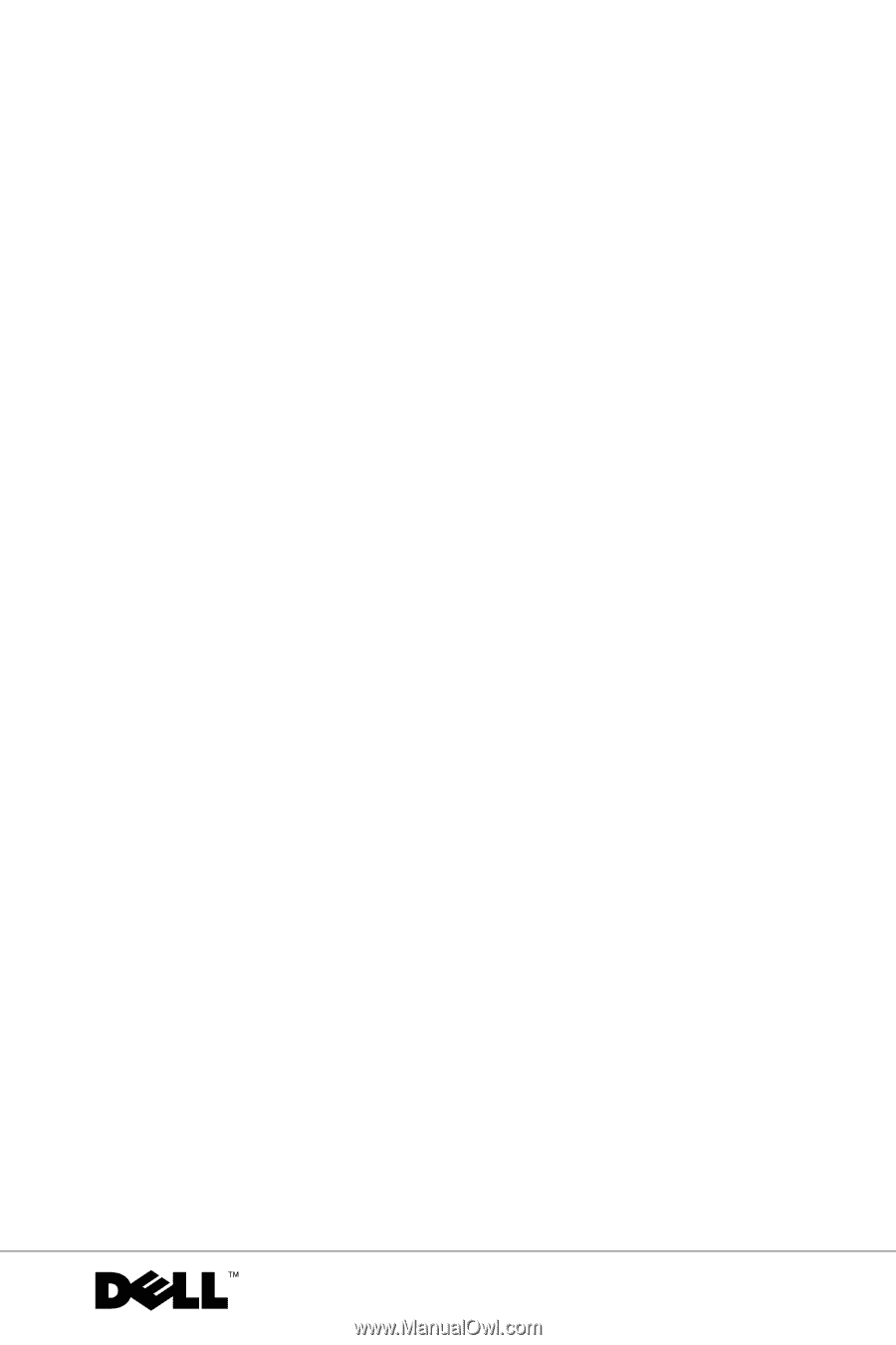
www.dell.com | support.dell.com
Dell™ Axim™ X5
User’s Guide
Model HC01U