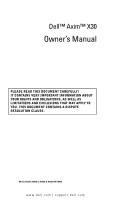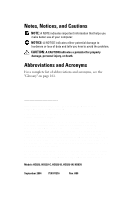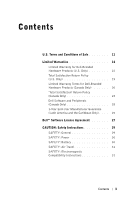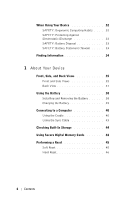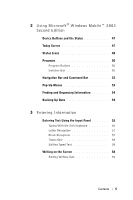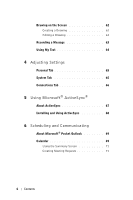Dell Axim X30 Owner's Manual
Dell Axim X30 Manual
 |
View all Dell Axim X30 manuals
Add to My Manuals
Save this manual to your list of manuals |
Dell Axim X30 manual content summary:
- Dell Axim X30 | Owner's Manual - Page 1
Dell™ Axim™ X30 Owner's Manual PLEASE READ THIS DOCUMENT CAREFULLY! IT CONTAINS VERY IMPORTANT INFORMATION ABOUT YOUR RIGHTS AND OBLIGATIONS, AS WELL AS LIMITATIONS AND EXCLUSIONS THAT MAY APPLY TO YOU. THIS DOCUMENT CONTAINS A DISPUTE RESOLUTION CLAUSE. Models HC02U, HC02U-C, HC02U-B, HC02U-W, - Dell Axim X30 | Owner's Manual - Page 2
tells you how to avoid the problem. CAUTION: A CAUTION indicates a Windows, Windows Media, and ActiveSync are registered trademarks and Windows Mobile is a trademark of Microsoft Corporation; Cisco is the registered trademark of Cisco Systems Inc.; Bluetooth is a trademark owned by Bluetooth - Dell Axim X30 | Owner's Manual - Page 3
(Canada Only 25 1-Year End-User Manufacturer Guarantee (Latin America and the Caribbean Only) . . . . 25 Dell™ Software License Agreement 27 CAUTION: Safety Instructions 29 SAFETY: General 29 SAFETY: Power 30 SAFETY: Battery 30 SAFETY: Air Travel 31 SAFETY: Electromagnetic Compatibility - Dell Axim X30 | Owner's Manual - Page 4
37 Using the Battery 38 Installing and Removing the Battery 38 Charging the Battery 39 Connecting to a Computer 40 Using the Cradle 40 Using the Sync Cable 43 Checking Built-In Storage 44 Using Secure Digital Memory Cards 44 Performing a Reset 45 Soft Reset 45 Hard Reset 46 4 Contents - Dell Axim X30 | Owner's Manual - Page 5
2 Using Microsoft® Windows Mobile™ 2003 Second Edition Device Buttons and the Stylus 47 Today Screen 47 Status Icons 48 Programs 55 Typing With the Soft Keyboard 56 Letter Recognizer 57 Block Recognizer 57 Transcriber 58 Editing Typed Text 58 Writing on the Screen 58 Editing Written Text 59 - Dell Axim X30 | Owner's Manual - Page 6
Settings Personal Tab 65 System Tab 65 Connections Tab 66 5 Using Microsoft® ActiveSync® About ActiveSync 67 Installing and Using ActiveSync 68 6 Scheduling and Communicating About Microsoft® Pocket Outlook 69 Calendar 69 Using the Summary Screen 71 Creating Meeting Requests 71 6 Contents - Dell Axim X30 | Owner's Manual - Page 7
72 Finding a Contact 73 Using the Summary Screen 73 Tasks 74 Notes 75 Messaging 76 ActiveSync 83 Downloading Programs From the Internet . . . . 84 Adding a Program to the Start Menu 85 Using File Explorer on the Device 85 Using ActiveSync on the Computer 85 Error when Installing Software - Dell Axim X30 | Owner's Manual - Page 8
93 MSN Messenger 93 Setting Up 94 Working With Contacts 94 Chatting With Contacts 95 Microsoft Windows Media® Player for Pocket PC 95 9 Using Microsoft® Pocket Internet Explorer Mobile Favorites 97 Conserving Memory 98 Mobile Favorites Folder 98 Favorite Links 99 Using AvantGo Channels - Dell Axim X30 | Owner's Manual - Page 9
Using Cisco® LEAP Wireless LAN Security . . . 106 Creating a Modem Connection 108 Creating an Ethernet Connection 109 Creating a VPN Connection 110 Ending a Connection 111 Connecting Directly to an E-Mail Server . . . . . - Dell Axim X30 | Owner's Manual - Page 10
Wireless Regulatory Information 127 Europe-CE Declaration of Conformity . . . 127 Japan Standard 130 Canada-Industry Canada (IC 130 FCC Standard 130 Mexico 131 Singapore-Approved by IDA for Use in Singapore 131 Brazil 132 Radio Approvals 132 Contacting Dell 132 Glossary 161 Index 163 10 - Dell Axim X30 | Owner's Manual - Page 11
Return Policy. (See: support.dell.com/ContactUs/ByPhone.aspx?c=us&l=en&s=gen for our contact information.) If returned, Product(s) must remain in the boxes in which they were shipped. THIS AGREEMENT SHALL APPLY UNLESS (I) YOU HAVE A SEPARATE PURCHASE AGREEMENT WITH DELL, IN WHICH CASE THE SEPARATE - Dell Axim X30 | Owner's Manual - Page 12
www.dell.com | support.dell.com DOCUMENTATION DELL PROVIDES WITH THE PRODUCT. DELL MAKES NO WARRANTIES FOR SERVICE, SOFTWARE, OR NON-DELL BRANDED PRODUCT. SUCH PRODUCT IS PROVIDED BY DELL "AS IS". WARRANTY AND SERVICE FOR NON-DELL BRANDED PRODUCT, IF ANY, IS PROVIDED BY THE ORIGINAL MANUFACTURER, - Dell Axim X30 | Owner's Manual - Page 13
FOR LOST OR CORRUPTED DATA OR SOFTWARE, OR THE PROVISION OF SERVICES AND SUPPORT. EXCEPT AS EXPRESSLY PROVIDED HEREIN, DELL WILL NOT BE LIABLE FOR ANY that you are buying only for your own internal use only, and not for resale or export. Dell has separate terms and conditions governing resale of - Dell Axim X30 | Owner's Manual - Page 14
its Code of Procedure then in effect (available via the Internet at www.arb-forum.com , or via telephone at 1-800-474-2371). The arbitration will be limited solely to the dispute or controversy between customer and Dell. NEITHER CUSTOMER NOR DELL SHALL BE ENTITLED TO JOIN OR CONSOLIDATE CLAIMS BY OR - Dell Axim X30 | Owner's Manual - Page 15
of software • Non-Dell-branded and Solution Provider Direct products and accessories • Problems that result from: - External causes such as accident, abuse, misuse, or problems with electrical power - Servicing not authorized by Dell - Usage that is not in accordance with product instructions - Dell Axim X30 | Owner's Manual - Page 16
dell.com | support.dell DATA OR LOST SOFTWARE. OUR LIABILITY WILL Dell-branded hardware: • Portable computer batteries Dell™ computer to which the monitor will be connected. • PDAs, MP3 players, earphones, remote inline controls, and AC adapters repair or replace a warranted product or any parts. Dell - Dell Axim X30 | Owner's Manual - Page 17
any Dell-branded hardware products returned to us that prove to be defective in materials or workmanship. If we are not able to repair the product, we will replace it with a comparable product that is new or refurbished. When you contact us, we will issue a Return Material Authorization Number for - Dell Axim X30 | Owner's Manual - Page 18
www.dell.com | support.dell.com During the remaining years: For the remaining period of the limited warranty, we will replace any defective part with new or refurbished parts, if we agree that it needs to be replaced. When you contact us, we will require a valid credit card number at the time you - Dell Axim X30 | Owner's Manual - Page 19
system). • Non-defective third party and Dell-branded software, peripheral, electronics and accessory products (for example: televisions, printers, projectors, MP3 players, PDAs, battery chargers, un-preinstalled third party software, wireless cards/access points/routers), including but not - Dell Axim X30 | Owner's Manual - Page 20
of the software • Non-Dell branded and Solution Provider Direct products and accessories • Problems that result from: - External causes such as accident, abuse, misuse, or problems with electrical power - Servicing not authorized by Dell - Usage that is not in accordance with product instructions - Dell Axim X30 | Owner's Manual - Page 21
on Dell-branded batteries lasts only 1 year and the limited warranty on the lamps for Dell-branded projectors lasts only 90 days. The limited warranty begins on the date of the packing slip or invoice. The warranty period is not extended if we repair or replace a warranted product or any parts. Dell - Dell Axim X30 | Owner's Manual - Page 22
any Dell-branded hardware products returned to us that prove to be defective in materials or workmanship. If we are not able to repair the product, we will replace it with a comparable product that is new or refurbished. When you contact us, we will issue a Return Material Authorization Number for - Dell Axim X30 | Owner's Manual - Page 23
us. NOTE: Before you replace parts, make sure to back up the data on the hard drive(s) and any other storage device(s) in the product(s). We are not responsible for lost or corrupted data. What if I purchased a service contract? If your service contract is with Dell, service will be provided to you - Dell Axim X30 | Owner's Manual - Page 24
, and all of the manuals, floppy disk(s), CD(s), power cables, and other items included with a product must be returned with it. For customers who want to return, for refund or credit only, either application or operating system software that has been installed by Dell, the whole system must - Dell Axim X30 | Owner's Manual - Page 25
free from defects in materials, workmanship, and design affecting normal use, for a period of 1 year from the original purchase date. Products for which proper claims are made will, at Dell's option, be repaired or replaced at Dell's expense. Dell owns all parts removed from repaired products. Dell - Dell Axim X30 | Owner's Manual - Page 26
.dell.com | support.dell.com Making a Claim Claims must be made in Latin America or the Caribbean by contacting the Dell point of sale within the guarantee period. The end user must always supply proof of purchase, indicating name and address of the seller, date of purchase, model and serial number - Dell Axim X30 | Owner's Manual - Page 27
of your compliance with the terms of this agreement. The Software is protected by United States copyright laws and international treaties. You may make one copy of the Software solely for backup or archival purposes or transfer it to a single hard disk provided you keep the original solely for - Dell Axim X30 | Owner's Manual - Page 28
www.dell.com | support.dell.com Limited Warranty Dell warrants that the Software disks will be free from defects in materials of the price paid for the Software or (b) replacement of any disk not meeting this warranty that is sent with a return authorization number to Dell, at your cost and risk. - Dell Axim X30 | Owner's Manual - Page 29
from potential damage. SAFETY: General • Do not attempt to service the device yourself unless you are a trained service technician. Always follow installation instructions closely. • If you use an extension power cable with your AC adapter, ensure that the total ampere rating of the products plugged - Dell Axim X30 | Owner's Manual - Page 30
is inserted into the mating ground contact of the power strip. SAFETY: Battery • Use only Dell™ battery modules that are approved for use with this device. Use of other types may increase the risk of fire or explosion. • Do not carry a battery pack in your pocket, purse, or other container where - Dell Axim X30 | Owner's Manual - Page 31
or contact your local waste disposal agency for disposal instructions. Dispose of a spent or damaged battery promptly. SAFETY: Air Travel • Certain Federal Aviation Administration regulations and/or airline-specific restrictions may apply to the operation of your Dell device while you are on board - Dell Axim X30 | Owner's Manual - Page 32
have a charged battery available in case you are asked to turn on the device. • When traveling, do not place the device in overhead storage compartments where it could slide around. Do not drop your device or subject it to other mechanical shocks. • Protect your device, battery, and hard drive from - Dell Axim X30 | Owner's Manual - Page 33
and workbench pads. SAFETY: Battery Disposal Your device uses a lithium-ion battery and a rechargeable NiMH battery. For instructions about replacing the batteries in your device, see "Using the Battery" on page 38. Do not dispose of the battery along with household waste. Contact your local waste - Dell Axim X30 | Owner's Manual - Page 34
using programs on my device Connecting to and synchronizing with a computer Last-minute updates and detailed technical information Up-to-date information on your Pocket PC My Service Tag Find It Here: The setup diagram and the Dell™ Owner's Manual Dell Owner's Manual and Pocket PC Help To view Help - Dell Axim X30 | Owner's Manual - Page 35
the safety instructions on page 29. Front and Side Views microphone infrared sensor (top) Secure Digital card slot (top) wireless antenna (optional) headphone connector scroll dial stylus (extended) power button touch screen record button Calendar button Contacts button wireless/ Windows Media - Dell Axim X30 | Owner's Manual - Page 36
light is solid amber. • When the device relays a notification, the power button light rapidly flashes green. TOUCH SCREEN-Use the touch screen and the stylus to enter information into your device. See "Entering Information" on page 55. WIRELESS OR MICROSOFT® WINDOWS MEDIA® PLAYER ON/OFF BUTTON-On - Dell Axim X30 | Owner's Manual - Page 37
keys on a keyboard. For information on the functionality of the scroll dial within programs, see Pocket PC Help on your device. HEADPHONE CONNECTOR-Attach headphones. Back View stylus (secured) battery lock battery speaker cradle/sync cable connector (bottom) reset button BATTERY LOCK-Use this - Dell Axim X30 | Owner's Manual - Page 38
, you must install and charge the battery. Once the battery is charged, use the power properties to monitor the battery charge. See Pocket PC Help on the device for more information. Installing and Removing the Battery To install the battery: 1 Ensure that the device is turned off. 2 Insert the left - Dell Axim X30 | Owner's Manual - Page 39
call Dell for customer service or technical support. Charging the Battery Use one of the following options to charge the main battery: • Connect the AC adapter directly to the charger adapter and then to the device and to an electrical outlet. • Connect the AC adapter directly to the sync cable and - Dell Axim X30 | Owner's Manual - Page 40
enters "deep sleep" mode and the device is powered off. To recover from a critically low battery: 1 Plug in the AC adapter or replace the main battery with a non-empty battery. 2 Press the power button to power on. If you remove the main battery, the internal backup battery can last for up to 30 - Dell Axim X30 | Owner's Manual - Page 41
you install ActiveSync on the computer from the Dell™ Companion CD. To connect your device to the cradle: 1 Place the cradle on a flat, level surface near your computer. 2 Connect the cradle cable to the USB connector on your computer. power cord cradle AC adapter cradle cable USB connection - Dell Axim X30 | Owner's Manual - Page 42
www.dell.com | support.dell.com 3 Connect the AC adapter to the cradle and to an electrical outlet. front of cradle spare battery charger stylus holder (2) 4 Align the connector on the bottom of the device with the connector on the cradle, and, keeping the front of the device flush with the - Dell Axim X30 | Owner's Manual - Page 43
the connector, press the two buttons on the sides of the connector to release the self-lock structure before pulling the connector out of the device. power cord buttons (2) AC adapter sync cable device connector sync cable connector USB connection to the computer About Your - Dell Axim X30 | Owner's Manual - Page 44
www.dell.com | support.dell.com Checking Built-In Storage The amount of on-board flash memory in your device is dependent on the device configuration and the operating-system image size. The memory is non-volatile, so the data saved here is not lost even if the device is totally out of power. To - Dell Axim X30 | Owner's Manual - Page 45
reset, the device deletes any data that has not been saved but saves any data that has been stored in memory. Try performing a soft reset if the device does not respond when you tap the display or press a button. To perform a soft reset, use the stylus to press the reset button. stylus reset button - Dell Axim X30 | Owner's Manual - Page 46
you back up your data before you perform a hard reset. See ActiveSync Help on your computer for more information. To perform a hard reset: 1 Press and hold the power button. 2 With the stylus, hold the reset button for about 2 seconds. 3 Follow the instructions on the screen. 46 About Your Device - Dell Axim X30 | Owner's Manual - Page 47
Using Microsoft® Windows Mobile™ 2003 Second Edition Device Buttons and the Stylus Your device has hardware buttons that control actions and scroll functions, and a stylus for selecting items and entering information. On the device, the stylus replaces the mouse: • Tap - Touch the screen once with - Dell Axim X30 | Owner's Manual - Page 48
www.dell.com | support.dell.com Start button connection configuration icon volume control icon New items menu status icon for Bluetooth® wireless technology Status Icons NOTE: If there is not enough room to display all notification icons, the notification icon, , displays. Tap the notification - Dell Axim X30 | Owner's Manual - Page 49
Icon Description Backup battery is low. Main battery is charging. Main battery is low. Main battery is very low. Main battery is full. Connection is active. Tap the icon to configure connections. Connection is not detected. Wireless network is detected. Synchronization is beginning or - Dell Axim X30 | Owner's Manual - Page 50
dell.com | support.dell device has four program buttons located on the front of the device. The icons on the buttons identify the programs to which they switch. By default, the buttons launch Home, Messaging, Contacts menu: • Tap Brightness settings or Power settings to configure those settings. • - Dell Axim X30 | Owner's Manual - Page 51
device. Icon Program ActiveSync Calendar Contacts Description Synchronize information between your device and your computer. Keep track of your appointments and create meeting requests. Keep track of your friends and colleagues. Messaging Send and receive e-mail messages. Pocket Internet - Dell Axim X30 | Owner's Manual - Page 52
www.dell.com | support.dell.com Navigation Bar and Command Bar The navigation bar is located at the top of the screen. It displays the active program and current time and allows you to switch to other programs and close screens. Use the command bar at the bottom of the screen to perform tasks in - Dell Axim X30 | Owner's Manual - Page 53
program to program. To access a pop-up menu, tap and hold the stylus on an item name. When the menu appears, lift the stylus and tap the action you want to perform. To close the menu without performing an action, tap anywhere outside the menu. Using Microsoft® Windows Mobile™ 2003 Second Edition 53 - Dell Axim X30 | Owner's Manual - Page 54
device. Use ActiveSync to synchronize the files on your device with the files on your computer. You can also drag and drop files from your device to your computer using Windows Explorer. See the ActiveSync Help on your computer for additional information. 54 Using Microsoft® Windows Mobile™ 2003 - Dell Axim X30 | Owner's Manual - Page 55
panel to enter typed text using the soft keyboard or another input method. • Write directly on the screen with the stylus. • Draw pictures on the screen with the stylus. • Speak into your device microphone to record a message. Use Microsoft® ActiveSync® to synchronize or copy information from your - Dell Axim X30 | Owner's Manual - Page 56
www.dell.com | support.dell.com When you use the input panel, your device anticipates the word you are typing or writing and displays it above the input panel. When you tap the displayed word, the word is inserted at the insertion point. The more you use your device, the more words it learns to - Dell Axim X30 | Owner's Manual - Page 57
stylus, write a letter between the lines that appear on the bottom of the screen. The letters are converted to typed text on the screen. For specific instructions on using Letter Recognizer, tap the question mark next to the writing area. NOTE: Tap Demo to learn the character strokes that the device - Dell Axim X30 | Owner's Manual - Page 58
www.dell.com | support.dell.com Transcriber Transcriber allows you to write anywhere on the screen using the stylus similar to the way that you would write on paper. Unlike Letter Recognizer and Block Recognizer, you can write a sentence or more, and then pause to - Dell Axim X30 | Owner's Manual - Page 59
must select it first: 1 Tap the pen icon to deselect it. 2 Drag the stylus across the text that you want to select. 3 Tap and hold the selected text. in the pop-up menu. You can also tap Edit at the bottom of the screen to select editing commands. 5 Tap the pen icon to switch back to writing mode - Dell Axim X30 | Owner's Manual - Page 60
www.dell.com | support.dell.com If you want to convert only certain words, select them before tapping Recognize (or tap and hold the selected words and then tap Recognize - Dell Axim X30 | Owner's Manual - Page 61
the zoom level to 300 percent using the Tools menu. • Write the letters of a word closely and leave big gaps between words so that the device can easily determine where words begin and end. • Hyphenated words, foreign words that use special characters such as accents, and some punctuation cannot be - Dell Axim X30 | Owner's Manual - Page 62
www.dell.com | support.dell.com Drawing on the Screen You can draw on the screen the same way that you write on the screen; however, selecting strokes that touch or are inside of the drawing box become part of the drawing. Drawings that do not cross three ruled lines are treated as - Dell Axim X30 | Owner's Manual - Page 63
first: 1 Tap and hold the stylus on the drawing until the selection screen, you can also quickly capture thoughts, reminders, and phone numbers by recording a message. In Calendar, Tasks, and Contacts Record button on the side of your device until it beeps. 3 While holding down the Record button, make - Dell Axim X30 | Owner's Manual - Page 64
www.dell.com | support.dell.com NOTE: You can also make a recording by tapping the Record icon on the Recording toolbar. To play a recording, tap the name of the recording in the list or tap the speaker icon in the note. Using My Text When using Messaging or MSN Messenger, use My Text to quickly - Dell Axim X30 | Owner's Manual - Page 65
your device, you might have additional tabs and additional items on the tabs. See Pocket PC Help on your device for screen. System Tab • About - Find information about Microsoft® Windows Mobile™ 2003 Second Edition and your device. • Brightness - Adjust the brightness settings to conserve power - Dell Axim X30 | Owner's Manual - Page 66
www.dell.com | support.dell.com • Memory - Allocate memory for data and program storage. View free and used memory, storage card memory, and running programs. • Microphone - Adjust the microphone gain. • Power - Check the battery or charge status. Set the amount of time that the device can remain - Dell Axim X30 | Owner's Manual - Page 67
, you need both the Microsoft Windows® and Pocket PC versions of ActiveSync. You must install the Windows version of ActiveSync on your computer using the Dell™ Companion CD. The Pocket PC version is already installed on your device. NOTE: Before connecting your device to a computer for the first - Dell Axim X30 | Owner's Manual - Page 68
To install ActiveSync: 1 Insert the Dell Companion CD. 2 Click Getting Started to access the main menu. 3 Click Start Here. 4 Click Install ActiveSync and follow the instructions on the screen. After the installation is complete, the ActiveSync Setup Wizard helps you to connect your device to your - Dell Axim X30 | Owner's Manual - Page 69
directly with an Exchange server. Each time you synchronize, ActiveSync compares the changes you made on your device and computer or server and updates both computers with the latest information. For information on using ActiveSync, see ActiveSync Help on your computer. You can switch to any of - Dell Axim X30 | Owner's Manual - Page 70
www.dell.com | support.dell.com today icon view menu input panel icon NOTE: To customize Calendar, such as changing the first day of the week, tap Tools and tap - Dell Axim X30 | Owner's Manual - Page 71
and receive e-mail messages through ActiveSync, select ActiveSync. To schedule a meeting: 1 Create an appointment. 2 On the Appointment tab, tap the input panel to hide it, and then tap Attendees. The Attendees field lists the e-mail addresses that you have entered in Contacts. 3 Select the meeting - Dell Axim X30 | Owner's Manual - Page 72
www.dell.com | support.dell.com Contacts Use Contacts to maintain a list of your friends and colleagues. You can quickly share Contacts information with other device users using the infrared port. category search field NOTE: To change the way information is displayed in the list, tap Tools and tap - Dell Axim X30 | Owner's Manual - Page 73
Company. The number of contacts that work for that company is displayed to the right of the company name. • Tap the Start button, tap Find, and then enter the contact name. In the Type drop-down menu, tap Contacts, and then tap Go. Using the Summary Screen When you tap a contact in the contact list - Dell Axim X30 | Owner's Manual - Page 74
www.dell.com | support.dell.com Tasks NOTE: To change the way information is displayed in the list, tap Tools and tap Options. Use Tasks to keep a list of things - Dell Axim X30 | Owner's Manual - Page 75
tap Entry Bar. Tap Tap here to add a new task, and enter your task information. Notes Quickly capture thoughts, reminders, ideas, drawings, and phone numbers with Notes. You can create a written note or a recording. You can also include a recording in a note. If a note is open when you create the - Dell Axim X30 | Owner's Manual - Page 76
www.dell.com | support.dell.com To create a note: 1 Tap the Start menu, tap Programs, and then tap Notes. 2 Tap New. 3 Create your note by writing, drawing, typing, or recording. For more information on using the input panel, writing and drawing on the screen, and creating recordings, see "Entering - Dell Axim X30 | Owner's Manual - Page 77
depending on the settings you selected in ActiveSync. When you are working online, you read and respond to messages while connected to the e-mail server. Messages are sent as soon as you tap Send, which saves space on your device. After you have downloaded new message headers or partial messages - Dell Axim X30 | Owner's Manual - Page 78
www.dell.com | support.dell.com Using the Message List Messages you receive are displayed in the message list. By default, the most recently received messages are displayed first in - Dell Axim X30 | Owner's Manual - Page 79
Change options for Messaging synchronization using ActiveSync options. For more information, see ActiveSync Help on your computer. • Change options for direct e-mail server connections in Messaging on your device. Tap Tools and tap Options. On the Account tab, tap the service that you want to change - Dell Axim X30 | Owner's Manual - Page 80
www.dell.com | support.dell.com Contacts icon record icon 3 In the To field, enter an e-mail of one or more recipients, separating them with a semicolon. Or tap the Contacts icon to select names from the contact list. NOTE: All e-mail addresses entered in the e-mail fields in Contacts appear in the - Dell Axim X30 | Owner's Manual - Page 81
Mail Server The behavior of the folders you create depends on whether you use ActiveSync, POP3, or IMAP4. • If you use ActiveSync, e-mail messages in the Inbox folder in Outlook are automatically synchronized with your device. You can select to synchronize additional folders by designating them for - Dell Axim X30 | Owner's Manual - Page 82
www.dell.com | support.dell.com Notifications You can set your device to remind you when you have message box appears on the screen. • A sound, which you can specify, is played. • A light flashes on your device. To configure the reminders and sounds for your device: 1 Tap the Start button - Dell Axim X30 | Owner's Manual - Page 83
be updated using installation programs with the *.xip extension. You can save data to either ROM or RAM. You can install any program created for your device as long as your device has sufficient memory. The most popular place to find software for your device is on the Microsoft® Windows Mobile™ 2003 - Dell Axim X30 | Owner's Manual - Page 84
. 2 Using Pocket Internet Explorer, download the program to your device. You may see a single *.xip, *.exe or *.zip file, a Setup.exe file, or several versions of files for different device types and processors. Ensure that you select the program designed for the Pocket PC and your device processor - Dell Axim X30 | Owner's Manual - Page 85
Organizing Information" on page 54. Using ActiveSync on the Computer Use Explorer in ActiveSync to explore your device files and locate the program. Right-click the program and click Create Shortcut. Move the shortcut to the Start Menu folder in the Windows folder. The shortcut now appears on the - Dell Axim X30 | Owner's Manual - Page 86
The Dell Axim X30 has the Windows Mobile 2003 Second Edition operating system installed. Most device software packages currently available were designed for previous versions of the Windows Mobile operating system. If you need technical assistance with the software you are trying to install, contact - Dell Axim X30 | Owner's Manual - Page 87
. 2 Tap the System tab and tap Remove Programs. If the program does not appear in the list of installed programs, use File Explorer on your device to locate the program. 3 Tap and hold the name of the program, and tap Delete on the pop-up menu. Adding and Removing Programs 87 - Dell Axim X30 | Owner's Manual - Page 88
www.dell.com | support.dell.com 88 Adding and Removing Programs - Dell Axim X30 | Owner's Manual - Page 89
Using Companion Programs The companion programs include Microsoft Pocket Word, Microsoft Pocket Excel, Microsoft Money, Windows Media Player for Pocket PC, and Microsoft Reader. To switch to a companion program on your device, tap the Start button, tap Programs, and then tap the program name. - Dell Axim X30 | Owner's Manual - Page 90
www.dell.com | support.dell.com formatting toolbar show/hide formatting toolbar You can open only one document at a time. If you open a second document, you are asked to save the first one. You can create, save, or edit a document in a variety of formats, including Word (.doc), Pocket Word (.psw), - Dell Axim X30 | Owner's Manual - Page 91
on a computer, select Wrap to Window on the View menu so that you can see the entire document. Pocket Excel Pocket Excel works with Microsoft Excel on your computer to give you easy access to copies of your workbooks. You can create new workbooks on your device, or you can copy workbooks from - Dell Axim X30 | Owner's Manual - Page 92
www.dell.com | support.dell.com formatting toolbar show/hide formatting toolbar You can open only one workbook at a time. If you open a second workbook, you are asked to save the first one. You can create, save, or edit a workbook in a variety of formats, including Pocket Excel (.pxl) and Excel (. - Dell Axim X30 | Owner's Manual - Page 93
Pocket Excel: • Tap View and tap Full Screen to see as much of your worksheet as possible. To exit full-screen mode, tap Restore. • Show and hide window tap Row or Column, and then tap Unhide. For more information on using Pocket Excel, tap the Start button and tap Help. MSN Messenger With the MSN - Dell Axim X30 | Owner's Manual - Page 94
enter your Passport or Exchange account information. 4 To sign in, tap the sign-in screen and enter your e-mail address and password. Working With Contacts The MSN Messenger window shows all of your messenger contacts at a glance, divided into Online and Not Online categories. From this view, while - Dell Axim X30 | Owner's Manual - Page 95
Help. Microsoft Windows Media® Player for Pocket PC Use Windows Media Player for Pocket PC to play digital audio and video files that are stored on your device or on a network. To switch to Windows Media Player for Pocket PC, tap the Start button→Programs→Windows Media. Use Windows Media Player on - Dell Axim X30 | Owner's Manual - Page 96
www.dell.com | support.dell.com 96 Using Companion Programs - Dell Axim X30 | Owner's Manual - Page 97
Microsoft ActiveSync® to create mobile favorites quickly. To create a mobile favorite on your computer and download it to your device: 1 On your computer, open Internet Explorer and click Tools→Create Mobile Favorite. 2 To change the link name, enter a new name in the Name box. 3 Specify an update - Dell Axim X30 | Owner's Manual - Page 98
off pictures and sounds or stop some mobile favorites from being downloaded to the device in the Favorites settings in the ActiveSync options. For more information, see ActiveSync Help on your computer. • Limit the number of downloaded linked pages. In Internet Explorer on the computer, right-click - Dell Axim X30 | Owner's Manual - Page 99
on your computer is synchronized with Pocket Internet Explorer on your device. The computer and the device are updated with changes made to either list each time you synchronize. Unless you mark the favorite link as a mobile favorite, only the link is downloaded to your device-you need to connect to - Dell Axim X30 | Owner's Manual - Page 100
www.dell.com | support.dell.com Browsing Mobile Favorites and the Web You can use Pocket Internet Explorer to browse mobile favorites and channels that you have downloaded to your device without connecting to the Internet. You can also connect to the Internet through an ISP or a network connection - Dell Axim X30 | Owner's Manual - Page 101
download the page to your device, or connect to the Internet to view the page. To browse the Internet tap Add to Favorites. To connect to and browse the Internet: • Tap the favorites icon and tap the favorite appears at the top of the screen, enter the Web address that you want to see - Dell Axim X30 | Owner's Manual - Page 102
www.dell.com | support.dell.com 102 Using Microsoft Pocket Internet Explorer - Dell Axim X30 | Owner's Manual - Page 103
Web or WAP pages by using Microsoft® Pocket Internet Explorer. The communication software for creating an ISP connection is already installed on your device. Your service provider provides software needed to install other services, such as paging and fax services. • Connect to the network at your - Dell Axim X30 | Owner's Manual - Page 104
to send, and tap Beam File on the pop-up menu. Using Bluetooth® Wireless Technology To configure a device with Bluetooth wireless technology in a Pocket PC environment: 1 From the lower-right corner of the Today screen, tap the icon for Bluetooth wireless technology, . 2 From the pop-up menu, select - Dell Axim X30 | Owner's Manual - Page 105
/Bluetooth on/off button on your device. 4 On the Configure Wireless Networks screen, select one of the available network names. NOTE: If the network name is not listed, you must add a configuration profile for each wireless network environment in which you want to use your (mobile) wireless client - Dell Axim X30 | Owner's Manual - Page 106
or Hexadecimal Value. The encryption key value is case-sensitive. Consult your LAN Administrator or wireless router documentation for the correct value. If you non 802.1x enabled wireless network from the list. Using Cisco® LEAP Wireless LAN Security Your Dell Axim supports 802.1X network - Dell Axim X30 | Owner's Manual - Page 107
and select EAP/LEAP in the window that opens up. 7 Unless you have an authentication certificate to use TTLS and have configured your system to support it, remove EAP/TTLS. Tap file included in your device. You can access the help file at Start→Help→Odyssey Client for Pocket PC. Getting Connected 107 - Dell Axim X30 | Owner's Manual - Page 108
www.dell.com | support.dell.com Creating a Modem Connection 1 Install a modem card and appropriate adapters to connect an external modem to your device through the serial port. 2 Obtain the following information from your ISP: • ISP dial-up access telephone number • Username and password • CP/IP - Dell Axim X30 | Owner's Manual - Page 109
Pocket Internet Explorer, or MSN Messenger, your device name 2 Install the network card driver, if required. See the server information, tap the appropriate adapter, and then tap Properties. You instructs you to do so. 5 If necessary, connect the network card to the network by using a network cable - Dell Axim X30 | Owner's Manual - Page 110
.dell.com | support.dell.com Insert the network card into your device. • If a network with a broadcast SSID is detected, the wireless network icon, , and the Internet, and tap Connect. 11 Tap the Start button→Settings→Connections tab→Connections. 12 Tap the Wireless Ethernet icon. 13 On the Wireless - Dell Axim X30 | Owner's Manual - Page 111
connected through a cable or cradle, detach your device from the cable or cradle. • When connected through the infrared sensor, move the device away from the and name each mailbox connection. To set up an e-mail service: 1 In Messaging on your device, tap Accounts and tap New Account. 2 Follow the - Dell Axim X30 | Owner's Manual - Page 112
.dell.com | support.dell.com Getting Help on Connecting For more information on getting connected, see the following resources: • "Messaging" on page 76. • Online Help on the device. Tap the Start button and tap Help. Tap Messaging or Connections. • ActiveSync Help on your computer. In ActiveSync - Dell Axim X30 | Owner's Manual - Page 113
™ ROM Microsoft® Windows Mobile™ 2003 Second Edition QVGA TFT Color 16-bit, touchsensitive transflective display 3.5 inches 240 x 320 at 65,536 colors 100 nits 5-way navigation button up, down, action four program buttons: Calendar, Contacts, Messaging, Home power on/off wireless/Microsoft Windows - Dell Axim X30 | Owner's Manual - Page 114
www.dell.com | support.dell.com Controls and Lights (continued) Lights: Expansion Slots Secure Digital Ports and Connectors Infrared Cradle/synchronization connector Audio Physical Dimensions: Length Width Height Weight Audio Audio controller Stereo conversion Record reset button synchronization/ - Dell Axim X30 | Owner's Manual - Page 115
speaker Headphone integrated stereo connector Wireless Connectivity Dell™ 1210 WLAN Module (802.11b) Host interface Network standard Data rate Modulation Network architecture Operating frequencies Operating channels RF output power Range Client utility Software support LED indications Switch - Dell Axim X30 | Owner's Manual - Page 116
www.dell.com | support.dell.com Wireless Connectivity (continued) Bluetooth Power Supply Battery type: Main Backup AC adapter: Supply voltage Frequency Current consumption Output voltage Output current Environmental Temperature range: operating storage Thermal gradient: operating storage Relative - Dell Axim X30 | Owner's Manual - Page 117
) is any signal or emission, radiated in free space or conducted along power or signal leads, that endangers the functioning of services, radar, air-traffic control, pager, and Personal Communication Services (PCS). These licensed services, along with unintentional radiators such as digital devices - Dell Axim X30 | Owner's Manual - Page 118
of the computer. A Notice About Shielded Signal Cables: Use only shielded cables for connecting devices to any Dell device to reduce the possibility of interference with radio communications services. Using shielded cables ensures that you maintain the appropriate Electromagnetic Compatibility - Dell Axim X30 | Owner's Manual - Page 119
a Class B digital device pursuant to Part 15 of the FCC Rules with the manufacturer's instruction manual, may cause interference device or devices covered in this document in compliance with FCC regulations: • Model numbers: HC02U, HD03U, HC02U-C, HC02U-B, HC02U-W • Company name: Dell Inc. One Dell - Dell Axim X30 | Owner's Manual - Page 120
www.dell.com | support.dell.com -3-3 - "Electromagnetic Compatibility - Part 3: Limits - Section 3: Limitation of Voltage Fluctuations and Flicker in Low-Voltage Supply Systems for Equipment • Class B is for typical domestic areas. This Dell device is classified for use in a typical Class B domestic - Dell Axim X30 | Owner's Manual - Page 121
Australia and New Zealand Appendix 121 - Dell Axim X30 | Owner's Manual - Page 122
near a radio or television receiver in a domestic environment, it may cause radio interference. Install and use the equipment according to the instruction manual. VCCI Class B ITE Regulatory Mark If the regulatory label includes the following marking, your computer is a Class B product: 122 Appendix - Dell Axim X30 | Owner's Manual - Page 123
room's electrical installation should have a reserve shortcircuit protection device in the form of a fuse with a nominal value no larger than 16 amperes (A). To completely switch off the equipment, the power supply cable must be removed from the power supply socket, which should be located near the - Dell Axim X30 | Owner's Manual - Page 124
www.dell.com | support.dell.com 124 Appendix - Dell Axim X30 | Owner's Manual - Page 125
BSMI Notice (Taiwan Only) If you find a or mark on the regulatory label on the bottom, side, or back panel of your computer, the following section is applicable: Appendix 125 - Dell Axim X30 | Owner's Manual - Page 126
www.dell.com | support.dell.com NOM Information (Mexico Only) The following information is provided on the device(s) described in this document in compliance with the requirements of the official Mexican standards (NOM): Exporter: Importer: Ship to: Model numbers: Supply voltage: Frequency: Dell - Dell Axim X30 | Owner's Manual - Page 127
VDC 2.41 A Wireless Regulatory Information The Dell™ Axim™ X30 device must be used in strict accordance with the manufacturer's instructions as described in the of the device, or the substitution or attachment of connecting cables and equipment other than that specified by Dell Inc. The - Dell Axim X30 | Owner's Manual - Page 128
dell.com | support.dell.com French Swedish Danish German Greek Italian Spanish Portuguese Par la présente Dell Inc. déclare que l'appareil HC02U est conforme aux exigences essentielles et aux autres dispositions pertinentes de la directive 1999/5/CE Par la présente, Dell Dell Dell Dell Dell Dell - Dell Axim X30 | Owner's Manual - Page 129
of France have a restricted frequency band. The worst case maximum authorized power indoors is: 10 mW for the entire 2.4 GHz subject to a preliminary authorization procedure by the Ministry of Defence, with maximum authorized power of 100 mW in the 2446.5-2483.5 MHz band. Use outdoors on public - Dell Axim X30 | Owner's Manual - Page 130
cause undesired operation. NOTE: The radiated output power of this Dell Axim X30 device is far below the FCC radio frequency exposure limits. Nevertheless, the Dell Axim X30 device should be used in such a manner that the potential for human contact during normal operation is minimized. To determine - Dell Axim X30 | Owner's Manual - Page 131
is connected. • Consult the dealer or an experienced radio/TV technician for help. NOTE: This Dell Axim X30 device must be installed and used in strict accordance with the manufacturer's instructions as described in the user documentation that comes with the product. Any other installation or use - Dell Axim X30 | Owner's Manual - Page 132
wireless network device in a specific country, please check to see if the radio type number that is printed on the identification label of your device is listed on the radio approval list posted on the general Dell support site at support.dell.com. Contacting Dell To contact Dell™ electronically - Dell Axim X30 | Owner's Manual - Page 133
for servers and EMC: [email protected] Customer Care Tech Support Tech Support Services Aruba Sales General Support Area Codes, Local Numbers, and Toll-Free Numbers toll-free: 800-3350031 1-800-805-5924 toll-free: 0-800-4440730 toll-free: 0-800-4440733 toll-free: 0-800-4440724 0-810-444 - Dell Axim X30 | Owner's Manual - Page 134
[email protected] Home and Small Business Government and Business Preferred Accounts Division (PAD) Customer Care Technical Support (portables and desktops) Technical Support (servers and workstations) Corporate Sales Transaction Sales Fax Area Codes, Local Numbers, and Toll-Free Numbers - Dell Axim X30 | Owner's Manual - Page 135
International Access Code: 00 Country Code: 32 City Code: 2 E-mail for French Speaking Customers: support.euro.dell.com/be/fr/email dell/ Technical Support Technical Support Fax Customer Care Corporate Sales Fax Switchboard Bermuda General Support Area Codes, Local Numbers, and Toll-Free - Dell Axim X30 | Owner's Manual - Page 136
Code Country Code City Code Department Name or Service Area, Website and E-Mail Address Bolivia General Support Brazil Website: www.dell.com/br International Access Customer Support, Technical Code: 00 Support Country Code: 55 Technical Support Fax City Code: 51 Customer Care Fax Sales - Dell Axim X30 | Owner's Manual - Page 137
@dell.com Technical Support Fax Technical Support (Dimension™ and Inspiron™) Technical Support (OptiPlex™, Latitude™, and Dell Precision™) Area Codes, Local Numbers, and Toll-Free Numbers toll-free: 1-800-2479362 toll-free: 1-800-8474096 toll-free: 1-800-3269463 toll-free: 1-800-8474096 toll-free - Dell Axim X30 | Owner's Manual - Page 138
www.dell.com | support.dell.com Country (City) International Access Code Country Code City Code Department Name or Service Area, Website and E-Mail Address China (Xiamen) Country Code: 86 City Code: 592 Technical Support website: support.dell.com.cn Technical Support E-mail: [email protected] - Dell Axim X30 | Owner's Manual - Page 139
Parts Colombia General Support Costa Rica General Support Czech Republic (Prague) International Access Code: 00 Country Code: 420 Website: support.euro.dell.com E-mail: [email protected] Technical Support Customer Care Fax Tech Fax Switchboard Area Codes, Local Numbers, and Toll-Free - Dell Axim X30 | Owner's Manual - Page 140
Finland (Helsinki) Website: support.euro.dell.com International Access Code: 990 Country Code: 358 City Code: 9 E-mail: http://support.euro.dell.com/fi/fi/e maildell/ Technical Support Customer Care Fax Switchboard Area Codes, Local Numbers, and Toll-Free Numbers 7023 0182 7023 0184 3287 - Dell Axim X30 | Owner's Manual - Page 141
Service Area, Website and E-Mail Address France (Paris) (Montpellier) International Access Code: 00 Website: support.euro.dell.com E-mail: support.euro.dell France) Corporate Technical Support Customer Care Switchboard Sales Fax Area Codes, Local Numbers, and Toll-Free Numbers 0825 387 270 - Dell Axim X30 | Owner's Manual - Page 142
International Access Code: 00 Country Code: 30 E-mail: support.euro.dell.com/gr/en/email dell/ Technical Support Gold Service Technical Support Switchboard Gold Service Switchboard Sales Fax Grenada General Support Guatemala Guyana General Support General Support Area Codes, Local Numbers - Dell Axim X30 | Owner's Manual - Page 143
City Code Department Name or Service Area, Website and E-Mail Address Hong Kong Website: support.ap.dell.com International Access Technical Support E-mail: Code: 001 [email protected] Country Code: 852 Technical Support (Dimension and Inspiron) Technical Support (OptiPlex, Latitude, and - Dell Axim X30 | Owner's Manual - Page 144
Service Area, Website and E-Mail Address Ireland (Cherrywood) International Access Code: 16 Country Code: 353 City Code: 1 Website: support.euro.dell.com E-mail: [email protected] Technical Support U.K. Technical Support Area Codes, Local Numbers, and Toll-Free Numbers 1850 543 543 0870 - Dell Axim X30 | Owner's Manual - Page 145
dell.com International Access Technical Support (servers) Code: 001 Country Code: 81 City Code: 44 Technical Support outside of Japan (servers) Technical Support (Dimension and Inspiron) Technical Support outside of Japan (Dimension and Inspiron) Area Codes, Local Numbers, and Toll-Free Numbers - Dell Axim X30 | Owner's Manual - Page 146
Name or Service Area, Website and E-Mail Address Japan (Kawasaki) International Access Code: 001 Country Code: 81 City Code: 44 Technical Support (Dell Precision, OptiPlex, and Latitude) Technical Support outside of Japan (Dell Precision, OptiPlex, and Latitude) Technical Support (PDAs, projectors - Dell Axim X30 | Owner's Manual - Page 147
Accessories) Latin America Customer Technical Support (Austin, Texas, U.S.A.) Customer Service (Austin, Texas, U.S.A.) Fax (Technical Support and Customer Service) (Austin, Texas, U.S.A.) Sales (Austin, Texas, U.S.A.) SalesFax (Austin, Texas, U.S.A.) Area Codes, Local Numbers, and Toll-Free - Dell Axim X30 | Owner's Manual - Page 148
Access Code Country Code City Code Department Name or Service Area, Website and E-Mail Address Luxembourg Website: support.euro.dell.com International Access E-mail: [email protected] Code: 00 Technical Support (Brussels, Country Code: 352 Belgium) Home/Small Business Sales (Brussels - Dell Axim X30 | Owner's Manual - Page 149
Area Codes, Local Numbers, and Toll-Free Numbers Malaysia (Penang) Website: support.ap.dell.com International Access Code: 00 Country Code: 60 City Code: 4 Technical Support (Dell Precision, OptiPlex, and Latitude) Technical Support (Dimension, Inspiron, and Electronics and Accessories) tollfree - Dell Axim X30 | Owner's Manual - Page 150
E-mail (Australia): [email protected] Technical Support (for desktop and portable computers) Technical Support (for servers and workstations) Home and Small Business Government and Business Sales Fax Nicaragua General Support Area Codes, Local Numbers, and Toll-Free Numbers 020 674 45 - Dell Axim X30 | Owner's Manual - Page 151
(Warsaw) Website: support.euro.dell.com International Access E-mail: Code: 011 [email protected] Country Code: 48 Customer Service Phone City Code: 22 Customer Care Sales Customer Service Fax Reception Desk Fax Switchboard Area Codes, Local Numbers, and Toll-Free Numbers 671 16882 - Dell Axim X30 | Owner's Manual - Page 152
and Electronics and Accessories) Technical Support (OptiPlex, Latitude, and Dell Precision) Technical Support (PowerApp, PowerEdge, PowerConnect, and PowerVault) Customer Service (Penang, Malaysia) Transaction Sales Corporate Sales Area Codes, Local Numbers, and Toll-Free Numbers 707200149 800 300 - Dell Axim X30 | Owner's Manual - Page 153
Website: support.euro.dell.com E-mail: [email protected] Gold Queue Technical Support Customer Care Sales Fax Switchboard Southeast Asian and Customer Technical Support, Pacific Countries Customer Service, and Sales (Penang, Malaysia) Area Codes, Local Numbers, and Toll-Free Numbers 02 - Dell Axim X30 | Owner's Manual - Page 154
support.euro.dell.com E-mail: http://support.euro.dell.com/se/sv/ emaildell/ Country Code: 46 Technical Support City Code: 8 Relational Customer Care Home/Small Business Customer Care Employee Purchase Program (EPP) Support Technical Support Fax Sales Area Codes, Local Numbers, and Toll-Free - Dell Axim X30 | Owner's Manual - Page 155
886 E-mail: [email protected] Technical Support (OptiPlex, Latitude, Inspiron, Dimension, and Electronics and Accessories) Technical Support (PowerApp, PowerEdge, PowerConnect, and PowerVault) Transaction Sales Corporate Sales Area Codes, Local Numbers, and Toll-Free Numbers 0844 811 411 0844 - Dell Axim X30 | Owner's Manual - Page 156
www.dell.com | support.dell.com Country (City) International Access Code Country Code City Code Department Name or Service Area, Website and E-Mail Address Thailand Website: support.ap.dell.com International Access Technical Support (OptiPlex, Code: 001 Latitude, and Dell Precision) Country - Dell Axim X30 | Owner's Manual - Page 157
Code Country Code City Code Department Name or Service Area, Website and E-Mail Address Area Codes, Local Numbers, and Toll-Free Numbers U.K. (Bracknell) Website: support.euro.dell.com International Access Customer Care website: Code: 00 support.euro.dell.com/uk/en/ECare/Form/Home.asp Country - Dell Axim X30 | Owner's Manual - Page 158
dell.com | support.dell.com Country (City) International Access Code Country Code City Code Department Name or Service Area, Website and E-Mail Address Area Codes, Local Numbers, and Toll-Free Numbers U.S.A. (Austin, Texas) Automated Order-Status Service toll-free: 1-800-4339014 International - Dell Axim X30 | Owner's Manual - Page 159
Local Numbers, and Toll-Free Numbers Public (government, education, and healthcare) Customer Service and Technical Support toll-free: 1-800-4563355 Employee Purchase Program (EPP) Customers toll-free: 1-800-2341490 Dell Sales toll-free: 1-800-2893355 or toll-free: 1-800879-3355 Dell Outlet - Dell Axim X30 | Owner's Manual - Page 160
www.dell.com | support.dell.com 160 Appendix - Dell Axim X30 | Owner's Manual - Page 161
wireless cards. C R A D L E - A device that allows your handheld device to synchronize with a computer, recharge its battery, and run on AC power port that allows you to transfer data between the computer and infrared-compatible devices without using a cable connection. I SP - Internet service - Dell Axim X30 | Owner's Manual - Page 162
of the Internet. TCP/IP can also be used as a communication protocol in an intranet or extranet. U S B - universal serial bus - A hardware interface for a low-speed device such as a USB-compatible keyboard, mouse, joystick, scanner, set of speakers, printer, broadband devices (DSL and cable modems - Dell Axim X30 | Owner's Manual - Page 163
82 AvantGo about, 99 B battery charging, 39 main, 38 using and installing, 38 block recognizer, 57 Bluetooth settings, 66 buttons about, 47 Calendar, 36 Contacts, 36 Home, 36 locations, 35 Messaging, 36 buttons (continued) navigator, 36 power, 36 program buttons, 50 record, 36 reset, 37 scroll dial - Dell Axim X30 | Owner's Manual - Page 164
disconnecting dial-up connection, 111 from a cable or cradle, 111 from a network, 111 infrared contacting Dell, 132 H help ActiveSync Help, 112 contacting Dell, 132 finding, 112 Pocket PC Help, 34 I icons program, 51 status, 48 infrared using, 104 input panel, 55 Internet connecting to, 103 Internet - Dell Axim X30 | Owner's Manual - Page 165
about, 82 P Pocket Outlook about, 69 Pocket PC getting started, 47 pop-up menus, 53 print-style text converting written text to, 57-58 programs accessing, 50 ActiveSync, 67 adding and removing, 83 adding programs using ActiveSync, 83 AvantGo, 99 Calendar, 69 Contacts, 72 downloading, 84 Index 165 - Dell Axim X30 | Owner's Manual - Page 166
instructions, 29 scroll dial, 37 Secure Digital card slot installing cards, 44 location, 35 Service Tag, 34, 39 settings adjusting, 65 Connections tab, 66 Personal tab, 65 System tab, 65 software. See programs specifications, 113 stylus using, 47 writing methods, 55 Switcher Bar, 50 sync cable - Dell Axim X30 | Owner's Manual - Page 167
V video Media Player, 95 VPN connection, 110 W warranty, 14, 29 Word about, 89 writing block recognizer, 57 converting written text to print-style text, 57-58 drawing, 62 editing, 58 letter recognizer, 57 methods, 55 on the screen, 58 transcriber, 58 Index 167 - Dell Axim X30 | Owner's Manual - Page 168
168 Index
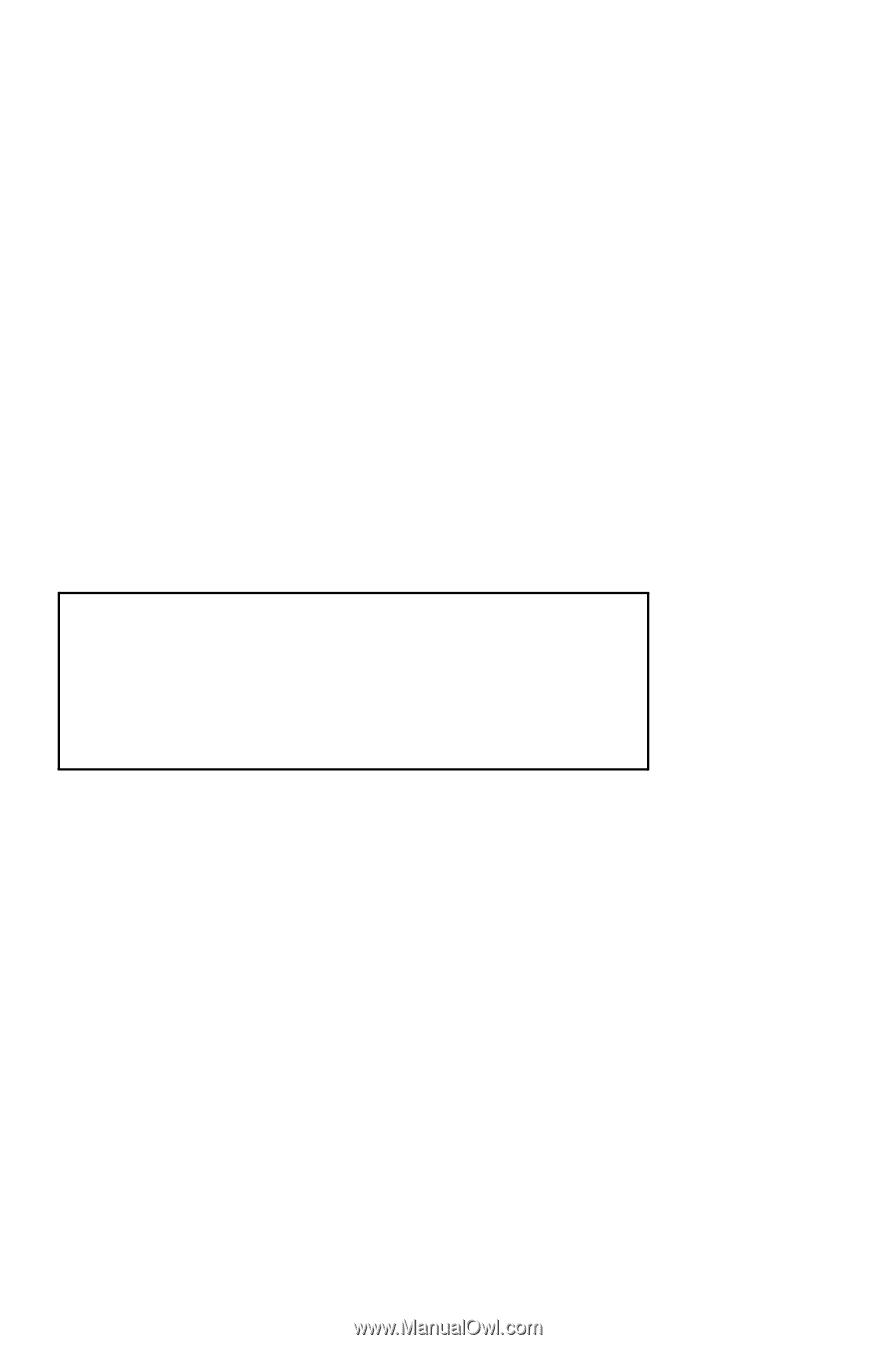
www.dell.com | support.dell.com
Dell™ Axim™ X30
Owner’s Manual
PLEASE READ THIS DOCUMENT CAREFULLY!
IT CONTAINS VERY IMPORTANT INFORMATION ABOUT
YOUR RIGHTS AND OBLIGATIONS, AS WELL AS
LIMITATIONS AND EXCLUSIONS THAT MAY APPLY TO
YOU. THIS DOCUMENT CONTAINS A DISPUTE
RESOLUTION CLAUSE.
Models HC02U, HC02U-C, HC02U-B, HC02U-W, HD03U