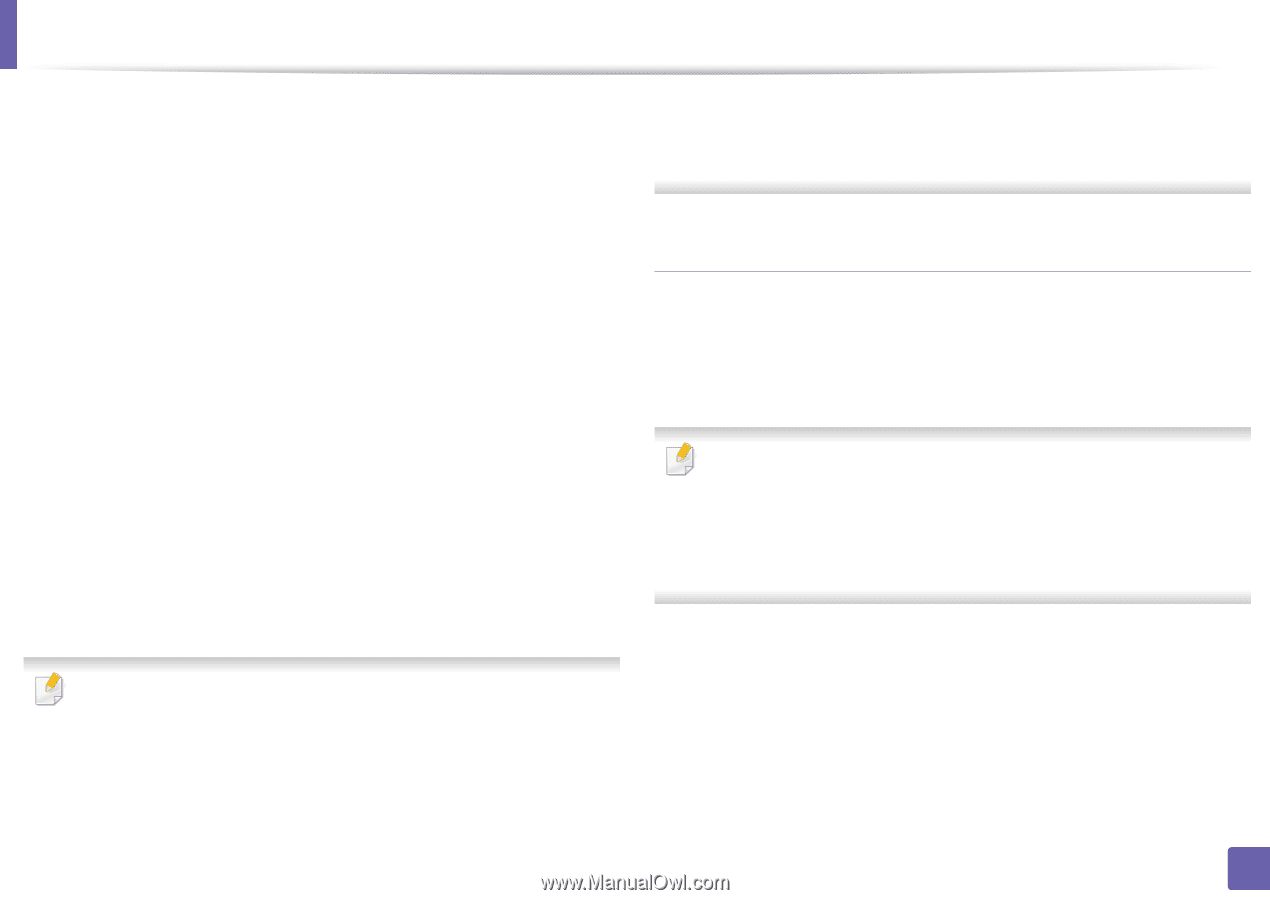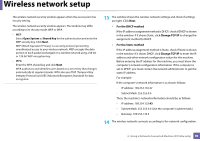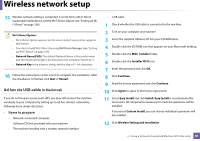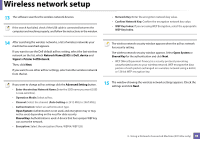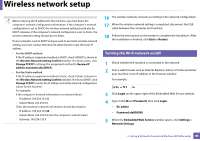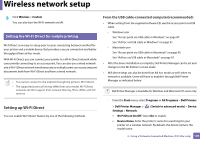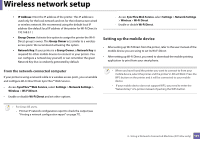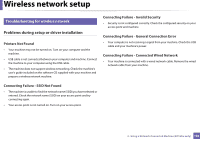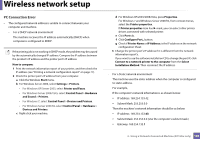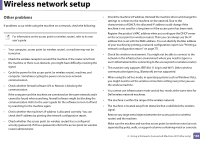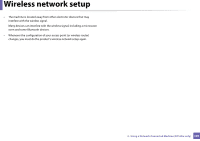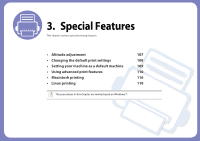Dell B1160W User Manual - Page 101
Setting up the mobile device, From the network-connected computer - printer user manual
 |
View all Dell B1160W manuals
Add to My Manuals
Save this manual to your list of manuals |
Page 101 highlights
Wireless network setup ▪ IP Address: Enter the IP address of the printer. This IP address is used only for the local network and not for the infrastructure wired or wireless network. We recommend using the default local IP address (the default local IP address of the printer for Wi-Fi Direct is 192.168.3.1 ) ▪ Group Owner: Activate this option to assign the printer the Wi-Fi Direct group's owner. The Group Owner acts similar to a wireless access point. We recommend activating this option. ▪ Network Key: If your printer is a Group Owner, a Network Key is required for other mobile devices to connect to your printer. You can configure a network key yourself, or can remember the given Network Key that is randomly generated by default. - Access SyncThru Web Service, select Settings > Network Settings > Wireless > Wi-Fi Direct. - Enable or disable Wi-Fi Direct. Setting up the mobile device • After setting up Wi-Fi Direct from the printer, refer to the user manual of the mobile device you are using to set its Wi-Fi Direct. • After setting up Wi-Fi Direct, you need to download the mobile printing application to print from your smartphone. From the network-connected computer If your printer is using a network cable or a wireless access point, you can enable and configure Wi-Fi Direct from SyncThru™ Web Service. • Access SyncThru™ Web Service, select Settings > Network Settings > Wireless > Wi-Fi Direct. • Enable or disable Wi-Fi Direct and set other options. • When you have found the printer you want to connect to from your mobile device, select the printer and the printer's LED will blink. Press the WPS button on the printer and it will be connected to your mobile device. • If your mobile device does not support WPS, you need to enter the "Network Key" of a printer instead of pushing the WPS button. • For Linux OS users, - Print an IP network configuration report to check the output (see "Printing a network configuration report" on page 77). 2. Using a Network-Connected Machine (B1160w only) 101