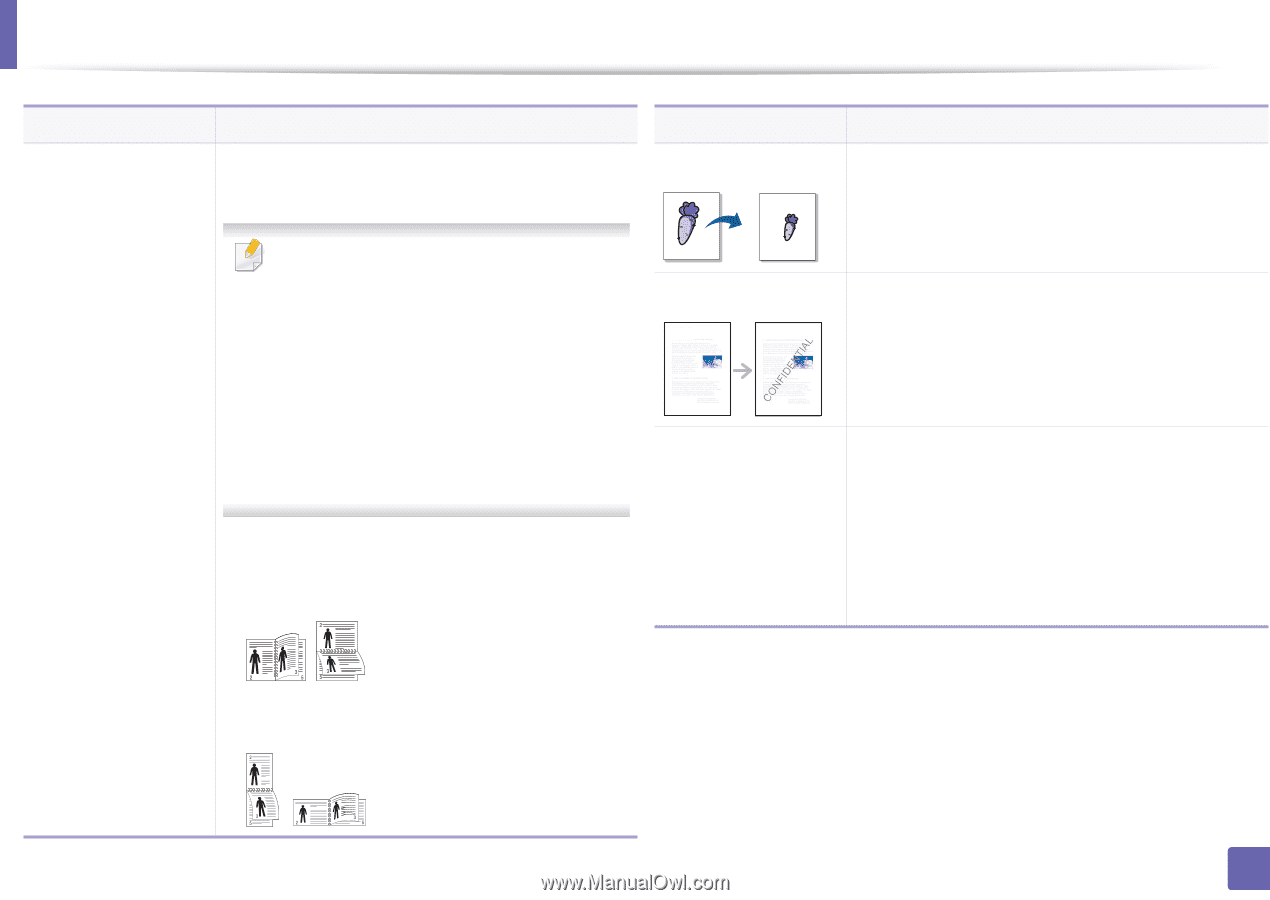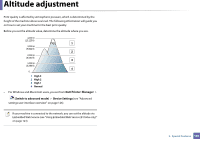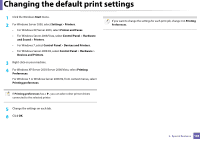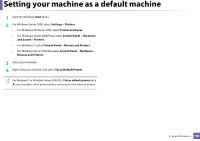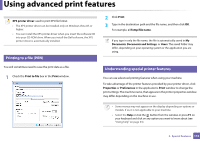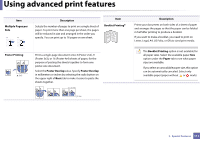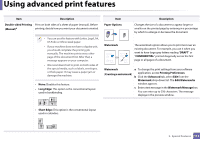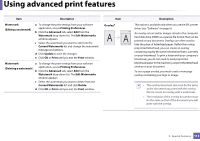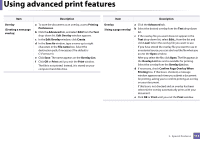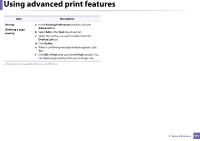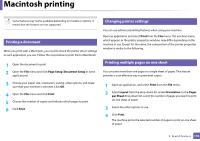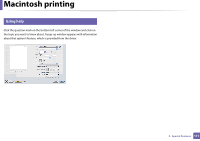Dell B1160W User Manual - Page 112
Edit Watermarks, Printing Preferences
 |
View all Dell B1160W manuals
Add to My Manuals
Save this manual to your list of manuals |
Page 112 highlights
Using advanced print features Item Description Double-sided Printing Print on both sides of a sheet of paper (manual). Before (Manual)a printing, decide how you want your document oriented. • You can use this feature with Letter, Legal, A4, US Folio or Oficio sized paper • If your machine does not have a duplex unit, you should complete the printing job manually. The machine prints every other page of the document first. After that, a message appears on your computer. • We recommend not to print on both sides of the special media, such as labels, envelopes, or thick paper. It may cause a paper jam or damage the machine. • None: Disables this feature. • Long Edge: This option is the conventional layout used in bookbinding. Item Paper Options Description Changes the size of a document to appear larger or smaller on the printed page by entering in a percentage by which to enlarge or decrease the document. Watermark The watermark option allows you to print text over an existing document. For example, you use it when you want to have large gray letters reading "DRAFT" or "CONFIDENTIAL" printed diagonally across the first page or all pages of a document. Watermark a To change the print settings from your software (Creating a watermark) application, access Printing Preferences. b Click the Advanced tab, select Edit from the Watermark drop-down list. The Edit Watermarks window appears. c Enter a text message in the Watermark Message box. You can enter up to 256 characters. The message displays in the preview window. • Short Edge: This option is the conventional layout used in calendars. 3. Special Features 112