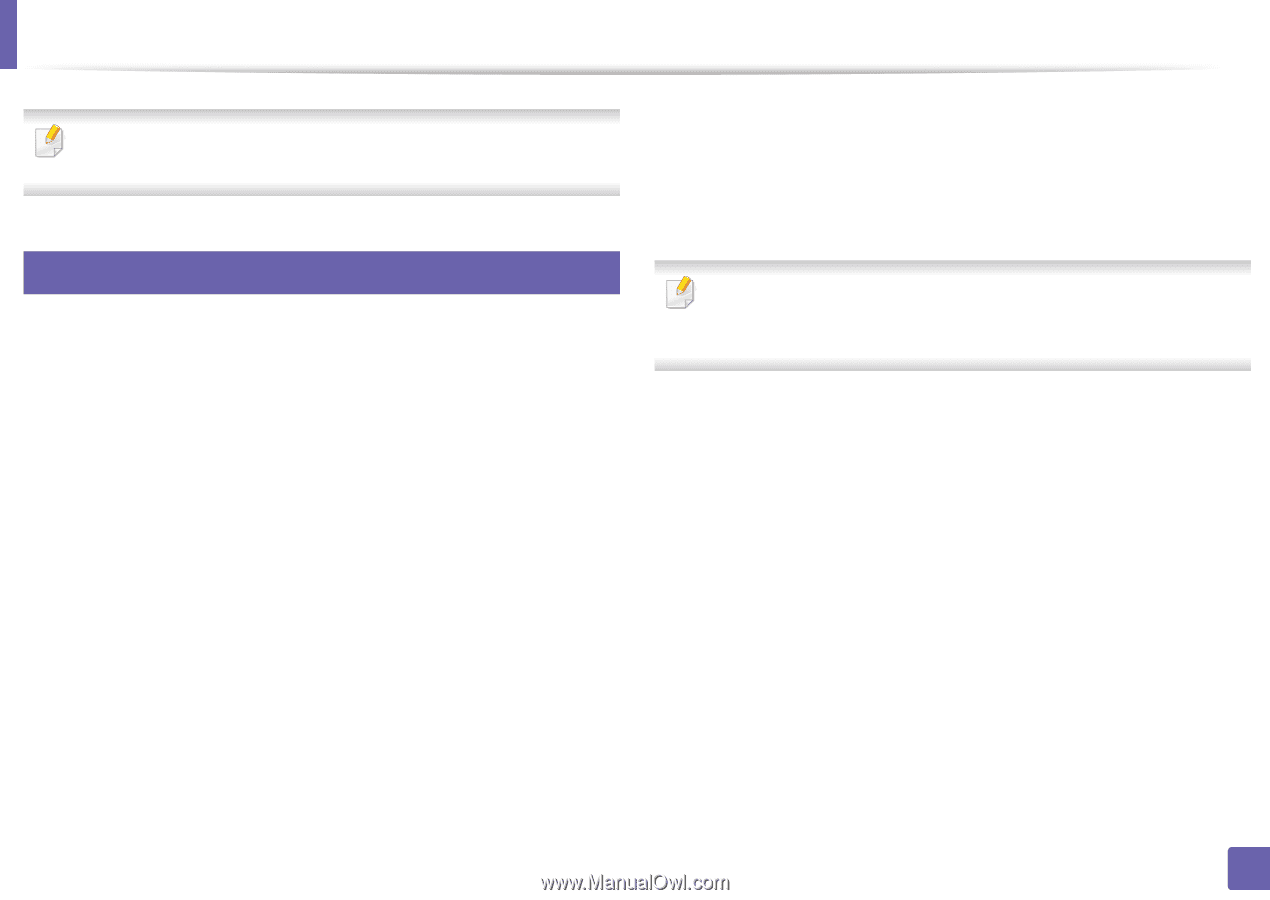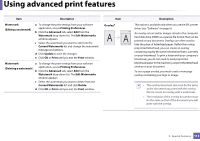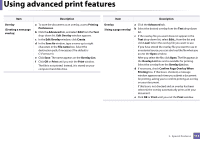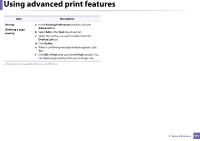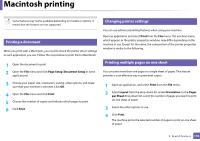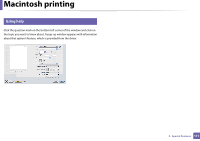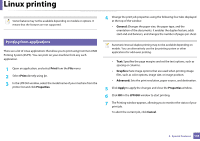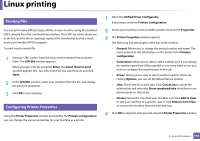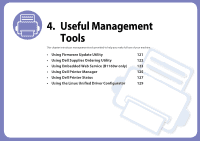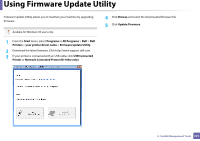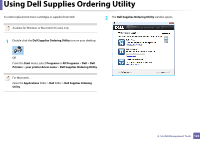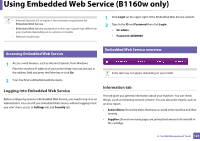Dell B1160W User Manual - Page 118
Linux printing - printer manual
 |
View all Dell B1160W manuals
Add to My Manuals
Save this manual to your list of manuals |
Page 118 highlights
Linux printing Some features may not be available depending on models or options. It means that the features are not supported. 7 Printing from applications There are a lot of Linux applications that allow you to print using Common UNIX Printing System (CUPS). You can print on your machine from any such application. 1 Open an application, and select Print from the File menu 2 Select Print directly using lpr. 3 In the LPR GUI window, select the model name of your machine from the printer list and click Properties. 4 Change the print job properties using the following four tabs displayed at the top of the window. • General: Changes the paper size, the paper type, and the orientation of the documents. It enables the duplex feature, adds start and end banners, and changes the number of pages per sheet. Automatic/manual duplex printing may not be available depending on models. You can alternatively use the lpr printing system or other applications for odd-even printing. • Text: Specifies the page margins and set the text options, such as spacing or columns. • Graphics: Sets image options that are used when printing image files, such as color options, image size, or image position. • Advanced: Sets the print resolution, paper source, and destination. 5 Click Apply to apply the changes and close the Properties window. 6 Click OK in the LPR GUI window to start printing. 7 The Printing window appears, allowing you to monitor the status of your print job. To abort the current job, click Cancel. 3. Special Features 118