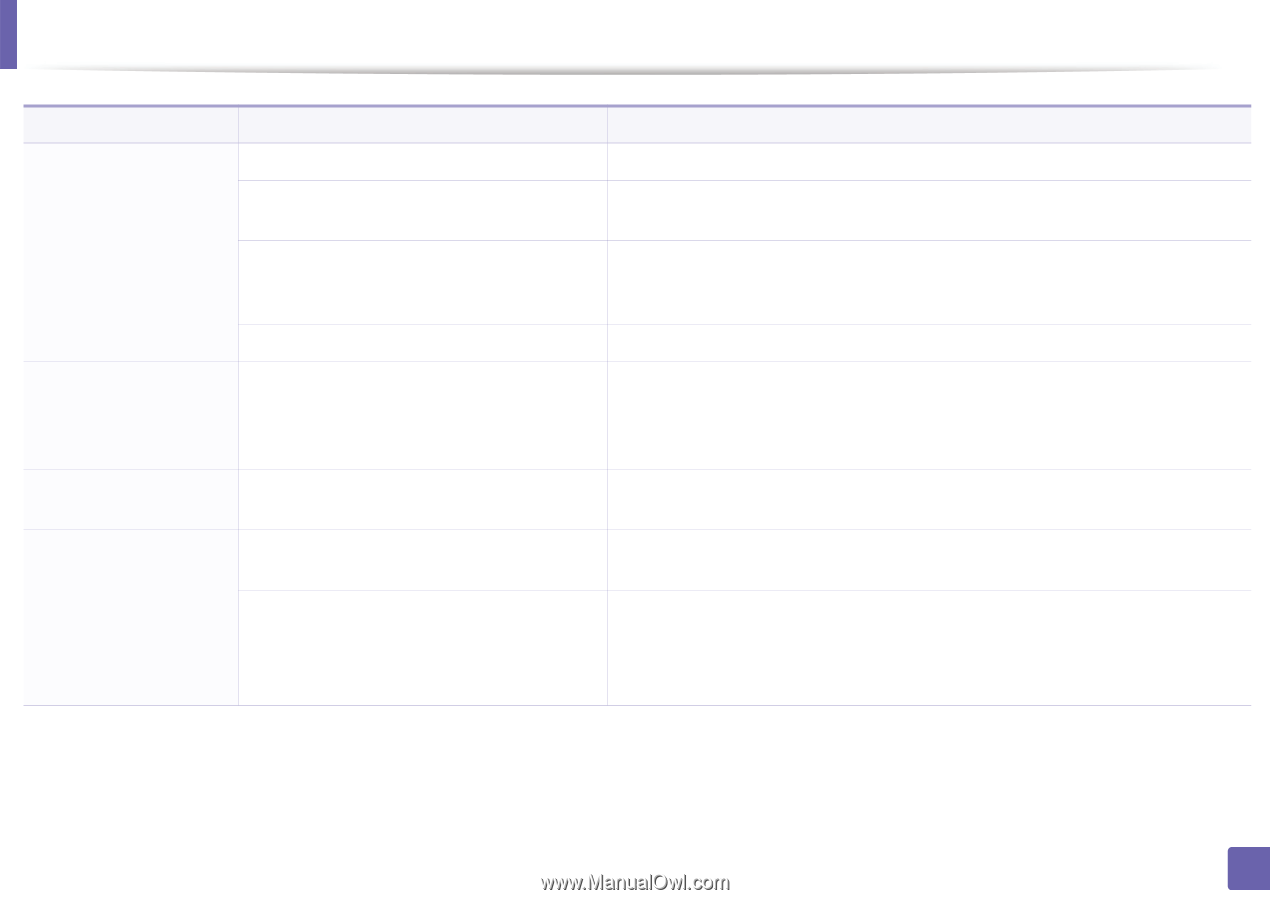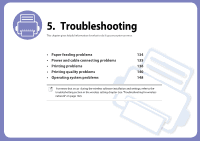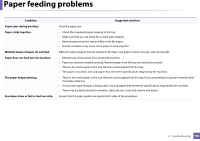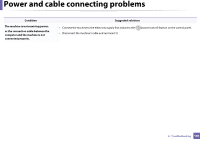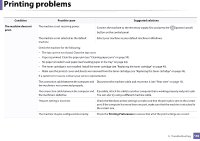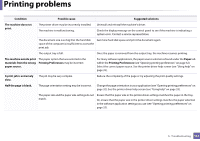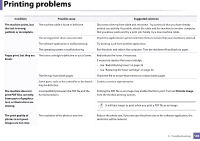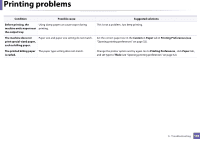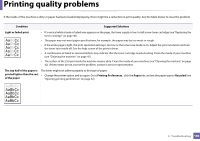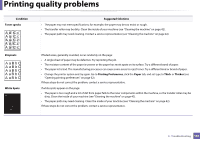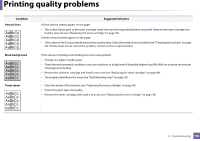Dell B1160W User Manual - Page 137
A print job is extremely, Suggested solutions
 |
View all Dell B1160W manuals
Add to My Manuals
Save this manual to your list of manuals |
Page 137 highlights
Printing problems Condition Possible cause Suggested solutions The machine does not print. The printer driver may be incorrectly installed. The machine is malfunctioning. Uninstall and reinstall the machine's driver. Check the display message on the control panel to see if the machine is indicating a system error. Contact a service representative. The document size is so big that the hard disk Get more hard disk space and print the document again. space of the computer is insufficient to access the print job. The output tray is full. Once the paper is removed from the output tray, the machine resumes printing. The machine selects print The paper option that was selected in the materials from the wrong Printing Preferences may be incorrect. paper source. For many software applications, the paper source selection is found under the Paper tab within the Printing Preferences (see "Opening printing preferences" on page 32). Select the correct paper source. See the printer driver help screen (see "Using help" on page 33). A print job is extremely slow. The job may be very complex. Reduce the complexity of the page or try adjusting the print quality settings. Half the page is blank. The page orientation setting may be incorrect. Change the page orientation in your application (see "Opening printing preferences" on page 32). See the printer driver help screen (see "Using help" on page 33). The paper size and the paper size settings do not match. Ensure that the paper size in the printer driver settings matches the paper in the tray. Or, ensure that the paper size in the printer driver settings matches the paper selection in the software application settings you use (see "Opening printing preferences" on page 32). 5. Troubleshooting 137