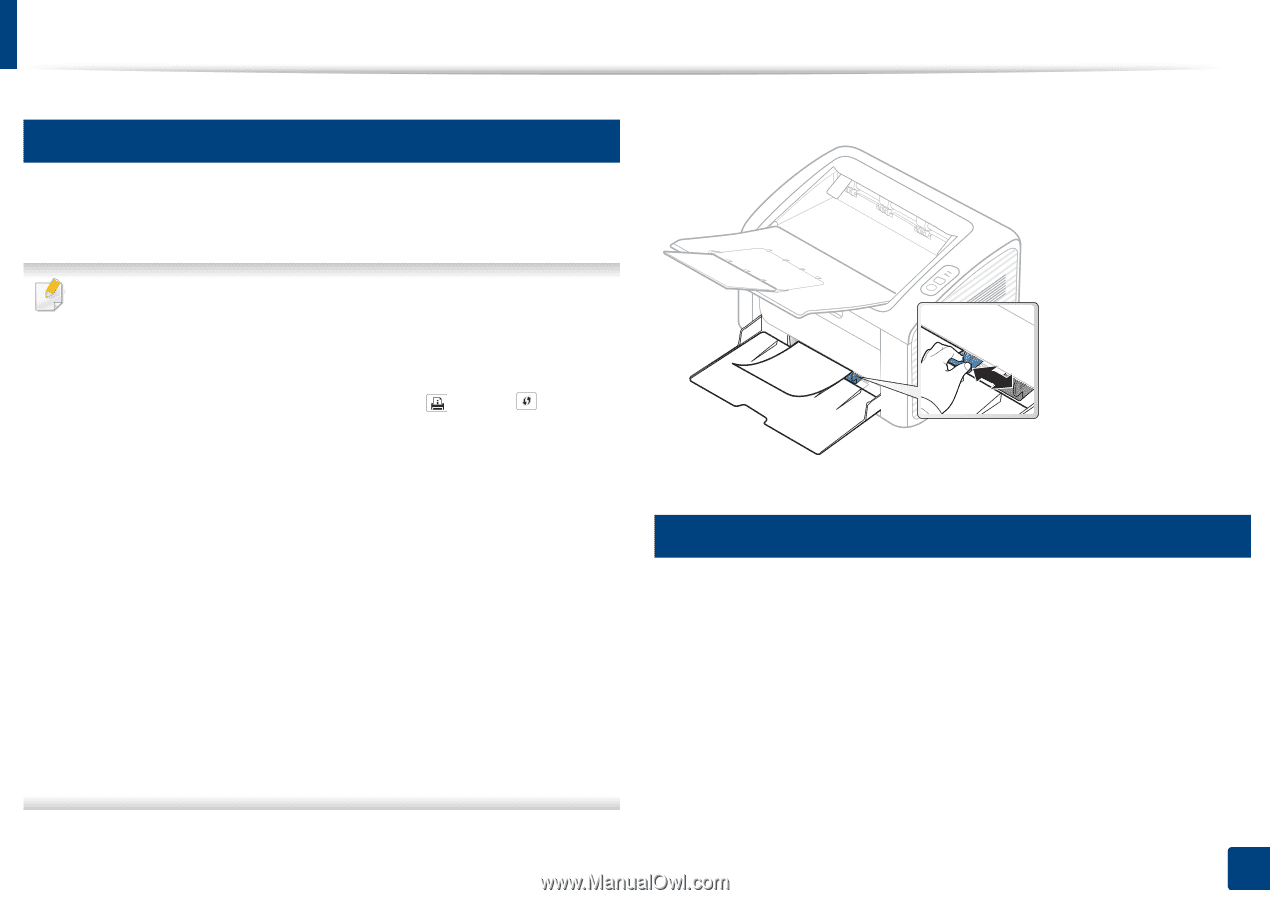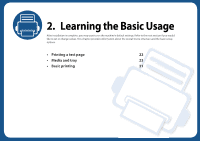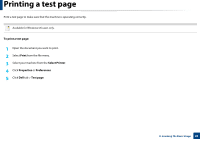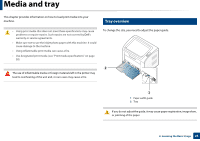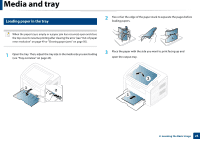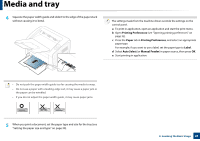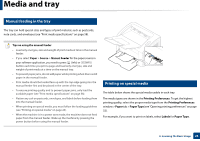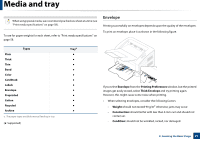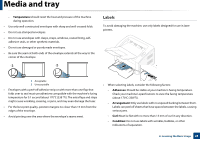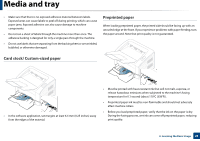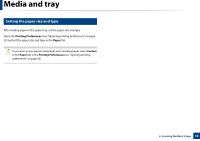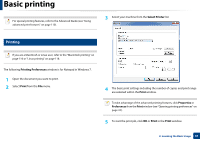Dell B1160W User Manual - Page 26
Manual feeding in the tray, Printing on special media, Printing Preferences, Paper, Paper Type, Labels - wps
 |
View all Dell B1160W manuals
Add to My Manuals
Save this manual to your list of manuals |
Page 26 highlights
Media and tray 3 Manual feeding in the tray The tray can hold special sizes and types of print material, such as postcards, note cards, and envelopes (see "Print media specifications" on page 58). Tips on using the manual feeder • Load only one type, size and weight of print media at time in the manual feeder. • If you select Paper > Source > Manual Feeder for the paper source in your software application, you need to press (Info) or (WPS) button each time you print a page and load only one type, size and weight of print media at a time on the manual tray. • To prevent paper jams, do not add paper while printing when there is still paper in the manual feeder. • Print media should be loaded face up with the top edge going into the manual feeder first and be placed in the center of the tray. • To ensure printing quality and to prevent paper jams, only load the available paper (see "Print media specifications" on page 58). • Flatten any curl on postcards, envelopes, and labels before loading them into the manual feeder. • When printing on special media, you must follow the loading guidelines (see "Printing on special media" on page 26). • When the machine is in a power save mode, the machine does not feed paper from the manual feeder. Wake up the machine by pressing the power button before using the manual feeder. 4 Printing on special media The table below shows the special media usable in each tray. The media types are shown in the Printing Preferences. To get the highest printing quality, select the proper media type from the Printing Preferences window > Paper tab > Paper Type (see "Opening printing preferences" on page 32). For example, if you want to print on labels, select Labels for Paper Type. 2. Learning the Basic Usage 26