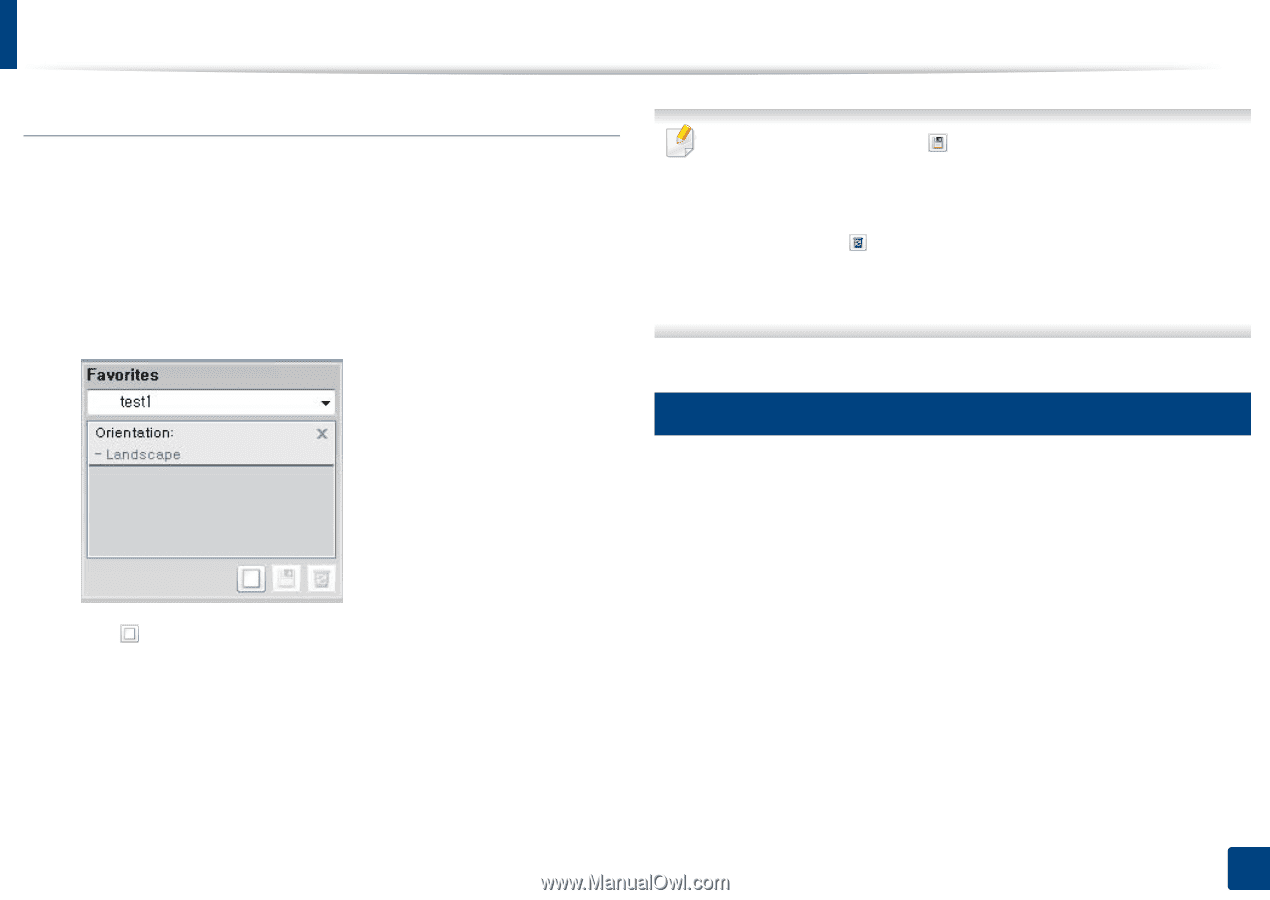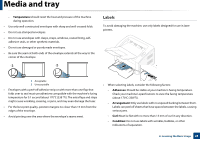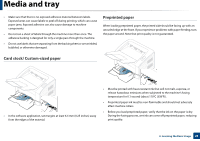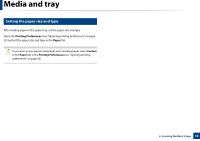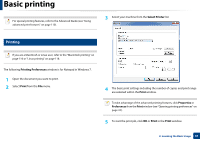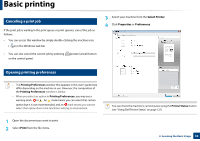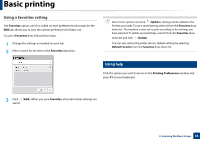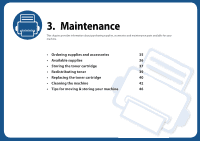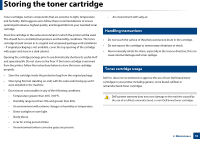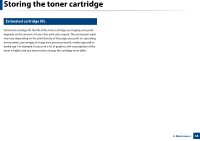Dell B1160W User Manual - Page 33
Using a favorites setting, Using help - printer drivers
 |
View all Dell B1160W manuals
Add to My Manuals
Save this manual to your list of manuals |
Page 33 highlights
Basic printing Using a favorites setting The Favorites option, which is visible on each preferences tab except for the Dell tab, allows you to save the current preferences for future use. To save a Favorites item, follow these steps: 1 Change the settings as needed on each tab. 2 Enter a name for the item in the Favorites input box. Select more options and click (Update), settings will be added to the Presets you made. To use a saved setting, select it from the Favorites dropdown list. The machine is now set to print according to the settings you have selected. To delete saved settings, select it from the Favorites dropdown list and click (Delete). You can also restore the printer driver's default settings by selecting Default Favorite from the Favorites drop-down list. 9 Using help Click the option you want to know on the Printing Preferences window and press F1 on your keyboard. 3 Click (Add). When you save Favorites, all current driver settings are saved. 2. Learning the Basic Usage 33