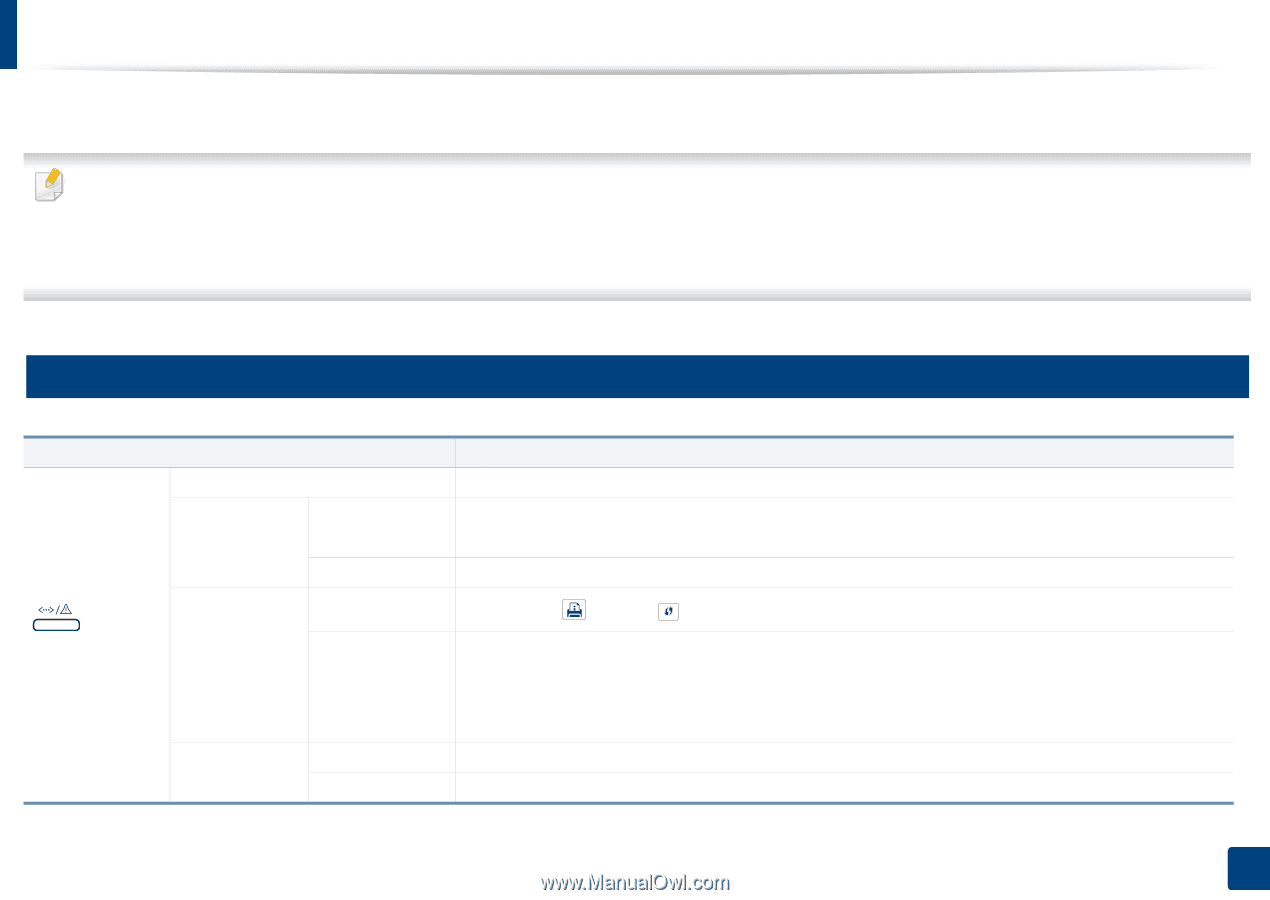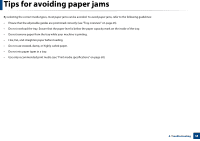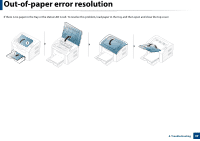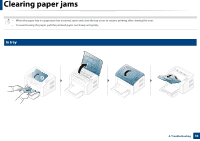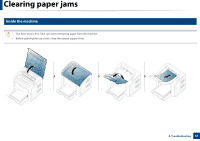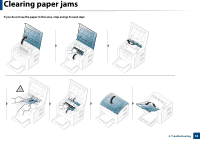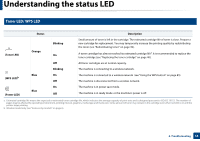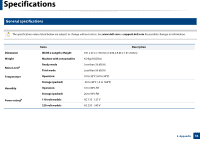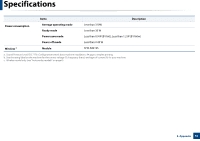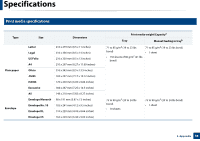Dell B1160W User Manual - Page 53
Understanding the status LED - firmware
 |
View all Dell B1160W manuals
Add to My Manuals
Save this manual to your list of manuals |
Page 53 highlights
Understanding the status LED The color of the LED indicates the machine's current status. • Some LEDs may not be available depending on model or country. • To resolve the error, look at the error message and its instructions from the troubleshooting part. • You can also resolve the error with the guidelines from the Dell Printer Status program window. • If the problem persists, call a service representative. 3 Status LED (Status LED) Status Off Green Red Blinking On Blinking On Orange Blinking On Description The machine is off-line or save mode. • When the backlight slowly blinks, the machine is receiving data from the computer. • When the backlight blinks rapidly, the machine is printing data. The machine is on-line and can be used. Waiting for a (Info) or (WPS) button to be pressed for manual printing. • The cover is opened. Close the cover. • There is no paper in the tray when receiving or printing data. Load paper in the tray. Then, open and close the top cover to resume printing (see "Out-of-paper error resolution" on page 49). • The machine has stopped due to a major error. Upgrading firmware. A paper jam has occurred (see "Clearing paper jams" on page 50). 4. Troubleshooting 53