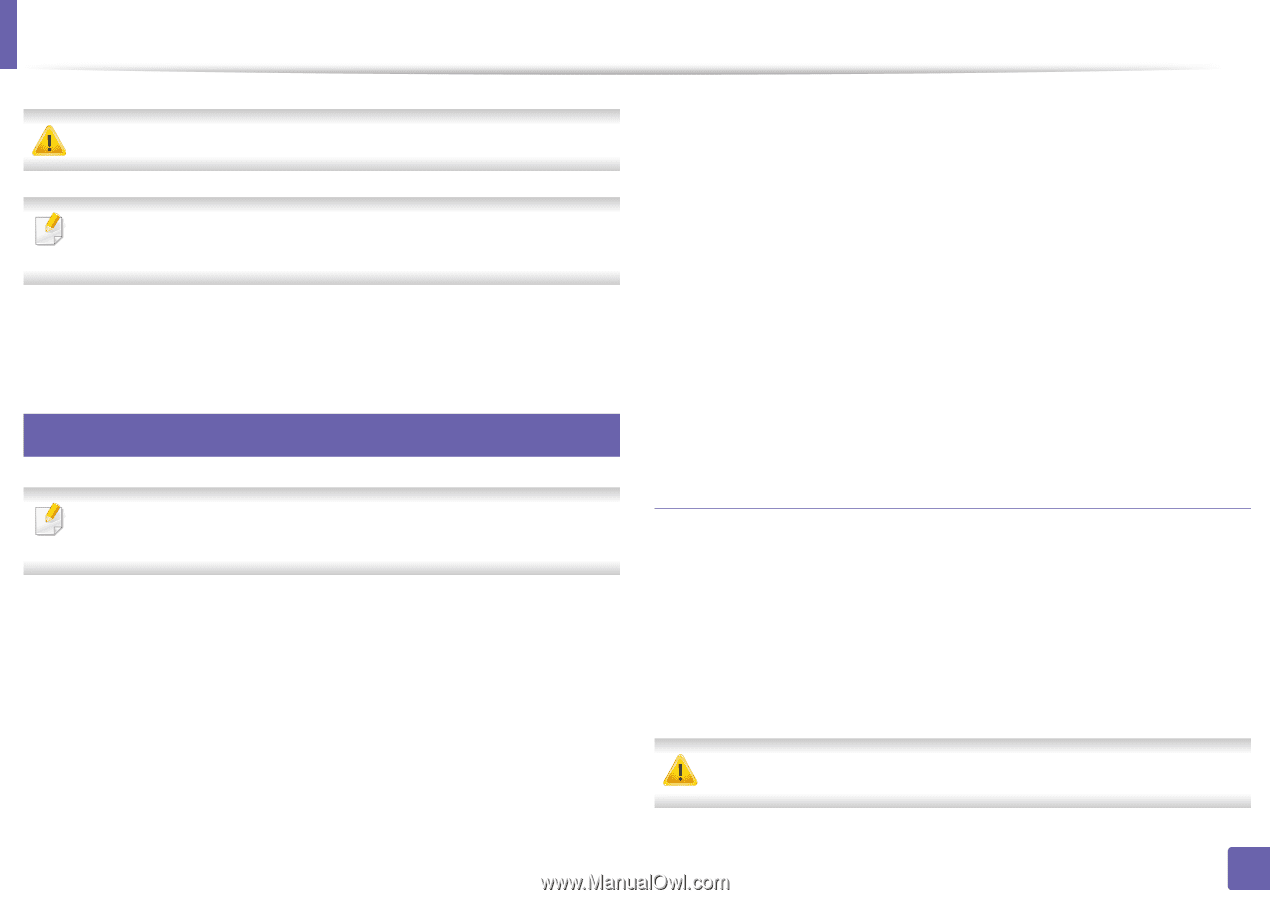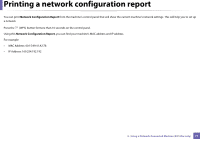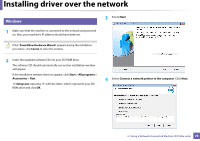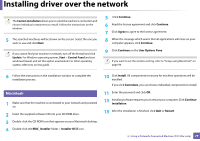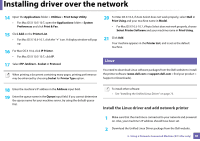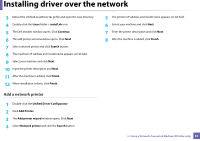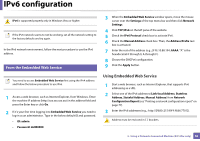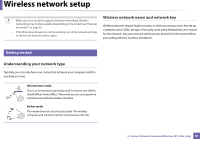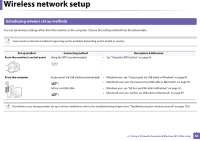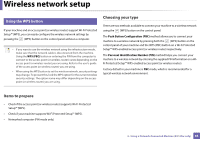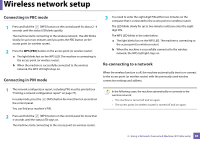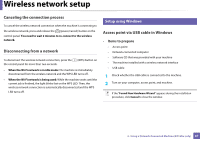Dell B1160W User Manual - Page 82
IPv6 configuration
 |
View all Dell B1160W manuals
Add to My Manuals
Save this manual to your list of manuals |
Page 82 highlights
IPv6 configuration IPv6 is supported properly only in Windows Vista or higher. If the IPv6 network seems to not be working, set all the network setting to the factory defaults and try again. In the IPv6 network environment, follow the next procedure to use the IPv6 address. 5 From the Embedded Web Service You need to access Embedded Web Service first using the IPv4 address and follow the below procedure to use IPv6. 1 Access a web browser, such as Internet Explorer, from Windows. Enter the machine IP address (http://xxx.xxx.xxx.xxx) in the address field and press the Enter key or click Go. 2 If it's your first time logging into Embedded Web Service you need to log-in as an administrator. Type in the below default ID and password. • ID: admin • Password: dell00000 3 When the Embedded Web Service window opens, move the mouse cursor over the Settings of the top menu bar and then click Network Settings. 4 Click TCP/IPv6 on the left pane of the website. 5 Check the IPv6 Protocol check box to activate IPv6. 6 Check the Manual Address check box. Then, the Address/Prefix text box is activated. 7 Enter the rest of the address (e.g.,:3FFE:10:88:194::AAAA. "A" is the hexadecimal 0 through 9, A through F). 8 Choose the DHCPv6 configuration. 9 Click the Apply button. Using Embedded Web Service 1 Start a web browser, such as Internet Explorer, that supports IPv6 addressing as a URL. 2 Select one of the IPv6 addresses (Link-local Address, Stateless Address, Stateful Address, Manual Address) from Network Configuration Report (see "Printing a network configuration report" on page 77). 3 Enter the IPv6 addresses (e.g.,: http://[FE80::215:99FF:FE66:7701]). Address must be enclosed in '[ ]' brackets. 2. Using a Network-Connected Machine (B1160w only) 82