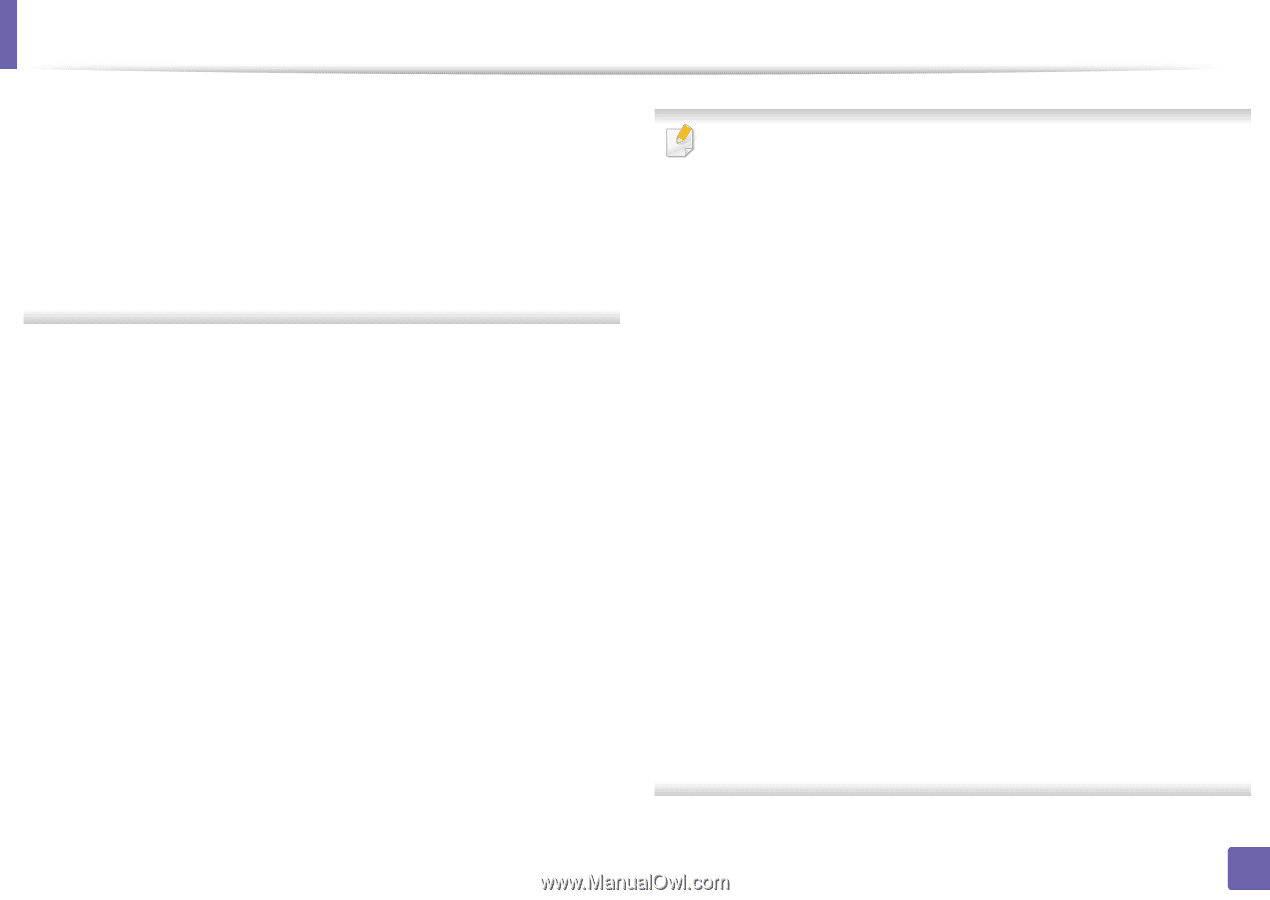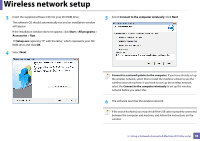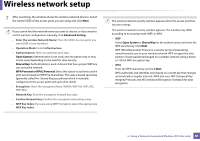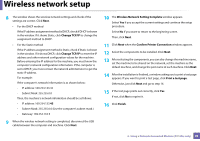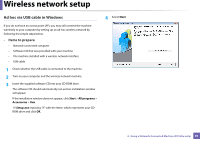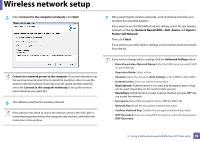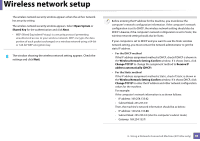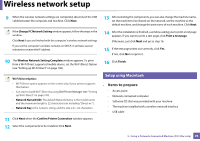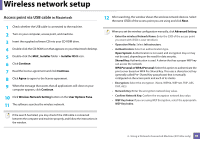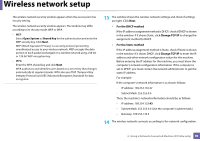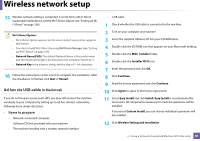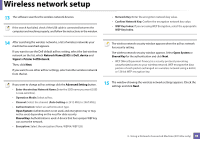Dell B1160W User Manual - Page 93
Open System, Shared Key, Wireless Network Setting Confirm, Change TCP/IP, Receive IP
 |
View all Dell B1160W manuals
Add to My Manuals
Save this manual to your list of manuals |
Page 93 highlights
Wireless network setup The wireless network security window appears when the ad hoc network has security setting. The wireless network security window appears. Select Open System or Shared Key for the authentication and click Next. • WEP (Wired Equivalent Privacy) is a security protocol preventing unauthorized access to your wireless network. WEP encrypts the data portion of each packet exchanged on a wireless network using a 64-bit or 128-bit WEP encryption key. 8 The window showing the wireless network setting appears. Check the settings and click Next. Before entering the IP address for the machine, you must know the computer's network configuration information. If the computer's network configuration is set to DHCP, the wireless network setting should also be DHCP. Likewise, if the computer's network configuration is set to Static, the wireless network setting should also be Static. If your computer is set to DHCP and you want to use the Static wireless network setting, you must contact the network administrator to get the static IP address. • For the DHCP method If the IP address assignment method is DHCP, check if DHCP is shown in the Wireless Network Setting Confirm window. If it shows Static, click Change TCP/IP to change the assignment method to Receive IP address automatically (DHCP). • For the Static method If the IP address assignment method is Static, check if Static is shown in the Wireless Network Setting Confirm window. If it shows DHCP, click Change TCP/IP to enter the IP address and other network configuration values for the machine. For example: If the computer's network information is as shown follows: - IP address: 169.254.133.42 - Subnet Mask: 255.255.0.0 Then, the machine's network information should be as below: - IP address: 169.254.133.43 - Subnet Mask: 255.255.0.0 (Use the computer's subnet mask.) - Gateway: 169.254.133.1 2. Using a Network-Connected Machine (B1160w only) 93