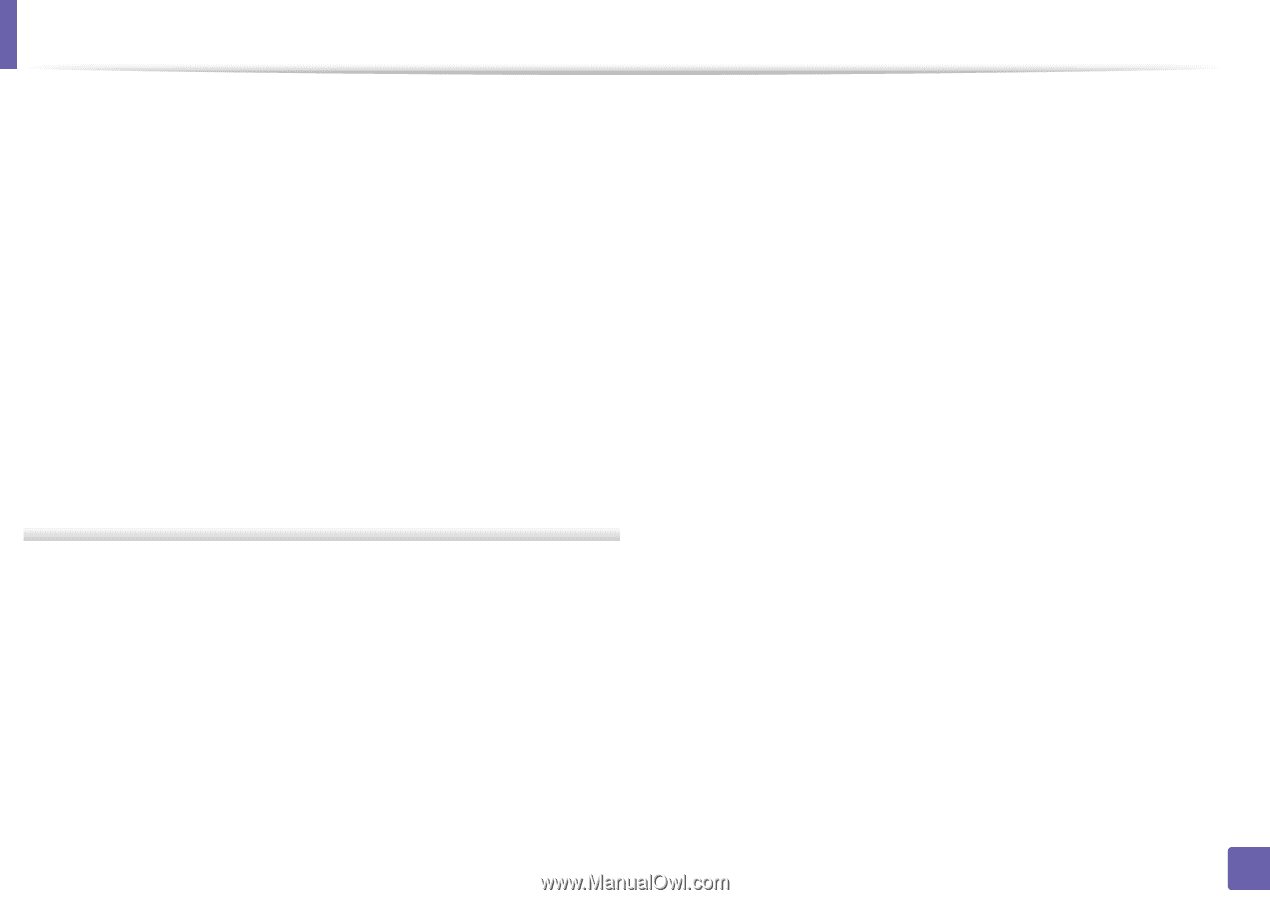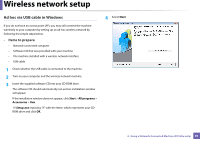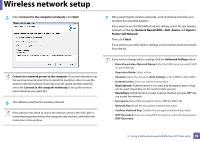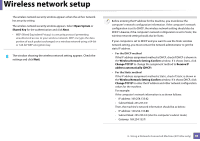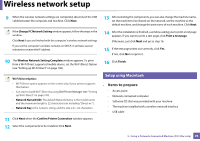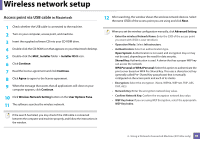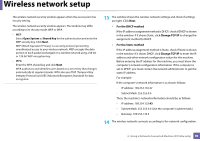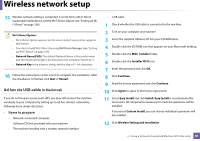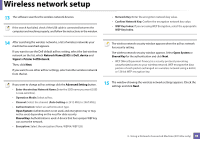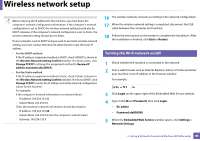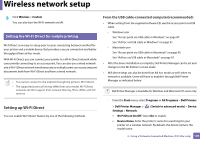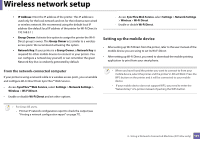Dell B1160W User Manual - Page 96
For the DHCP method, Change TCP/IP, Open System, Shared Key
 |
View all Dell B1160W manuals
Add to My Manuals
Save this manual to your list of manuals |
Page 96 highlights
Wireless network setup The wireless network security window appears when the access point has security setting. The wireless network security window appears. The window may differ according to its security mode: WEP or WPA. • WEP Select Open System or Shared Key for the authentication and enter the WEP security key. Click Next. WEP (Wired Equivalent Privacy) is a security protocol preventing unauthorized access to your wireless network. WEP encrypts the data portion of each packet exchanged on a wireless network using a 64-bit or 128-bit WEP encryption key. • WPA Enter the WPA shared key and click Next. WPA authorizes and identifies users based on a secret key that changes automatically at regular intervals. WPA also uses TKIP (Temporal Key Integrity Protocol) and AES (Advanced Encryption Standard) for data encryption. 13 The window shows the wireless network settings and check if settings are right. Click Next. • For the DHCP method If the IP address assignment method is DHCP, check if DHCP is shown in the window. If it shows Static, click Change TCP/IP to change the assignment method to DHCP. • For the Static method If the IP address assignment method is Static, check if Static is shown in the window. If it shows DHCP, click Change TCP/IP to enter the IP address and other network configuration values for the machine. Before entering the IP address for the machine, you must know the computer's network configuration information. If the computer is set to DHCP, you must contact the network administrator to get the static IP address. For example: If the computer's network information is as shown follows: - IP address: 169.254.133.42 - Subnet Mask: 255.255.0.0 Then, the machine's network information should be as follows: - IP address: 169.254.133.43 - Subnet Mask: 255.255.0.0 (Use the computer's subnet mask.) - Gateway: 169.254.133.1 14 The wireless network connects according to the network configuration. 2. Using a Network-Connected Machine (B1160w only) 96